In an era where data loss can mean lost income, broken client trust, or months of irrecoverable work, backing up your files isn’t optional—it’s essential. Whether you're a freelancer managing client projects, a small business owner safeguarding customer records, or simply someone with irreplaceable family photos, cloud backup offers peace of mind. The best solutions combine affordability, automation, security, and ease of use. After evaluating dozens of platforms, here are 10 standout cloud backup services that deliver exceptional value without the complexity.
What Makes a Cloud Backup Service “Great Value”?
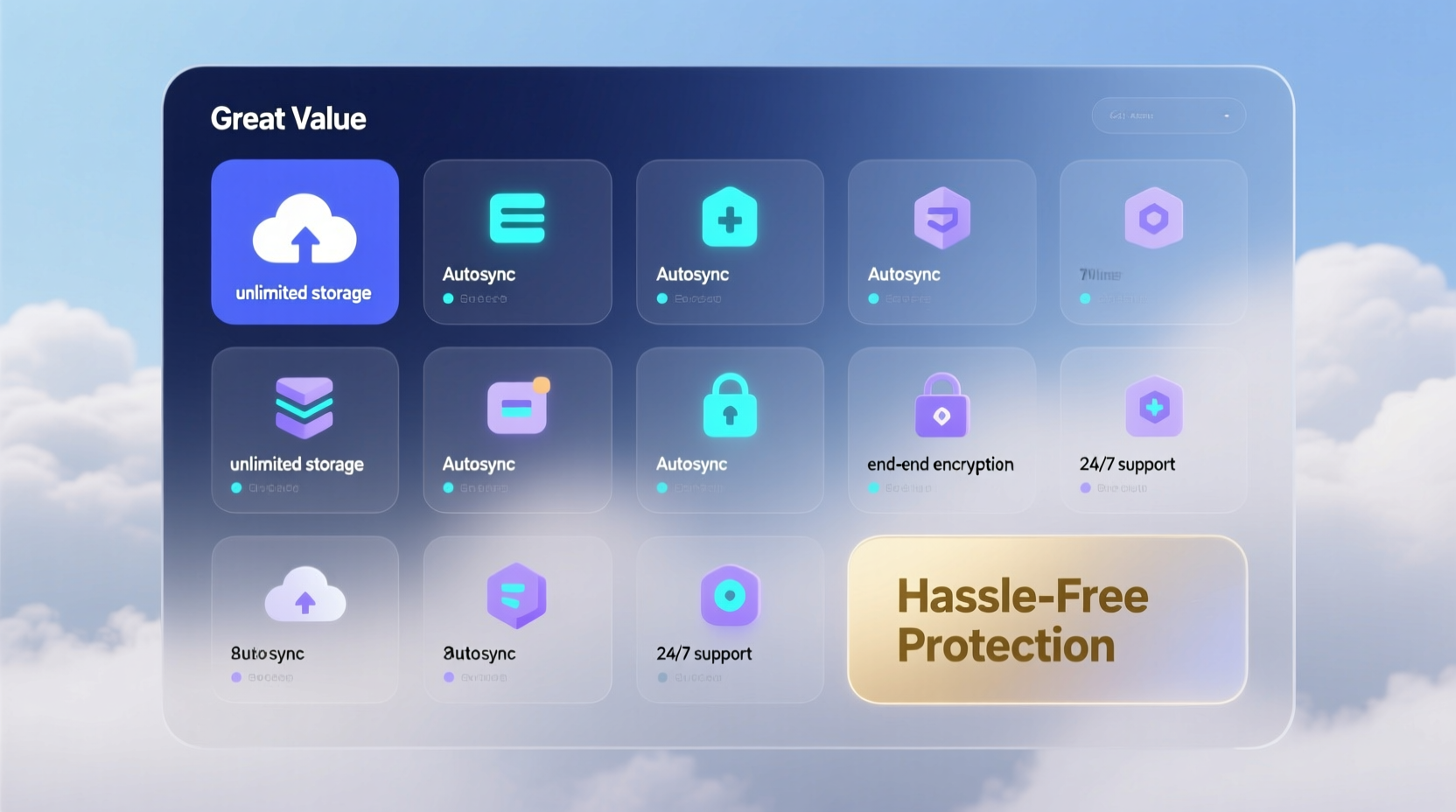
Value isn’t just about low price. A truly valuable cloud backup balances cost, reliability, features, and user experience. Key factors include:
- Automatic backups: Runs silently in the background without manual intervention.
- End-to-end encryption: Ensures your data stays private, even from the provider.
- Cross-platform support: Works across Windows, macOS, mobile, and sometimes Linux.
- Versioning: Keeps multiple file versions so you can roll back after accidental edits.
- Scalability: Easy to upgrade as your storage needs grow.
Top 10 Cloud Backup Services for Reliable Protection
The following services stand out for combining affordability, strong security, and minimal setup effort. Each is suitable for individuals or small teams seeking dependable, hands-off protection.
- iDrive – Offers generous unlimited plans for multiple devices at a flat rate. Known for fast restores and robust hybrid backup (local + cloud).
- Backblaze – Simple, no-nonsense unlimited backup for one computer starting at $7/month. Ideal for users who want “set it and forget it” protection.
- Acronis Cyber Protect Home Office – Combines backup with anti-malware and ransomware protection. Strong on-device encryption and AI-based threat detection.
- pCloud – Unique lifetime subscription option. Files are encrypted client-side, and their “pCloud Vault” adds password-protected folders.
- Tresorit – Swiss-based with top-tier privacy compliance (GDPR, HIPAA). Best for professionals handling sensitive data like legal or medical records.
- SpiderOak ONE – Zero-knowledge policy means they can’t access your data. Open-source tools and transparent security practices build trust.
- Sync.com – Canadian provider emphasizing privacy. Offers secure sharing, team plans, and granular permissions—great for small businesses.
- Carbonite Safe – Long-standing reputation for reliability. Offers automated continuous backup and easy file recovery across devices.
- Degoo – Provides 100GB free and paid plans up to 10TB. Useful for budget-conscious users, though upload speeds can be slower.
- MSP360 Backup – Highly customizable with support for AWS, Google Cloud, and Azure. More technical but powerful for advanced users or IT admins.
Comparison: Features and Pricing at a Glance
| Service | Starting Price | Max Storage | Encryption | Best For |
|---|---|---|---|---|
| iDrive | $79.50/year | Unlimited (5 devices) | 256-bit AES + zero-knowledge option | Families & multi-device users |
| Backblaze | $7/month | Unlimited | 128-bit SSL in transit, server-side AES-256 | Solo creators & photographers |
| Acronis | $99.99/year | 1TB | Client-side AES-256 | Users needing malware protection |
| pCloud | $175 (lifetime) or $4.99/month | 2TB | Zero-knowledge via pCloud Crypto | Long-term planners |
| Tresorit | $13.50/user/month | 5TB | End-to-end zero-knowledge | Legal, healthcare, finance |
Real-World Example: How a Small Design Studio Avoided Disaster
A freelance graphic design studio in Portland relied on local hard drives for years. When a fire damaged their office, two external drives were destroyed. Fortunately, one designer had quietly set up Backblaze on her laptop months earlier. Within 48 hours, the team restored all active client projects, preserving deadlines and trust. Though not every file was backed up, the partial recovery saved over $15,000 in potential project losses. They’ve since migrated all machines to iDrive for centralized, multi-device coverage.
“Having automatic cloud backup didn’t just save our files—it saved our reputation.” — Jordan Lee, Creative Director
Action Plan: Setting Up Hassle-Free Backup in 5 Steps
You don’t need technical expertise to get protected. Follow this simple timeline to establish reliable cloud backup within one hour:
- Assess your data: Identify critical folders—documents, photos, projects, databases.
- Pick a service: Choose one from this list based on your device count, sensitivity of data, and budget.
- Install and configure: Download the app, sign in, and select which folders to back up.
- Enable versioning and scheduling: Set daily backups and keep at least 30 days of file versions.
- Test recovery: Manually restore one file to confirm everything works end-to-end.
Common Pitfalls to Avoid
Even with the best tools, mistakes happen. Watch out for these oversights:
- Ignoring mobile data: Photos taken on phones often go unbacked-up. Enable auto-upload in your chosen app.
- Using only one backup method: Relying solely on cloud backup risks exposure if accounts are compromised. Use the 3-2-1 rule: 3 copies, 2 media types, 1 offsite.
- Forgetting about bandwidth: Large initial backups can slow internet. Schedule them during off-hours.
- Not updating software: Outdated apps may have security flaws. Enable auto-updates.
Expert Insight: Why Simplicity Wins
Many users abandon backup efforts because the process feels overwhelming. The key is choosing a solution that requires minimal maintenance.
“The most secure backup is the one you actually use. Automation and simplicity are more important than advanced features.” — Dr. Lena Patel, Data Security Researcher at MIT
FAQ: Your Cloud Backup Questions Answered
Is free cloud storage the same as cloud backup?
No. Free services like Google Drive or Dropbox sync files but don’t offer version history beyond a few weeks or automated system backups. True backup services continuously monitor changes and preserve older versions, even deleted files, for extended periods.
Can I back up an external hard drive to the cloud?
Yes—services like iDrive, Backblaze, and Acronis allow you to include external drives in your backup selection. Just make sure the drive is connected regularly so the software can scan for updates.
How long does the first backup take?
It depends on your internet upload speed and data volume. A 500GB library on a 10 Mbps upload connection may take 2–3 days. Most providers let you throttle uploads to avoid disrupting daily work.
Final Checklist Before You Begin
- ☐ Inventory all devices needing backup (laptops, desktops, phones)
- ☐ Estimate total storage required (include growth over 12 months)
- ☐ Verify encryption standards (preferably zero-knowledge)
- ☐ Confirm cross-platform compatibility
- ☐ Schedule recurring test restores (quarterly recommended)
Secure Your Data Without the Stress
Protecting your digital life doesn’t require expensive hardware or complex configurations. The right cloud backup service works quietly in the background, shielding your data from hardware failure, theft, or human error. From Backblaze’s simplicity to Tresorit’s military-grade privacy, there’s a solution that fits your needs and budget. Don’t wait until a crisis hits—start today. One hour of setup now could save you weeks of recovery later.









 浙公网安备
33010002000092号
浙公网安备
33010002000092号 浙B2-20120091-4
浙B2-20120091-4
Comments
No comments yet. Why don't you start the discussion?