In today’s digital workspace, screen real estate is as valuable as processing power. Whether you're editing videos, managing spreadsheets, coding, or juggling multiple communication platforms, the monitor you choose can significantly influence your productivity. Two popular options dominate high-performance setups: 4K monitors and ultrawide displays. Both promise enhanced visuals and improved multitasking, but they deliver on that promise in fundamentally different ways. Understanding their strengths—and limitations—is essential for making a decision that aligns with how you actually work.
Understanding the Core Differences
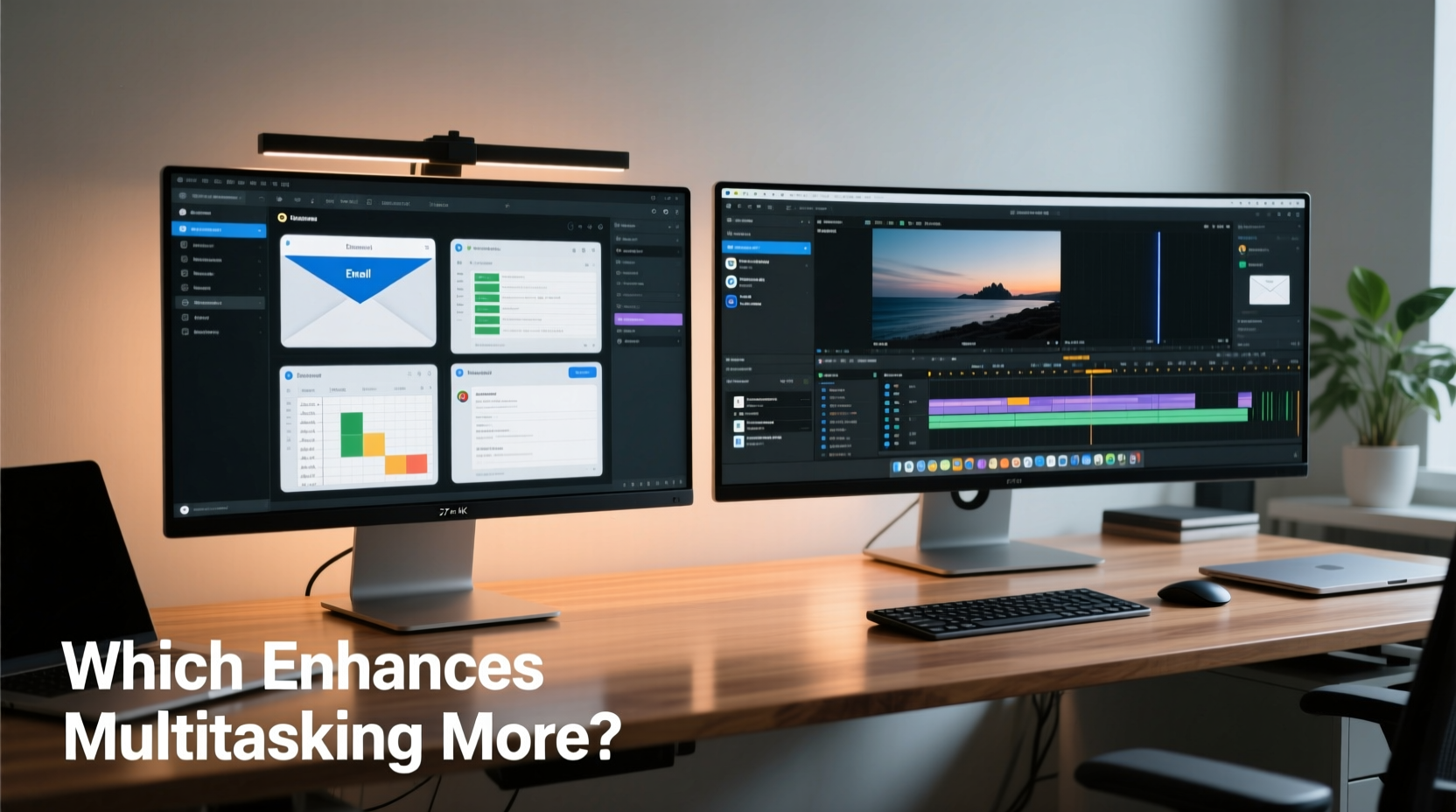
The fundamental distinction between a 4K monitor and an ultrawide lies not just in resolution, but in aspect ratio, pixel density, and spatial layout. A standard 4K monitor typically refers to a 3840x2160 resolution on a 16:9 display, offering four times the pixels of Full HD. This high pixel count delivers exceptional clarity, especially beneficial for photo and video editing, where fine detail matters.
Ultrawide monitors, on the other hand, usually feature a 21:9 or even 32:9 aspect ratio, with common resolutions like 3440x1440 (for 34-inch models) or 5120x1440 (for 49-inch super ultrawides). While many ultrawides don’t reach 4K vertical resolution, their horizontal stretch provides expansive workspace—ideal for side-by-side application use without constant window switching.
It's important to clarify a common misconception: “4K” and “ultrawide” are not mutually exclusive categories. Some monitors combine both features—such as a 5120x2160 resolution on a 21:9 panel—offering both high pixel density and wide field of view. However, these hybrid models often come at a premium price and require powerful graphics hardware.
Screen Real Estate and Multitasking Efficiency
Multitasking performance depends less on raw resolution and more on usable screen space and layout flexibility. Here, ultrawide monitors have a structural advantage. Their elongated format mimics a dual-monitor setup without the bezel interruption in the center. For example, placing a web browser on the left, a document in the middle, and Slack or email on the right allows seamless visual scanning across all three applications.
Consider a financial analyst working with live market data, Excel sheets, and news feeds. An ultrawide enables all three to remain open simultaneously, reducing reliance on Alt+Tab or virtual desktops. In contrast, a 4K 16:9 monitor offers superior clarity but may require more window management to achieve the same level of simultaneous visibility.
However, 4K monitors excel when precision is paramount. A graphic designer reviewing a high-resolution image benefits from the increased pixel density, allowing them to zoom in without losing clarity. Text also appears sharper, reducing eye strain during long reading sessions. But if that same designer frequently references color palettes, asset libraries, and communication tools alongside their main canvas, the ultrawide’s breadth becomes equally—if not more—valuable.
“Multitasking isn’t just about how much you can see—it’s about how efficiently you can interact with what you see.” — Dr. Lena Torres, Human-Computer Interaction Researcher, MIT Media Lab
Performance and System Requirements
High-resolution displays demand more from your system, particularly your GPU. Driving a 4K monitor at 60Hz requires a capable graphics card, especially if you’re running multiple applications with graphical elements. Refresh rates above 60Hz (e.g., 120Hz or 144Hz) increase smoothness but also place greater load on your hardware.
Ultrawide monitors, while sometimes lower in total pixel count than 4K, still require substantial bandwidth due to their non-standard aspect ratios. For instance, a 3440x1440 ultrawide has roughly 4.9 million pixels—about 25% fewer than 4K—but rendering across an extended horizontal axis can challenge older GPUs, particularly when gaming or using GPU-intensive creative software.
Additionally, compatibility with operating systems and applications varies. Some older programs do not scale well on high-DPI 4K screens, resulting in tiny text or misaligned UI elements. Ultrawides may cause letterboxing in full-screen video playback or distortion in games not optimized for 21:9. Always verify software compatibility before investing.
Comparative Overview: 4K vs Ultrawide for Multitasking
| Feature | 4K Monitor (3840x2160) | Ultrawide Monitor (3440x1440) |
|---|---|---|
| Aspect Ratio | 16:9 | 21:9 |
| Total Pixels | ~8.3 million | ~4.9 million |
| Best For | Detail-intensive tasks (photo/video editing, programming with small fonts) | Multi-app workflows (writing, trading, design with reference panels) |
| Multitasking Layout | Vertical stacking or quadrant splits | Natural left-center-right division |
| Eye Movement | More vertical scanning | Wider horizontal sweep |
| System Demand | High (especially at >60Hz) | Moderate to high (depends on refresh rate) |
| Common Use Case | Single focused task with high clarity needs | Simultaneous app visibility across broad workspace |
Real-World Workflow Example: The Content Creator
Sophie, a freelance video editor and social media manager, upgraded from a dual 1080p monitor setup to a single 34-inch ultrawide (3440x1440). Her workflow involves editing timelines in Adobe Premiere Pro, managing client emails in Outlook, tracking engagement metrics in Google Analytics, and responding to messages on Discord—all concurrently.
With her old setup, she frequently minimized and maximized windows, and the central bezel disrupted timeline visibility. After switching to the ultrawide, she arranged her Premiere Pro interface on the left two-thirds, kept her inbox and analytics dashboard docked on the right, and used the top-right corner for notifications. She reported a 20% reduction in task-switching time and less mental fatigue at the end of the day.
When she tested a 4K 27-inch monitor for comparison, she found the image quality impressive but felt constrained by the narrower width. Fitting both her editing software and secondary apps required excessive scrolling or overlapping windows, negating the clarity advantage.
For Sophie, the ultrawide wasn't just a convenience—it became a productivity multiplier.
Hybrid Solutions and Emerging Trends
As technology evolves, the line between 4K and ultrawide is blurring. Monitors like the Samsung Odyssey Neo G9 offer a 5120x1440 resolution on a curved 49-inch panel—essentially combining ultrawide proportions with near-4K pixel density. These “super ultrawides” provide both expansive workspace and high clarity, though they require DisplayPort 1.4 or HDMI 2.1 and a robust GPU to drive smoothly.
Another trend is the adoption of multi-monitor setups that blend both types—a central ultrawide flanked by vertical 4K monitors for reference material or chat logs. This hybrid approach maximizes both horizontal sprawl and vertical detail, though it demands significant desk space and advanced cable management.
Operating systems are also adapting. Windows 11’s enhanced Snap Layouts automatically suggest optimal window arrangements based on screen aspect ratio. macOS now better supports ultrawide displays with improved full-screen behavior. These improvements make both monitor types more versatile for multitasking.
Actionable Checklist: Choosing the Right Monitor for Your Workflow
- ✅ Assess your primary tasks: Do you need pixel-level accuracy (favor 4K) or broad workspace (favor ultrawide)?
- ✅ Measure your desk space: Ultrawides require depth and width; ensure ergonomic fit.
- ✅ Check your GPU capabilities: Can it handle 4K at 60Hz or ultrawide at high refresh rates?
- ✅ Test software compatibility: Verify that your key applications support scaling and wide formats.
- ✅ Consider ergonomics: Wider screens may require more head movement; curvature can help reduce strain.
- ✅ Evaluate future-proofing: Will your next laptop or PC support the necessary ports and bandwidth?
Frequently Asked Questions
Can I use an ultrawide monitor for gaming and productivity?
Yes, many ultrawides are excellent for both. Games that support 21:9 resolutions offer immersive gameplay, and the extra space aids in-game multitasking (e.g., voice chat, guides). However, some titles may lack native support, leading to stretched visuals or black bars. For productivity, ultrawides shine due to their ability to host multiple windows side by side.
Is a 4K monitor worth it for office work?
If you work with high-resolution images, detailed spreadsheets, or lengthy documents, a 4K monitor improves readability and reduces scrolling. However, if your work involves managing multiple applications simultaneously—like CRM, email, and project management tools—an ultrawide may offer more practical benefits despite lower pixel density.
Do ultrawide monitors cause eye strain?
Some users report mild eye strain when frequently glancing from edge to edge, especially on flat, large panels. Curved ultrawides mitigate this by keeping viewing angles more consistent. Proper positioning—centered and at arm’s length—also helps maintain comfort during prolonged use.
Final Recommendation: Match the Tool to the Task
There is no universal winner in the 4K vs ultrawide debate. The best choice depends entirely on your workflow. If your multitasking relies on seeing multiple applications at once—spreadsheets next to dashboards, code beside documentation, or timelines adjacent to asset bins—an ultrawide will likely enhance efficiency more than a 4K panel.
Conversely, if your work demands extreme precision and clarity, such as retouching high-res photos or analyzing microscopic data patterns, the superior pixel density of a 4K monitor provides tangible benefits, even if it sacrifices horizontal space.
For maximum flexibility, consider a hybrid model or a dual-monitor setup that leverages the strengths of both. Ultimately, the goal is not to own the highest-spec monitor, but to create a workspace that reduces friction, minimizes distractions, and lets you focus on what matters: getting meaningful work done.









 浙公网安备
33010002000092号
浙公网安备
33010002000092号 浙B2-20120091-4
浙B2-20120091-4
Comments
No comments yet. Why don't you start the discussion?