For years, Apple’s Boot Camp Assistant has been the go-to tool for installing Windows on Intel-based Macs. However, with the transition to Apple Silicon (M1, M2, and beyond), Boot Camp is no longer supported. Even on older Intel Macs, some users prefer more flexible or open-source alternatives. The good news: you can still run Windows on your Mac without relying on Boot Camp.
This guide explores reliable, tested methods to boot Windows on both Intel and Apple Silicon Macs—without Boot Camp. Whether you're a developer, gamer, or professional needing Windows-only software, these approaches offer control, compatibility, and long-term viability.
Why Avoid Boot Camp? Understanding the Limitations
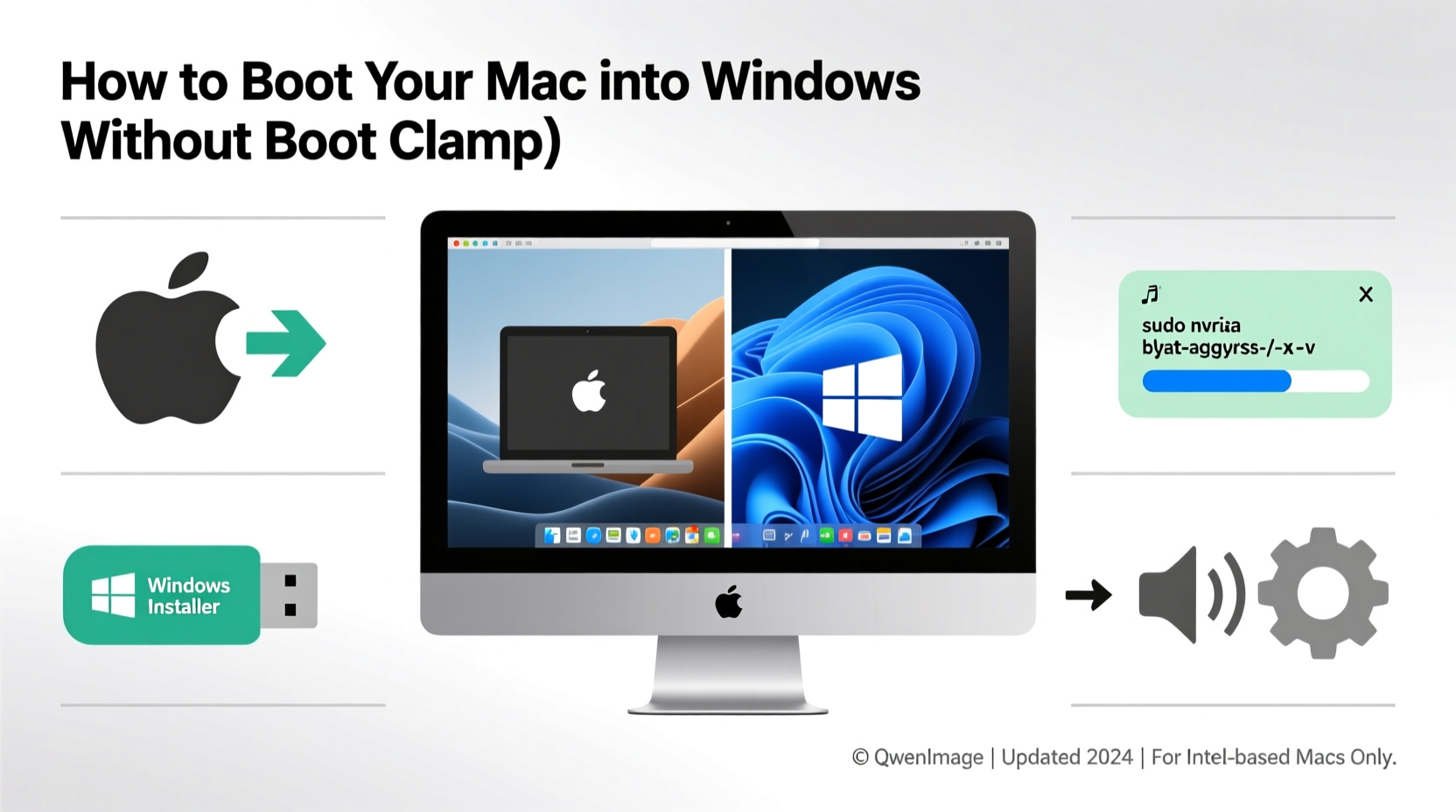
Boot Camp was designed as a straightforward solution for running Windows natively on Intel Macs. But it comes with significant constraints:
- Apple Silicon incompatibility: Boot Camp does not work on M1 or later Macs.
- Limited flexibility: You’re locked into partitioning your drive and rebooting to switch OSes.
- No virtualization support: Boot Camp doesn’t allow running Windows alongside macOS.
- Driver dependency: Apple provided specific drivers, which are no longer updated for newer models.
As a result, many users turn to alternative solutions that offer better integration, portability, and future-proofing—especially as Apple moves further away from x86 architecture.
Method 1: Using Virtualization Software (Recommended for Most Users)
Virtualization allows you to run Windows inside macOS without rebooting. It's ideal for everyday use, development, and running Windows applications seamlessly.
Top Virtualization Tools for Mac
| Tool | Apple Silicon Support | Free Tier? | Best For |
|---|---|---|---|
| Parallels Desktop | Yes | No (trial available) | Performance, ease of use |
| VMware Fusion | Yes (free for personal use) | Yes | Developers, enterprise |
| UTM | Yes | Yes | Budget-conscious users, experimentation |
| VirtualBox | No (Intel only) | Yes | Legacy Intel Macs |
On Apple Silicon Macs, Parallels and UTM leverage Apple’s Hypervisor framework and Rosetta translation to run Windows 11 ARM editions efficiently. VMware Fusion has also released a free version with full M-series support, making it a strong contender.
Step-by-Step: Installing Windows via UTM (Free & Open Source)
- Download UTM from mac.getutm.app.
- Launch UTM and click “Create a New Virtual Machine.”
- Select “Install from IPH/ISO” and choose “Windows.”
- Download Windows 11 ARM ISO from Microsoft’s official site.
- Add the ISO file during setup and proceed with configuration.
- Allocate at least 4 GB RAM and 64 GB disk space.
- Start the VM and follow Windows installation prompts.
Once installed, you can enable shared folders, clipboard sync, and even GPU acceleration (on supported models).
“Virtualization on Apple Silicon has matured rapidly. Tools like UTM and Parallels now deliver near-native performance for most Windows workloads.” — David Chen, Systems Architect at OpenStack Labs
Method 2: Dual-Booting with OpenCore Legacy Patcher (Intel Macs Only)
If you want true native performance and don't mind rebooting, dual-booting via OpenCore is a powerful Boot Camp alternative—especially for unsupported or discontinued Mac models.
OpenCore Legacy Patcher (OCLP) enables modern operating systems on older Macs by replacing Apple’s firmware layer with an open-source bootloader. While primarily used for running newer macOS versions, it also supports Windows installations.
Requirements
- Intel Mac (2012–2015 models often unsupported by latest macOS/Windows updates)
- USB flash drive (16GB+)
- Windows 10/11 ISO file
- External storage or free disk space for partitioning
Installation Overview
- Create a Windows installer USB using
Wine+ntfs-3gor third-party tools like BalenaEtcher (format as MS-DOS FAT). - Use Disk Utility to shrink your macOS volume and create a free partition (NTFS-compatible).
- Reboot and hold Option (Alt) to enter startup manager.
- Select the USB drive to boot into Windows installer.
- During installation, choose the unallocated partition.
- After install, use OCLP’s boot menu to select between macOS and Windows.
Note: You’ll need to manually install drivers for Wi-Fi, audio, and graphics. Community forums like tonymacx86 and r/hackintosh provide model-specific kexts and guides.
Method 3: External Drive Installation (Portable & Non-Destructive)
Another way to run Windows without touching your internal drive is installing it on an external SSD or Thunderbolt drive. This method preserves your Mac’s original system while offering full native performance when needed.
This approach works best on Intel Macs but can be adapted for Apple Silicon via virtual machines stored externally.
Benefits
- No internal partitioning required
- Portability across multiple Macs
- Easy rollback—just disconnect the drive
- Ideal for testing or temporary use
Setup Process
- Connect a high-speed external SSD (1TB recommended).
- Use Disk Utility to format it as ExFAT or MS-DOS (FAT) initially.
- Create a bootable Windows USB installer.
- Restart Mac, hold Option, and boot from USB.
- In Windows Setup, delete all volumes on the external drive and proceed with clean install.
- Let Windows handle partitioning (EFI + MSR + Primary).
- After install, reboot and use Option key to choose external Windows drive.
Performance depends heavily on connection speed. Thunderbolt 3/4 or USB 3.2 Gen 2 drives deliver near-internal speeds.
Mini Case Study: Freelance Designer Uses External Windows Drive
Sophie, a graphic designer using a 2018 MacBook Pro, needed Adobe Illustrator plugins exclusive to Windows. Rather than risk her primary system, she installed Windows 10 on a Samsung T7 Shield SSD. She now boots into Windows only when required, preserving her optimized macOS environment. Her workflow improved without sacrificing stability or storage.
Key Considerations and Best Practices
Regardless of method, certain principles apply to ensure reliability and performance.
Do’s and Don’ts Table
| Action | Do | Don’t |
|---|---|---|
| Backup | Use Time Machine before any OS change | Proceed without a backup |
| Partitioning | Leave 20% free space on internal drives | Split disk 50/50 unless necessary |
| Updates | Keep virtualization tools updated | Ignore hypervisor security patches |
| Licensing | Use legitimate Windows license | Rely on unactivated versions long-term |
Also consider activation: Windows may require reactivation after hardware changes, especially on virtualized or patched systems. A Microsoft account-linked license eases this process.
Frequently Asked Questions
Can I run Windows games smoothly on an M1 Mac?
Light to mid-tier games run well through Parallels or UTM, especially those compatible with DirectX 11 and lower. High-end titles requiring DirectX 12 or advanced GPU features may lag or fail. Native macOS or cloud gaming (Xbox Cloud, GeForce Now) are better options for serious gamers.
Is it legal to install Windows on a Mac without Boot Camp?
Yes, as long as you have a valid Windows license and comply with Microsoft’s terms. Apple does not prohibit running Windows via third-party tools, though they don’t officially support it either.
Why won’t my USB Windows installer show up at boot?
Ensure the USB is formatted correctly (GPT + FAT32 for Intel, proper EFI boot structure). On Apple Silicon, only virtualization is supported; direct boot from USB isn’t allowed due to secure boot restrictions.
Conclusion: Choose the Right Method for Your Needs
Booting Windows on your Mac without Boot Camp is not only possible—it’s often smarter. Virtualization offers convenience and safety, OpenCore enables legacy hardware revival, and external drives provide flexibility without internal modifications.
The end of Boot Camp isn’t a limitation; it’s a shift toward more adaptable, user-controlled computing. By understanding your hardware, use case, and technical comfort level, you can build a seamless cross-platform workflow tailored to your needs.
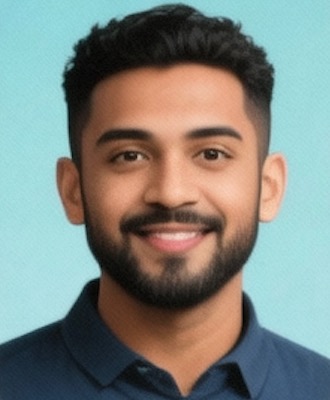








 浙公网安备
33010002000092号
浙公网安备
33010002000092号 浙B2-20120091-4
浙B2-20120091-4
Comments
No comments yet. Why don't you start the discussion?