Streaming services have transformed how we consume entertainment, but not every moment allows for a stable internet connection. Whether you're traveling, commuting, or simply in an area with limited bandwidth, having access to downloaded Netflix content can be a game-changer. While many assume downloading is only possible on mobile devices, Netflix does support offline viewing on select laptops — with specific conditions. This guide walks through everything you need to know to download and enjoy Netflix content on your laptop without an internet connection.
Understanding Netflix Offline Viewing on Laptops
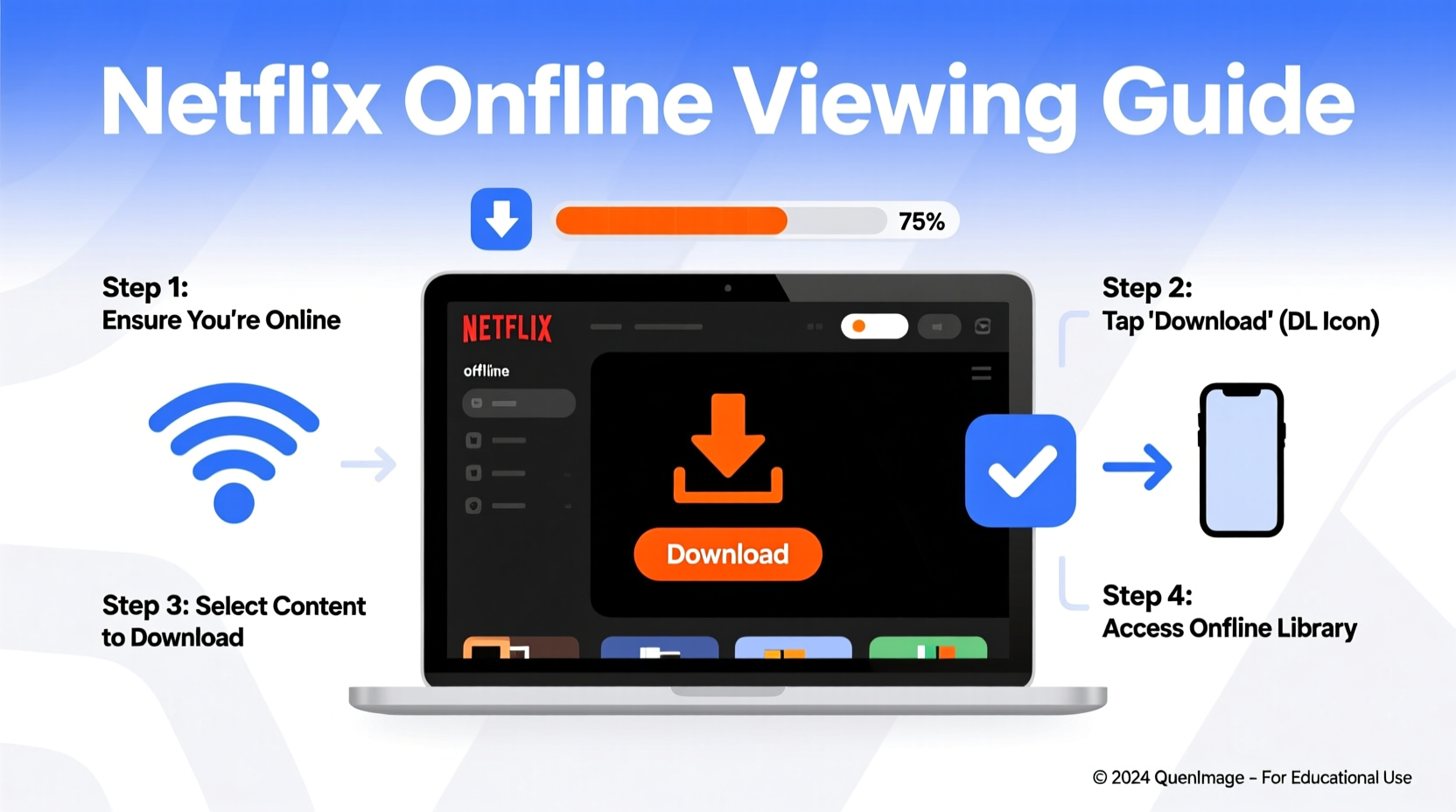
Netflix allows offline downloads on certain devices, including Windows 10 and Windows 11 laptops via the official Netflix app from the Microsoft Store. Unlike mobile apps available on iOS and Android, the desktop experience has limitations. The Chrome, Firefox, or Safari browsers do not support downloads — even if you're logged into your account. Only the dedicated Netflix app for Windows enables this functionality.
The ability to download depends on several factors: your Netflix subscription plan, device compatibility, and individual title availability. Not all shows and movies are downloadable due to licensing restrictions. When browsing content, look for the download icon (a downward arrow) next to the play button — its presence indicates that offline viewing is supported.
“Offline downloads extend the usability of streaming platforms beyond Wi-Fi zones, especially for frequent travelers.” — David Lin, Digital Media Analyst at StreamInsight
Step-by-Step Guide to Downloading Netflix on Your Laptop
To begin downloading Netflix content on your laptop, follow this clear sequence of steps:
- Ensure Your System Meets Requirements: You must be using a Windows 10 or Windows 11 laptop. macOS users cannot download content directly through any native Netflix application.
- Install the Netflix App: Open the Microsoft Store, search for “Netflix,” and install the official app developed by Netflix, Inc.
- Sign In to Your Account: Launch the app and log in with your Netflix credentials. Make sure you’re on a Premium or Standard plan, as these support downloads on multiple devices.
- Browse Downloadable Content: Use the app’s interface to explore titles. Look for the download icon (⬇️) below each show or movie thumbnail.
- Initiate the Download: Click the download icon. The content will begin saving to your device. Progress can be monitored under the \"Downloads\" section in the app menu.
- Manage Storage Settings: Go to Settings within the app to choose video quality (Standard or Higher) and set automatic deletion preferences for expired downloads.
Key Limitations and Compatibility Notes
While downloading on a laptop is possible, it comes with notable constraints compared to mobile platforms. Understanding these helps set realistic expectations.
| Feature | Supported on Laptop? | Notes |
|---|---|---|
| Download Functionality | Yes (Windows only) | Requires Netflix app from Microsoft Store |
| macOS Support | No | No official app; browser-based playback only |
| Video Quality Options | Limited | No manual bitrate selection; defaults based on connection |
| Number of Simultaneous Downloads | Depends on Plan | Premium allows up to 6 devices; Standard allows 2 |
| Expiration of Downloads | Yes | Typically 7–30 days depending on license terms |
Additionally, some titles may disappear from your downloads unexpectedly due to licensing expiration, even if they remain in your profile. Always verify that your desired content is still available before heading into low-connectivity environments.
Best Practices for Managing Offline Content
Efficiently managing downloaded content ensures smooth playback and optimal use of disk space. Consider the following strategies:
- Organize by Trip or Purpose: Create playlists or download folders around themes — such as “Weekend Travel” or “Kids’ Shows” — to streamline access.
- Monitor Expiration Dates: The Netflix app displays when a download will expire. Prioritize watching time-sensitive content first.
- Free Up Space Regularly: Old downloads accumulate and consume storage. Enable auto-delete settings or manually remove watched files.
- Use External Drives (Indirectly): While Netflix doesn’t allow changing the default download location, you can move completed viewing sessions off your main drive by backing up other personal files.
Real Example: A Business Traveler’s Routine
Sarah, a consultant based in Chicago, flies weekly for client meetings. She uses her Windows laptop to download two episodes of a documentary series and one season of a comedy show every Friday evening. By Sunday night, she reviews what she’s watched and deletes expired content. During flights, she accesses everything seamlessly through the Netflix app without needing in-flight Wi-Fi. Over six months, this routine saved her over 15 hours of potential downtime and reduced reliance on paid internet packages.
Frequently Asked Questions
Can I download Netflix content on a Mac laptop?
No, Apple does not host a native Netflix app that supports downloads. Safari and other browsers stream content only when online. Third-party tools claiming to enable downloads violate Netflix’s terms of service and are not recommended.
How long do downloaded Netflix videos last?
Most downloads expire between 7 and 30 days after initiation, depending on content licensing. Some titles may also expire immediately after first playback begins, so check the details in the app.
Why can't I see the download button on certain shows?
The absence of the download icon means the content provider hasn’t granted offline rights for that title. This varies by region and changes over time. Try checking back later or selecting alternative episodes.
Essential Checklist Before Downloading
- ✅ Confirm you're using a Windows 10 or 11 laptop
- ✅ Install the Netflix app from the Microsoft Store (not a web browser)
- ✅ Sign in with a Netflix account on a Standard or Premium plan
- ✅ Connect to a reliable Wi-Fi network
- ✅ Check available storage space (HD content uses ~1–2 GB per hour)
- ✅ Verify the download icon appears on the desired title
- ✅ Review expiration dates post-download
Final Thoughts and Next Steps
Downloading Netflix content on your laptop opens up new possibilities for uninterrupted viewing, particularly in transit or remote locations. While the feature is currently limited to Windows users and excludes browser-based access, it remains a powerful tool for those who plan ahead. With the right setup, consistent management, and awareness of limitations, you can build a personalized offline library tailored to your schedule and preferences.









 浙公网安备
33010002000092号
浙公网安备
33010002000092号 浙B2-20120091-4
浙B2-20120091-4
Comments
No comments yet. Why don't you start the discussion?