Your PlayStation Network (PSN) account holds more than just game saves and friends lists—it stores personal information, payment details, and access to digital purchases worth hundreds of dollars. As online threats grow more sophisticated, relying solely on a password is no longer enough. Two-factor authentication (2FA) adds a critical second layer of defense, ensuring that even if someone discovers your password, they can’t access your account without a unique, time-sensitive code.
Activating 2FA on your PS4 is straightforward, but many users either skip it or misunderstand how it works. This guide walks you through everything you need to know: why 2FA matters, how to set it up correctly, what tools you’ll need, and how to handle common issues. By the end, your PSN account will be significantly more secure.
Why Two-Factor Authentication Matters for PSN
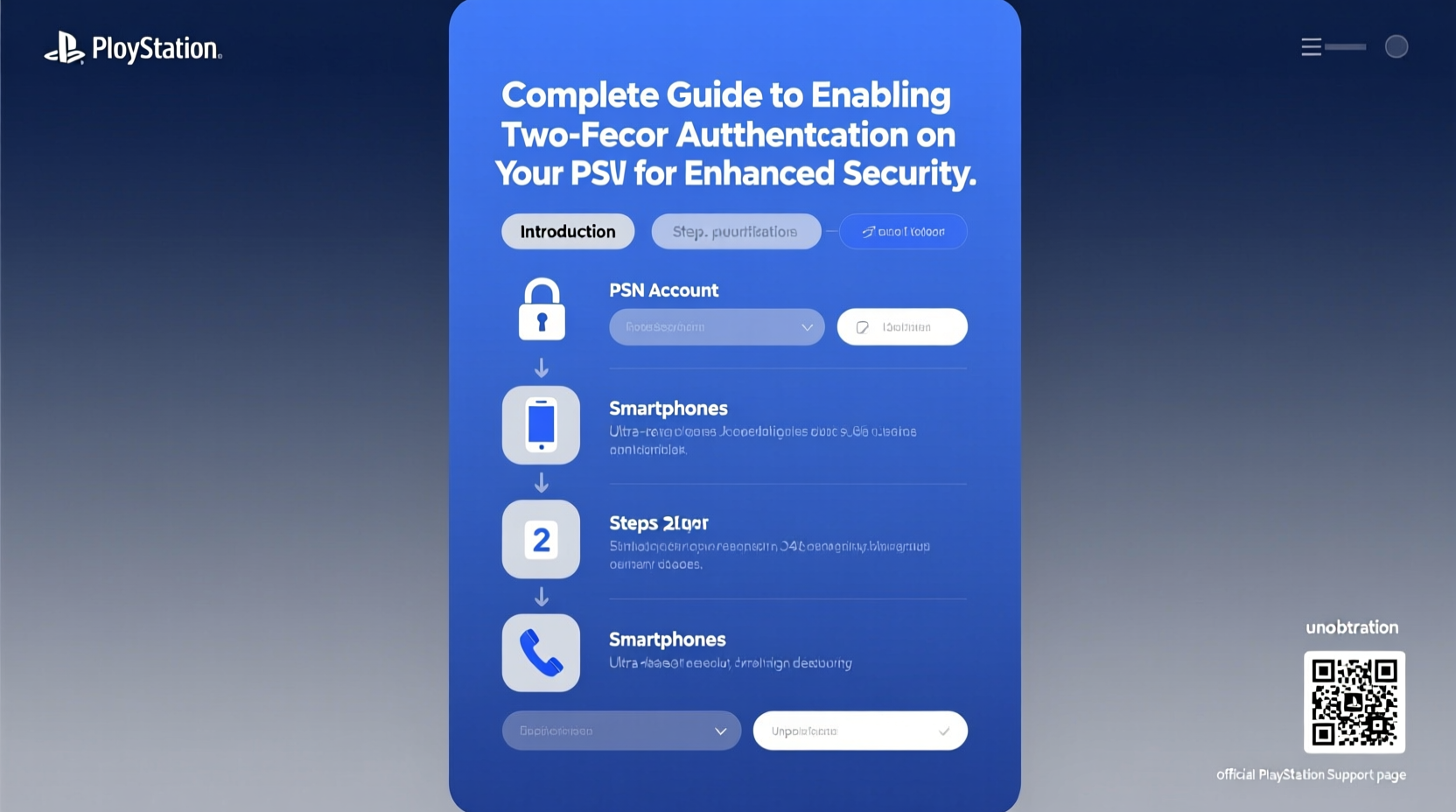
Cyberattacks targeting gaming platforms have increased in recent years. In 2021, Sony reported unauthorized access to some PSN accounts due to credential stuffing—a method where hackers use passwords leaked from other breaches to gain entry. Without 2FA, a weak or reused password is all an attacker needs.
Two-factor authentication requires two forms of identification:
- Something you know (your password)
- Something you have (a device generating or receiving a verification code)
This means that even with your password, an intruder cannot log in without physical access to your trusted device—typically your smartphone.
“Adding two-factor authentication reduces the risk of account takeover by over 99%. It’s one of the most effective steps users can take.” — Kevin Mitnick, cybersecurity expert and former white-hat hacker
What You Need Before Setting Up 2FA
Before enabling two-factor authentication, ensure you have the following:
- A working PlayStation 4 console connected to the internet
- Access to your PSN account credentials (email and password)
- A smartphone or tablet with internet access
- An authenticator app installed (Google Authenticator, Microsoft Authenticator, or Authy)
- Optional: A backup method such as a recovery code or secondary email
Note: While Sony allows SMS-based codes, using an authenticator app is more secure and reliable. SMS can fail due to network issues or porting scams, whereas apps generate codes offline.
Step-by-Step: How to Enable 2FA on Your PS4
Follow these steps carefully to activate two-factor authentication directly from your PS4 console:
- Log in to your PS4 using your primary account.
- Navigate to Settings > Account Management > Account Information.
- Select Security from the left-hand menu.
- Choose Two-Factor Authentication and click Set Up.
- Select your preferred method:
- Authentication App (recommended)
- Text Message (SMS)
- If choosing an app, scan the QR code displayed on screen using your authenticator app.
- Enter the 6-digit code generated by the app into your PS4 to verify setup.
- Sony will provide five backup codes. Save these securely—they allow access if you lose your phone.
- Confirm activation. From now on, logging in from a new device will require both your password and a verification code.
Once enabled, you’ll see a lock icon next to your account name during login, indicating 2FA is active.
Managing Recovery Options and Backup Codes
Losing access to your 2FA method can lock you out of your own account. That’s why backup planning is essential.
Sony provides five one-time-use recovery codes during setup. These should be treated like passwords:
You can also register a backup email address under Account Information > Email Address. This helps if you need to reset your password or recover access.
| Recovery Method | Pros | Cons |
|---|---|---|
| Authenticator App | Offline access, high security | Lost phone = lost access unless backed up |
| SMS Code | Easy to receive, no app needed | Vulnerable to SIM swap, requires signal |
| Recovery Codes | Works without phone or internet | Limited uses; must be stored safely |
Real Example: Recovering a Compromised Account
Consider Mark, a regular PS4 user who reused his PSN password across multiple sites. When a third-party service he used suffered a data breach, hackers obtained his login details and tried them on PSN. Without 2FA, they would have succeeded.
But Mark had enabled 2FA via Google Authenticator. Although the attackers entered his correct password, they couldn’t proceed without the 6-digit code generated on Mark’s phone. The login attempt failed, and Mark received a notification about the suspicious activity.
He reviewed recent logins via the PSN website, confirmed no unauthorized access occurred, and changed his password immediately. Thanks to 2FA, his account—and $300 in digital games—remained safe.
Frequently Asked Questions
Do I need 2FA if I already have a strong password?
Yes. Even strong passwords can be compromised through phishing, data leaks, or malware. 2FA ensures that a stolen password alone isn’t enough to breach your account.
Can I switch from SMS to an authenticator app after setup?
Yes. Go to Settings > Account Management > Account Information > Security > Two-Factor Authentication. You can change your method there. You’ll need to re-verify using the new option.
What happens if I lose my phone with 2FA enabled?
If you’ve saved your recovery codes, use one to log in and set up 2FA on a new device. If not, you may need to contact PlayStation Support and go through identity verification, which can take several days.
Best Practices for Ongoing Account Security
Enabling 2FA is a major step—but not the only one. Maintain robust account hygiene with these practices:
- Use a unique, complex password for your PSN account—never reuse it elsewhere.
- Update your password regularly, especially after any suspected breach.
- Review linked devices monthly under Device Management in your account settings.
- Enable login alerts so you’re notified of new sign-ins.
- Avoid public Wi-Fi for PSN logins; use a secure home network or VPN.
- ✅ Enable two-factor authentication via authenticator app
- ✅ Save recovery codes in a secure place
- ✅ Use a strong, unique password
- ✅ Register a backup email address
- ✅ Review active sessions monthly
- ✅ Update system software regularly
Conclusion: Take Control of Your Digital Safety Today
Your PSN account is more than a gateway to entertainment—it’s a personal digital asset deserving real protection. Two-factor authentication is not an inconvenience; it’s a necessary shield against growing cyber threats. The few minutes it takes to set up 2FA could prevent hours of stress, financial loss, and irreversible data damage down the line.









 浙公网安备
33010002000092号
浙公网安备
33010002000092号 浙B2-20120091-4
浙B2-20120091-4
Comments
No comments yet. Why don't you start the discussion?