Every song, movie, app, or book you’ve ever bought through Apple is tied to your Apple ID. Over the years, these purchases accumulate—sometimes forgotten, occasionally disputed, but always accessible. Knowing how to locate and manage your iTunes purchase history isn’t just about nostalgia; it’s essential for troubleshooting, reclaiming content, disputing charges, and maintaining digital hygiene. Whether you’re on a Mac, iPhone, or Windows PC, this guide walks you through every method to access, organize, and act on your iTunes transaction records.
Why Your iTunes Purchase History Matters
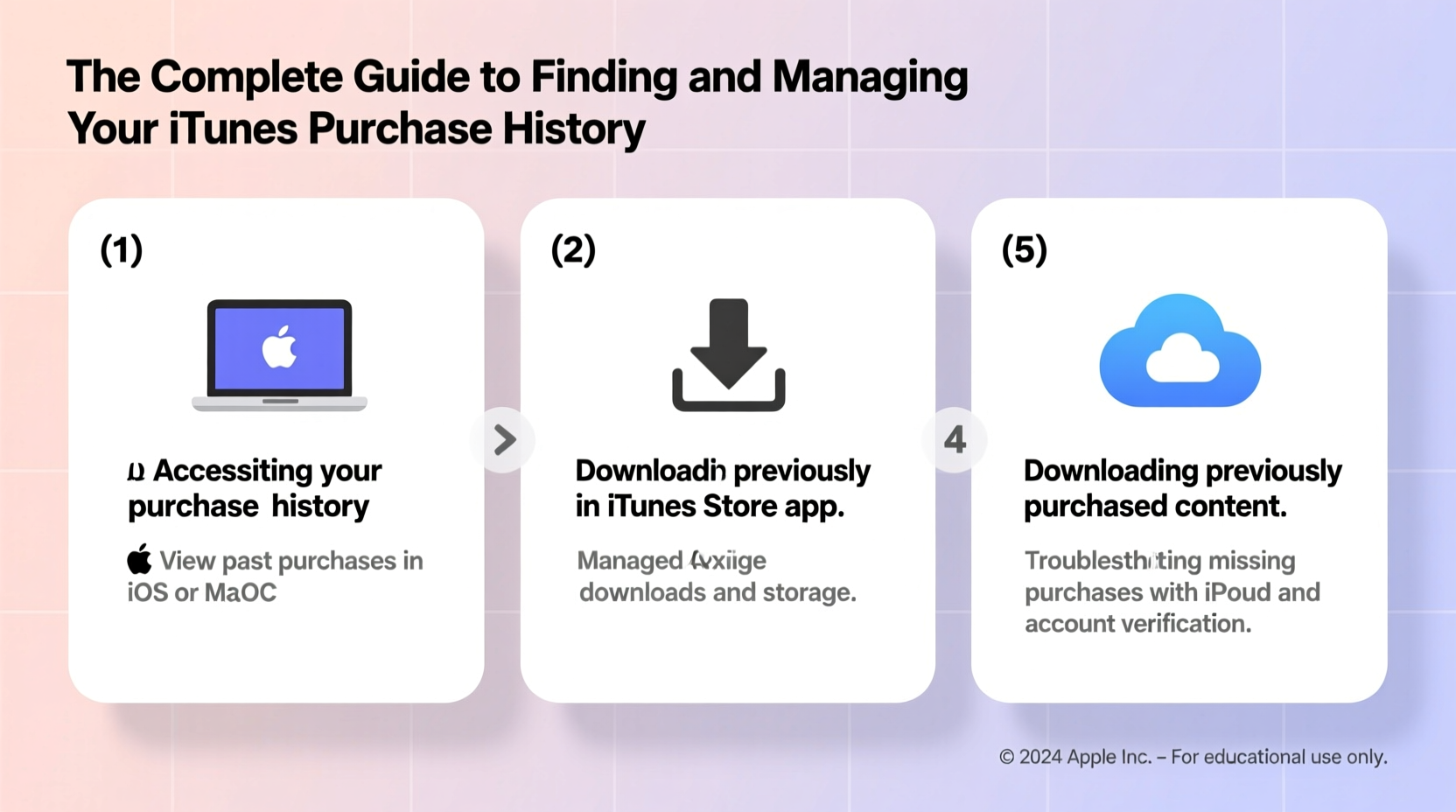
Your iTunes purchase history is more than a receipt log—it’s a comprehensive record of digital ownership. From re-downloading an old album to verifying a charge on your credit card statement, this data plays a critical role in managing your Apple ecosystem. It also helps identify unauthorized transactions, supports refund requests, and ensures you don’t repurchase content you already own.
Apple stores all purchases linked to your Apple ID indefinitely. However, visibility depends on device type, software version, and account settings. With multiple platforms (iOS, macOS, Windows) and evolving interfaces (iTunes to Music app), accessing this information can feel inconsistent. This guide eliminates that confusion with clear, up-to-date instructions.
How to Access Your iTunes Purchase History on Any Device
Finding your purchase history varies slightly depending on your device. Below are step-by-step methods for each platform.
On iPhone or iPad
- Open the Settings app.
- Tap your name at the top to enter your Apple ID profile.
- Select Media & Purchases under the \"Apps & Subscriptions\" section.
- Tap Purchased.
- Choose My Purchases to see all history, or Not My Purchase if reporting unauthorized activity.
You’ll see categories: Music, Movies, TV Shows, Apps, and Books. Tap any category to view chronological purchases. Each entry includes date, price, and download options.
On Mac (macOS Catalina and later)
With the transition from iTunes to separate apps, your purchase history now lives in the Apple Music, TV, and Books apps.
- Open the Music app (for songs and albums).
- Click your profile icon in the top-right corner.
- Select Account Settings, then Purchased.
- Repeat the process in the TV and Books apps for video and reading content.
On Older Macs or Windows PCs (with iTunes)
- Launch iTunes.
- Go to Account > View My Account. You may need to sign in.
- Scroll to the Purchase History section.
- Click See All next to “Most Recent Purchases.”
This displays a full list sorted by date. You can search using keywords like artist names or movie titles.
Managing and Organizing Your Purchase Data
Once you’ve accessed your history, effective management begins. Here’s how to keep it useful and actionable.
Re-download Previously Purchased Content
Lost a file? Switched devices? Re-downloading is simple:
- In the Music, TV, or Books app, go to Purchased.
- Find the item and click the cloud icon with a downward arrow.
- The content will restore to your library.
Note: Some older DRM-protected content may no longer be available if licenses have expired.
Reporting Unauthorized Purchases
If you spot a charge you didn’t make:
- Tap Report a Problem next to the item (in the Purchased list).
- Sign in with your Apple ID.
- Select the reason (e.g., “I didn’t authorize this purchase”).
- Submit the request.
Apple typically responds within 48 hours. Refunds are not guaranteed but are common for legitimate claims.
Downloading a Full Purchase Report
For personal finance tracking or dispute documentation, export your entire history:
- Visit reportaproblem.apple.com.
- Sign in with your Apple ID.
- Click See All under purchase history.
- Use browser print function to save as PDF, or manually record details.
This page shows every transaction, including failed attempts and subscriptions.
| Action | Best Method | Limitations |
|---|---|---|
| View recent purchases | iOS Settings > Media & Purchases | Limited to last ~50 items without scrolling |
| Re-download music | Apple Music app > Purchased | Requires iCloud Music Library enabled |
| Dispute a charge | reportaproblem.apple.com | Must be within 90 days of purchase |
| Check subscription history | Apple ID settings > Subscriptions | Separate from one-time purchases |
Expert Insight: What Support Teams See
“Users often don’t realize their purchase history is segmented by content type. A movie bought in 2012 won’t appear in the Music app—check the right place. Also, family sharing members’ purchases are visible only if they were made under your payment method.” — Lisa Tran, Former Apple Support Specialist
This highlights the importance of knowing where to look. Parents monitoring children’s purchases, for instance, should review both individual accounts and shared billing summaries.
Common Challenges and Real-World Example
Consider Sarah, a long-time Apple user who recently upgraded her iPhone. After migration, she noticed several songs missing from her library. She assumed they were lost forever—until she remembered her purchase history.
She opened the Music app, navigated to Purchased, and found all her old albums listed under “Not in Library.” With one tap per album, she re-downloaded them. Later, she discovered a $15 movie rental she didn’t recall buying. She used reportaproblem.apple.com, explained it was accidental, and received a refund in two days.
Sarah’s experience reflects a common pattern: users forget the depth of Apple’s restoration tools. The key is persistence and knowing where to navigate.
Essential Checklist for Managing iTunes Purchases
- ✅ Regularly review purchase history for unrecognized charges
- ✅ Use the correct app (Music, TV, Books) based on content type
- ✅ Re-download missing content via the cloud icon
- ✅ Report problems within 90 days for best chance of resolution
- ✅ Export annual reports for tax or budgeting purposes
- ✅ Monitor family members’ purchases if using shared payments
Frequently Asked Questions
Can I delete items from my purchase history?
No. Apple does not allow deletion of purchase records. However, you can hide apps from your device’s App Store purchase list (but not from the official history). The underlying transaction remains visible in account reports.
How far back does iTunes purchase history go?
Apple retains purchase data from the inception of your Apple ID, often over a decade. Even inactive accounts preserve this history. If you can’t see early purchases, check all associated email addresses—sometimes people switch primary IDs without realizing.
Why can’t I re-download an old app or song?
Some content is removed from the store due to licensing (e.g., expired music rights or discontinued apps). While it appears in your purchase history, Apple may no longer offer redistribution. In such cases, if you previously downloaded it, ensure backups exist.
Take Control of Your Digital Footprint
Your iTunes purchase history is a powerful tool—often overlooked until needed. By understanding how to access it across devices, re-download content, and respond to issues, you maintain control over your digital assets and spending. Make reviewing your purchase log a quarterly habit, especially if you share an account or use automatic renewals. With the right knowledge, what once seemed buried becomes instantly actionable.









 浙公网安备
33010002000092号
浙公网安备
33010002000092号 浙B2-20120091-4
浙B2-20120091-4
Comments
No comments yet. Why don't you start the discussion?