Private browsing modes are built into every major web browser today, offering users a way to surf the internet without leaving behind a trail of local data. Whether you're shopping for a surprise gift, accessing public computers, or simply want to reduce tracking from websites, understanding how to use these tools effectively is essential. While they don’t make you anonymous online, they do provide meaningful privacy benefits when used correctly.
This guide walks through how to open and use private browsing in Chrome, Firefox, Safari, Edge, and Opera. It also explains what private mode actually does—and doesn't do—so you can make informed decisions about your digital footprint.
What Is Private Browsing?
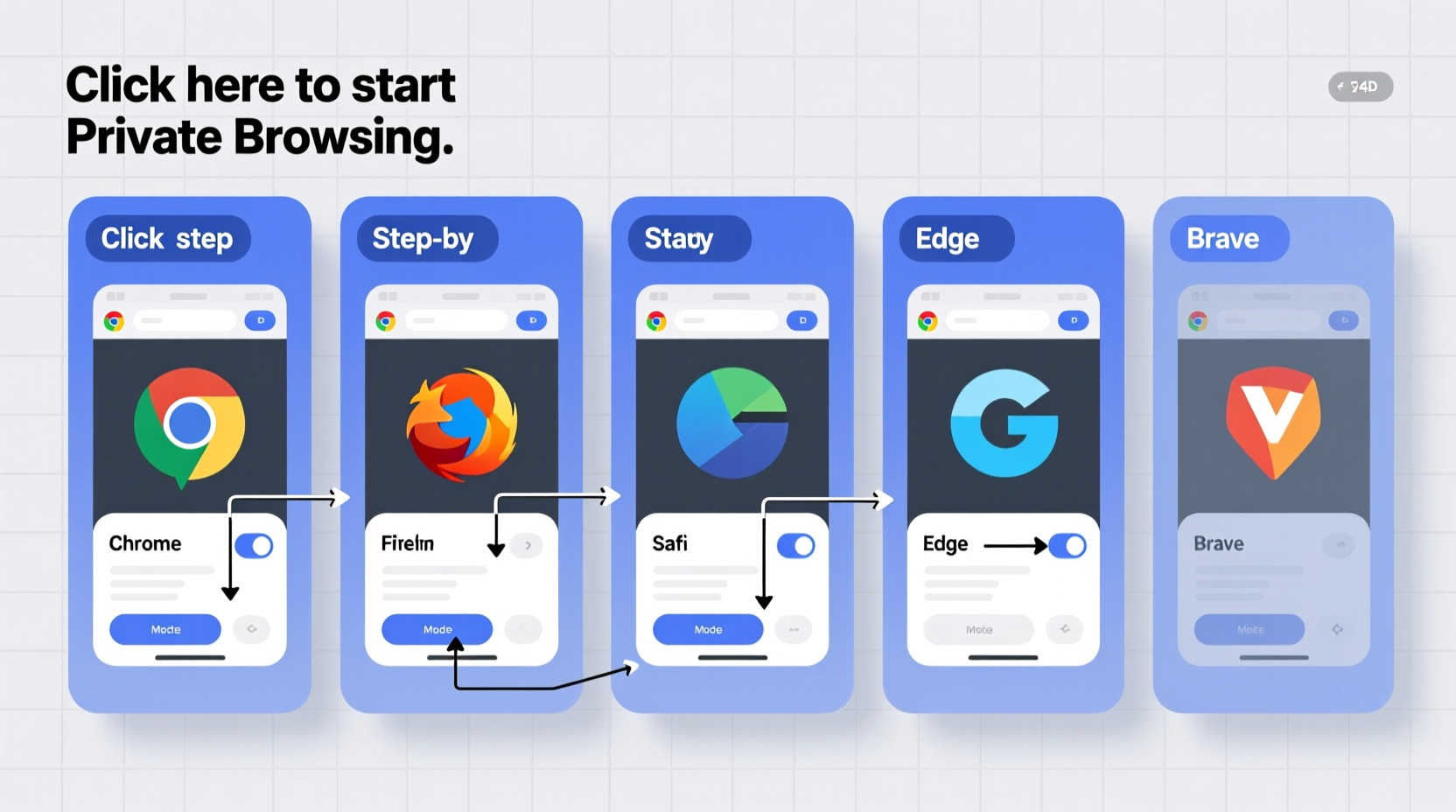
Private browsing, known by various names like Incognito Mode (Google Chrome), Private Window (Firefox), or InPrivate Browsing (Edge), prevents your browser from saving certain types of information after you close the session. This includes:
- History of visited pages
- Search queries entered in the address bar
- Login credentials (cookies and site data are deleted)
- Form inputs such as addresses or credit card numbers
- Cache files stored locally
However, it's crucial to understand that private browsing does not hide your activity from:
- Your internet service provider (ISP)
- Employers or school networks monitoring traffic
- Websites that track behavior via server logs
- Government agencies or hackers with network-level access
“Private browsing gives users control over their local footprint, but it’s not a substitute for real anonymity. For stronger privacy, combine it with tools like a trusted VPN.” — Sarah Lin, Cybersecurity Analyst at Digital Trust Labs
How to Open Private Browsing Across Major Browsers
The process varies slightly depending on your browser and device, but most offer quick keyboard shortcuts and menu-based options.
Google Chrome – Incognito Mode
Available on desktop, Android, and iOS.
Desktop (Windows/Mac):
- Open Chrome.
- Press Ctrl+Shift+N (Windows) or Cmd+Shift+N (Mac).
- A new incognito window opens with a dark theme and icon indicating privacy mode.
Mobile (Android/iOS):
- Tap the three-dot menu (Android) or three-line menu (iOS).
- Select “New Incognito Tab” or “Private Tab.”
- Begin browsing; the interface turns dark to indicate incognito status.
Mozilla Firefox – Private Window
Firefox enhances privacy with tracker blocking even in standard mode, but its Private Window adds extra protection.
Desktop:
- Click the menu button (three horizontal lines).
- Choose “New Private Window.”
- A purple mask icon appears, signaling enhanced tracking protection.
Shortcut: Ctrl+Shift+P (Windows) or Cmd+Shift+P (Mac).
Mobile:
- Tap the tab counter (number of open tabs).
- Select the “+” icon next to “Private.”
- Firefox automatically blocks known trackers during the session.
Apple Safari – Private Browsing
Safari integrates tightly with macOS and iOS ecosystems, making private browsing seamless across devices.
Mac:
- Launch Safari.
- Go to File → “New Private Window,” or press Cmd+Shift+N.
- The search field dims, indicating private mode is active.
iOS (iPhone/iPad):
- Open Safari and tap the tab switcher (two overlapping squares).
- Tap “Private,” then the “+” button to open a private tab.
- All browsing ends when you exit the private tab group.
Microsoft Edge – InPrivate Browsing
Edge uses Chromium, so functionality resembles Chrome but with added Microsoft security features.
Desktop:
- Click the three-dot menu in the top-right corner.
- Select “New InPrivate window.”
- A blue-tinted window opens with an InPrivate icon visible.
Shortcut: Ctrl+Shift+N.
Note: InPrivate mode disables extensions by default unless manually allowed.
Opera – Private Mode
Opera includes a free built-in ad blocker and optional VPN, enhancing its private browsing utility.
Desktop:
- Click the menu button (O icon) or press Ctrl+Shift+N.
- A new private window launches with no extension support enabled.
- To enhance privacy further, activate Opera’s free VPN from settings.
What Happens When You Close a Private Session?
Upon closing all private windows or tabs, the browser clears the following:
| Data Type | Cleared in Private Mode? | Exceptions |
|---|---|---|
| Browsing history | Yes | None |
| Cookies & site data | Yes | Persistent logins may reappear if saved outside session |
| Form entries | Yes | Manually saved passwords may still be autofilled |
| Downloaded files | No | Files remain on your device |
| Bookmarks | No | Added bookmarks are permanently saved |
| Extensions | Blocked (by default) | Can be enabled per-browser settings |
While local traces are erased, external parties may still collect data. For example, if you sign into Gmail while in private mode, Google sees your activity—even if your browser forgets it.
Best Practices for Using Private Browsing
Using private browsing effectively requires awareness and discipline. Follow this checklist to maximize benefit:
- ✅ Always verify the private mode icon is visible before entering sensitive info.
- ✅ Avoid logging into personal accounts unless absolutely necessary.
- ✅ Don’t download files you don’t intend to keep.
- ✅ Combine with a reputable ad blocker or tracker prevention tool.
- ✅ On shared devices, confirm no other user is logged into the browser profile.
- ✅ Never assume private mode hides your IP address or encrypts traffic.
Real-World Example: Travel Planning Without Price Hikes
Lena was planning a surprise vacation for her partner and began researching flights and hotels. After several visits to booking sites, she noticed prices increasing each time she returned. Suspecting dynamic pricing based on cookies, she switched to Firefox Private Window. The same flights now appeared $78 cheaper. By clearing tracking identifiers between sessions, Lena avoided behavioral price adjustments often triggered by repeated searches.
This scenario illustrates how private browsing can protect more than just privacy—it can save money too.
Frequently Asked Questions
Does private browsing stop websites from tracking me completely?
No. Websites can still see your IP address, gather analytics through server logs, and use fingerprinting techniques to identify your device. Private browsing only stops local storage of cookies and history.
Can my employer see what I do in private mode?
If you’re on a company-managed device or network, yes. Employers can monitor network traffic regardless of browser mode. Private browsing only affects data stored on your machine—not what flows through corporate firewalls.
Is it safe to do online banking in private mode?
It depends. While private mode prevents saved login details, it doesn’t add encryption or security layers. If you're on a secure, private network, regular mode is equally safe. However, on public Wi-Fi, combining private browsing with a trusted VPN is advisable.
Final Thoughts and Recommendations
Private browsing is a practical tool for managing your local digital footprint. It works best when combined with broader privacy habits: using strong passwords, enabling two-factor authentication, installing tracker blockers, and being cautious about permissions granted to websites.
Understanding its limits is just as important as knowing how to launch it. Think of private browsing not as invisibility cloak, but as a clean slate feature—one that helps you avoid unintended data retention and reduces exposure to targeted advertising.









 浙公网安备
33010002000092号
浙公网安备
33010002000092号 浙B2-20120091-4
浙B2-20120091-4
Comments
No comments yet. Why don't you start the discussion?