Cookies are small text files stored by websites on your device to remember your preferences, login status, and browsing behavior. While they make web navigation smoother, they also raise privacy concerns. Understanding how to view, manage, and remove cookies gives you greater control over your digital footprint. This guide walks through the essential steps for handling cookies in every major browser, offering practical advice for both casual users and privacy-conscious individuals.
Why Managing Cookies Matters
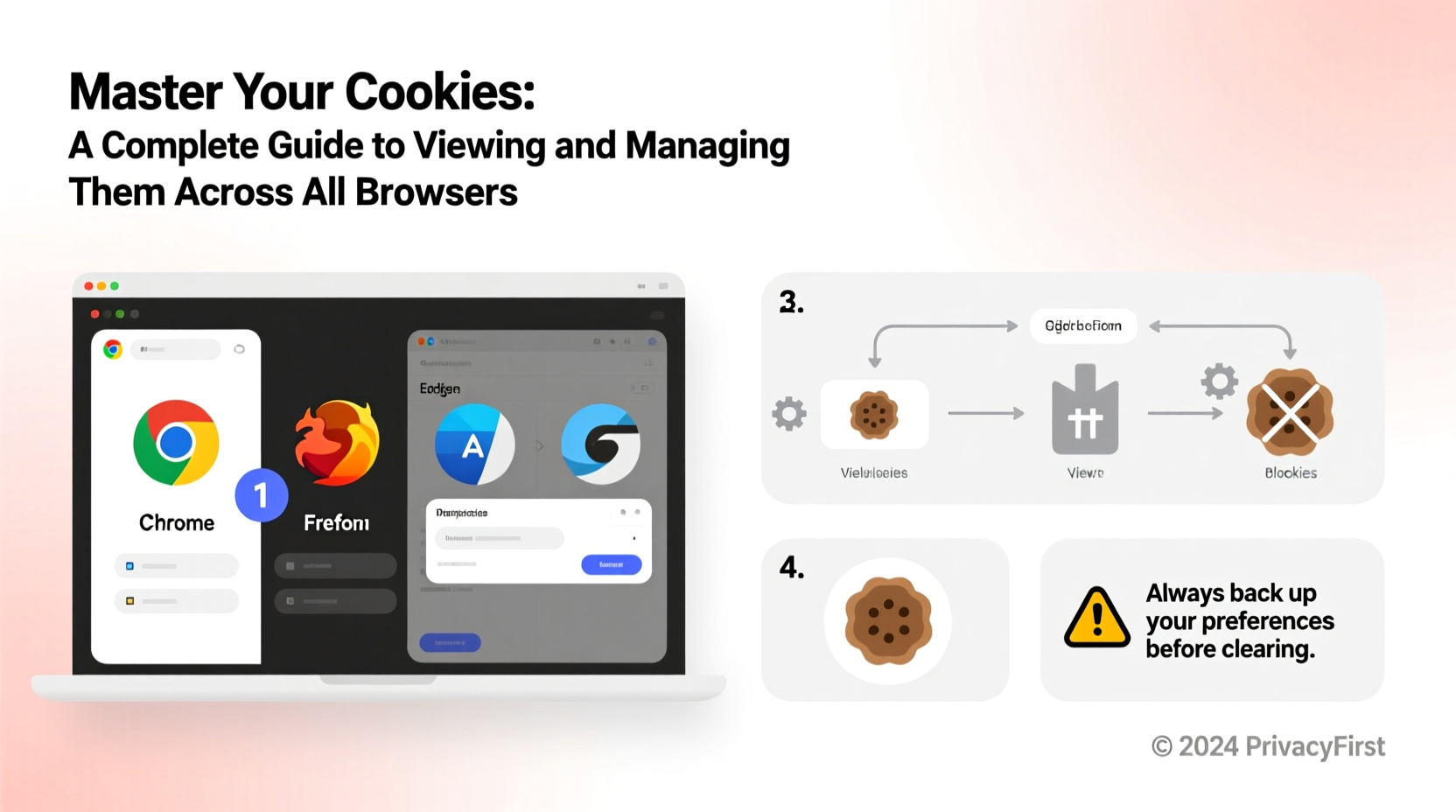
Every time you visit a website, it may store cookies to track sessions, personalize content, or serve targeted ads. Third-party cookies, often used by advertisers, can follow you across multiple sites. Over time, these accumulate and may slow down your browser or expose sensitive information if accessed improperly.
Regularly reviewing and managing cookies helps enhance privacy, improve performance, and prevent unwanted tracking. You don’t need technical expertise—just awareness and the right tools.
How to View and Manage Cookies by Browser
Each browser offers built-in tools to inspect and control cookie storage. Below is a step-by-step breakdown for Chrome, Firefox, Safari, Edge, and Opera.
Google Chrome
- Open Chrome and click the three-dot menu in the top-right corner.
- Select Settings.
- Go to Privacy and security > Cookies and other site data.
- To view stored cookies, click See all cookies and site data.
- Search for specific sites or scroll through the list.
- Delete individual entries with the trash icon or clear all at once using Remove all.
You can also block third-party cookies here or enable “Clear cookies when you close Chrome” for automatic cleanup.
Mozilla Firefox
- Click the menu button (three horizontal lines) and choose Settings.
- Navigate to Privacy & Security.
- Under Enhanced Tracking Protection, select Custom to fine-tune cookie blocking.
- Scroll to Cookies and Site Data and click Manage Data….
- Browse saved cookies by domain and remove selected ones or click Remove All.
Firefox allows per-site exceptions and enables Total Cookie Protection in Private Browsing mode, isolating cookies from different sites.
Apple Safari
- Open Safari and go to Safari > Settings (or Preferences).
- Select the Privacy tab.
- Click Manage Website Data… to see all stored cookies.
- Search, review, and remove individual domains or click Remove All.
- Check Prevent cross-site tracking to block third-party cookies automatically.
Safari’s Intelligent Tracking Prevention actively limits ad networks from following your activity across sites.
Microsoft Edge
- Click the three-dot menu and go to Settings.
- Choose Cookies and site permissions > Cookies and data storage.
- Click See all cookies and site data.
- Review the list and delete entries individually or in bulk.
- Adjust settings to block third-party cookies or clear data on exit.
Edge includes a “Tracking prevention” feature with Basic, Balanced, and Strict levels to suit your needs.
Opera
- Click the red “O” logo or the three-line menu and go to Settings.
- Select Privacy & security.
- Click Cookies and then See all cookies and site data.
- Browse stored cookies and remove them as needed.
- Enable “Delete cookies when closing browser” for automatic cleanup.
Opera integrates a free VPN and ad blocker, adding extra layers of privacy beyond cookie control.
Best Practices for Cookie Management
Simply knowing how to delete cookies isn’t enough. Strategic management ensures ongoing protection without sacrificing usability.
- Review monthly: Schedule a regular check to audit which sites store data.
- Whitelist trusted sites: Allow cookies for banking or email services while blocking others.
- Use private browsing: Incognito or Private modes don’t save cookies after closing.
- Limit third-party tracking: Enable strict privacy settings to reduce invisible tracking.
- Monitor permissions: Revisit settings after browser updates, as defaults may reset.
“Most users are unaware of how much behavioral data is collected via cookies. Taking control—even just once a month—can significantly reduce digital exposure.” — Dr. Lena Patel, Cybersecurity Researcher at the Digital Privacy Institute
Do’s and Don’ts of Cookie Handling
| Do | Don't |
|---|---|
| Clear cookies periodically to maintain privacy | Assume all cookies are harmless—some can carry tracking scripts |
| Allow cookies for frequently used secure sites (e.g., Google, Amazon) | Store sensitive logins on public or shared devices |
| Use browser settings to block third-party cookies | Ignore permission prompts; always choose “Block” or “Reject” when unsure |
| Enable “Ask before sending” for location and camera access | Delete all cookies daily—it disrupts user experience unnecessarily |
Real-World Example: Recovering Browser Performance
Sarah, a freelance writer, noticed her laptop slowing down during research sessions. Pages took longer to load, and autocomplete fields filled with outdated suggestions. After checking Chrome’s site data, she found over 1,200 cookies from shopping sites, forums, and news platforms she hadn’t visited in months. By removing unused entries and enabling automatic clearing on exit, her browser speed improved noticeably within minutes. She now reviews her cookies every two weeks and reports feeling more in control of her online environment.
Frequently Asked Questions
Will deleting cookies log me out of all my accounts?
Yes, most login sessions are stored in cookies. Once deleted, you’ll need to sign in again to websites like email, social media, and banking platforms. Consider syncing your accounts with a trusted password manager to streamline re-login.
Are cookies dangerous?
Not inherently. First-party cookies improve functionality. However, third-party cookies can be exploited for surveillance or profiling. Malicious scripts can also hijack cookie data if your device is compromised. Keeping software updated and using anti-tracking tools reduces risk.
Can websites still track me if I block cookies?
Partially. Some tracking methods—like fingerprinting—don’t rely on cookies. These analyze your browser version, screen size, fonts, and plugins to identify you uniquely. While harder to avoid completely, using privacy-focused browsers (e.g., Brave or Firefox with enhanced protections) minimizes exposure.
Take Control of Your Online Experience
Your browsing habits shouldn’t come at the cost of privacy. With simple, consistent actions, you can manage cookies effectively across all devices and browsers. Whether you’re cleaning up accumulated data, preventing unwanted tracking, or optimizing performance, the tools are already built into your browser—you just need to use them.
Start today: open your browser settings, review what’s being stored, and decide what stays and what goes. Small changes add up to stronger digital hygiene and a safer, smoother internet experience.









 浙公网安备
33010002000092号
浙公网安备
33010002000092号 浙B2-20120091-4
浙B2-20120091-4
Comments
No comments yet. Why don't you start the discussion?