Creating a YouTube channel for your child can be an exciting way to share their talents, document milestones, or explore creative expression. However, doing so responsibly requires careful planning, especially when it comes to online safety, data privacy, and content appropriateness. With over 2 billion logged-in users monthly, YouTube is a powerful platform—but not inherently safe for minors. This guide walks parents through every critical step to launch a secure, compliant, and age-appropriate channel that protects their child while fostering creativity.
Understanding the Risks of YouTube for Minors
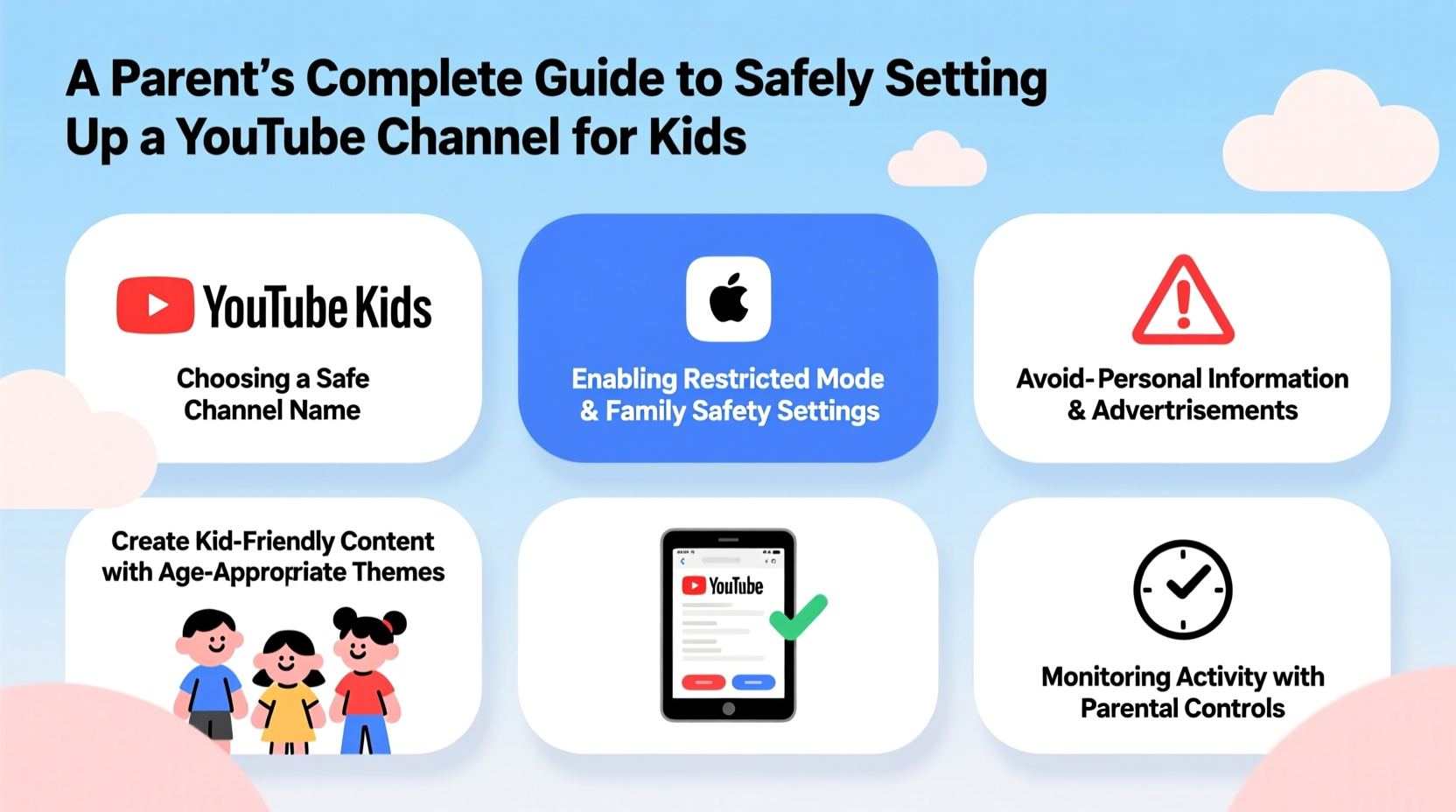
YouTube offers immense opportunities, but children face real risks when appearing online. These include exposure to inappropriate comments, data collection by third parties, potential doxxing (revealing personal information), and even exploitation. In 2019, the FTC fined YouTube $170 million for violating the Children’s Online Privacy Protection Act (COPPA) by collecting data from under-13 viewers without parental consent. Since then, YouTube has tightened policies, but responsibility still largely falls on creators.
Parents must understand that once content is public, it can be shared, downloaded, or misused—even if later deleted. The digital footprint begins the moment a video uploads. That’s why proactive safeguards are non-negotiable.
“Parents need to treat their child’s online presence like any other form of public exposure—with caution, boundaries, and ongoing oversight.” — Dr. Linda Paul, Child Internet Safety Researcher, Stanford University
Step-by-Step: How to Set Up a Safe YouTube Channel
Setting up a kid-friendly YouTube channel isn’t just about uploading videos. It involves account creation, privacy configuration, content planning, and ongoing monitoring. Follow this timeline to ensure a secure foundation.
- Create a Google Account in Your Name: Do not use your child’s name or birthdate. Use your own verified email and phone number. This keeps legal ownership and control with you.
- Set Age Restrictions During Setup: When creating the channel, indicate the user is under 18. This enables restricted mode and limits ad targeting.
- Name the Channel Thoughtfully: Avoid using your child’s full name, school, hometown, or birth year. Choose a creative alias (e.g., “Lily’s Art Corner” instead of “Lily Smith, Age 8”).
- Enable Restricted Mode & Parental Controls: Turn on Restricted Mode to filter out mature content. Use YouTube’s Family Link app to manage screen time, block channels, and approve content.
- Configure Privacy Settings: Set all videos to “Unlisted” during initial upload. Review before making them public. Disable comments or enable strict moderation.
- Verify Your Account: Complete two-factor authentication and verify via mobile to prevent hijacking.
Content Guidelines: What’s Safe to Share?
Just because something is cute doesn’t mean it should be online. Ask yourself: Could this video embarrass my child in five years? Could someone misuse this information?
- Avoid showing school uniforms, backpacks with names, or recognizable landmarks that reveal location.
- Don’t film tantrums, potty training, or emotionally vulnerable moments—even if meant humorously.
- Never disclose birthdays, medical conditions, or family financial details.
- Limit screen time where your child is the sole focus. Rotate with animations, voiceovers, or craft tutorials where their face isn’t central.
Instead, focus on educational themes: science experiments, storytelling, music performances, or DIY crafts. These are engaging, positive, and less likely to attract unwanted attention.
Safety Checklist Before Going Live
Before publishing your first video, run through this essential checklist to minimize risk.
- ✅ Google Account is under parent’s name and email
- ✅ Channel name does not include child’s full identity
- ✅ Location details (school, home exterior, license plates) are blurred or absent
- ✅ Comments are disabled or manually approved
- ✅ Videos are set to “Unlisted” until reviewed
- ✅ Family Link or parental control software is installed
- ✅ COPPA compliance is selected in YouTube Studio settings
- ✅ Emergency plan in place for negative comments or unauthorized sharing
Do’s and Don’ts: Managing Public Interaction
| Do | Don’t |
|---|---|
| Moderate all comments before they appear | Allow open commenting without filters |
| Respond to positive feedback with generic replies (e.g., “Thanks for watching!”) | Engage in debates or personal conversations with strangers |
| Educate your child on internet safety in age-appropriate terms | Promote views, likes, or follower counts as measures of self-worth |
| Back up videos privately (external drive or cloud) | Store originals only on YouTube servers |
Real Example: The Thompson Family’s Journey
The Thompsons launched “Ella’s Nature Diaries” when their daughter was seven. Ella loved identifying bugs and plants during hikes. Initially, they posted weekly vlogs featuring her walking through local trails, naming species, and sketching in her notebook.
Within months, one video went semi-viral, reaching 50,000 views. But soon after, a comment appeared: “This is the girl from Pine Hollow Elementary, right?” Alarmed, the parents realized the school logo had been visible on Ella’s water bottle.
They immediately deleted the video, reported the comment, and re-edited all past uploads to blur identifying items. They also switched to using a pseudonym (“Wildlife Ella”) and began filming in varied outdoor locations without nearby signage. Today, the channel continues successfully—now with strict pre-upload reviews and no identifiable details.
Their experience underscores how quickly things can go wrong—and how preparedness makes all the difference.
Frequently Asked Questions
Can my child have their own YouTube account if they’re under 13?
No. YouTube’s Terms of Service require users to be at least 13 years old. If your child is younger, the account must be created and managed by a parent or guardian using their own information.
Is it legal to feature my child on YouTube?
Yes, as long as you follow COPPA guidelines. You must disable personalized ads on videos featuring children, avoid collecting data from minors, and ensure content isn’t overly commercialized. YouTube automatically detects child-directed content and enforces these rules.
How do I stop people from downloading or misusing my child’s videos?
You can’t fully prevent downloads, but you can reduce risk. Watermark videos subtly, avoid high-resolution exports for public viewing, and issue copyright claims if content appears elsewhere. Consider adding a verbal disclaimer: “This video is for private family sharing and may not be reuploaded.”
Final Thoughts: Balance Creativity with Caution
A YouTube channel can be a wonderful outlet for your child’s imagination and confidence. But with visibility comes responsibility. The choices you make today—about privacy, content, and interaction—will shape your child’s relationship with the digital world for years to come.
Stay involved. Revisit settings quarterly. Talk openly with your child about what’s okay to share. And remember: there’s no obligation to grow a massive audience. A small, safe, family-centered channel is far more valuable than viral fame at the cost of security.









 浙公网安备
33010002000092号
浙公网安备
33010002000092号 浙B2-20120091-4
浙B2-20120091-4
Comments
No comments yet. Why don't you start the discussion?