In today’s digital world, subscriptions have become a seamless part of our daily lives. From music streaming and fitness apps to cloud storage and meal kits, recurring payments offer convenience—but they can also add up quickly if left unchecked. The average consumer unknowingly pays for multiple unused or forgotten subscriptions each month. On an iPhone, Apple provides powerful tools to track, manage, and cancel these services directly from your device. Knowing how to use them effectively can save you time, reduce clutter, and protect your budget.
Unlike third-party tracking apps, your iPhone gives you direct access to every active subscription tied to your Apple ID—no extra downloads or logins required. Whether you're trying to cut costs, clean up your digital footprint, or simply understand where your money is going, this guide walks you through the entire process with clarity and precision.
Why Subscription Management Matters
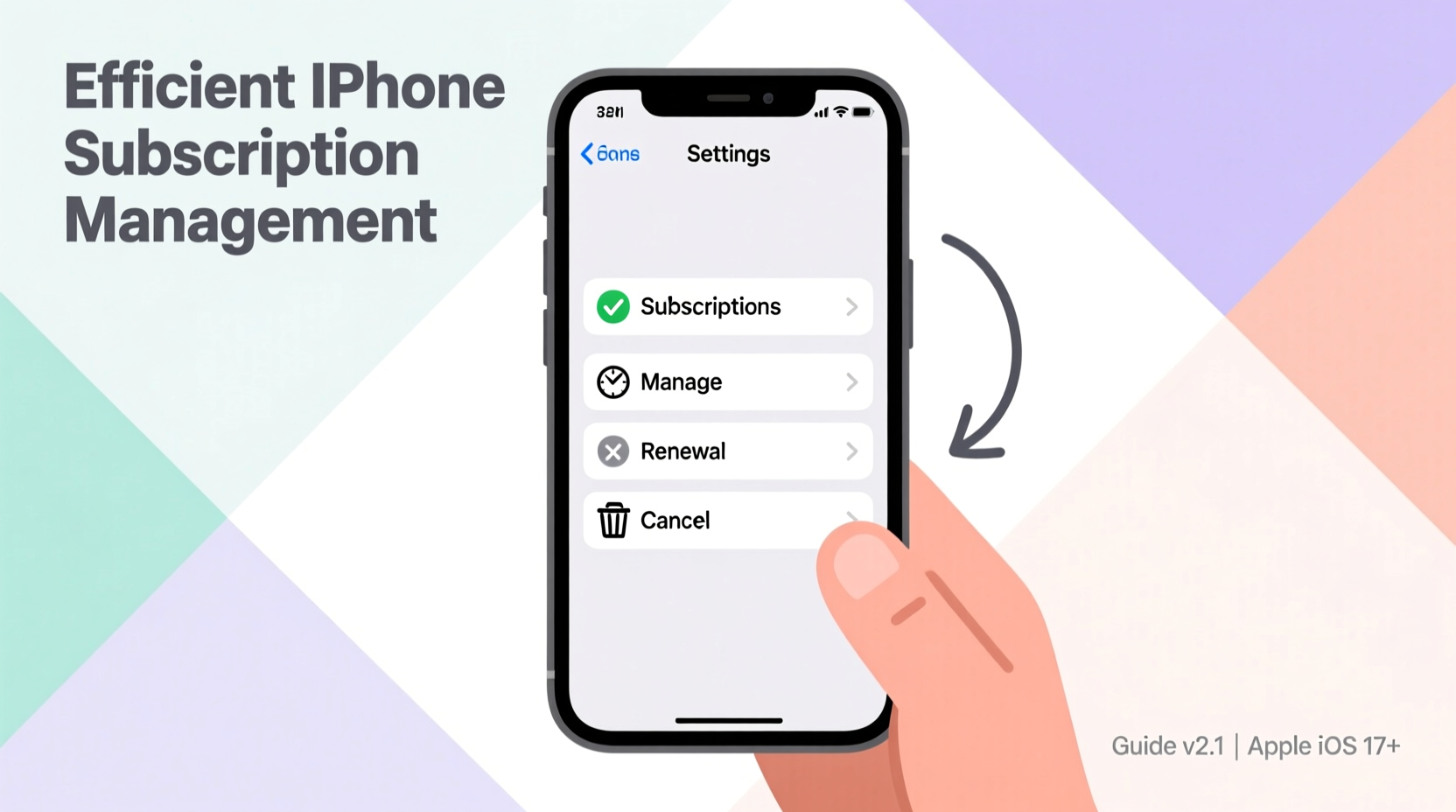
It's easy to sign up for a free trial or annual plan without fully considering long-term costs. Many users forget about auto-renewals, leading to months—or even years—of paying for services they no longer use. A 2023 survey by C+R Research found that the average American spends over $230 per month on subscriptions, with nearly 40% admitting they’ve lost track of at least one service.
Unmanaged subscriptions don’t just drain finances—they can also pose privacy risks. Some apps continue collecting data even after you stop using them. By taking control of your subscriptions, you regain both financial clarity and digital autonomy.
“Most people overestimate what they can do in a day but underestimate what they can do in a year. Audit your subscriptions once a quarter, and you’ll see real savings compound.” — David Hall, Financial Wellness Coach
How to Find All Your iPhone Subscriptions in One Place
Apple centralizes all subscriptions under your Apple ID settings, making it easier than ever to view and manage them. Here’s how to locate them:
- Open the Settings app on your iPhone.
- Tap your name at the top to enter your Apple ID section.
- Select Subscriptions.
This screen displays every active subscription linked to your Apple ID, including those for apps, entertainment, health, and more. Each entry shows the renewal date, price, billing cycle (monthly or yearly), and whether a free trial is active.
If a subscription isn’t listed here, it may be managed outside of Apple—for example, through a website or another platform like Google Play. In such cases, you’ll need to cancel directly through the provider.
Step-by-Step: Managing and Canceling Subscriptions
Once you’re in the Subscriptions menu, you can take several actions depending on your needs. Follow this timeline-based approach to ensure nothing slips through the cracks:
Week 1: Audit Your Current Subscriptions
- Review each subscription and ask: Have I used this in the past month?
- Note down any duplicates (e.g., two photo editing apps).
- Check renewal dates and prices—look for sudden increases.
Week 2: Downgrade or Modify Where Possible
Not all subscriptions need to be canceled. Some offer tiered plans. Tap any subscription to see available options:
- Switch from annual to monthly if you’re unsure about long-term use.
- Downgrade to a cheaper plan (e.g., from premium to standard).
- Change payment methods if needed.
Week 3: Cancel What You Don’t Need
To cancel a subscription:
- Tap the subscription in the list.
- Scroll down and select Cancel Subscription.
- Confirm your choice when prompted.
You’ll still have access until the end of the current billing period. There’s no prorated refund, so timing matters. Ideally, cancel near the end of the cycle to maximize value.
Week 4: Monitor Trial Expirations
If you’re on a free trial, it will automatically convert to paid unless canceled. Use the Subscriptions screen to track upcoming conversions and decide whether to continue or exit before being charged.
Do’s and Don’ts of iPhone Subscription Management
| Do | Don’t |
|---|---|
| Review subscriptions quarterly | Assume cancellation means immediate loss of access |
| Use family sharing for eligible services | Delete an app thinking it cancels the subscription |
| Take advantage of annual discounts if committed | Share your Apple ID password for shared access |
| Keep receipts of cancellations via email confirmation | Ignore renewal reminders from Apple |
Real Example: How Sarah Saved $78 Monthly
Sarah, a freelance designer from Portland, noticed her bank statements were consistently higher than expected. After spending 20 minutes reviewing her iPhone subscriptions, she discovered:
- A duplicate design tool subscription ($15/month).
- An expired free trial for a meditation app now charging $12.99/month.
- A cloud backup service she hadn’t used since switching devices ($9.99/month).
- A premium recipe app replaced by a free alternative ($14.99/month).
By canceling four services and downgrading a fifth, Sarah reduced her monthly subscription spending by $78. She now reviews her list every January, April, July, and October—treating it like a financial checkup.
Essential Checklist for Subscription Control
Follow this concise checklist to maintain full oversight of your digital expenses:
- ✅ Access Settings > [Your Name] > Subscriptions
- ✅ List all active subscriptions and their renewal dates
- ✅ Identify unused, redundant, or underutilized services
- ✅ Cancel unnecessary subscriptions before renewal
- ✅ Downgrade plans instead of canceling if occasional use remains
- ✅ Share eligible subscriptions via Family Sharing (up to six members)
- ✅ Enable email notifications for upcoming renewals
- ✅ Export a PDF of your subscription history for tax or audit purposes
Frequently Asked Questions
Can I get a refund after canceling a subscription?
Generally, Apple does not issue refunds for partial months or unused portions of a billing cycle. However, if you were charged incorrectly or didn’t intend to renew, contact Apple Support within 30 days for possible resolution.
What happens if I cancel during a free trial?
You won’t be charged. Cancel anytime before the trial ends to avoid automatic enrollment. Make sure the status changes to “Cancelled” in your Subscriptions list.
Are subscriptions tied to my credit card or Apple ID?
They are linked to your Apple ID, which uses your default payment method. Changing your card doesn’t cancel existing subscriptions—you must manually cancel or update each one.
Take Control Starting Today
Your iPhone is more than a communication device—it’s a personal finance dashboard waiting to be utilized. With just a few taps, you can uncover hidden charges, eliminate waste, and redirect funds toward goals that matter. The process takes less than half an hour, yet the long-term impact can amount to hundreds saved annually.
Start now: Open Settings, tap your name, go to Subscriptions, and begin your review. Once you’ve cleaned up your current list, set a recurring reminder to revisit it every three months. Small habits create lasting change. Take ownership of your digital spending—and enjoy the peace of mind that comes with knowing exactly where your money goes.









 浙公网安备
33010002000092号
浙公网安备
33010002000092号 浙B2-20120091-4
浙B2-20120091-4
Comments
No comments yet. Why don't you start the discussion?