Updating your phone number on Instagram is a simple yet crucial task, especially when switching carriers, relocating, or enhancing account security. Many users hesitate, fearing they might lose access or compromise their profile. The truth is, with the right approach, changing your phone number takes just a few minutes and can actually strengthen your account’s protection.
Instagram uses your phone number for login recovery, two-factor authentication (2FA), and targeted suggestions. That’s why it’s essential to update it correctly—ensuring you maintain control without triggering security flags or unwanted notifications to your old number.
This guide walks you through every stage of the process, from preparation to verification, with expert-backed strategies to keep your account safe throughout.
Why Update Your Phone Number?
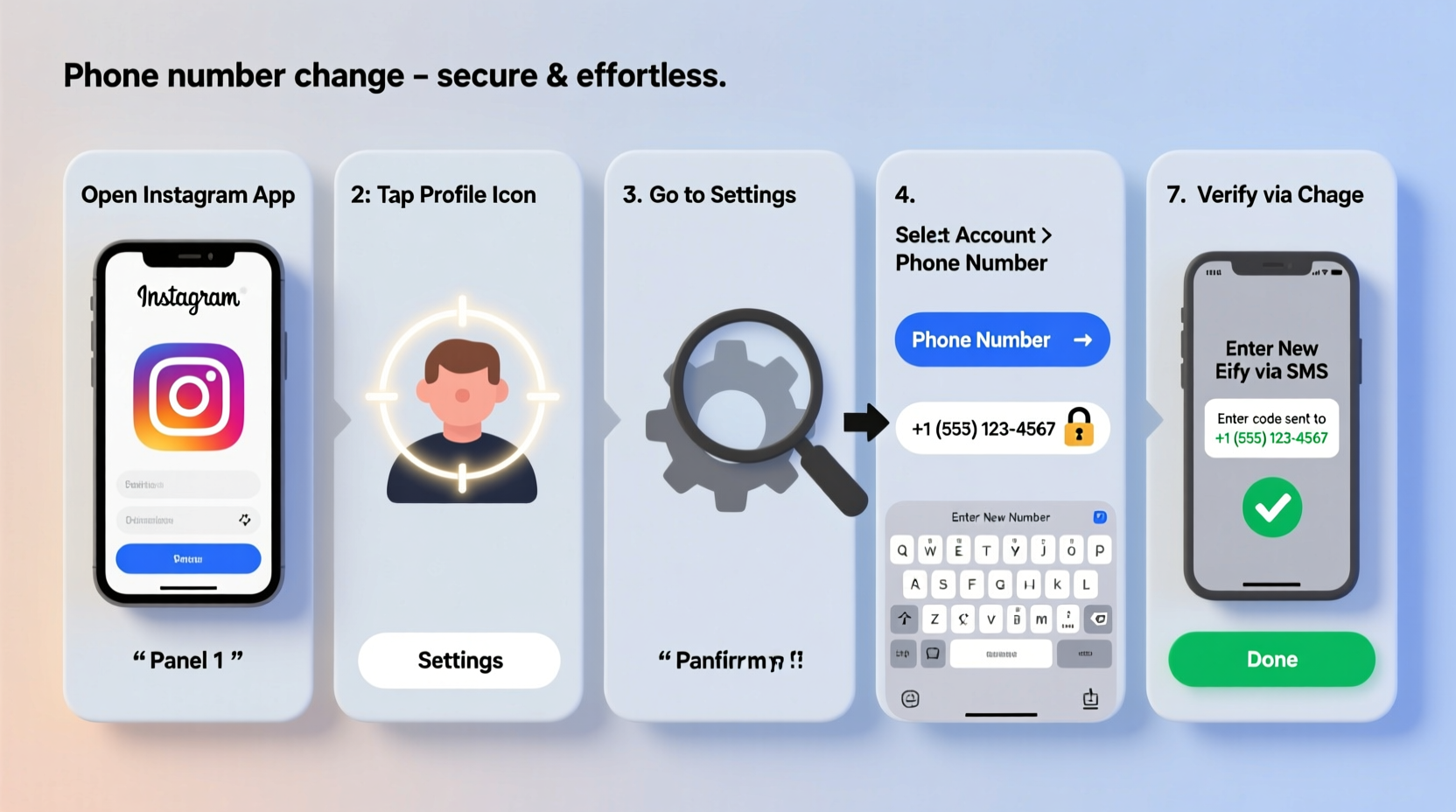
Your phone number acts as a key recovery method for your Instagram account. If you forget your password or get locked out, Instagram may send a verification code via SMS. An outdated number means you could be locked out permanently.
Beyond access, your number helps Instagram suggest contacts and improve ad targeting. While these features are optional, keeping accurate information ensures smoother functionality and better privacy control.
Most importantly, linking a current number enhances security—especially if you use two-factor authentication. Without an active number, you’re more vulnerable to unauthorized access.
Step-by-Step Guide to Changing Your Phone Number
- Open the Instagram app and log in to your account.
- Tap your profile icon in the bottom right corner.
- Select the menu icon (three lines) in the top right, then tap “Settings and privacy.”
- Go to “Accounts Center” — this central hub manages your Meta-connected profiles.
- Under “Account settings,” choose “Contact info.”
- Tap your current phone number, then select “Edit.”
- Enter your new phone number, including country code.
- Tap “Next,” and Instagram will send a 6-digit verification code via SMS.
- Enter the code to confirm ownership of the new number.
- Once verified, your old number is automatically removed, and the new one becomes active.
The entire process typically takes under five minutes. After completion, Instagram will use your updated number for future login attempts, alerts, and 2FA prompts.
Security Best Practices During the Transition
Changing personal information opens a small window of vulnerability. Cybercriminals often target accounts during transitions, assuming users are less vigilant. Follow these steps to minimize risk:
- Enable two-factor authentication using an authenticator app (like Google Authenticator or Duo) instead of relying solely on SMS.
- Review active sessions before and after the change to ensure no unfamiliar devices are logged in.
- Don’t reuse passwords across platforms—use a unique, strong password for Instagram.
- Wait until your new SIM is fully activated before removing the old number from your account.
- Avoid public Wi-Fi when making changes; use cellular data or a secure home network.
“Updating contact info is a routine maintenance task, but skipping security steps can lead to account takeover. Always verify changes from a trusted device.” — Lena Torres, Cybersecurity Analyst at NetShield Security Group
Do’s and Don’ts When Updating Your Instagram Number
| Do’s | Don’ts |
|---|---|
| Verify your new number immediately after entering it. | Leave your old number linked to the account after switching. |
| Use a number you control long-term (not temporary or burner phones). | Share verification codes with anyone—even Instagram support won’t ask for them. |
| Update email address too, if needed, for redundant recovery options. | Attempt multiple number changes rapidly—this may trigger account restrictions. |
| Check that 2FA continues working post-change. | Ignore confirmation emails or SMS alerts about the update. |
Troubleshooting Common Issues
Sometimes, despite following instructions, users encounter obstacles. Here’s how to resolve frequent problems:
No Verification Code Received?
First, check your signal strength and wait up to 5 minutes. If still missing:
- Request the code again—tap “Resend code.”
- Ensure your carrier supports international SMS if you’re abroad.
- Confirm the number was entered correctly, including country prefix (e.g., +1 for US, +44 for UK).
- Contact your mobile provider to verify SMS filtering isn’t blocking messages from shortcodes.
Account Locked After Change?
If Instagram locks your account due to suspicious activity:
- Follow the on-screen prompts to verify your identity.
- Submit a photo of yourself holding a code provided by Instagram (if requested).
- Wait 24–72 hours for review—avoid submitting multiple appeals.
Can’t Access “Contact Info” Option?
This may happen if:
- You're using an outdated app version—update via App Store or Google Play.
- Your account is temporarily restricted—review Community Guidelines compliance.
- You’re managing a business account linked to a Facebook Page—adjust settings via Facebook first.
Real-World Example: Maria’s Smooth Transition
Maria, a digital marketer based in Toronto, recently moved to Portugal for work. She switched her Canadian SIM for a local Portuguese number but forgot to update Instagram. A week later, she tried logging in from a new laptop and was prompted for a 2FA code. Her old number was inactive—she couldn’t receive the SMS.
After spending two days navigating Instagram’s recovery form, she regained access—but the delay cost her time and client communication. This experience taught her to proactively manage contact info.
When she later changed numbers again, she followed a checklist: backed up account data, enabled authenticator app backup, updated both email and phone number, and tested login from a secondary device. The transition took six minutes—with zero interruptions.
Essential Checklist Before You Begin
- ✅ Ensure your new phone number is active and capable of receiving SMS.
- ✅ Back up any important messages or media tied to your current account.
- ✅ Confirm you remember your Instagram password and have access to your recovery email.
- ✅ Disable third-party apps that rely on SMS verification, if applicable.
- ✅ Open Instagram on a trusted device connected to a secure network.
- ✅ Have your government ID ready in case identity verification is required.
Frequently Asked Questions
Will changing my phone number affect my followers or content?
No. Updating your contact information does not alter your posts, stories, followers, or username. It only changes how Instagram communicates with you for security and recovery purposes.
Can I remove my phone number entirely?
Yes, but not recommended. You can delete your number from “Contact info,” but doing so disables SMS-based 2FA and recovery. To stay protected, replace it with another number or use an authenticator app instead.
Is it safe to use a virtual number?
Possible, but risky. Some VoIP or virtual numbers (like Google Voice) work, but Instagram may block certain providers. More critically, if you lose access to the app hosting the number, you lose account recovery ability. Use only reliable, long-term numbers.
Final Thoughts: Stay Secure, Stay Connected
Changing your phone number on Instagram doesn’t have to be stressful. With careful planning and attention to security, it becomes a seamless part of maintaining your digital presence. The key is preparation—know your recovery options, protect your login methods, and verify every step.
In today’s world, where social media accounts hold personal, professional, and financial value, treating your profile like a secured asset isn’t optional—it’s essential. Take control now, update your details confidently, and enjoy uninterrupted access to your community.









 浙公网安备
33010002000092号
浙公网安备
33010002000092号 浙B2-20120091-4
浙B2-20120091-4
Comments
No comments yet. Why don't you start the discussion?