Facebook remains one of the most widely used social networking platforms in the world, connecting over 2.9 billion people monthly. Whether you're reconnecting with old friends, building a personal brand, or exploring community groups, getting started on Facebook is simple—if you know the right steps. This guide walks you through every phase of creating and joining a Facebook account with clarity, safety, and ease.
Why Join Facebook?
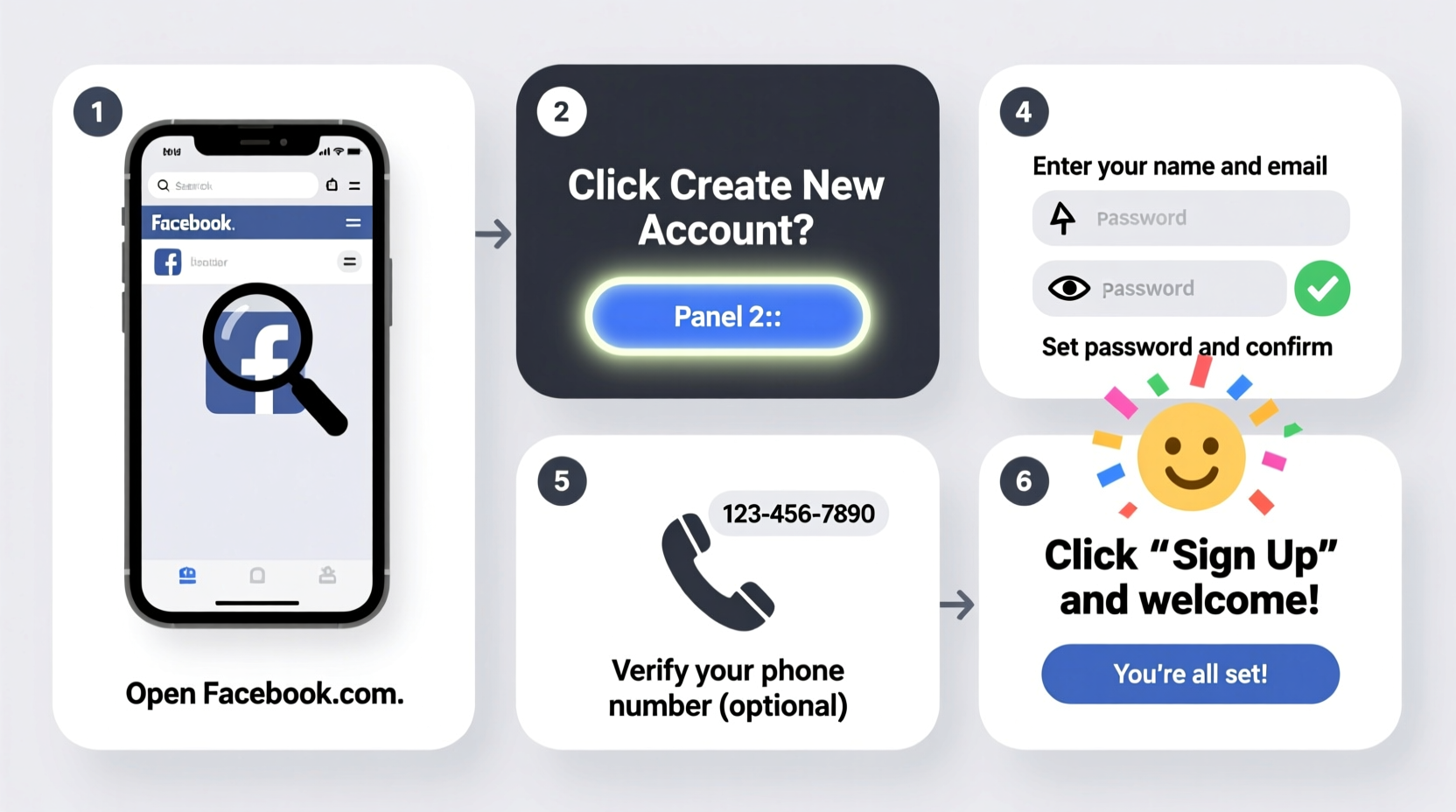
Before diving into the technical process, it’s worth understanding what Facebook offers. The platform allows users to share photos, post updates, join interest-based groups, attend virtual events, and communicate through Messenger. For professionals, it can serve as a networking tool; for families, a way to stay connected across distances. With intuitive design and mobile compatibility, Facebook accommodates users of all tech skill levels.
Step-by-Step Guide to Creating a Facebook Account
Creating a Facebook account takes less than ten minutes if you have the necessary information ready. Follow these steps carefully to ensure a smooth setup.
- Visit the Official Website: Open your web browser and go to facebook.com. Avoid third-party links that may lead to phishing sites.
- Enter Your Information: On the homepage, fill in the following fields:
- First and last name
- Mobile number or email address
- New password (use at least 8 characters with a mix of letters, numbers, and symbols)
- Date of birth
- Gender (optional)
- Click “Create Account”: After filling in the details, click the green button below the form.
- Verify Your Identity: Facebook will send a confirmation code via SMS or email. Enter this code when prompted to verify your contact method.
- Add a Profile Picture: Once verified, you’ll be encouraged to upload a photo. Choose a clear image of yourself to help friends recognize you.
- Find Friends: Facebook will ask if you want to sync your phone contacts or email to find existing users. You can skip this step initially and do it later.
- Complete Your Profile: Add basic details like workplace, education, hometown, and current city to personalize your presence.
At this point, your account is active. You can begin exploring news feeds, liking pages, and sending friend requests.
Joining Facebook Using the Mobile App
Most users access Facebook through smartphones. The mobile app offers a streamlined experience with push notifications and camera integration. Here’s how to sign up using iOS or Android:
- Download “Facebook” from the App Store (iOS) or Google Play Store (Android).
- Open the app and tap “Create New Account.”
- Enter your full name, mobile number or email, password, and date of birth.
- Tap “Sign Up,” then confirm your identity with the verification code sent to your device.
- Upload a profile picture and follow prompts to discover friends and interests.
The interface adapts slightly between desktop and mobile, but core functions remain consistent. Mobile users benefit from location-based suggestions and instant messaging features built into the app.
Essential Tips for Secure Account Setup
While creating an account is straightforward, protecting your privacy should be a priority from day one. Cybersecurity threats such as phishing, impersonation, and data harvesting are real concerns on any social network.
Consider these best practices during and after registration:
- Enable two-factor authentication (2FA) under Settings > Security and Login.
- Review privacy settings early—limit who sees your posts, profile info, and friend list.
- Avoid sharing sensitive details like your home address, ID numbers, or financial information.
- Regularly check login activity to detect unfamiliar devices or locations.
“Setting strong passwords and enabling two-factor authentication cuts the likelihood of account compromise by over 90%.” — Lena Patel, Cybersecurity Analyst at NetSecure Labs
Do’s and Don’ts When Creating a Facebook Account
| Do’s | Don’ts |
|---|---|
| Use a valid email or phone number for recovery | Don’t create fake profiles using aliases or false information |
| Choose a strong, unique password | Don’t write down your password on sticky notes or unsecured files |
| Verify your account immediately after signup | Don’t skip the verification step—it locks key features |
| Customize privacy settings within 24 hours of joining | Don’t accept every friend request blindly |
| Report suspicious messages or fake accounts | Don’t click on unknown links sent via Messenger |
Real Example: Maria’s First Time on Facebook
Maria, a 67-year-old retiree from Portland, had never used social media before. Her grandson helped her set up a Facebook account so she could see photos of her great-grandchildren. He guided her through entering her email, choosing a secure password, and uploading a profile picture taken during a family reunion. After verifying her number, Maria explored the “Safety Center” and adjusted her privacy settings to “Friends Only.” She joined a local gardening group and reconnected with a high school classmate. Within two weeks, she was confidently posting garden updates and commenting on others’ photos—all without assistance.
This example shows that age or tech experience doesn’t prevent someone from successfully joining Facebook. With clear instructions and cautious habits, anyone can participate safely.
Frequently Asked Questions
Can I create a Facebook account without a phone number?
Yes, you can use an email address instead. However, having both options increases account recovery chances and strengthens security.
What should I do if my account isn’t verifying?
If you’re not receiving the confirmation code, check your spam folder or request a new one. Ensure your phone number or email is correctly entered. If issues persist, visit Facebook’s Help Center for troubleshooting tools.
Is it safe to let Facebook access my contacts?
Only allow contact access if you trust the device and intend to connect with known individuals. You can revoke permissions anytime in your phone’s settings. Be cautious on shared or public devices.
Checklist: Your First 24 Hours on Facebook
- ✅ Create an account using real name and valid contact info
- ✅ Verify your email or phone number
- ✅ Upload a recognizable profile picture
- ✅ Set up two-factor authentication
- ✅ Adjust privacy settings: limit past and future posts
- ✅ Search for and connect with trusted friends or family
- ✅ Explore and join one interest-based group
- ✅ Report any suspicious activity immediately
Conclusion: Start Connecting with Confidence
Creating and joining a Facebook account is a gateway to meaningful digital connections. By following these steps, you establish not only a presence but also a foundation of security and intentionality. From initial signup to personalized engagement, each action shapes your online experience. Millions begin their journey on Facebook every month—now you’re equipped to do it the right way.









 浙公网安备
33010002000092号
浙公网安备
33010002000092号 浙B2-20120091-4
浙B2-20120091-4
Comments
No comments yet. Why don't you start the discussion?