Whether you've bought an app, subscribed to Apple Music, or made a purchase on iCloud storage, keeping track of your digital spending with Apple is essential. Unlike physical goods from traditional retailers, Apple’s ecosystem handles transactions across devices, subscriptions, and services—sometimes making it difficult to get a clear overview. But with the right tools and knowledge, you can gain full visibility into every transaction, dispute charges if needed, and even set up alerts for future purchases.
This guide walks you through exactly how to access, review, and manage your Apple purchases using built-in features across iOS, macOS, and the web. No third-party apps required—just straightforward steps that put you in control of your digital finances.
1. Access Your Purchase History Across Devices
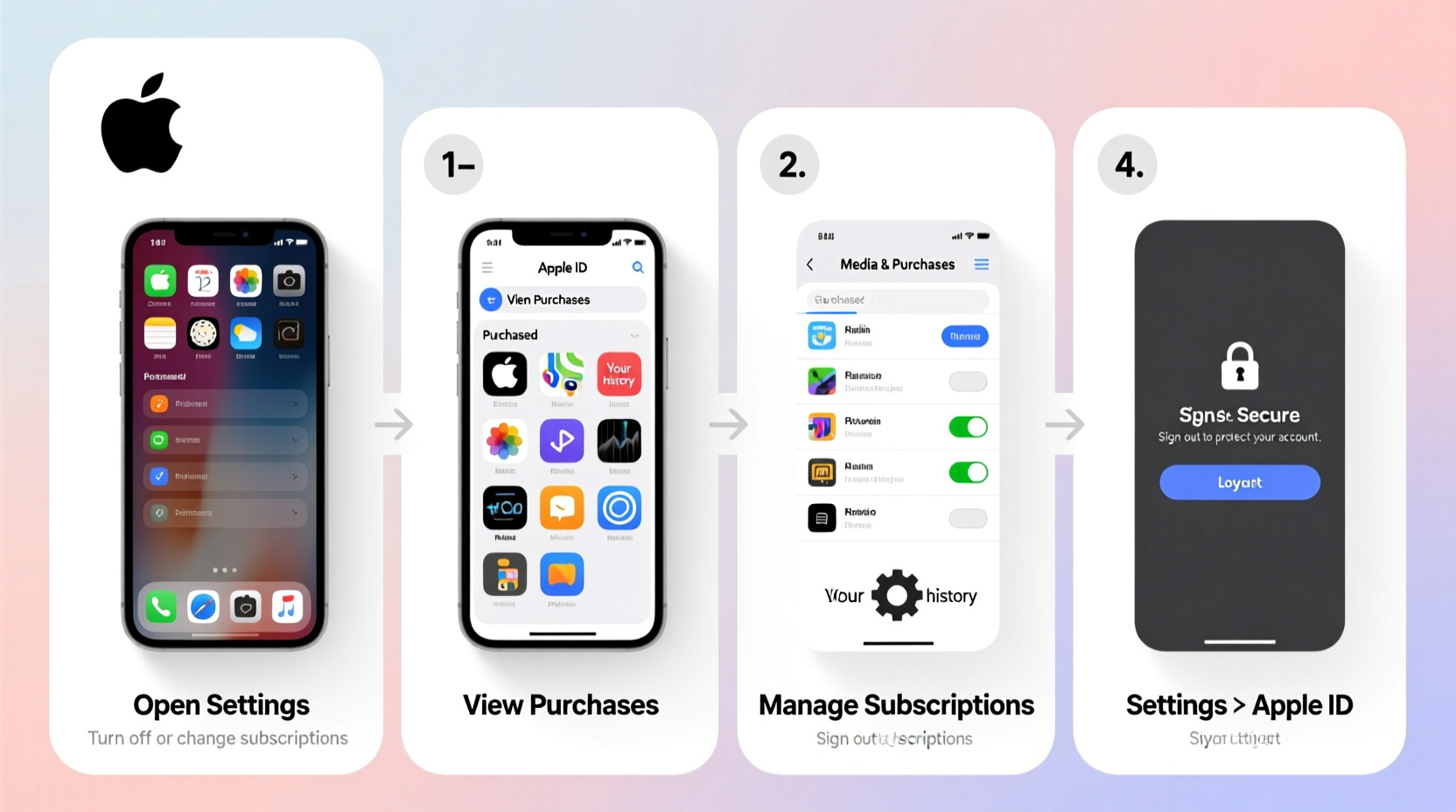
Your Apple ID is the key to unlocking all your transaction data. Every purchase tied to your account—whether it's an in-app upgrade, a movie rental, or a new subscription—is stored securely and accessible from any device signed in with your credentials.
To begin reviewing your history:
- Open Settings on your iPhone or iPad.
- Tap your name at the top to enter your Apple ID settings.
- Select Media & Purchases (or tap \"View Account\" if prompted).
- Scroll down and tap Purchased.
- Choose My Purchases to see a complete list sorted by date.
If you're on a Mac, open the App Store, click your profile icon in the top-right corner, then select Purchased. From there, choose My Orders to view recent activity.
2. View Detailed Receipts and Billing Information
Sometimes seeing just the item isn’t enough—you may need a receipt for expense tracking, reimbursement, or resolving billing disputes. Apple provides detailed invoices for every transaction, including tax breakdowns, payment method used, and order numbers.
To retrieve a receipt:
- Go to reportaproblem.apple.com on any browser.
- Sign in with your Apple ID and password (or use two-factor authentication).
- You’ll see a timeline of your recent purchases across all Apple services.
- Click any transaction to expand its details.
- Select Print or Email Receipt to save or share it.
The receipt includes:
- Date and time of purchase
- Item name and price
- Transaction ID
- Payment method last four digits
- Tax and currency information
“Understanding your digital receipts helps identify unauthorized charges early and supports faster resolution.” — Lisa Tran, Consumer Technology Advisor at Digital Rights Watch
3. Manage Subscriptions and Avoid Surprise Charges
One of the most common reasons users overspend on Apple services is forgotten subscriptions. Auto-renewals for apps, cloud storage, or fitness programs can accumulate silently over months. The good news? Apple makes it simple to audit and cancel them anytime.
To manage active subscriptions:
- In Settings, tap your name > Subscriptions.
- Review the list of active plans linked to your Apple ID.
- Tap any subscription to see renewal date, price, and usage.
- Select Cancel Subscription if no longer needed.
Note: Cancelling doesn’t refund unused time but prevents future billing. You retain access until the current cycle ends.
| Subscription Type | Typical Cost (Monthly) | Can Be Shared via Family Sharing? |
|---|---|---|
| Apple Music | $10.99 individual / $16.99 family | Yes |
| iCloud+ 50GB | $0.99 | No |
| Fitness+ | $9.99 | Yes |
| Third-party App Subscriptions | Varies | No |
4. Dispute a Charge or Request a Refund
Mistakes happen. Maybe a child made an accidental in-app purchase, or you were charged twice for a service. Apple allows you to report problems directly through their official portal—with surprisingly high success rates when requests are submitted promptly.
Here’s how to file a dispute:
- Visit reportaproblem.apple.com.
- Log in and locate the transaction in question.
- Click Report a Problem next to the item.
- Select a reason (e.g., “I didn’t mean to buy this” or “Was charged twice”).
- Submit your request. Most decisions arrive via email within 48 hours.
While refunds aren’t guaranteed, Apple often approves claims for accidental purchases, especially those made within the last 90 days. For children’s purchases, include a note explaining the situation—many approvals are discretionary but favorable.
Mini Case Study: Recovering an Accidental In-App Purchase
Sarah, a mother of two, noticed a $79.99 charge on her monthly statement labeled “Pro Mode Unlock” inside a puzzle game. She didn’t recall making the purchase. After logging into reportaproblem.apple.com, she found the transaction under her son’s device activity. She selected “I didn’t authorize this purchase,” added a brief explanation about unsupervised screen time, and submitted the form. Within a day, she received an email confirming a full refund. Her advice? “Don’t assume it’s too late. I thought I was out of luck, but Apple actually listened.”
5. Pro Tips for Long-Term Purchase Management
Beyond checking individual receipts, building smart habits ensures long-term financial clarity across Apple’s ecosystem. These strategies help prevent issues before they arise.
Checklist: Monthly Apple Purchase Audit
- ✅ Review all recent purchases in Settings > Media & Purchases > My Purchases
- ✅ Confirm no unrecognized subscriptions are active
- ✅ Export or save important receipts for tax or business records
- ✅ Turn on purchase prompts with password or Face ID for shared devices
- ✅ Update payment methods if cards have expired
Additionally, enable notifications for new purchases. Go to Settings > [Your Name] > Notifications > Apple ID and toggle on alerts for purchases and renewals. This gives real-time awareness whenever a transaction occurs—even if initiated remotely.
Frequently Asked Questions
Can I see Apple purchases made years ago?
Yes. Apple stores your entire purchase history as long as your account remains active. While the mobile interface shows recent items, visiting appleid.apple.com and navigating to Purchase History reveals a full archive, sometimes going back a decade or more.
Why can’t I cancel a subscription on my iPhone?
If the option is missing, the subscription may already be expired or managed outside Apple (such as through a developer’s website). Also, ensure you’re logged into the correct Apple ID. Some family-shared subscriptions require management by the organizer.
Are iTunes gift card purchases included in my history?
Absolutely. All transactions funded by gift cards appear in your purchase log, showing “Paid with Gift Card” instead of a credit card. Redemption dates and remaining balances can also be viewed under Settings > [Your Name] > Apple ID > Media & Purchases > See All in Spending.
Take Control of Your Digital Spending Today
Your relationship with technology should empower you—not leave you guessing about where your money goes. By taking just ten minutes each month to review your Apple purchases, you gain transparency, avoid unwanted charges, and make informed decisions about the services you use. Whether you're managing personal subscriptions, overseeing family accounts, or tracking business-related app costs, these tools give you full command over your digital wallet.









 浙公网安备
33010002000092号
浙公网安备
33010002000092号 浙B2-20120091-4
浙B2-20120091-4
Comments
No comments yet. Why don't you start the discussion?