Updating your computer’s BIOS (Basic Input/Output System) can improve system stability, enhance hardware compatibility, and unlock new features. However, improper updates can lead to irreversible damage—such as a bricked motherboard. This comprehensive guide walks you through every stage of the process: identifying your current BIOS version, determining whether an update is necessary, downloading the correct firmware, and applying it safely. Follow these steps carefully to ensure a smooth and secure experience.
Understanding BIOS and Why Updates Matter
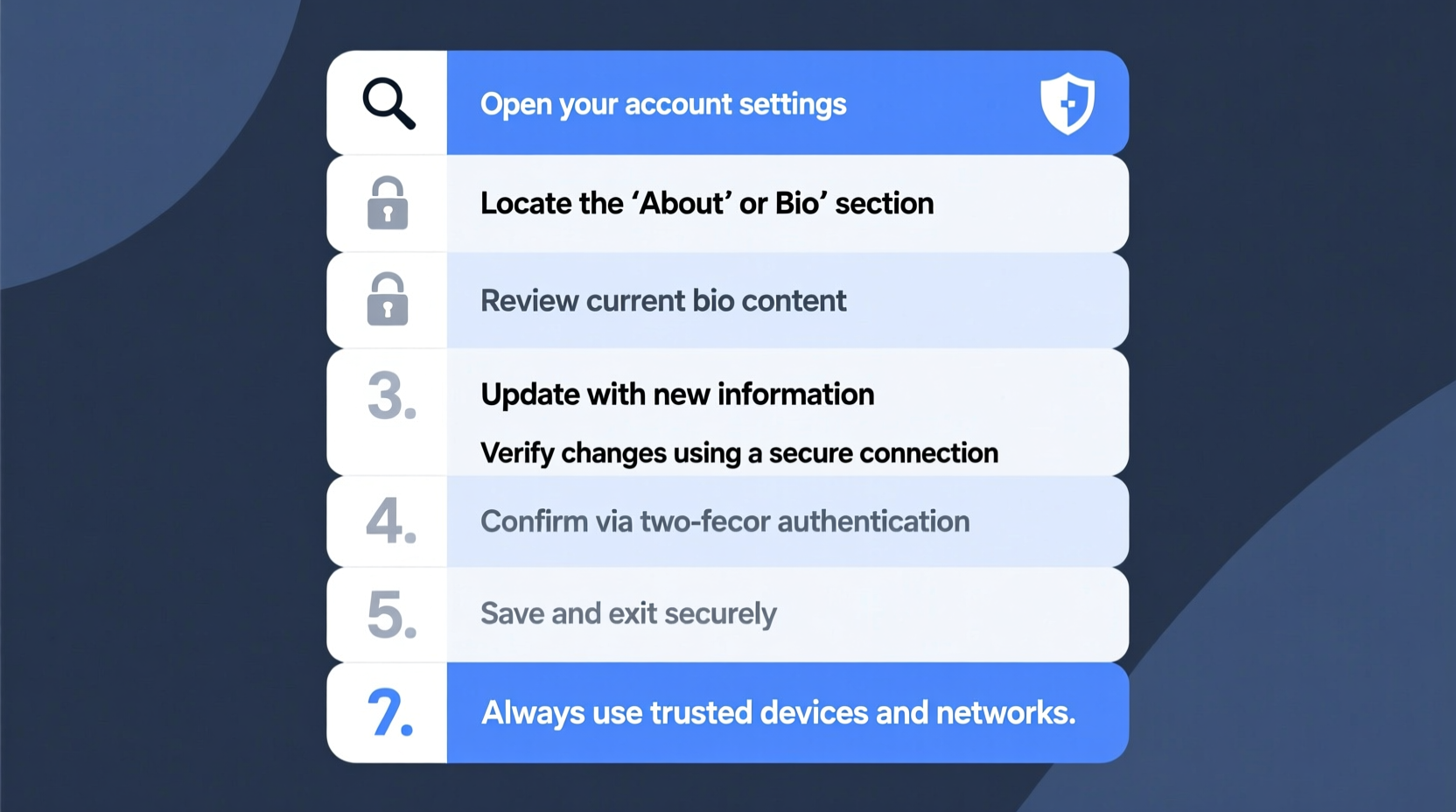
The BIOS is low-level firmware embedded on your motherboard that initializes hardware during boot-up and provides runtime services for operating systems. Unlike software updates, BIOS updates are infrequent but critical when they occur. Manufacturers release them to fix bugs, support newer CPUs, improve power management, or patch security vulnerabilities such as Spectre or Meltdown variants.
However, not every system needs a BIOS update. If your PC runs smoothly, recognizes all hardware, and boots reliably, an update may offer little benefit—and could introduce risk. Only proceed if:
- You’re experiencing boot issues or hardware incompatibility.
- You’ve upgraded your CPU and need microcode support.
- A known security flaw affects your current BIOS version.
- The manufacturer recommends the update for improved performance or stability.
“BIOS updates should never be done casually. They carry inherent risks, so only apply them when there's a clear, documented benefit.” — David Lin, Senior Firmware Engineer at ASRock
Step 1: Identify Your Motherboard Model and Current BIOS Version
Before seeking an update, you must know exactly what hardware you have. The process varies slightly depending on your system configuration.
For Windows Users:
- Press Windows + R, type
msinfo32, and press Enter. - In the System Information window, locate:
- BaseBoard Manufacturer
- BaseBoard Product (this is your motherboard model)
- BIOS Version/Date
For macOS or Linux Users Running Dual Boot:
If you're on non-Windows systems or lack access to the OS, restart your computer and watch the initial splash screen. Tap Delete, F2, or another designated key (varies by brand) to enter the BIOS setup utility. The main screen typically displays the BIOS version and date in the top-right or bottom corner.
Step 2: Visit the Manufacturer’s Support Website
Go directly to your motherboard or system manufacturer’s official site. Common brands include ASUS, MSI, Gigabyte, ASRock, Dell, HP, and Lenovo. Avoid third-party download sites—they may host modified or malicious versions.
Navigate to the support or downloads section and search for your exact model. For prebuilt PCs (e.g., Dell Inspiron), use the service tag or model number (like “OptiPlex 7090”) to find the right page.
Once located, look under the \"BIOS\" or \"Firmware\" tab. You’ll see a list of available versions with release dates, file sizes, and changelogs. Compare the latest version with your current one.
| BIOS Version | Release Date | Key Changes | Recommended? |
|---|---|---|---|
| F6 | Jan 15, 2022 | Initial support for Ryzen 5000 series | No – outdated |
| F7a | Aug 3, 2023 | Fixes memory instability; patches AMD PSP vulnerability | Yes – relevant for security and stability |
| F8b | Mar 12, 2024 | Adds EXPO support for DDR5; improves fan curves | Only if using DDR5 modules |
Step 3: Download and Verify the BIOS Update
Download the correct BIOS file for your model. Files usually come in compressed formats (.zip) containing executable files, ROM images, or CAP files used for USB-based flashing.
Double-check that the filename matches your motherboard exactly. A BIOS meant for an “ASUS ROG Strix B550-F” will not work on a “TUF B550-Plus,” even though both use the B550 chipset.
Verification Tips:
- Check the digital signature of the downloaded file if provided.
- Compare the file size and checksum (MD5/SHA1) listed on the support page.
- Never extract or run the file immediately—review the included readme first.
Step 4: Prepare Your System for the Update
Proper preparation minimizes the chance of failure. An interrupted update due to power loss or system crash can render your motherboard unusable.
Essential Precautions:
- Connect a UPS if possible, especially for desktops.
- Laptop users: Ensure the battery is above 80% and the charger is plugged in.
- Disable overclocking: Reset to default settings in BIOS or use Windows tools like Intel XTU or AMD Ryzen Master.
- Close all applications: Background processes might interfere with flashing utilities.
- Use a reliable USB drive: Format it as FAT32 and label it clearly if using USB method.
“We’ve seen cases where aggressive fan control software caused a reboot mid-update. Always disable third-party utilities before starting.” — Maria Chen, Technical Support Lead at Gigabyte
Step 5: Perform the BIOS Update
There are three common methods to update BIOS, depending on your system:
Method 1: In-BIOS Flashback (Recommended for Most Users)
Many modern motherboards support flashback via a dedicated button and USB port. No CPU or RAM required.
- Format a USB drive as FAT32.
- Copy the BIOS file (usually renamed to a specific format like
GIGABYTE.bin). - Plug into the marked USB Flashback port.
- Press the Flashback button—wait for the LED to stop blinking (may take 3–5 minutes).
Method 2: Using Built-in UEFI BIOS Utility
Enter BIOS (press Del/F2 at startup), navigate to Q-Flash, EZ Flash, or similar tool.
- Select the USB drive.
- Choose the BIOS file.
- Confirm and wait—do not interrupt.
Method 3: From Within Windows (Use with Caution)
Some vendors provide Windows-based updaters (e.g., ASUS EZ Update). While convenient, this method is riskier due to OS instability.
- Run the updater as Administrator.
- Select the downloaded BIOS file.
- Allow the system to reboot and flash automatically.
Post-Update Checklist
Once the update completes and your system reboots:
- Verify the new BIOS version in
msinfo32or BIOS setup. - Test system stability—run a memory test or stress benchmark.
- Re-enable any disabled features (e.g., fast boot, RGB lighting).
- Back up the new BIOS version if your motherboard supports dual BIOS or backup tools.
Mini Case Study: Recovering from a Failed BIOS Update
Tom, a DIY builder, attempted a BIOS update on his MSI B450 Tomahawk using a Windows-based tool. Midway through, a Windows Update forced a reboot. The system wouldn’t power on—no display, no beeps.
He contacted MSI support and learned his board had a feature called “M-Flash Button” on the rear I/O panel. By following their guide, he used a FAT32 USB drive with the correct BIOS file and reflashed successfully. His motherboard recovered fully.
Lesson: Always check if your board has recovery options before updating. Many manufacturers build in redundancy for exactly this scenario.
Frequently Asked Questions
Can a BIOS update damage my computer?
Yes—if interrupted by power loss, incorrect files, or hardware issues, a BIOS update can corrupt the firmware and prevent the system from booting. Always follow precautions and use supported methods.
Do I need to update BIOS when installing a new CPU?
Sometimes. Older motherboards may not recognize newer processors without a BIOS update. Check your motherboard’s CPU support list and required BIOS version before upgrading.
How do I revert to an older BIOS version?
Some manufacturers allow rollback; others block it for security. Consult your vendor’s documentation. Never downgrade unless absolutely necessary and officially supported.
Conclusion: Take Control of Your System’s Foundation
Your BIOS is the foundation of your computer’s operation. When handled correctly, updating it can breathe new life into aging hardware or resolve persistent issues. But it demands respect and precision. By identifying your system accurately, sourcing firmware from trusted channels, preparing thoroughly, and using safe flashing methods, you significantly reduce risk.









 浙公网安备
33010002000092号
浙公网安备
33010002000092号 浙B2-20120091-4
浙B2-20120091-4
Comments
No comments yet. Why don't you start the discussion?