Microsoft Copilot in Office 365 is transforming how professionals create, collaborate, and communicate. By integrating artificial intelligence directly into familiar applications like Word, Excel, PowerPoint, Outlook, and Teams, Copilot streamlines workflows, reduces repetitive tasks, and enhances document quality. However, accessing this powerful tool requires specific licensing, setup steps, and configuration. This guide walks through the entire process—from eligibility checks to full activation—so your organization can harness AI-driven productivity without delays or confusion.
Understanding Microsoft Copilot in Office 365
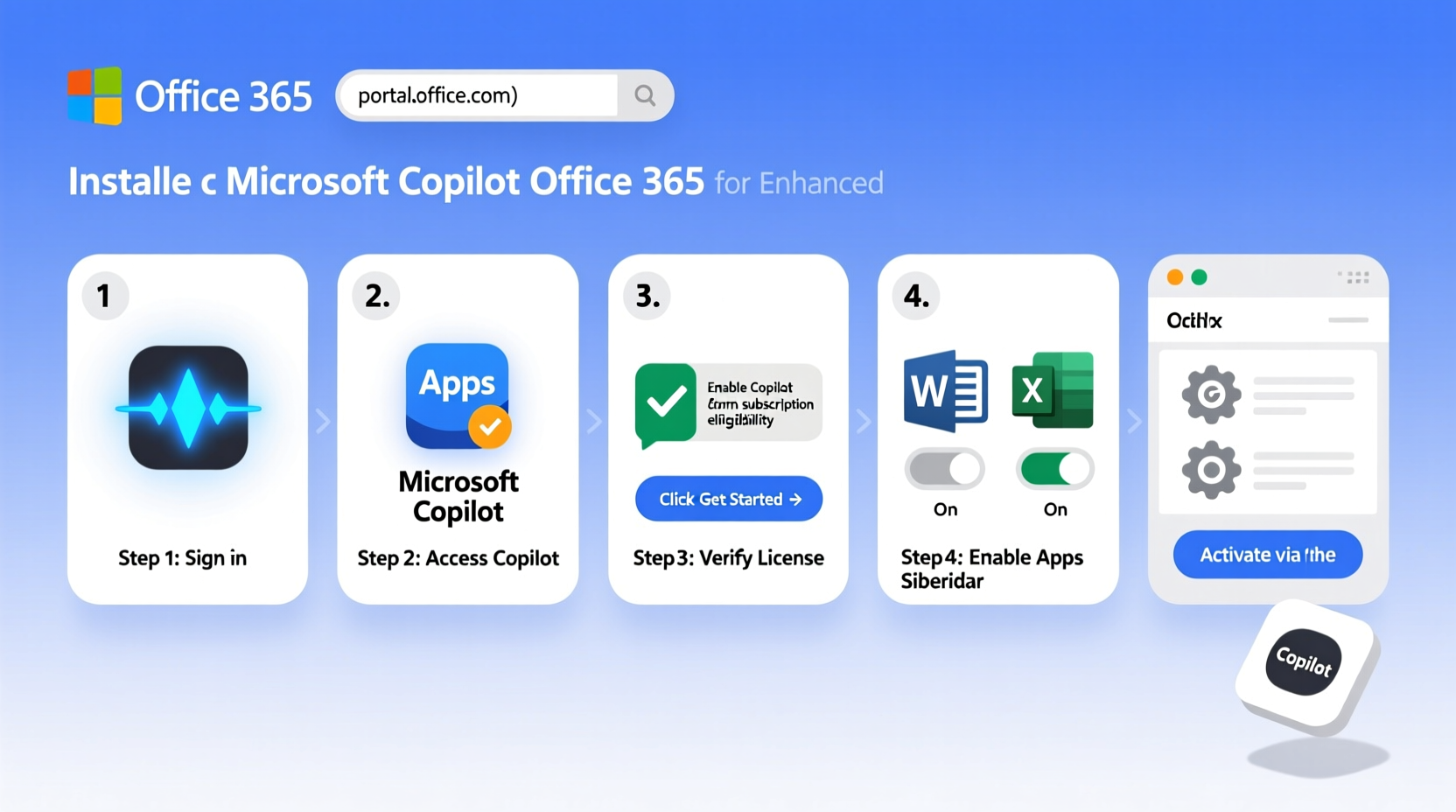
Copilot is not a standalone application but an intelligent assistant embedded across Microsoft 365 apps. It uses large language models (LLMs) combined with your organizational data (with permissions) to generate drafts, summarize meetings, analyze spreadsheets, and more—all within the context of your work.
To function properly, Copilot relies on three core components:
- Microsoft 365 E5, E3, or Business Premium license (or equivalent with Copilot add-on)
- M365 Apps for enterprise installed on devices
- Data stored in SharePoint, OneDrive, and Exchange Online with appropriate indexing enabled
Without these prerequisites, Copilot cannot be activated—even if manually installed.
“Copilot isn’t just about automation—it’s about augmentation. It frees employees from low-value tasks so they can focus on strategic thinking.” — Satya Nadella, CEO, Microsoft
Step-by-Step Activation Process
Activating Copilot involves administrative actions in the Microsoft 365 admin center, followed by user-level readiness. Follow this sequence carefully to ensure smooth deployment.
- Verify Subscription Eligibility
Log into the Microsoft 365 Admin Center. Navigate to Billing > Your Products. Confirm that at least one user has a qualifying license: Microsoft 365 E5, E3 (with Copilot add-on), or Business Premium. If not, purchase the Copilot for Microsoft 365 add-on ($30/user/month). - Assign Licenses to Users
Select individual users who should have access. Click “Edit product licenses,” then enable both the base subscription and the Copilot add-on. Licensing must include Exchange Online, SharePoint Online, and M365 Apps. - Ensure Data Indexing is Active
Copilot pulls insights from emails, files, chats, and calendars. Go to Microsoft Purview Compliance Portal > Content Search to verify that content is being indexed. Allow up to 24 hours after license assignment for data syncing. - Install or Update M365 Desktop Apps
On end-user devices, open any Office app (e.g., Word). Check the version under File > Account > About Word. Ensure it reads “Version 2308” or higher. If outdated, click “Update Options > Update Now.” - Enable Copilot in the Admin Center
In the Admin Center, go to Settings > Org Settings > Microsoft Copilot. Toggle on “Allow users to use Copilot in Microsoft 365 apps.” You can also set usage policies here, such as restricting Copilot in certain departments. - Launch Copilot in an App
After installation and sync, open Word, Excel, or Teams. Look for the Copilot icon (a multicolored circle) in the top-right corner. Sign in with the licensed account. The first launch may take a few moments while context loads.
Key Features by Application
Once active, Copilot delivers tailored assistance depending on the app. Here's what users can expect:
| App | Copilot Functionality | Use Case Example |
|---|---|---|
| Word | Drafts documents, summarizes content, rewrites tone | Create a project proposal using bullet points as input |
| Excel | Analyze trends, explain formulas, suggest charts | Ask: “Show sales growth by region over Q1” |
| PowerPoint | Generates slides from outlines, improves design | Turn a Word doc into a presentation in seconds |
| Outlook | Summarizes long email threads, drafts replies | Get a quick recap of a 50-email chain before replying |
| Teams | Recaps meetings, extracts action items, shares notes | Post-meeting summary sent automatically to attendees |
Real-World Implementation: A Marketing Team Case Study
A mid-sized digital marketing agency in Toronto recently rolled out Copilot to its 18-member creative team. Before activation, content creation took 3–5 days per campaign: drafting briefs, building presentations, analyzing performance reports, and summarizing client calls.
After enabling Copilot:
- Campaign briefs were generated from meeting notes in under 10 minutes.
- Monthly performance decks in PowerPoint auto-populated with charts and insights from Excel data.
- Email responses to clients were drafted based on previous communication history.
The team reported a 40% reduction in time spent on routine documentation. More importantly, creatives shifted focus from formatting to strategy and ideation. As one senior copywriter noted: “I’m spending less time editing and more time writing things that actually matter.”
Best Practices and Common Pitfalls
While Copilot accelerates productivity, misuse or poor planning can lead to inefficiencies or compliance risks. Consider the following do’s and don’ts:
| Do’s | Don’ts |
|---|---|
| Train users on prompt engineering (clear, contextual inputs) | Assume Copilot works offline or without internet |
| Review all AI-generated content before sharing | Use Copilot with highly sensitive or classified data |
| Leverage it for summarization and ideation, not final approval | Expect perfect results on the first try—refinement helps |
| Monitor usage via Microsoft Viva Insights or Admin Reports | Deploy company-wide without piloting with a small group first |
Frequently Asked Questions
Can I use Copilot on mobile devices?
Yes, Copilot is available in the latest versions of the Microsoft Word, Excel, and Outlook apps on iOS and Android. However, functionality is currently more limited than on desktop. Full support is expected to roll out progressively through 2024.
Is my company data secure when using Copilot?
Microsoft emphasizes enterprise-grade security. Copilot does not store or transmit your prompts or documents outside your tenant. Processing occurs within Microsoft’s secure cloud infrastructure, and data access adheres to existing permission models. Still, avoid prompting with personally identifiable information (PII) or regulated data unless absolutely necessary.
Why doesn’t the Copilot button appear after setup?
This is typically due to one of five reasons: incorrect licensing, outdated Office apps, insufficient data indexing, regional unavailability (currently limited to select markets), or delayed backend provisioning. Double-check license assignments and app versions. If issues persist, run the Copilot Readiness Checker tool provided by Microsoft.
Final Checklist Before Going Live
- ✅ Confirmed eligible Microsoft 365 subscription (E5, E3 + add-on, or Business Premium)
- ✅ Assigned Copilot license to intended users
- ✅ Updated all target devices to M365 Apps version 2308 or later
- ✅ Enabled Copilot in the Microsoft 365 Admin Center
- ✅ Verified data indexing in SharePoint, OneDrive, and Exchange
- ✅ Conducted a test activation with a single user
- ✅ Delivered basic training on prompt use and output review
Conclusion: Empower Your Workforce with Intelligent Assistance
Installing and activating Copilot in Office 365 is more than a technical upgrade—it’s a strategic move toward smarter, faster, and more focused work. When implemented correctly, Copilot becomes a silent partner in daily productivity, handling the mundane so teams can excel at the meaningful.
The future of work isn’t about working harder. It’s about working with intelligence. Take the steps outlined here, start small, learn fast, and scale confidently. Your next breakthrough idea might come not just from you—but from the AI-powered tools helping you get there.









 浙公网安备
33010002000092号
浙公网安备
33010002000092号 浙B2-20120091-4
浙B2-20120091-4
Comments
No comments yet. Why don't you start the discussion?