Streaming entertainment has become a cornerstone of modern home life, and Disney Plus stands out with its vast library of beloved classics, Pixar films, Marvel epics, Star Wars sagas, and original series. Whether you’re setting up for the first time or helping a family member get connected, installing Disney Plus on your TV should be simple and frustration-free. This guide walks you through every method, device type, and troubleshooting tip to ensure you can start watching within minutes—no technical expertise required.
Understanding Your TV’s Compatibility
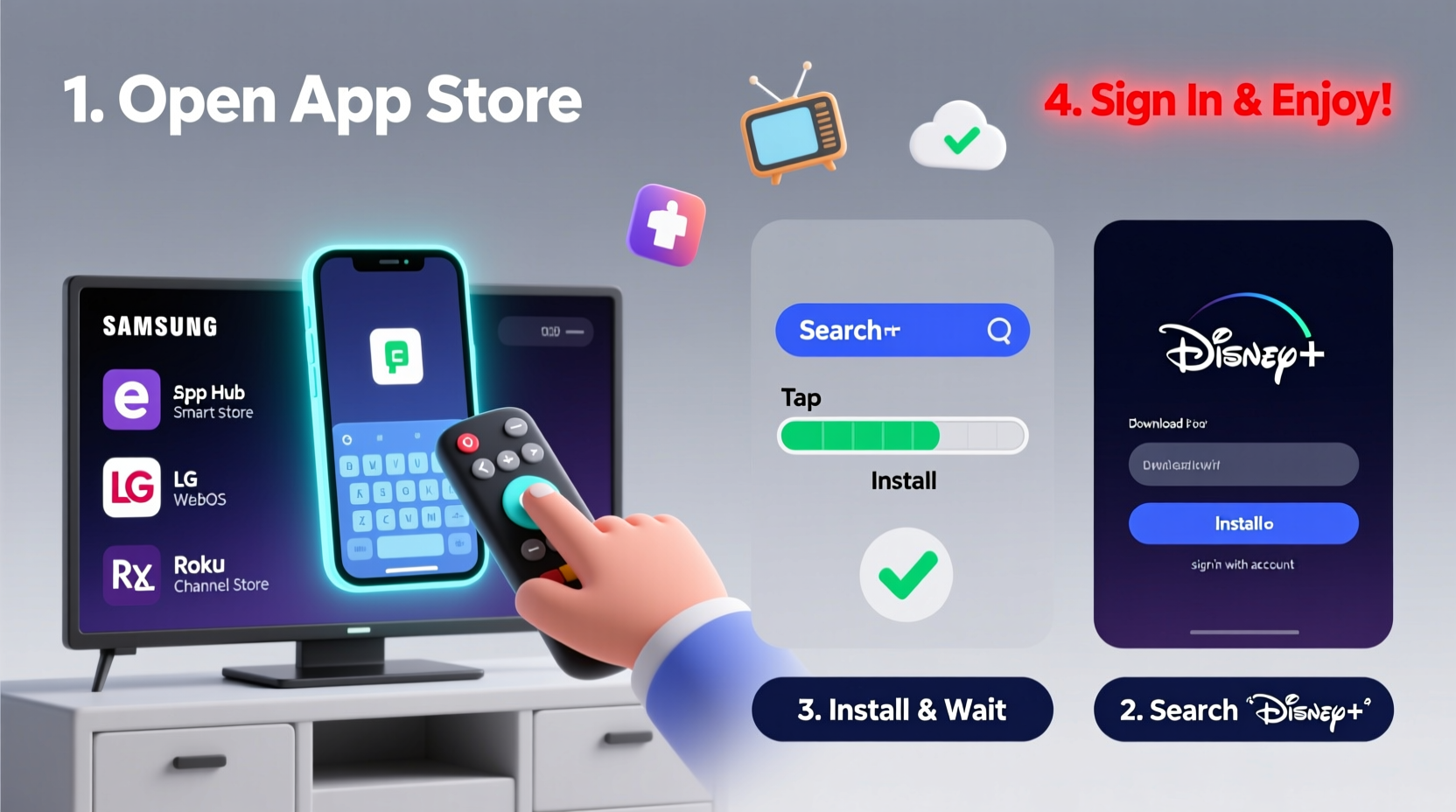
Before downloading any app, it's essential to determine whether your television or connected device supports Disney Plus. The service is compatible with a wide range of platforms, but availability depends on the operating system and hardware generation.
Disney Plus officially supports:
- Smart TVs from Samsung (2016 and newer), LG (2018+ webOS models), Sony (Android TV/Google TV), Hisense, and Philips
- Streaming devices like Roku, Amazon Fire TV, Apple TV (4th generation and later)
- Gaming consoles such as PlayStation 4/5 and Xbox One/Series X|S
- Mobile devices and tablets via screen mirroring or casting
If your TV doesn’t support native installation, don’t worry—you can still access Disney Plus using external streaming sticks or HDMI casting methods.
Step-by-Step Installation on Smart TVs
The most direct way to enjoy Disney Plus is by installing the app directly on a compatible smart TV. Follow this universal process tailored slightly per brand.
- Turn on your TV and ensure it's connected to the internet via Wi-Fi or Ethernet.
- Navigate to the Home Screen or Apps Menu—this varies by brand (e.g., “Smart Hub” on Samsung, “Apps” on LG).
- Open the App Store or built-in marketplace (Samsung App Store, LG Content Store, Google Play Store on Android TVs).
- Use the search function to find “Disney Plus”.
- Select the official Disney Plus app and choose Install or Add to Home.
- Wait for the download to complete. Once done, launch the app.
- Sign in with your existing Disney Plus account or create a new one.
After logging in, the interface will load instantly, giving you full access to movies, shows, profiles, and settings.
Brand-Specific Notes
| TV Brand | Operating System | Notes |
|---|---|---|
| Samsung | Tizen OS | Available on 2016–2023 models; look under \"Apps\" at the bottom of the screen. |
| LG | webOS | Requires webOS 4.0 or higher (2018 and newer); accessible via the launcher bar. |
| Sony | Android TV / Google TV | Search in Google Play Store; may require Google account sign-in. |
| Hisense | Vidaa U, Android TV | Check model year—only certain Vidaa and Android versions are supported. |
Using Streaming Devices and Consoles
If your TV isn’t a smart model or lacks app support, pairing it with a streaming device is a cost-effective solution. These gadgets plug into your HDMI port and transform any TV into a smart one.
Amazon Fire TV Stick or Cube
- Plug the Fire Stick into your TV’s HDMI port and power it using the included USB cable.
- Switch the input source to the correct HDMI channel.
- Follow on-screen setup instructions to connect to Wi-Fi and sign in to your Amazon account.
- Go to the Home Screen, select Find Apps, then search for “Disney Plus.”
- Install the app and open it once downloaded.
- Log in or subscribe directly through the app.
Roku (Streaming Stick, Express, Ultra)
- Connect your Roku device and complete initial network and display setup.
- From the main menu, go to Streaming Channels.
- Search for “Disney Plus,” click Add Channel, then OK.
- Launch the app and sign in.
Apple TV & Gaming Consoles
On Apple TV (4th gen or later), simply go to the App Store, search for Disney Plus, install it, and log in. For PlayStation and Xbox users, navigate to the media or entertainment section of the dashboard, locate Disney Plus in the app catalog, and follow the prompts.
“Over 80% of households now use at least one streaming stick to access premium services like Disney Plus. It’s often faster and more reliable than built-in smart systems.” — James Reed, Consumer Tech Analyst at StreamWatch Insights
Casting and Screen Mirroring Options
When direct installation isn't possible—such as with older or non-smart TVs—you can still stream Disney Plus using casting technology.
To cast from a mobile device:
- Ensure both your phone/tablet and Chromecast (or Chromecast-enabled TV) are on the same Wi-Fi network.
- Open the Disney Plus app on your iOS or Android device.
- Start playing a show or movie.
- Tap the Cast icon (rectangle with Wi-Fi waves) in the top-right corner.
- Select your TV from the list of available devices.
The video will begin playing on your TV, while your phone acts as a remote. You can pause, adjust volume, or stop playback from your device.
Setting Up Profiles and Parental Controls
Once installed, take a moment to customize your experience. Disney Plus allows up to seven user profiles, each with personalized recommendations and watchlists.
Recommended Setup Checklist
- Create individual profiles for each family member
- Assign appropriate age levels (Child or Adult)
- Set up PIN-protected parental controls for mature content
- Download content for offline viewing (if using mobile app)
- Enable subtitles or audio descriptions if needed
To adjust parental settings, go to Account > Parental Controls and set a four-digit PIN. This prevents children from accessing content rated above your chosen level (e.g., TV-PG or TV-14).
Real-World Example: Getting Grandma Connected
Maria wanted her 72-year-old mother to watch Disney Plus safely without confusion. Her mother’s Samsung TV was from 2017 but had never been connected to the internet. Maria followed these steps:
- Brought the router closer to the living room for better signal.
- Used the remote to enter Network Settings and connected to Wi-Fi.
- Navigated to the Smart Hub, searched for Disney Plus, and installed it.
- Created a simplified profile labeled “Mom” with large text enabled.
- Showed her how to use the main menu buttons—Home, Back, and Play/Pause.
Within 20 minutes, her mom was independently watching *The Mandalorian*. A sticky note with three steps (“Press Home → Select Disney Plus → Choose Show”) made all the difference.
Frequently Asked Questions
Can I install Disney Plus on an old TV?
Yes. Even if your TV lacks smart features, you can use a streaming device like Amazon Fire Stick, Roku, or Google Chromecast plugged into the HDMI port. These devices provide full access to Disney Plus and other streaming apps.
Why can’t I find Disney Plus in my app store?
Your TV might be too old or run an unsupported operating system. Check disneyplus.com/devices to confirm compatibility. Alternatively, use a streaming stick or cast from a smartphone or tablet.
Do I need high-speed internet for Disney Plus?
For standard HD streaming, a minimum of 5 Mbps is recommended. For 4K Ultra HD content, Disney Plus requires at least 25 Mbps. Most modern broadband connections meet this requirement, but performance may vary during peak hours.
Final Steps and Enjoyment
With Disney Plus successfully installed, take a moment to explore key features: create watch parties with friends using GroupWatch, download episodes for travel, or dive into themed collections like “Star Wars Galaxy” or “Marvel Cinematic Universe.”
Remember, the goal isn’t just to install an app—it’s to enhance your viewing experience, simplify access for all household members, and unlock years of storytelling magic.









 浙公网安备
33010002000092号
浙公网安备
33010002000092号 浙B2-20120091-4
浙B2-20120091-4
Comments
No comments yet. Why don't you start the discussion?