Every mobile or web application has a unique identifier—commonly known as an App ID—that distinguishes it from other apps in digital ecosystems. Whether you're integrating third-party services, submitting updates, debugging issues, or managing analytics, knowing where and how to find your App ID is essential. The process varies significantly depending on the platform: Apple’s App Store, Google Play, Firebase, or web-based environments like Facebook Developer or Amazon Appstore. This guide walks through each major platform with precise steps, tools, and best practices to help developers and product managers quickly locate their App IDs without confusion.
Understanding What an App ID Is—and Why It Matters
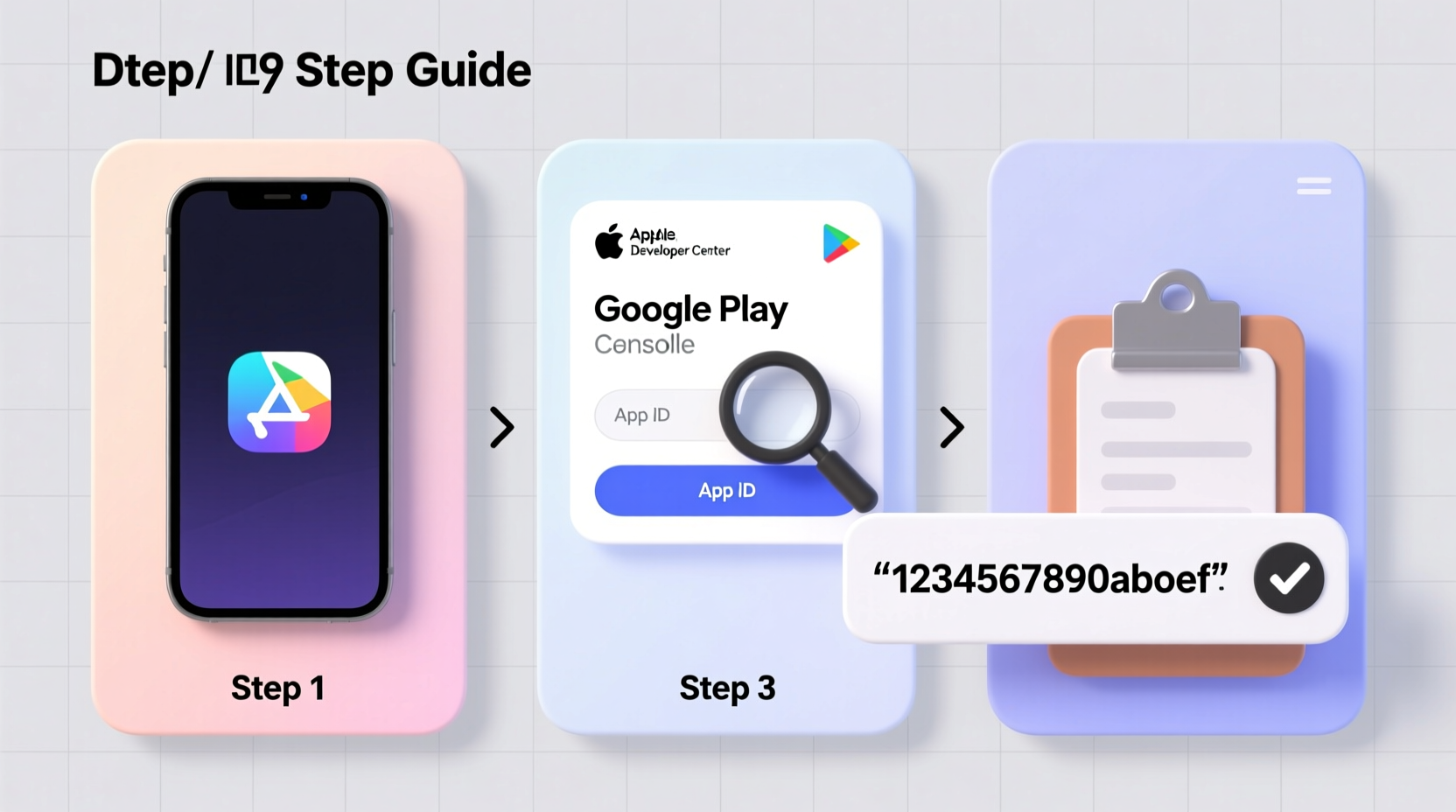
An App ID (Application Identifier) is a unique string assigned to your app during registration in a developer ecosystem. It ensures that your app is recognized correctly across systems for distribution, updates, push notifications, and API integrations. On iOS, it often includes a Team ID prefix followed by a bundle ID (e.g., ABC1234567.com.yourapp.example). On Android, the equivalent is typically the package name (e.g., com.yourapp.example).
Confusing the App ID with similar identifiers—like version numbers, store listing IDs, or internal project codes—is common. But using the wrong identifier can lead to failed builds, rejected submissions, or broken authentication flows. Accuracy matters.
“An incorrectly referenced App ID is one of the top causes of integration delays in cross-platform development.” — Lena Torres, Senior Mobile Architect at DevFlow Systems
Step-by-Step Guide to Finding Your App ID by Platform
iOS (Apple App Store & Xcode)
To locate your App ID for an iOS application, follow these steps:
- Open your project in Xcode. Navigate to the project navigator and select your target app under the \"Targets\" section.
- Go to the “Signing & Capabilities” tab. Here, you’ll see the “Bundle Identifier,” which forms part of your full App ID.
- Check the Bundle ID format. It usually follows reverse domain notation (e.g.,
com.companyname.appname). - Log into the Apple Developer Portal at developer.apple.com/account.
- Navigate to Certificates, Identifiers & Profiles > Identifiers.
- Select your app from the list of registered identifiers. The full App ID will be displayed, combining your Team ID and Bundle ID.
Android (Google Play & Android Studio)
For Android applications, the App ID is synonymous with the application ID or package name. Here's how to find it:
- Open your project in Android Studio.
- Navigate to the
build.gradlefile underapp/. Look for theapplicationIdfield inside theandroid { }block. - The value here (e.g.,
applicationId \"com.yourcompany.yourapp\") is your App ID. - You can also find it in the
AndroidManifest.xmlfile under the<manifest>tag as thepackageattribute. - To confirm it in Google Play Console: log in, select your app, go to App Information, and check the “Package name” field.
“Never change your applicationId after publishing. It becomes immutable and tied to your app’s identity on the Play Store.” — Rajiv Mehta, Android Security Engineer
Firebase Projects
If your app uses Firebase for analytics, authentication, or cloud messaging, you’ll need the Firebase App ID—a distinct identifier generated when you register your app with Firebase.
- Go to the Firebase Console and select your project.
- In the project overview, click on the settings (gear) icon next to “Project Overview” and choose Project settings.
- Under the “Apps” section, select either your iOS or Android app.
- Scroll down to “Firebase App ID.” This is a string like
1:123456789012:android:abcdef1234567890abcd.
This ID is different from your bundle ID or package name and is used internally by Firebase services. It should not be confused with API keys or database URLs.
Facebook and Meta Platforms SDK
When integrating Facebook Login, Ads, or Analytics, you must use a Facebook App ID registered in the Meta for Developers portal.
- Visit developers.facebook.com and log in.
- Select your app from the dashboard.
- Your App ID is displayed prominently at the top of the dashboard—usually a 13–15 digit number.
- You can also find it in the
strings.xmlfile (Android) orInfo.plist(iOS) if already integrated.
Amazon Appstore and Other Marketplaces
Amazon treats the App ID as the “Package Name” during submission, mirroring Android conventions.
- In the Amazon Developer Console, go to your app’s detail page.
- Under “General Information,” look for “Package Name.”
- This must match the
packageattribute in yourAndroidManifest.xml.
Note: Unlike Google Play, Amazon does not generate a separate App ID. The package name serves as the primary identifier.
Comparison Table: App ID Formats Across Platforms
| Platform | Identifier Type | Format Example | Where to Find It |
|---|---|---|---|
| iOS (Apple) | App ID / Bundle ID | ABC1234567.com.company.app | Xcode + Apple Developer Portal |
| Android (Google) | Application ID / Package Name | com.company.app | build.gradle or Google Play Console |
| Firebase | Firebase App ID | 1:123456789012:android:abcdef1234567890 | Firebase Console → Project Settings |
| Facebook/Meta | Facebook App ID | 123456789012345 | developers.facebook.com/dashboard |
| Amazon Appstore | Package Name | com.company.app | Amazon Developer Console |
Common Mistakes and How to Avoid Them
- Mixing up App ID with Client ID or API Key: These are related but serve different purposes. An App ID identifies your app; an API key grants access to services.
- Using debug identifiers in production: Debug builds may have temporary IDs. Always verify the release configuration.
- Changing the App ID post-launch: This breaks continuity. Users won’t receive updates, and analytics will reset.
- Hardcoding App IDs in public repositories: Use environment variables or config files excluded from version control.
Mini Case Study: Recovering a Lost App ID Before Launch
A mid-sized fintech startup was preparing to launch their new budgeting app when they realized the original developer had left without documenting the Firebase App ID. With backend integrations pending and CI/CD pipelines failing, the team faced a two-day delay.
They accessed the old APK via internal archives, used aapt dump badging [apk_file] to extract the package name, then matched it to their Firebase console. Once located, they updated their configuration files and resumed deployment—all within six hours. The lesson? Maintain a central documentation hub for all critical app identifiers.
Essential Checklist: Locating and Managing Your App ID
- ✅ Confirm the correct platform (iOS, Android, web, etc.)
- ✅ Open the relevant development tool (Xcode, Android Studio, etc.)
- ✅ Locate the bundle ID or application ID in project settings
- ✅ Cross-reference with the respective developer console
- ✅ Verify Firebase, Facebook, or third-party App IDs if applicable
- ✅ Document all IDs in a secure, shared location
- ✅ Never expose App IDs in client-side code or public repos
Frequently Asked Questions
Can I change my App ID after publishing?
No. Once an app is published on the App Store or Google Play, the App ID (or package name) becomes permanent. Changing it would require creating a new app listing, losing existing user data, reviews, and download history.
Is the App ID the same as the App Store ID?
No. The App Store ID is a numeric identifier assigned by Apple upon submission (e.g., 123456789). The App ID refers to the bundle identifier used during development. They are different but linked.
Why do I need multiple App IDs for one app?
Different services require their own identifiers. For example, your app might have a bundle ID for iOS, a Firebase App ID for analytics, and a Facebook App ID for login. Each plays a specific role in the ecosystem.
Conclusion
Finding your App ID shouldn’t be a time-consuming puzzle. With the right knowledge and tools, you can locate it efficiently across any platform. Whether you're troubleshooting, integrating APIs, or preparing for deployment, accuracy and consistency are key. Take a few moments now to document your current App IDs and establish a protocol for future projects. Doing so will save hours of frustration down the line and keep your development workflow smooth and secure.









 浙公网安备
33010002000092号
浙公网安备
33010002000092号 浙B2-20120091-4
浙B2-20120091-4
Comments
No comments yet. Why don't you start the discussion?