Smartwatches have become essential companions, seamlessly integrating with our daily routines. Among the most popular models is the Huawei Watch series—renowned for its sleek design, long battery life, and intelligent features. While these watches typically sync time automatically via Bluetooth with your smartphone, there are instances when manual time adjustment becomes necessary. Whether you're traveling across time zones, troubleshooting a syncing issue, or simply prefer manual control, knowing how to change the time on your Huawei Watch is a practical skill.
This comprehensive guide walks you through every step of manually adjusting the time on your Huawei Watch, explains when manual changes are needed, and offers expert tips to ensure accuracy and device longevity.
When Should You Manually Change the Time?
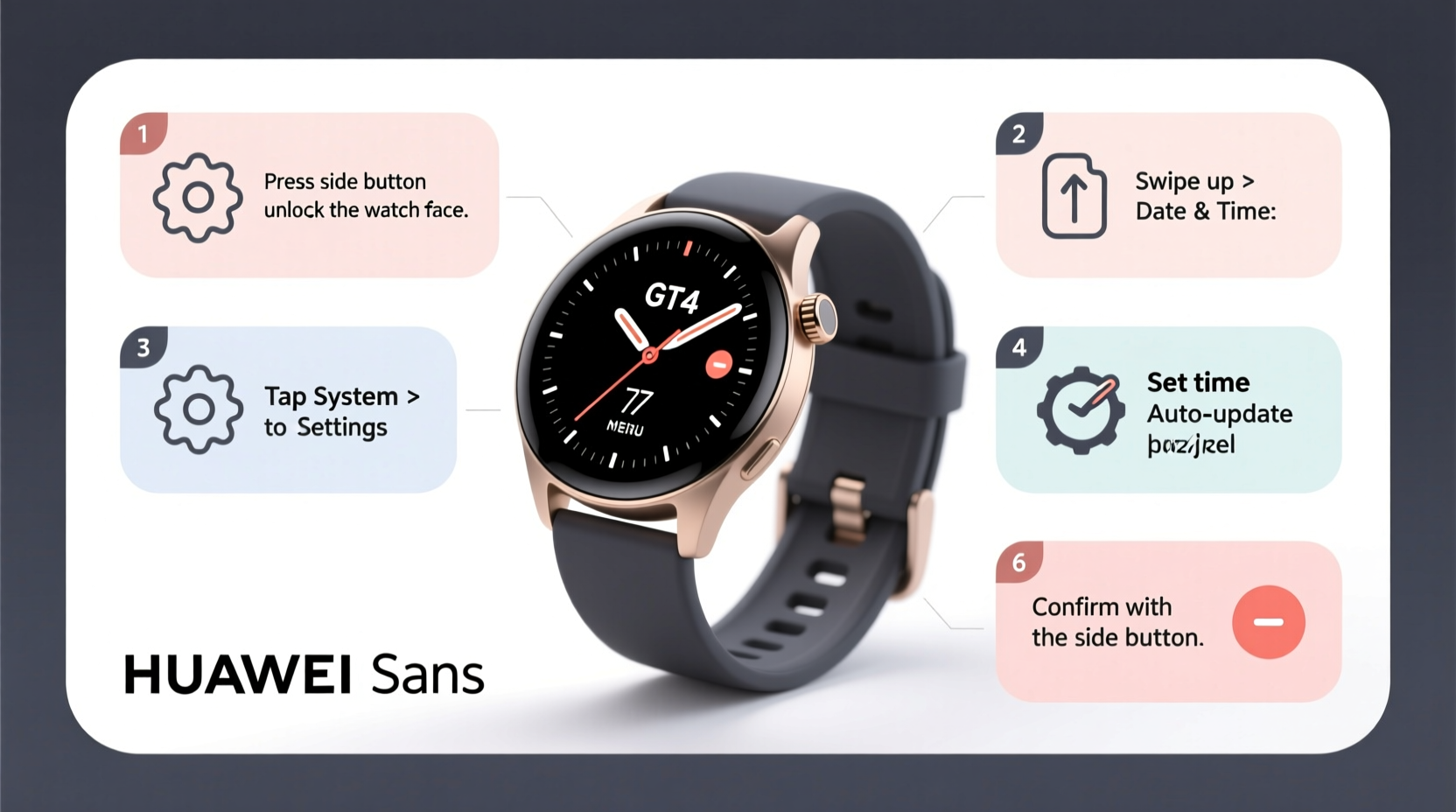
Most users rely on automatic time synchronization, where the Huawei Health app updates the watch's time based on your phone’s settings. However, several scenarios call for manual intervention:
- Bluetooth disconnection: If your phone and watch are not connected, automatic updates won’t occur.
- Travel across time zones: While the watch usually detects changes, it may lag or fail to update without internet access.
- Incorrect system time: If your phone has an inaccurate time setting, the watch will mirror that error.
- Demonstration or testing mode: Developers or testers might need to simulate different times for app behavior analysis.
Step-by-Step Guide to Manually Change the Time
Follow this detailed sequence to adjust the time directly on your Huawei Watch. These steps apply to most models in the GT series (GT 2, GT 3, GT 4) and Fit series running on Huawei’s Lite OS.
- Wake up your watch: Press the side button or raise your wrist to activate the screen.
- Access the Settings menu: Swipe up from the watch face to open the app drawer, then tap the gear icon labeled “Settings.”
- Navigate to System settings: Scroll down and select “System” from the list.
- Select Date & Time: Tap on “Date & Time” to view current settings.
- Disable automatic time: Toggle off “Automatic Time” or “Set Automatically” to enable manual input.
- Set the time format: Choose between 12-hour or 24-hour format based on your preference.
- Adjust the date: Tap “Date” and use the touchscreen or rotating bezel (on compatible models) to set the correct day, month, and year.
- Set the time: Tap “Time,” then modify the hours and minutes using scroll gestures until the correct time appears.
- Confirm and save: Press the back button or confirm icon to save changes.
- Re-enable auto-sync (optional): Once corrected, you may re-enable “Set Automatically” to resume syncing with your phone.
The entire process takes less than two minutes and does not require restarting the device. Changes take effect immediately.
Troubleshooting Common Issues
Even with careful execution, users sometimes encounter obstacles when adjusting time manually. Here’s how to resolve frequent problems:
| Issue | Possible Cause | Solution |
|---|---|---|
| “Date & Time” option is grayed out | Automatic time sync is enabled | Turn off “Set Automatically” first |
| Time resets after reboot | Auto-sync reactivates post-restart | Manually disable auto-sync after each restart if needed |
| Watch doesn’t reflect updated time | Software glitch or UI lag | Restart the watch via Settings > System > Restart |
| Can’t scroll through time options | Touchscreen unresponsive or bezel malfunction | Clean screen, remove moisture, or recalibrate via Huawei Health app |
Real Example: Traveler Adjusts Time Mid-Flight
Sophie, a digital nomad flying from London to Tokyo, noticed her Huawei Watch GT 3 still displayed UK time upon landing. Her phone had switched zones, but due to airplane mode during the flight, the watch hadn’t synced. With meetings scheduled within hours, she didn’t want to risk confusion. Using the steps above, Sophie manually adjusted the time during taxiing. She disabled auto-sync, set the local time to JST (UTC+9), and resumed her day without missing a beat. This small action prevented scheduling errors and ensured her calendar alerts triggered at the right moment.
“Manual time adjustment is a failsafe feature every smartwatch owner should master. It bridges the gap when connectivity fails or lags behind real-world needs.” — Daniel Park, Wearable Technology Analyst at GadgetInsight Labs
Best Practices for Time Management on Your Huawei Watch
To maintain accuracy and avoid repeated adjustments, follow these expert-backed strategies:
- Sync regularly: Keep your Huawei Health app updated and ensure Bluetooth remains active when possible.
- Enable location services: This helps your phone detect time zone changes faster, which then updates the watch.
- Check daylight saving settings: Some regions observe DST; verify your region’s status in the phone’s date and time settings.
- Update firmware: Outdated software can cause syncing bugs. Check for updates monthly in the Huawei Health app under Device > Firmware Update.
- Use dual time zones (if supported): On newer models like the GT 4 Pro, you can display home and local time simultaneously via the “World Clock” feature.
Frequently Asked Questions
Can I change the time without my phone nearby?
Yes. The Huawei Watch allows full manual time adjustment independently. No phone connection is required once “Set Automatically” is turned off.
Will manually changing the time affect my fitness tracking data?
No. Activity logs, heart rate history, and sleep data are timestamped internally and will align correctly even after a manual time change. However, syncing with the app afterward ensures seamless timeline integration.
Why does my watch keep reverting to the wrong time?
This usually happens if “Set Automatically” is still enabled. Disable it before making manual changes. Also, check if your paired phone has incorrect time settings, as reconnecting may force a resync.
Final Checklist: Manual Time Adjustment Ready
Before attempting a manual time change, ensure you’re prepared:
- ✅ Watch battery is above 20%
- ✅ Automatic time sync is disabled
- ✅ You know the correct local time and time zone
- ✅ Touchscreen is clean and responsive
- ✅ Huawei Health app is updated (for post-adjustment verification)
Conclusion: Take Control of Your Time
Your Huawei Watch is more than a timepiece—it’s a personal assistant, fitness coach, and productivity tool. Ensuring it displays the correct time is fundamental to its reliability. While automatic syncing handles most situations, knowing how to manually adjust the time empowers you to stay precise, especially in dynamic environments like travel or remote work.
By following this guide, you’ve gained the confidence to manage your device’s time settings independently, troubleshoot common issues, and maintain optimal performance. Don’t wait for the next time discrepancy to act—practice these steps now so they become second nature.









 浙公网安备
33010002000092号
浙公网安备
33010002000092号 浙B2-20120091-4
浙B2-20120091-4
Comments
No comments yet. Why don't you start the discussion?