Google Drive is one of the most powerful tools for storing, organizing, and sharing files in the digital age. Whether you're using it for personal documents, school projects, or small business collaboration, getting started doesn’t have to be complicated. For those new to cloud storage, setting up a Google Drive account can seem daunting at first—but with clear guidance, the process is quick and intuitive. This guide walks you through every stage, from creating your Google account to customizing settings and uploading your first file.
Create Your Google Account
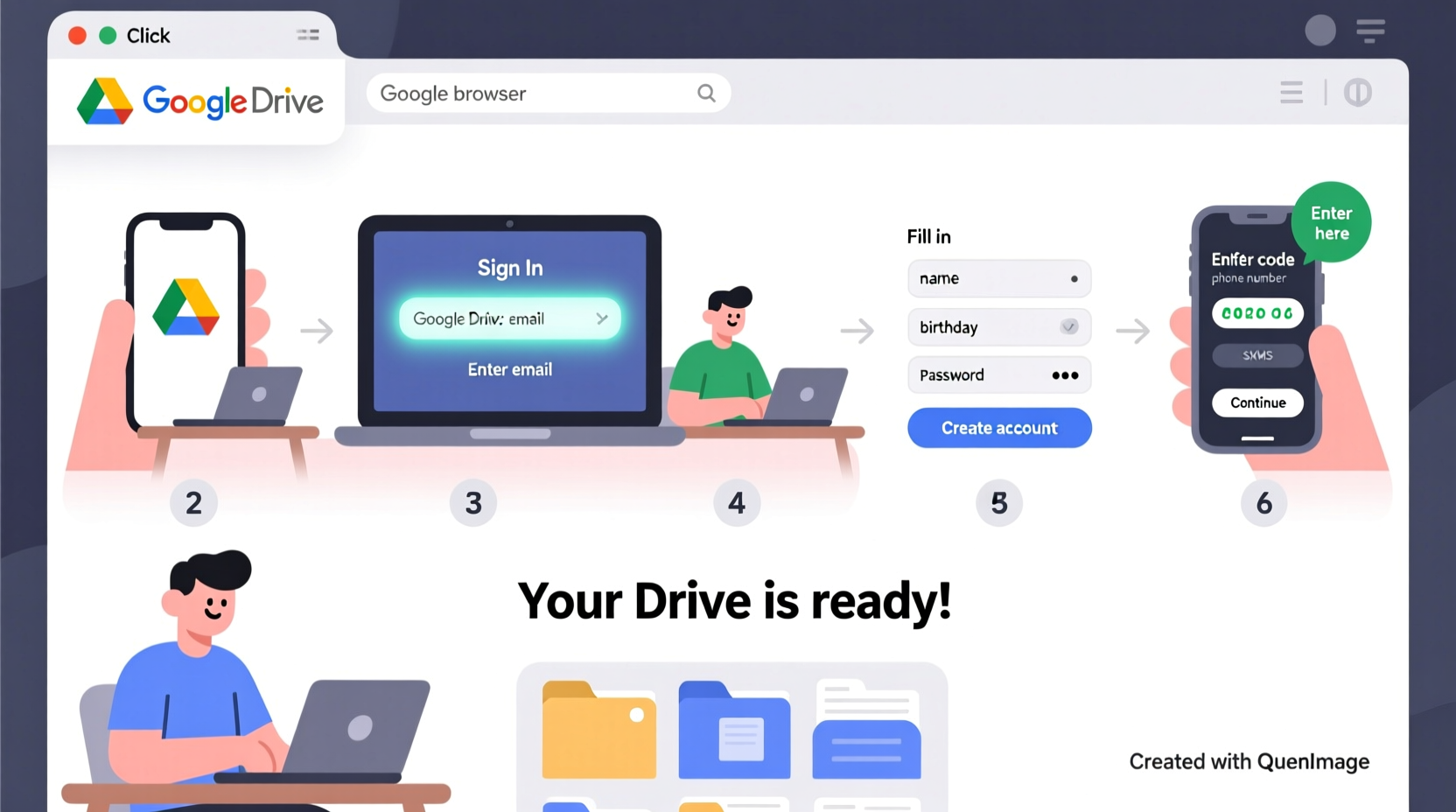
The foundation of accessing Google Drive is having a Google account. If you don’t already have one, this is where you begin. A Google account gives you access not only to Drive but also to Gmail, Google Calendar, Docs, Sheets, and more—all integrated under one login.
- Go to google.com and click on “Gmail” in the top-right corner.
- Select “Create account” and choose “For myself.”
- Enter your first and last name.
- Pick a username (this will become your Gmail address, e.g., john.doe@gmail.com).
- Create a strong password and confirm it.
- Add your phone number for recovery and verification purposes.
- Provide your birthday and gender (optional for some regions).
- Agree to Google’s Terms of Service and Privacy Policy.
- Complete any required CAPTCHA or security checks.
Once submitted, Google sends a verification code via SMS or call. Enter it to confirm your identity and finalize account creation.
Accessing Google Drive for the First Time
After your Google account is active, navigate directly to Google Drive:
- Visit drive.google.com.
- Log in with your new Gmail address and password.
You’ll land on the main Drive dashboard. Here’s what you see:
- Search bar at the top for locating files.
- Navigation panel on the left showing My Drive, Shared drives, Recent, Starred, and Trash.
- Main workspace displaying files and folders.
- New button (red plus sign) to upload or create content.
Your account comes with 15 GB of free storage shared across Google Drive, Gmail, and Google Photos. This is usually sufficient for basic use, especially if you’re just starting out.
Understanding the Interface
Familiarize yourself with key areas of the interface before diving into file management:
| Element | Purpose |
|---|---|
| My Drive | Your primary storage space—like a digital desktop. |
| Recent | Shows files you’ve opened recently for easy access. |
| Starred | Files you’ve marked as important appear here. |
| Shared with me | Files others have shared directly with your email. |
| Trash | Holds deleted files for 30 days before permanent removal. |
Organizing Your Files and Folders
One of Google Drive’s greatest strengths is its organizational flexibility. Start building a system that makes sense for how you work.
- Click the New button and select “Folder.”
- Name it clearly—e.g., “Personal Documents,” “School Projects,” or “Work Contracts.”
- Open the folder and repeat the process to create subfolders if needed.
- To add files, drag and drop them from your computer into the folder, or click “Upload file” from the New menu.
Use consistent naming conventions. Instead of “Document1_final_v2.docx,” try “Budget_Q3_2024.xlsx.” This helps when searching later.
File Types You Can Store
Google Drive supports nearly all common file types:
- Documents (.docx, .pdf)
- Spreadsheets (.xlsx, .csv)
- Presentations (.pptx)
- Images (.jpg, .png)
- Videos (.mp4, .mov)
- Audio files (.mp3, .wav)
In addition, Google automatically converts compatible files into editable Google Docs, Sheets, or Slides when opened—preserving formatting while enabling real-time collaboration.
Sharing and Collaboration Made Simple
One of the standout features of Google Drive is seamless sharing. Suppose you're working on a group project or need to send a resume to a potential employer. Sharing is straightforward.
- Right-click the file or folder in Drive.
- Select “Share.”
- Type the email address of the person you want to share with.
- Choose their permission level: “Viewer,” “Commenter,” or “Editor.”
- Add an optional message and click “Send.”
You can also generate a shareable link instead of sending invites directly. Adjust link settings to control who can access it: restricted to specific people, anyone with the link, or public on the web.
“Google Drive transforms collaboration by eliminating version confusion. Everyone works on the same live document.” — Dr. Lisa Tran, EdTech Consultant
Real Example: Student Group Project
Maria, a college freshman, was assigned a team presentation. She created a folder called “Marketing101_FinalProject” and uploaded research PDFs, draft slides, and a timeline spreadsheet. She invited her three teammates using the “Editor” role so they could contribute simultaneously. By using comments and suggestion mode, they refined the content without overwriting each other’s work. On the day of the presentation, everything was organized and up-to-date—no last-minute email chains or missing files.
Security and Privacy Settings
While convenience is important, protecting your data matters just as much. Take a few moments to review privacy controls.
- Regularly audit who has access to your files via the “Manage access” option.
- Remove access for people who no longer need it.
- Avoid setting files to “Public” unless absolutely necessary.
- Enable two-factor authentication (2FA) in your Google Account settings for added login security.
If you're handling sensitive information like tax returns or medical records, consider encrypting files before uploading them—though note that encrypted files cannot be previewed or edited within Drive directly.
Checklist: Getting Started with Google Drive
- ✅ Create a Google account with a reliable recovery phone number.
- ✅ Log in to drive.google.com and verify access.
- ✅ Create at least one main folder for organization.
- ✅ Upload your first file (e.g., a photo or document).
- ✅ Practice sharing a file with a friend or family member.
- ✅ Review privacy settings and enable two-factor authentication.
Frequently Asked Questions
Can I use Google Drive without a Gmail address?
Yes. While most users get a @gmail.com address, you can create a Google account using any existing email. During signup, choose “Use my current email address” instead.
What happens when I run out of free storage?
When your 15 GB limit is reached, you won’t be able to upload new files until space is freed or you upgrade. Google offers paid plans starting at $1.99/month for 100 GB. Alternatively, delete old backups or large videos to reclaim space.
Is my data safe on Google Drive?
Google uses advanced encryption for data both in transit and at rest. However, ultimate safety depends on your practices—like using strong passwords and managing sharing permissions carefully.
Start Building Your Digital Foundation Today
Setting up a Google Drive account is more than just signing up for cloud storage—it's about creating a reliable, accessible hub for your digital life. From safeguarding precious memories to streamlining collaborative work, the benefits grow over time as you integrate Drive into your daily routine. The steps outlined here provide a solid foundation, but the real value comes from consistent use and smart organization. Now that your account is ready, take a moment to upload a meaningful file, share something with a colleague, or simply explore the tools waiting for you. Your digital workspace is open—make it work for you.









 浙公网安备
33010002000092号
浙公网安备
33010002000092号 浙B2-20120091-4
浙B2-20120091-4
Comments
No comments yet. Why don't you start the discussion?