Google Drive is more than just cloud storage—it’s a powerful system for organizing, accessing, and sharing files across devices and teams. When set up correctly, it becomes an extension of your workflow, reducing clutter, minimizing duplication, and improving collaboration. Yet many users treat it as a digital dumping ground, leading to confusion and inefficiency. The key lies not in using Google Drive, but in setting it up with intention. This guide walks through the exact steps to configure Google Drive for optimal file management, whether you're managing personal documents or coordinating team projects.
1. Create and Optimize Your Google Account
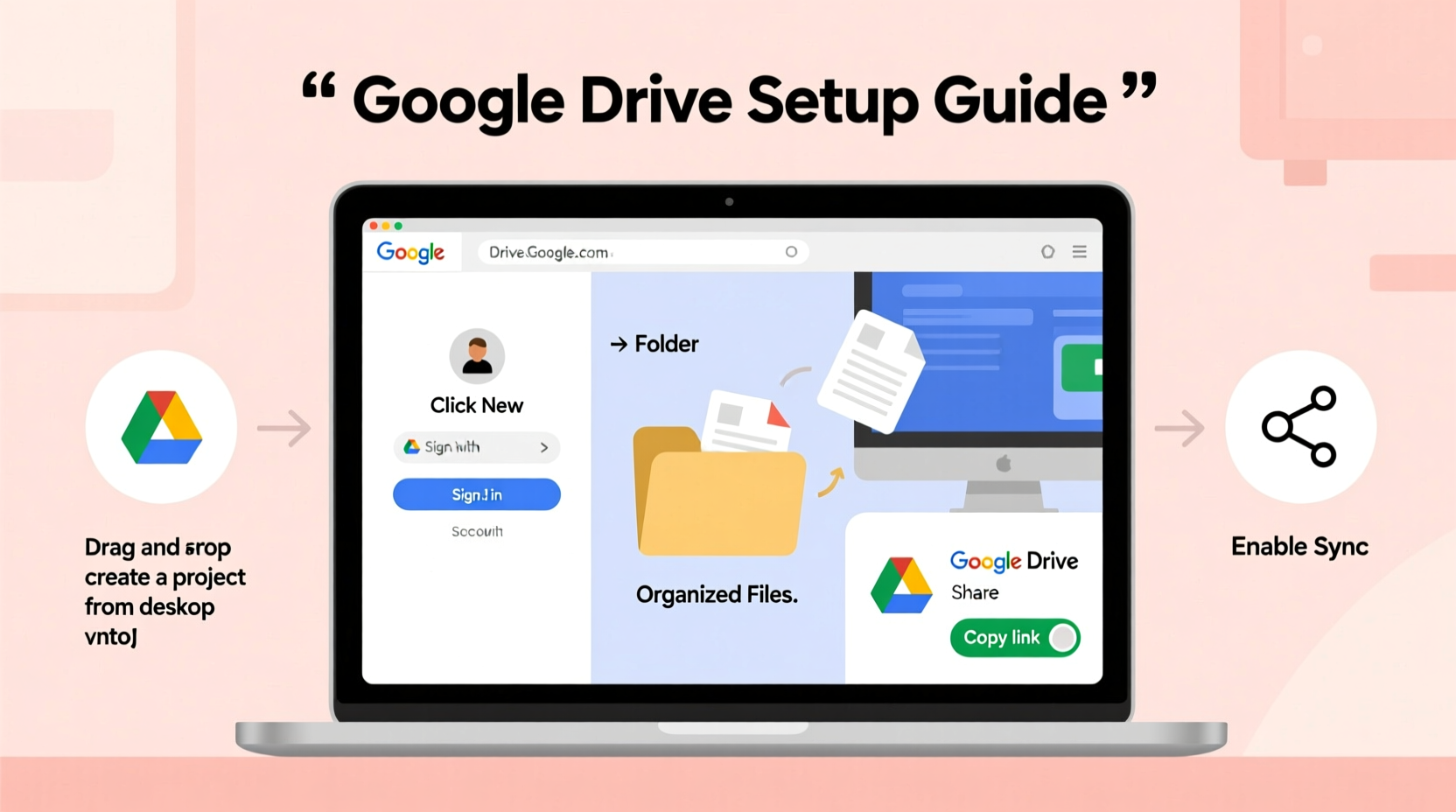
Your Google Drive experience begins with your Google account. If you don’t already have one, visit accounts.google.com/signup and create an account using your preferred email. For professionals or business use, consider using a Google Workspace account tied to your domain for better branding and administrative control.
Once logged in, go to drive.google.com. You’ll see your default folders: “My Drive,” “Shared with me,” “Recent,” “Starred,” and “Trash.” These are essential navigation tools, but they’re only the starting point.
2. Structure Your Folder Hierarchy Strategically
Effective file management starts with structure. A well-planned folder hierarchy prevents chaos as your file collection grows. Begin by identifying core categories relevant to your needs—such as Work, Personal, Projects, Finance, or Education—and create top-level folders for each.
Within each main folder, apply a logical subfolder system. For example:
- Work/
- Clients/
- Projects/
- Invoices/
- Meetings/
- Personal/
- Travel/
- Health/
- Taxes/
Avoid overly deep nesting—more than three levels can make navigation cumbersome. Instead, use clear, descriptive names and leverage Google Drive’s search functionality to complement your structure.
“Organization isn’t about perfection; it’s about creating a system that reduces friction when you need to find something.” — Laura Bennett, Digital Productivity Consultant
3. Set Up Sync Across Devices with Backup and Sync
To ensure seamless access, synchronize your Google Drive files across all devices. Install the Google Drive for Desktop app (replacing the older Backup and Sync tool) from google.com/drive/download.
After installation, sign in and choose between two modes:
| Mode | Description | Best For |
|---|---|---|
| Stream files | Files appear in File Explorer/Finder but are stored online; downloaded only when opened | Users with limited local storage |
| Mirror files | Files sync fully to your device; available offline and take up disk space | Teams needing full offline access |
Select the mode that fits your workflow. Then, choose which folders to sync locally to avoid overwhelming your hard drive. This selective sync feature is especially useful for managing large datasets or media libraries.
4. Master File Organization with Labels, Stars, and Colors
Google Drive supports more than just folders. Enhance discoverability by using built-in organizational features:
- Star important files: Click the star icon next to any file or folder to mark it as a favorite. Access all starred items under the “Starred” section.
- Color-code folders: Right-click a folder in My Drive and select “Change color” to assign visual cues. For instance, red for urgent, green for completed, blue for active projects.
- Add descriptions: Right-click a file > “View details” > add a description. This helps clarify purpose, especially for shared files.
You can also use shortcuts to place a file in multiple folders without duplicating it. Right-click a file > “Add shortcut to…” and choose the destination folder. This is ideal for cross-functional projects where documents belong in several contexts.
Mini Case Study: Streamlining a Freelancer’s Workflow
Sophie, a freelance graphic designer, used to lose hours searching for client assets. She restructured her Drive with top-level folders for Clients, Templates, and Admin. Each client folder includes subfolders: Contracts, Revisions, Final Deliverables, and Invoices. She colors client folders by status (yellow = active, gray = inactive) and stars master brand guidelines. By syncing only active projects to her laptop, she reduced clutter and improved delivery times by 30%.
5. Configure Sharing and Permissions Like a Pro
One of Google Drive’s greatest strengths is collaboration. But improper sharing leads to version chaos and security risks. Follow these best practices:
- Use specific permissions: When sharing, choose between “Viewer,” “Commenter,” and “Editor.” Avoid giving edit access unless necessary.
- Set expiration dates: For sensitive files, use time-limited access via Google Workspace’s advanced sharing settings.
- Organize shared files: Move files shared with you into your own folder structure instead of leaving them in “Shared with me.” This keeps everything centralized.
- Use link sharing wisely: Only enable “Anyone with the link” when distributing public content. For internal files, restrict access to specific people.
For teams, create shared drives (available in Google Workspace) instead of relying on individual accounts. Shared drives belong to the organization, so files aren’t lost if someone leaves the company.
Checklist: Secure and Efficient Sharing Setup
- ✅ Audit shared files monthly
- ✅ Remove access for former collaborators
- ✅ Use named folders instead of generic titles like “Stuff”
- ✅ Confirm sharing settings before sending links
- ✅ Train team members on permission levels
Frequently Asked Questions
How much storage do I get with Google Drive?
Free accounts come with 15 GB shared across Google Drive, Gmail, and Photos. Paid plans start at 100 GB for $1.99/month (Google One) and scale up to 2 TB or more. Businesses using Google Workspace get at least 1 TB per user, with higher tiers offering unlimited storage.
Can I recover deleted files?
Yes. Files deleted from My Drive go to the Trash, where they remain for 30 days before permanent deletion. You can restore them during that period. Files removed from Shared Drives go to the “Deleted from Shared Drives” section and can be restored within 25 days by members with appropriate permissions.
Is Google Drive secure?
Google Drive encrypts data both in transit and at rest. Two-factor authentication (2FA) and security keys add extra protection. However, users must practice good habits—like avoiding public link sharing and monitoring third-party app access—to maintain security.
Conclusion: Turn Google Drive Into Your Digital Command Center
Setting up Google Drive properly transforms it from a passive storage bin into an active productivity engine. With a thoughtful folder structure, smart syncing, visual organization, and disciplined sharing, you gain confidence that your files are always accessible, secure, and easy to manage. Whether you're a student, professional, or small business owner, the time invested in this setup pays dividends every day you work. Don’t wait for clutter to become overwhelming—apply these steps now and build a system that scales with your needs.









 浙公网安备
33010002000092号
浙公网安备
33010002000092号 浙B2-20120091-4
浙B2-20120091-4
Comments
No comments yet. Why don't you start the discussion?