For avid readers, the Kindle has revolutionized how we access and enjoy books. But as your digital library grows, managing it efficiently becomes just as important as acquiring new titles. Without a system in place, you may find yourself scrolling endlessly through hundreds of titles, losing track of what you’ve read, or struggling to locate a favorite book. The good news is that with a structured approach, you can seamlessly transfer books to your Kindle and keep them neatly organized. This guide walks you through every stage—from file preparation to smart categorization—so you can create a personalized, stress-free reading environment.
Step 1: Prepare Your Books for Transfer
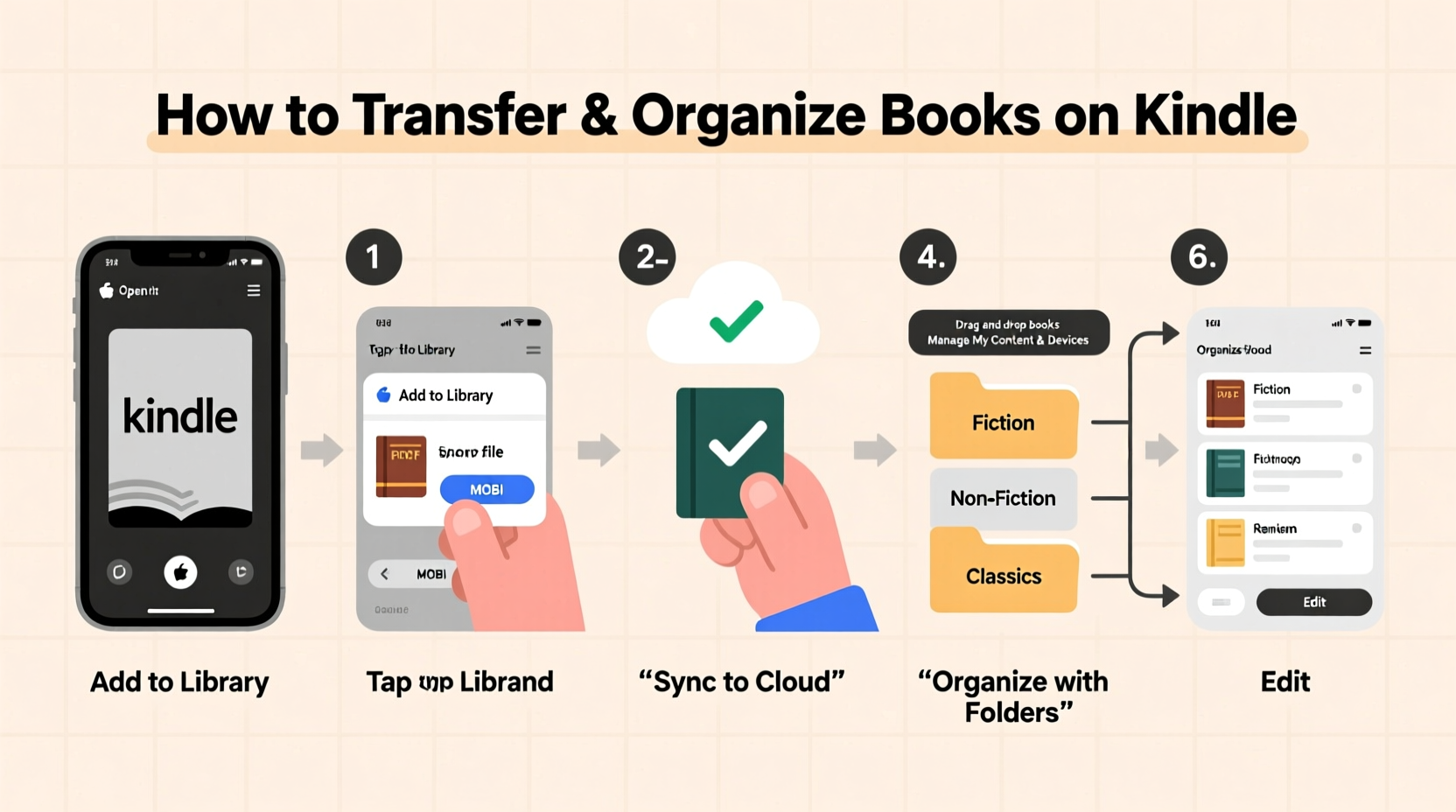
Before moving any book to your Kindle, ensure it’s in a compatible format. Amazon supports several file types, but not all are created equal. The most widely accepted formats include:
- Mobipocket (.mobi) – Legacy format, still functional but being phased out.
- Kindle Format 8 (.azw3) – Modern, feature-rich format with better typography and formatting.
- PDF – Useful for documents, but less ideal for reflowable text.
- EPUB (via conversion) – Not natively supported, but Amazon converts EPUB files automatically when sent via email.
If your books are in unsupported formats like EPUB or PDF, use Amazon’s free conversion tool or third-party software such as Calibre to convert them. When converting, double-check metadata (title, author, cover) to avoid duplicates or mislabeling.
Step 2: Choose Your Transfer Method
There are multiple ways to get books onto your Kindle. The best method depends on your device model, technical comfort, and volume of transfers.
Option A: USB Cable Transfer
- Connect your Kindle to your computer using a USB cable.
- Open the Kindle drive, which appears as a removable storage device.
- Navigate to the “documents” folder.
- Drag and drop your converted book files (.mobi or .azw3) into this folder.
- Safely eject the device and disconnect.
This method is reliable and gives you full control, especially useful for large batches.
Option B: Send via Email (Personal Document Service)
- Go to Amazon’s “Manage Your Content and Devices” page.
- Find your Kindle under “Devices” and copy the registered email address (e.g., yourname@kindle.com).
- Email the book file as an attachment to that address.
- Amazon will automatically convert and deliver it to your device over Wi-Fi.
Note: Amazon allows free delivery via Wi-Fi, but standard rates apply for delivery via SMS or mobile data.
| Method | Best For | Limits |
|---|---|---|
| USB Transfer | Large collections, offline access | Requires physical connection |
| Email Delivery | Single files, remote access | Max 50 MB per file; no executable files |
| Whispernet (Wi-Fi Sync) | Purchases from Amazon | Only works with Amazon account-linked content |
Step 3: Organize Books Using Collections
Once your books are on your Kindle, organization begins. The built-in “Collections” feature acts like folders, letting you group titles by genre, mood, reading status, or project.
To create a collection:
- On your Kindle, go to “Library” and tap “Create New Collection.”
- Name it (e.g., “Classics,” “To Read 2024,” “Travel Reads”).
- Select books to add from your library.
- Tap “Add.”
You can assign a single book to multiple collections—ideal for cross-categorizing. For example, “Pride and Prejudice” can belong to both “Romance” and “Classic Literature.”
“Organizing your Kindle library reduces decision fatigue and makes reading more enjoyable.” — David Lin, Digital Reading Consultant
Step 4: Maintain a Clean and Functional Library
Over time, unused books accumulate. Regular maintenance keeps your interface responsive and navigation intuitive.
Recommended Monthly Routine:
- Review and archive books you’ve finished.
- Merge overlapping collections (e.g., “Sci-Fi” and “Science Fiction”).
- Delete outdated or low-quality conversions.
- Update collection names for consistency.
Archived books remain in your Amazon cloud and can be re-downloaded anytime. To archive, press and hold a title in your library, then select “Remove from Device” (not “Delete from Library”) to keep it in the cloud.
Mini Case Study: Maria’s Reading Overhaul
Maria, a university professor and daily reader, found herself overwhelmed with over 300 unsorted books on her Kindle Paperwhite. She spent more time searching than reading. After applying this guide, she created themed collections like “Academic Research,” “Fiction Breaks,” and “Assigned Student Texts.” Within two weeks, her reading efficiency improved significantly. “I now spend zero time hunting for books,” she said. “My Kindle finally feels like a curated library, not a dumping ground.”
Step 5: Advanced Tips for Power Users
For those who want deeper control, consider these advanced strategies:
Use Calibre for Centralized Management
Calibre is a free, open-source e-book manager that syncs with your Kindle. It lets you edit metadata, merge series, and auto-generate covers. You can also set up “smart collections” based on criteria like rating, date added, or tags.
Sync Across Devices with Whispersync
Enable Whispersync in your device settings to keep bookmarks, highlights, and last-read positions consistent across Kindle apps and devices. This is essential if you switch between a tablet, phone, and e-reader.
Label by Reading Status
Create dynamic collections such as:
- “Currently Reading”
- “To Read Next”
- “Favorites”
- “Abandoned”
This system mimics a physical nightstand stack, making it easy to resume where you left off.
Frequently Asked Questions
Can I transfer DRM-protected books from other stores?
No. Books purchased from non-Amazon retailers with DRM (Digital Rights Management) cannot be transferred directly. Only DRM-free books or those legally converted may be added.
Why aren’t my transferred books showing up?
Ensure the file format is supported and properly converted. Also, check that the file was placed in the correct “documents” folder. Restart your Kindle if necessary. If sent via email, confirm the sender email is approved in your Amazon settings.
How many collections can I create?
There is no official limit. Most users report creating over 50 collections without performance issues. However, excessive fragmentation can reduce usability—aim for clarity over quantity.
Final Checklist: Master Your Kindle Library
- ✅ Convert all books to Kindle-compatible formats.
- ✅ Use USB or email to transfer files reliably.
- ✅ Create meaningful collections by genre, purpose, or status.
- ✅ Archive completed books to reduce clutter.
- ✅ Use Calibre for advanced organization and metadata editing.
- ✅ Enable Whispersync for seamless cross-device reading.
- ✅ Perform monthly library audits to maintain order.
Take Control of Your Digital Library Today
Your Kindle holds the potential to be more than just an e-reader—it can be a finely tuned personal library tailored to your habits and goals. By following these steps, you transform chaos into clarity, making every reading session intentional and enjoyable. Don’t let disorganization steal your reading time. Start organizing your books today, and rediscover the joy of effortless access to your favorite stories and knowledge.









 浙公网安备
33010002000092号
浙公网安备
33010002000092号 浙B2-20120091-4
浙B2-20120091-4
Comments
No comments yet. Why don't you start the discussion?