Adding a gift card to the Starbucks app is one of the simplest ways to enjoy your favorite drinks without fumbling for cash or cards. Whether you’ve received a digital e-gift, a physical card from a holiday gift exchange, or want to preload funds before a morning rush, integrating it into the app takes just minutes. With the right steps, you can access your balance instantly, track spending, and even earn Stars when you reload. This guide walks you through every method—digital, physical, and promotional—and ensures your experience is smooth and frustration-free.
Why Add a Gift Card to the Starbucks App?
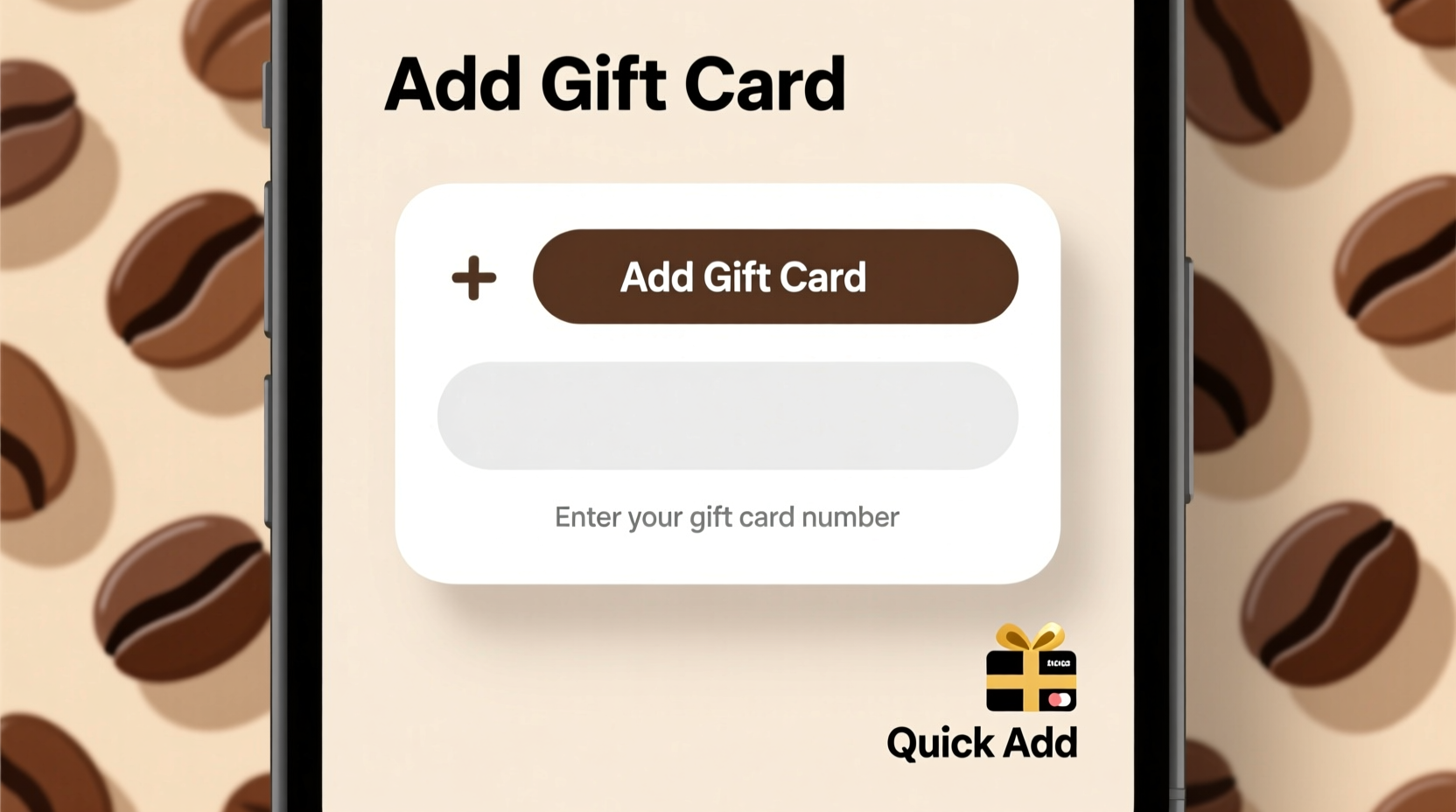
The Starbucks app isn’t just for mobile ordering—it’s a full-service digital wallet. By adding your gift card, you gain several advantages:
- Instant access: Check your balance anytime without scratching off security codes.
- Seamless payments: Pay with one tap at any participating store.
- Track usage: Monitor transaction history and remaining balances across multiple cards.
- Earn rewards: Even gift card purchases count toward Stars if linked to a Rewards account.
- Reload convenience: Recharge your card directly in-app using a credit card or PayPal.
Instead of carrying a plastic card that can get lost or damaged, digitizing your gift card keeps your balance secure and accessible.
Step-by-Step: How to Add a Gift Card to the Starbucks App
Whether you have a physical gift card or a digital code, the process is nearly identical. Follow these steps carefully to avoid errors.
- Open the Starbucks app on your smartphone. Make sure you’re logged into your account. If you don’t have one, create it—it’s free and required to add gift cards.
- Navigate to the “Pay” tab at the bottom of the screen. This is where your wallet and payment options live.
- Tap the “+” icon in the top-right corner labeled “Add gift card.”
- You’ll see two options: “Scan” or “Enter manually.”
- If scanning a physical card, allow camera access and align the barcode within the frame. The app will auto-detect the card number and PIN.
- If entering manually (common for e-gifts), type in the 16-digit card number and the 4-digit PIN found on the back of the card or in your email.
- Tap “Add Card.”
- Wait for confirmation. A success message will appear, and your card will now be visible under “Gift Cards” in your wallet.
What to Do If the Scan Fails
Occasionally, glare, smudges, or low lighting can prevent successful scanning. In such cases:
- Clean the barcode gently with a dry cloth.
- Try scanning in natural light.
- Switch to manual entry—this method is often faster and more reliable.
Types of Gift Cards You Can Add
Not all gift cards work the same way. Here’s a breakdown of what’s supported and what to watch for.
| Type | Can Be Added to App? | Notes |
|---|---|---|
| Physical U.S. Starbucks Gift Card | Yes | Available at retailers like Target, Walmart, or grocery stores. |
| Digital E-Gift (Email/SMS) | Yes | Copy the 16-digit number and PIN from the message. |
| Promo Cards (Free Drink Offers) | Limited | Some are one-time use and may not require linking. |
| International Starbucks Cards | No | Only U.S. cards work in the U.S. app. Canadian cards require the Canadian app. |
| Third-Party Retailer Cards (e.g., Amazon) | Yes | Treat them like standard U.S. gift cards. |
Always verify the card’s origin and region. Attempting to add an incompatible card leads to confusion and wasted time.
Real Example: Sarah Adds Her Birthday Gift in Under 2 Minutes
Sarah received a $25 Starbucks e-gift via email from her sister. She opened the app during her lunch break, went to the “Pay” tab, tapped the “+” sign, and selected “Enter manually.” She copied the 16-digit number and 4-digit PIN from the email body. After tapping “Add Card,” she saw a green checkmark and her updated balance within seconds. Later that day, she used it to order a caramel macchiato through Mobile Order & Pay—no wallet needed.
This real-world scenario shows how efficient the process can be when you know where to look and what details to input.
Expert Tips for Managing Multiple Gift Cards
If you collect gift cards for holidays, birthdays, or corporate events, managing them becomes essential. Here’s how to stay organized.
- Consolidate balances: Transfer funds from smaller cards to one primary card to simplify spending.
- Set reminders: Note expiration dates (though most U.S. Starbucks cards don’t expire) or planned uses.
- Use high-balance cards first: Prioritize cards nearing their limit to reduce fragmentation.
- Enable notifications: Turn on balance alerts so you’re aware when a card runs low.
“Digitizing your gift cards reduces loss risk by over 70%. Consumers who use mobile wallets report higher satisfaction and fewer forgotten balances.” — Dr. Lena Torres, Consumer Behavior Analyst at Retail Insights Group
Common Issues and How to Fix Them
Even with clear instructions, users sometimes run into problems. Here’s how to troubleshoot the most frequent issues.
- “Card Not Found” Error: Double-check the number and PIN. Ensure no extra spaces were entered. Try retyping carefully.
- “Already Registered” Message: The card may already be in your wallet or linked to another account. Check your existing cards list.
- Balance Doesn’t Update: Wait a few minutes and refresh the app. If unresolved, log out and back in.
- App Crashes During Entry: Update to the latest version of the app. Clear cache if necessary.
Checklist: Adding a Gift Card Without Errors
Follow this quick checklist before and after adding your card:
- ✅ Ensure you're logged into the correct Starbucks account
- ✅ Confirm the card is a valid U.S. Starbucks gift card
- ✅ Locate both the 16-digit card number and 4-digit PIN
- ✅ Use good lighting or zoom in when scanning
- ✅ Verify the card appears in your wallet after adding
- ✅ Test it with a small purchase or balance check
Frequently Asked Questions
Can I combine multiple gift card balances into one?
Yes. In the “Pay” section, select a card with available balance, tap “Combine,” then choose another card to merge into it. This feature helps streamline your wallet.
Do Starbucks gift cards expire?
No. Under U.S. law and Starbucks policy, gift cards do not expire, and there are no dormancy fees. Your balance remains valid indefinitely.
What if my gift card was lost or stolen?
If the card was added to your app, your balance is safe—your account protects it. For unredeemed physical cards, contact Starbucks customer service with the card number to report and potentially recover funds.
Maximize Convenience with Smart Habits
Once your gift card is in the app, take full advantage of its features. Set it as your default payment method for automatic use. Enable Mobile Order & Pay to skip lines. And remember: every dollar spent—even from a gift card—earns Stars if you’re in the Rewards program. A $50 gift card could eventually unlock a free drink or food item down the road.
For frequent users, consider reloading your favorite card before it hits zero. The app allows instant top-ups via credit card, debit, or PayPal, turning a one-time gift into a long-term coffee fund.
Final Thoughts: Make Every Sip Count
Adding a gift card to the Starbucks app is fast, secure, and smart. Whether you're treating yourself or using a thoughtful present from someone else, digitizing your card enhances convenience and control. With just a few taps, you transform a piece of plastic or an email into immediate value—ready to fuel your day with a latte, cold brew, or breakfast sandwich.









 浙公网安备
33010002000092号
浙公网安备
33010002000092号 浙B2-20120091-4
浙B2-20120091-4
Comments
No comments yet. Why don't you start the discussion?