Adding a gift card to Google Wallet streamlines your shopping experience by keeping digital rewards, promotions, and prepaid balances securely stored on your phone. Whether you’ve received a holiday gift card, earned a loyalty reward, or bought one online, integrating it into Google Wallet ensures you always have it when needed—no more forgotten codes or lost paper cards. This guide walks you through the entire process, including troubleshooting tips, best practices, and real-world use cases.
Why Use Google Wallet for Gift Cards?
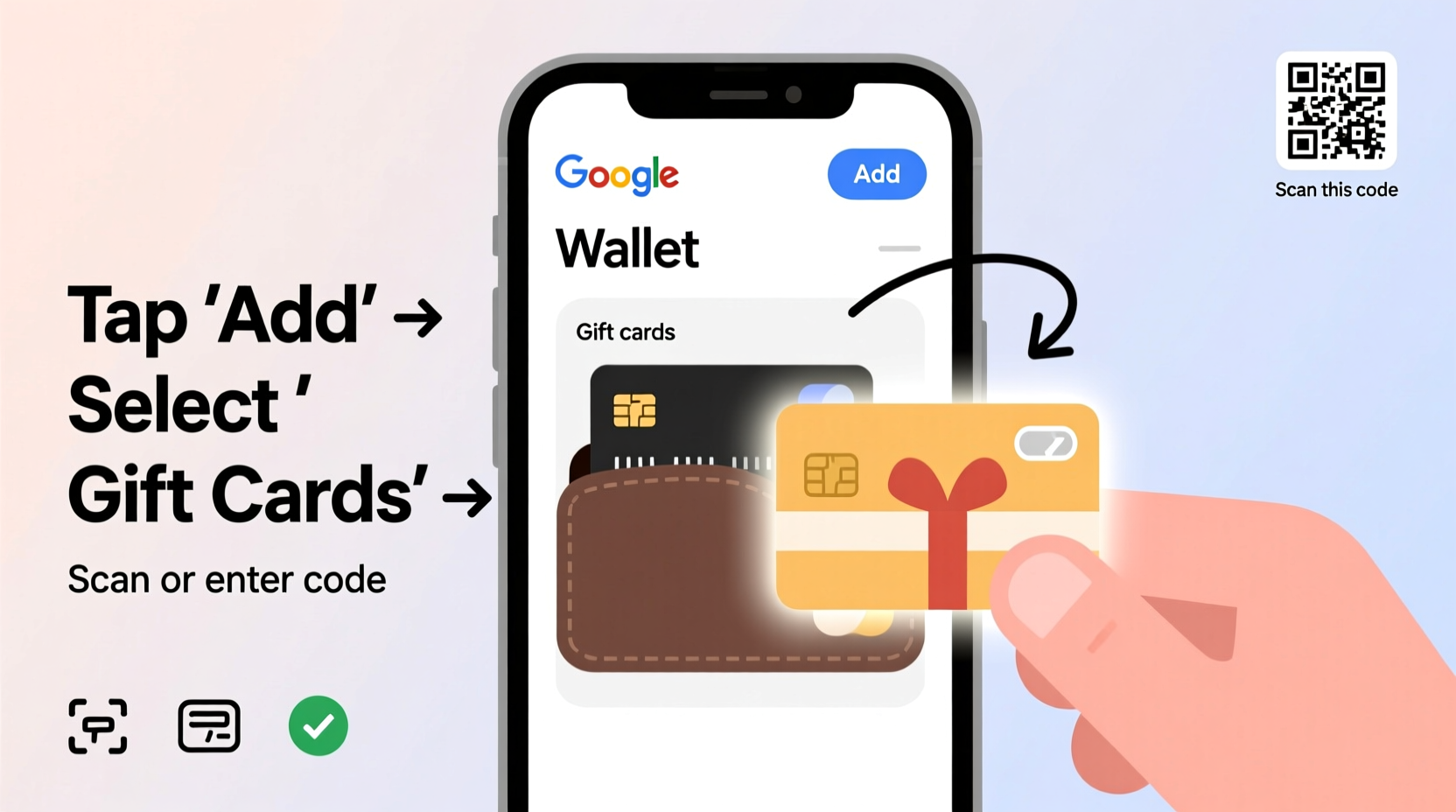
Google Wallet (formerly Google Pay) is more than just a contactless payment method. It doubles as a secure digital wallet for boarding passes, event tickets, loyalty cards, and—critically—gift cards. Storing gift cards here offers several advantages:
- Always accessible: No need to dig through emails or text messages for redemption codes.
- Automatic balance tracking: Many supported gift cards update their remaining balance in real time.
- Quick scanning at checkout: Present your card directly from your lock screen via NFC or QR code.
- Enhanced security: Your card details aren’t shared during transactions, reducing fraud risk.
With mobile wallets now accepted at over 80% of U.S. retail locations, having your gift cards synced to Google Wallet makes redeeming them faster and more reliable than ever.
Step-by-Step: How to Add a Gift Card to Google Wallet
The process varies slightly depending on whether you’re adding a physical card, digital code, or receiving one via email. Below is a universal timeline that covers all common scenarios.
- Open the Google Wallet app on your Android device. If you don’t have it installed, download it from the Google Play Store.
- Tap the “+” icon in the bottom-right corner of the screen.
- Select “Gift cards & offers” from the menu options.
- Choose how you want to add the card:
- Scan the barcode or QR code using your camera.
- Manually enter the gift card number and PIN.
- Paste a code from an email or message.
- Enter required details: This includes the card number, PIN (if applicable), and the initial balance if not auto-detected.
- Confirm and save. The card will now appear in your Wallet under “Gift cards & offers.”
If the card supports automatic balance updates (like Starbucks or Target), Google Wallet will periodically check its status. For others, you can manually update the balance by tapping the card and selecting “Edit.”
Adding Cards from Email or Retailer Apps
Many retailers, such as Amazon, Sephora, and Best Buy, allow direct export of digital gift cards to Google Wallet. After purchasing or receiving a card:
- Open the retailer’s email or app notification.
- Look for an “Add to Google Wallet” button (usually appears as a logo or prompt).
- Tap it and confirm the action in the Wallet app.
This one-tap method eliminates manual entry and reduces errors.
Supported Retailers and Limitations
Not all gift cards are compatible with Google Wallet. Major national chains typically offer full integration, while smaller stores may not support digital syncing. Below is a comparison of widely used retailers and their compatibility features.
| Retailer | Balance Sync | QR Code Support | Auto-Add from Email |
|---|---|---|---|
| Starbucks | Yes | Yes | Yes |
| Target | Yes | Yes | Limited |
| Walmart | No | Manual scan only | No |
| Best Buy | Yes | Yes | Yes |
| Amazon | No (balance must be checked separately) | No | Yes (card added, but no active sync) |
| Sephora | Yes | Yes | Yes |
Note: Balance synchronization depends on the retailer’s API integration with Google. Even if not listed above, many cards can still be stored manually for convenience.
Tips for Managing Multiple Gift Cards
As your digital wallet grows, organization becomes key. Follow these best practices to avoid confusion and maximize usability.
- Set spending reminders: Use calendar alerts to remind yourself to use expiring balances.
- Group by category: Mentally organize cards by type—dining, apparel, electronics—to simplify decision-making.
- Delete expired cards: Remove outdated or fully used cards to reduce clutter.
- Back up sensitive data: Take screenshots of card numbers and PINs before adding them, in case you lose access to your phone.
Checklist: Adding a Gift Card Successfully
- Ensure Google Wallet is updated to the latest version.
- Verify your internet connection is stable.
- Have the gift card number and PIN ready.
- Check if the retailer supports Wallet integration.
- Double-check entered digits for accuracy.
- Confirm the initial balance matches the receipt.
- Test the card by scanning it at a terminal or checking online.
- Pin frequently used cards to the top of your list.
- Add notes about expiration dates or usage restrictions.
- Enable notifications for balance changes (if supported).
Real Example: Sarah Saves Time During Holiday Shopping
Sarah received five digital gift cards for Black Friday—one each from Sephora, Target, Best Buy, Ulta, and Amazon. Instead of juggling emails and copying codes at checkout, she opened Google Wallet and added all five within ten minutes. At Target, she simply unlocked her phone, tapped her card to the reader, and applied the balance instantly. Later, at Best Buy, the cashier scanned the QR code displayed on her screen. By consolidating everything in one place, Sarah completed her shopping 20 minutes faster and avoided entering incorrect codes under pressure.
“I used to forget I even had certain cards,” Sarah said. “Now they’re front and center, and I actually use them before they expire.”
“Digitizing gift cards isn’t just convenient—it promotes better financial hygiene. Consumers who track their gift balances are 68% more likely to fully redeem them.” — Dr. Lena Patel, Behavioral Economist at Stanford Digital Finance Lab
Frequently Asked Questions
Can I add any gift card to Google Wallet?
Most plastic or digital gift cards with a barcode or QR code can be added manually. However, full functionality (like balance syncing) is only available for select retailers. Unsupported cards can still be stored as images or scannable entries.
Is it safe to store gift cards in Google Wallet?
Yes. Google encrypts all card data and does not store full card numbers on its servers. Additionally, your device must be locked with a PIN, pattern, or biometric authentication to access Wallet, adding another layer of protection.
What happens if I lose my phone?
If your phone is lost or stolen, log into your Google account from another device and use Find My Device to lock or erase your phone remotely. Your Google Wallet data is tied to your account, so you can restore your cards on a new device after signing in.
Final Thoughts: Make Every Dollar Count
Adding a gift card to Google Wallet takes less than two minutes but delivers long-term value through convenience, security, and peace of mind. Whether you're managing holiday rewards, employee bonuses, or customer incentives, digitizing these assets ensures they’re never overlooked. With automatic updates, easy access, and seamless checkout experiences, there’s no reason to keep gift cards buried in your inbox or wallet.









 浙公网安备
33010002000092号
浙公网安备
33010002000092号 浙B2-20120091-4
浙B2-20120091-4
Comments
No comments yet. Why don't you start the discussion?