For photographers, hobbyists, and creative professionals using a Mac, finding powerful yet budget-friendly photo editing tools is essential. Apple’s built-in Photos app offers basic functionality, but when you need more control over color grading, layering, masking, or advanced retouching, third-party software becomes necessary. The good news is that high cost doesn’t have to mean high quality. A growing number of capable, affordable, and even free applications now offer robust features tailored to macOS, making professional-grade editing accessible to everyone—from students to freelancers.
This guide explores practical, cost-effective alternatives to expensive industry standards like Adobe Photoshop and Lightroom. Each option balances performance, usability, and price while integrating well with macOS design principles and hardware capabilities such as Retina displays and Apple Silicon chips.
Top Affordable Photo Editing Software for Mac
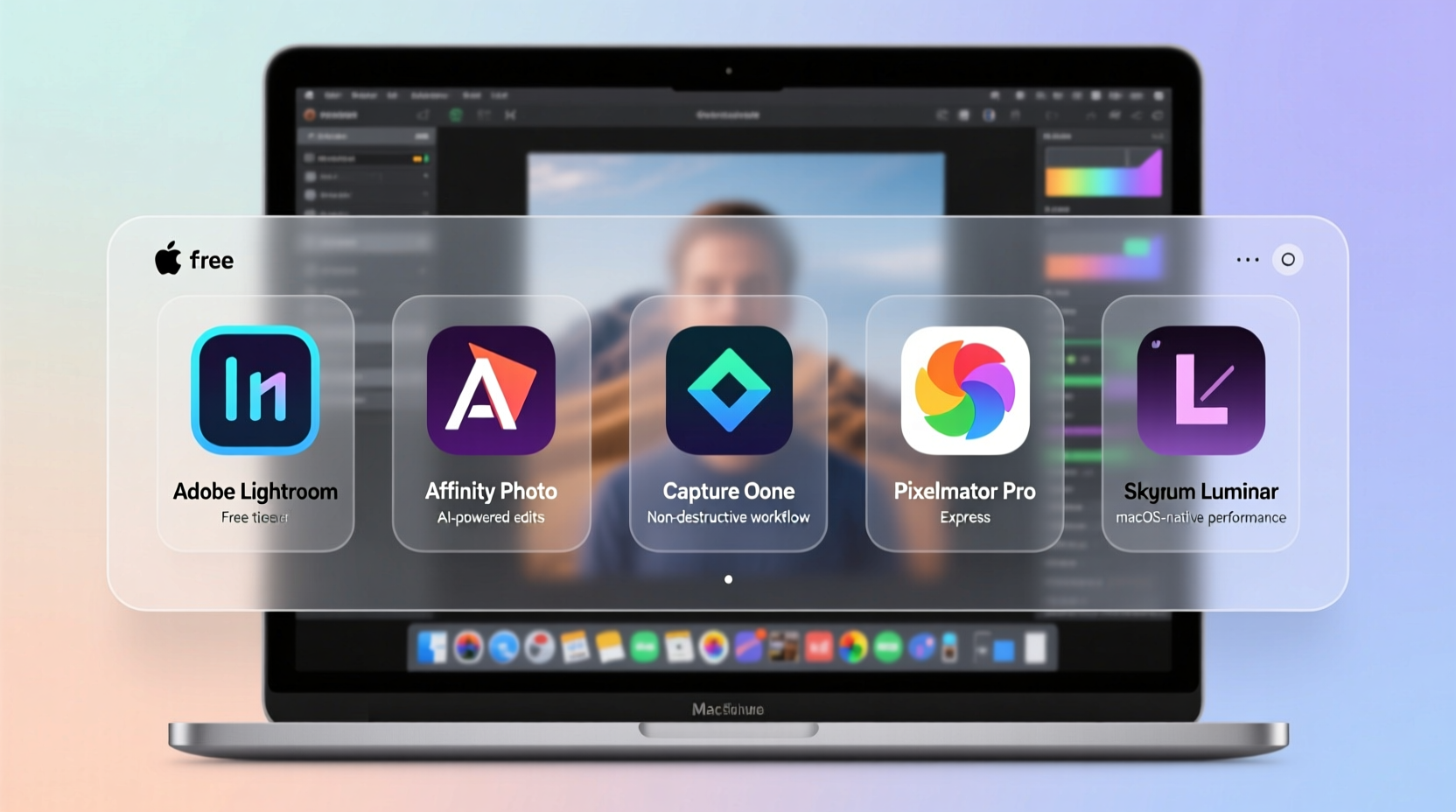
While Adobe dominates the market, its subscription model can be prohibitive for casual users or those on tight budgets. Fortunately, several compelling alternatives provide similar functionality at lower prices—or no cost at all.
1. GIMP (GNU Image Manipulation Program)
GIMP is one of the most well-known open-source image editors available across platforms, including macOS. Despite being free, it supports layers, masks, color correction, and advanced brush tools. It handles formats like PSD, TIFF, and RAW through plugins, making it compatible with workflows that involve other software.
Though its interface may feel dated compared to modern apps, GIMP has seen significant improvements in recent versions, especially regarding stability and responsiveness on Apple Silicon Macs via Rosetta 2 or native builds.
2. Affinity Photo
Priced as a one-time purchase around $69.99 (with frequent discounts), Affinity Photo stands out as a true competitor to Photoshop. Developed by Serif, it delivers non-destructive editing, live filters, panorama stitching, HDR merging, and full RAW development—all without requiring a subscription.
Its deep integration with macOS features—such as Touch Bar support, Metal acceleration, and iCloud Drive compatibility—makes it smooth and responsive. Professionals appreciate its precision tools, including focus stacking and frequency separation, which are typically found only in premium suites.
“Affinity Photo gives me 95% of what I used to get from Photoshop CC, but without the monthly bill. For my freelance work, it’s been a game-changer.” — Jordan Lee, Freelance Photographer & Retoucher
3. Pixelmator Pro
Built specifically for Mac, Pixelmator Pro leverages Apple’s Core ML and Metal technologies to deliver fast performance and intelligent editing tools. At $39.99, it’s an excellent value for users who want both simplicity and power.
The app excels in automated enhancements—like ML-powered sky replacement, background removal, and color restoration—but also supports manual adjustments, vector drawing, and multi-layer compositing. Its clean interface makes it ideal for beginners, while advanced users benefit from scripting support and extensive format compatibility.
4. Darktable (via CrossOver or Virtualization)
Primarily designed for Linux, Darktable is a powerful open-source RAW processor and digital darkroom application. While not natively available on macOS, many users successfully run it using compatibility layers like CrossOver or Parallels Desktop.
It mimics Lightroom’s modular workflow with non-destructive editing, presets, tethered shooting, and lens correction profiles. Because it's free and highly customizable, it appeals to technical photographers who prioritize control over convenience.
5. Photopea (Web-Based Alternative)
Photopea is a browser-based editor that closely replicates Photoshop’s layout and functionality. It runs directly in Safari or Chrome, requires no installation, and is completely free with optional ad-free upgrades ($7/month).
Supporting PSD, XCF, AI, and SVG files, Photopea allows real-time editing of layered documents. While internet access is required, its speed and fidelity make it surprisingly effective—even for complex projects.
Comparison Table: Features and Pricing
| Software | Price Model | One-Time Cost | Key Strengths | Limitations |
|---|---|---|---|---|
| GIMP | Free | $0 | Open-source, supports layers, scripting, plug-ins | Steeper learning curve; less intuitive UI |
| Affinity Photo | One-time purchase | $69.99 | Professional-grade tools, no subscription, excellent RAW handling | No mobile sync; smaller community than Adobe |
| Pixelmator Pro | One-time purchase | $39.99 | ML-powered tools, macOS-native, beginner-friendly | Fewer advanced retouching features than competitors |
| Darktable | Free (via emulator) | $0 + emulation cost | Non-destructive RAW editing, Lightroom-like workflow | Not native to macOS; setup complexity |
| Photopea | Freemium (web-based) | $0 (or $7/mo ad-free) | PSD compatibility, zero install, cross-platform | Requires stable internet; limited offline use |
Choosing the Right Tool: A Step-by-Step Guide
Selecting the best software depends on your needs, skill level, and usage frequency. Follow this process to make an informed decision:
- Assess Your Editing Needs: Are you doing simple cropping and color tweaks, or complex compositing and portrait retouching? Basic edits may only require Pixelmator Pro or Photos+plugins; heavy-duty work leans toward Affinity or GIMP.
- Determine Budget Constraints: Decide whether you prefer a one-time fee or are open to small recurring costs. Avoid long-term subscriptions if you edit infrequently.
- Test Performance on Your Mac: Try free trials or demo versions. Pay attention to lag when working with large files, especially on older Intel-based models or entry-level M1 Macs.
- Evaluate File Compatibility: If collaborating with others or using existing presets, ensure the software opens your required formats (e.g., PSD, DNG, TIFF).
- Check Learning Curve: Beginners should prioritize intuitive interfaces like Pixelmator Pro or Photopea. Advanced users might tolerate steeper curves for greater flexibility in GIMP or Affinity.
Mini Case Study: A Student Photographer’s Workflow Upgrade
Maria, a photography student at a liberal arts college in Oregon, needed reliable editing tools but couldn’t justify paying $10–$20/month for Adobe Creative Cloud. She relied initially on Apple Photos but quickly hit limitations when trying to create layered compositions for her visual storytelling class.
After researching free and low-cost options, she installed GIMP and spent two weekends watching tutorial videos on YouTube. Within a month, she was creating double-exposure effects, adjusting white balance precisely, and exporting print-ready JPEGs. Later, she upgraded to Pixelmator Pro during a seasonal sale ($20 instead of $40) to access AI-powered sky replacements for her landscape portfolio.
Today, Maria maintains a hybrid workflow: Pixelmator Pro for quick edits and social media posts, GIMP for deeper manipulations. Her total investment: under $25. “I don’t miss Photoshop,” she says. “These tools do everything I need—and they run faster on my MacBook Air.”
Actionable Checklist Before You Download
- ✅ Verify macOS version compatibility (especially for older Macs)
- ✅ Check if the app supports RAW file processing (if you shoot in RAW)
- ✅ Look for iCloud, Dropbox, or external drive integration
- ✅ Confirm export options (JPEG, PNG, TIFF, PSD, etc.)
- ✅ Test undo history depth and non-destructive editing support
- ✅ Search for active user communities or tutorials in case you need help
Frequently Asked Questions
Can I fully replace Photoshop with free software on Mac?
Yes—for most tasks. GIMP and Photopea replicate core Photoshop functions like layers, masks, brushes, and filters. However, advanced features like 3D modeling or seamless Adobe ecosystem syncing (with Illustrator or InDesign) aren’t fully matched. For general photo editing, graphic design, and web content creation, free tools are sufficient.
Is Pixelmator Pro worth it if I already use Apple Photos?
If you’re pushing beyond basic adjustments, yes. Pixelmator Pro adds selective editing, advanced curves, layer-based design, and machine learning enhancements that Photos lacks. It integrates seamlessly with the same libraries, so you can enhance specific images without leaving your existing organization system.
Do these programs work on M1/M2 Macs?
Most do. Affinity Photo, Pixelmator Pro, and GIMP (from official sources) offer native Apple Silicon support, ensuring optimal speed and battery efficiency. Photopea runs in any modern browser, which are already optimized for ARM architecture. Always download from trusted sites to avoid Rosetta-emulated versions unless necessary.
Final Thoughts: Empower Creativity Without Overspending
High-quality photo editing shouldn’t come with a high price tag. Whether you're enhancing vacation snapshots, building a photography portfolio, or designing content for social media, today’s affordable software gives Mac users unprecedented creative freedom. From the powerhouse capabilities of Affinity Photo to the no-cost versatility of GIMP and Photopea, there’s a solution tailored to every need and budget.
The key is experimentation. Take advantage of free trials, explore built-in tutorials, and gradually build proficiency. With the right tool, your Mac becomes not just a computer, but a complete digital darkroom.









 浙公网安备
33010002000092号
浙公网安备
33010002000092号 浙B2-20120091-4
浙B2-20120091-4
Comments
No comments yet. Why don't you start the discussion?