For students, professionals, creatives, and lifelong learners, the ability to take natural, responsive handwritten notes digitally has become a necessity. A good tablet can replace stacks of paper, notebooks, and sticky pads—offering searchability, cloud sync, and long-term organization. But you don’t need to spend hundreds on premium devices to get a great experience. With thoughtful selection, you can find a capable, budget-friendly tablet that excels at capturing ideas in your own handwriting.
The key lies in balancing screen quality, stylus performance, software support, and price. This guide explores the most cost-effective options available today, backed by real-world usability insights and technical comparisons, so you can make an informed decision without overspending.
What Makes a Tablet Great for Handwritten Notes?
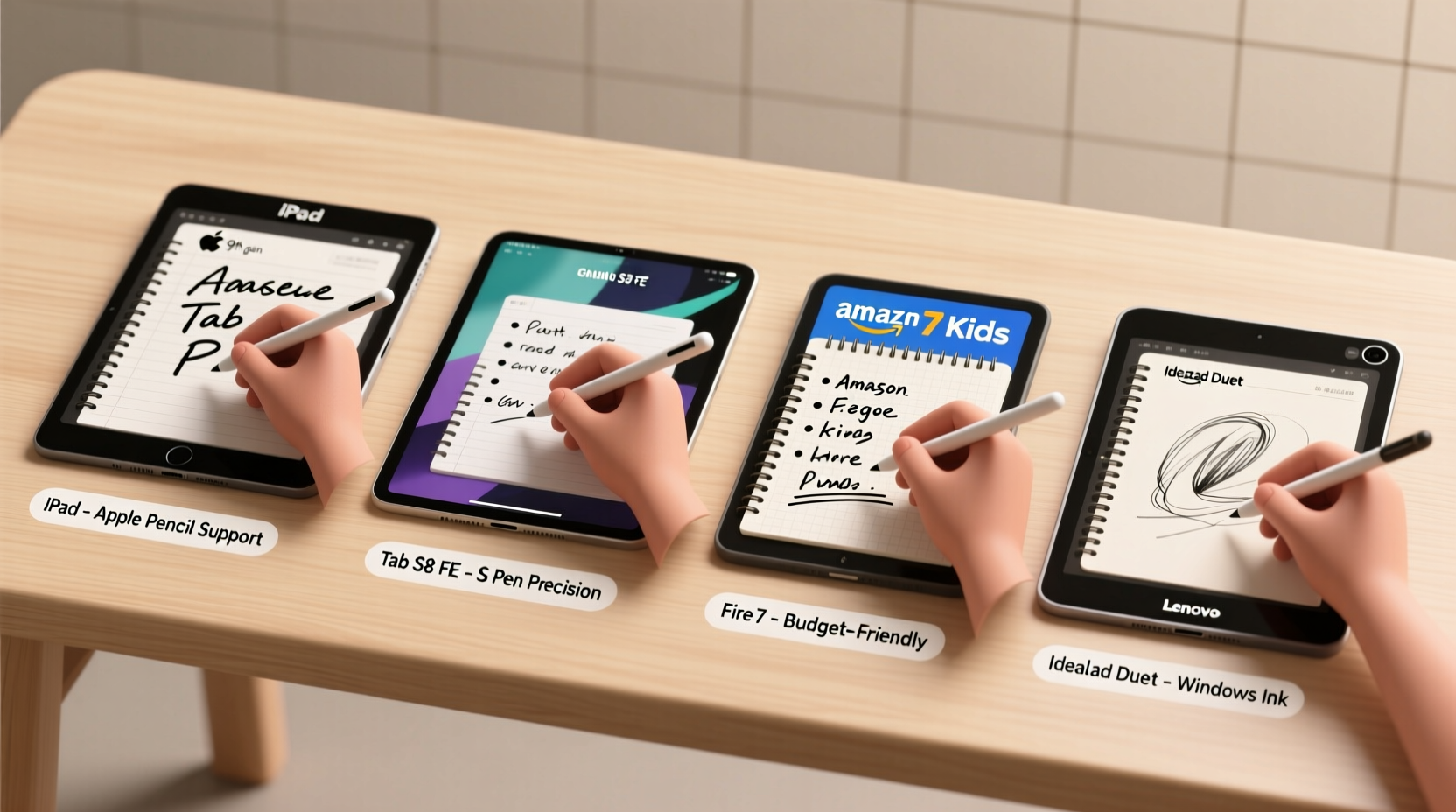
Not all tablets are created equal when it comes to note-taking. A device might have a high-resolution screen but still feel laggy or imprecise with a stylus. The best tablets for handwriting mimic the sensation of pen-on-paper as closely as possible. Several factors contribute to this:
- Low-latency display: The time between stylus contact and ink appearing on screen should be imperceptible. Anything above 20ms becomes distracting.
- Palm rejection: You should be able to rest your hand on the screen while writing without triggering unwanted inputs.
- Stylus quality: Active pens with pressure sensitivity (4096 levels or higher) provide better line variation and control.
- Note-taking apps: Software like Samsung Notes, OneNote, or GoodNotes must be supported and run smoothly.
- Screen size and aspect ratio: At least 10 inches is ideal for comfortable writing; taller screens suit document layouts.
“Latency and palm rejection are non-negotiables. If either fails, even the best hardware feels broken.” — David Lin, UX Designer & Digital Inking Specialist
Top Affordable Tablets for Handwriting: Practical Picks
You don’t need a $1,000 iPad Pro to take excellent digital notes. Several mid-range and budget tablets deliver strong performance with compatible styluses. Here are five standout choices under $400 that balance functionality and value.
| Device | Price Range | Stylus Included? | Latency | Best For |
|---|---|---|---|---|
| Samsung Galaxy Tab S9 FE | $379–$429 | Yes (S Pen) | ~25ms | Android users needing full S Pen integration |
| Lenovo Tab P11 Plus (2nd Gen) | $299–$349 | No (sold separately) | ~30ms | Budget-conscious creators and students |
| Amazon Fire HD 10 Plus (2023) | $179–$199 | No | ~40ms | Casual notetakers on tight budgets |
| Microsoft Surface Go 4 | $399+ | No | ~20ms | Windows users needing desktop-grade note apps |
| Refurbished iPad 9th Gen | $249–$299 | No (1st-gen Apple Pencil) | ~30ms | iOS ecosystem users wanting GoodNotes access |
The Samsung Galaxy Tab S9 FE stands out as the most balanced option under $400. It includes the S Pen, offers near-instant response, and supports advanced features like screen-off notes. Meanwhile, the Fire HD 10 Plus delivers remarkable value for light use, especially when paired with a third-party capacitive stylus.
Optimizing Your Setup: A Step-by-Step Guide
Even the best hardware needs proper configuration. Follow these steps to maximize your handwritten note-taking experience:
- Choose the right stylus: Prioritize active pens over passive ones. For Android, the S Pen or Lenovo Precision Pen offer precision. For iOS, the 1st-gen Apple Pencil works with older iPads.
- Install dedicated note apps: Download apps like OneNote (cross-platform), Samsung Notes (free with Galaxy), or GoodNotes (iOS only) for structured, searchable notebooks.
- Adjust palm rejection settings: Enable “ignore palm input” in system settings or within the app to avoid smudging.
- Set up cloud sync: Link your notes to Google Drive, OneDrive, or iCloud to access them across devices and prevent data loss.
- Use templates: Many apps support lined, grid, or dotted paper templates. Apply them to simulate real notebooks.
Real-World Example: A Student’s Note-Taking Upgrade
Maya, a college sophomore majoring in biology, used to fill three physical notebooks per semester. She often lost pages or couldn’t find her notes during exam prep. After researching affordable options, she bought a refurbished iPad 9th Gen for $279 and added a used 1st-gen Apple Pencil for $60.
She installed GoodNotes, imported her syllabus PDFs, and began annotating lectures directly on her readings. Within weeks, she noticed faster review times thanks to keyword search and tagged sections. Her grades improved slightly, but more importantly, her stress dropped. “I’m not worried about losing notes anymore,” she said. “And I can back them up automatically every night.”
Common Mistakes to Avoid
Even with the right device, poor habits can undermine your digital note-taking success. Watch out for these pitfalls:
- Buying a tablet without testing stylus compatibility: Not all pens work across brands. An Apple Pencil won’t function on Android, and vice versa.
- Ignoring software limitations: Some budget tablets restrict multitasking or lack split-screen mode, making research-and-note-taking inefficient.
- Skipping backups: Hardware fails. Without cloud sync or regular exports, your notes could vanish.
- Using low-quality styluses: Cheap capacitive pens feel like dragging cotton swabs across glass. Invest in a proper active stylus if possible.
Essential Checklist Before You Buy
Before finalizing your purchase, go through this checklist to ensure your tablet meets core note-taking needs:
- ✅ Screen size is 10 inches or larger
- ✅ Supports an active stylus with pressure sensitivity
- ✅ Offers reliable palm rejection
- ✅ Runs a robust note-taking app (e.g., OneNote, Samsung Notes, GoodNotes)
- ✅ Has at least 64GB storage or microSD expansion
- ✅ Includes Wi-Fi and battery life of 8+ hours
- ✅ Allows file export (PDF, image, or text)
Frequently Asked Questions
Can I get good handwriting results on a budget tablet?
Yes, provided the device supports a responsive stylus and has decent software. The Galaxy Tab S9 FE and refurbished iPads offer near-premium writing experiences at lower prices.
Do I need to pay extra for a stylus?
In most cases, yes. Only a few models (like Samsung’s S-series tablets) include the stylus. Budget options often require separate purchases, typically ranging from $30–$100.
Is Android or iPad better for handwritten notes?
iPad leads in app polish (especially with GoodNotes and Notability), but Android tablets offer better value and flexibility. Choose iPad if you prioritize ecosystem integration; choose Android for customization and lower entry cost.
Final Thoughts: Smart Choices Over Big Spends
Digital handwriting doesn’t have to come with a premium price tag. By focusing on core features—responsive screens, accurate styluses, and capable software—you can build an efficient, durable note-taking system for under $400. Devices like the Galaxy Tab S9 FE, refurbished iPads, and even upgraded Fire tablets prove that affordability and functionality aren’t mutually exclusive.
The goal isn’t to own the most expensive gadget, but to create a seamless, enjoyable workflow that keeps your ideas organized and accessible. Whether you’re sketching diagrams, drafting essays, or journaling daily thoughts, the right tablet can become an extension of your mind.









 浙公网安备
33010002000092号
浙公网安备
33010002000092号 浙B2-20120091-4
浙B2-20120091-4
Comments
No comments yet. Why don't you start the discussion?