For Mac users, losing years of photos, documents, or creative work to hardware failure is more than inconvenient—it’s devastating. While Apple's Time Machine offers local backup, it doesn’t protect against fire, theft, or offsite data loss. That’s where remote (cloud-based) backup becomes essential. The challenge? Finding a solution that’s both secure and budget-friendly. Fortunately, several services deliver robust protection without breaking the bank.
Why Remote Backup Matters for Mac Users
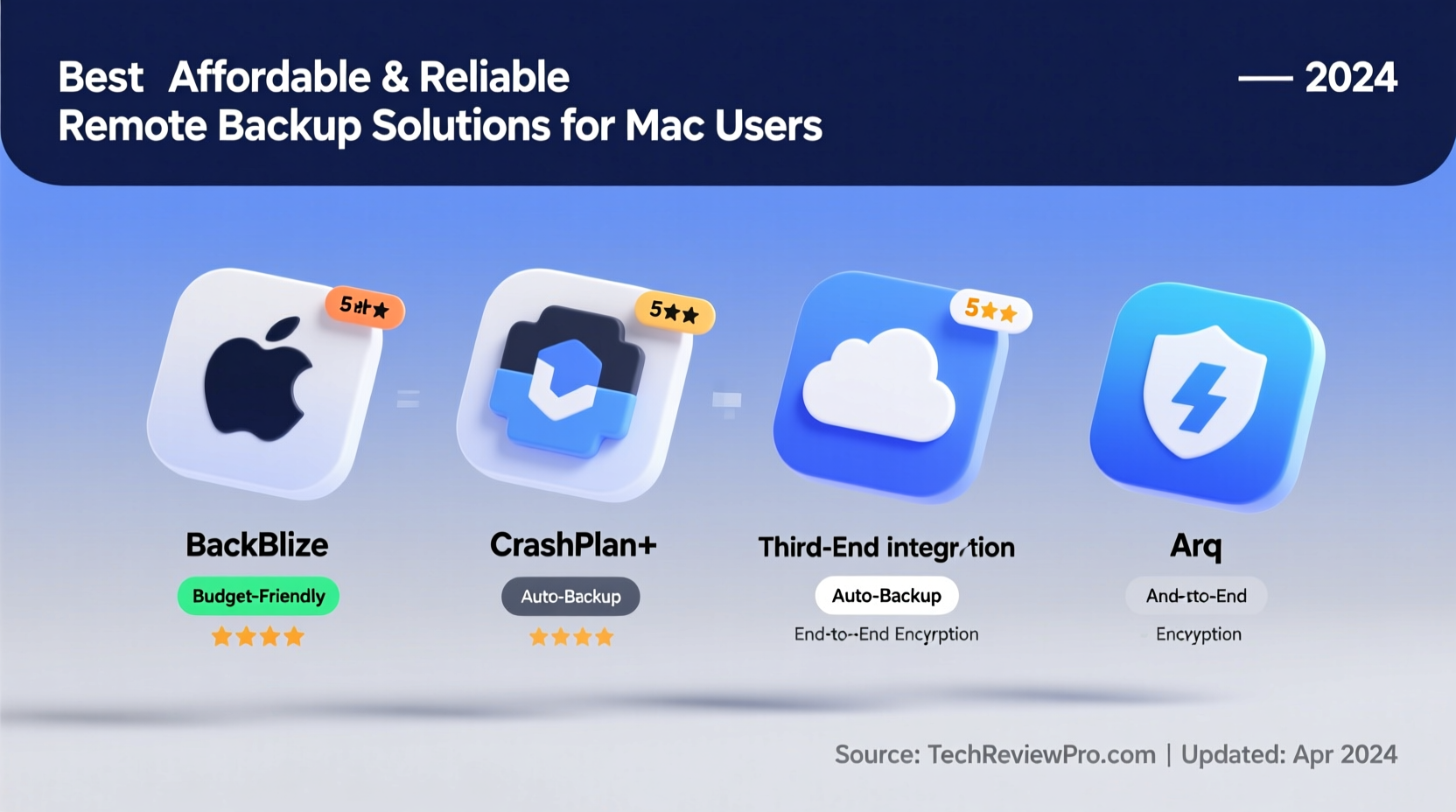
Mac reliability doesn’t eliminate risk. Hard drives fail. Laptops get stolen. Accidental deletions happen. Local backups are vulnerable to the same physical threats as your primary device. A remote backup ensures your files are stored offsite, encrypted, and recoverable—even if your Mac is lost.
Apple’s iCloud provides basic syncing but has limitations: 5GB free, expensive upgrades, and no full system image backup. For comprehensive coverage, third-party cloud backup tools are often better suited—especially when cost, scalability, and automation matter.
Top Affordable & Reliable Remote Backup Services
The best remote backup for Mac balances price, ease of use, security, and restore capabilities. Below are five standout options trusted by professionals and casual users alike.
| Service | Price (Monthly) | Storage | Encryption | Mac App |
|---|---|---|---|---|
| iDrive | $6.99 | 5 TB | Zero-knowledge AES 256-bit | Yes |
| Backblaze | $7.00 | Unlimited | Client-side AES 128-bit | Yes |
| Jottacloud | $5.99 | 5 TB | Optional zero-knowledge | Yes |
| Mega | $5.99 | 4 TB | End-to-end encryption (zero-knowledge) | Yes |
| Sync.com | $8.00 | 2 TB | Zero-knowledge AES 256-bit | Yes |
All these services offer native Mac applications, automatic backups, and strong encryption. iDrive and Backblaze lead in value: one gives massive fixed storage, the other unlimited space. Mega stands out for privacy-focused users due to its default end-to-end encryption.
How These Services Compare in Real Use
Backblaze excels for creatives with large media libraries—photographers, video editors, musicians—because it backs up everything without file type restrictions. Its \"set it and forget it\" model works seamlessly in the background.
iDrive allows versioning (keep multiple file versions) and folder-level backup selection, making it ideal for users who want granular control. It also supports backing up external drives, which many competitors don’t.
“Remote backup isn’t about convenience—it’s about continuity. One crash can erase months of work. Services like Backblaze and iDrive make recovery nearly effortless.” — David Lin, Data Security Consultant
Step-by-Step: Setting Up Remote Backup on Your Mac
Getting started with a cloud backup service takes less than 20 minutes. Follow this process to ensure your data is protected quickly and correctly.
- Choose a provider based on your storage needs and budget. For most users, Backblaze or iDrive offers the best balance.
- Download and install the official app from the provider’s website (avoid third-party links).
- Launch the app and sign in or create an account.
- Select folders to back up—most apps automatically include Documents, Desktop, Photos, and Downloads.
- Enable encryption settings if available, especially zero-knowledge options.
- Start the initial backup. This may take hours or days depending on internet speed and data volume.
- Verify completion through the app dashboard and schedule regular checks.
Mini Case Study: Recovering from a Failed SSD
Sarah, a freelance graphic designer in Portland, experienced a sudden SSD failure on her MacBook Pro during a client project deadline. She had been using Backblaze for six months, backing up automatically every night. Within two hours of purchasing a new Mac, she downloaded the Backblaze app, signed in, and restored her entire workspace—including active Photoshop files and client assets—from the cloud.
The total downtime was under four hours. Without remote backup, she would have faced days of recreation or permanent data loss. Her monthly $7 investment saved her business reputation and income.
Checklist: Ensuring Your Remote Backup Is Effective
- ✅ Choose a service with at least 2TB storage or unlimited plans
- ✅ Confirm the provider supports macOS natively
- ✅ Verify encryption standards (AES-256 preferred)
- ✅ Test a file restoration before relying on the service
- ✅ Enable multi-device support if you own multiple Apple devices
- ✅ Schedule quarterly review of backup status and exclusions
- ✅ Store account recovery keys in a secure password manager
Common Pitfalls to Avoid
Even with the right tool, mistakes can undermine your backup strategy. Avoid these common errors:
- Ignoring upload speed: If your internet upload speed is below 10 Mbps, initial backups will be slow. Consider shipping a drive to the provider (offered by Backblaze and iDrive).
- Overlooking exclusions: Some apps skip large temporary files by default. Make sure critical folders aren’t accidentally excluded.
- Using weak passwords: Pair strong encryption with a strong, unique password and two-factor authentication.
- Never testing restores: A backup is only as good as its ability to restore. Try retrieving an old file annually.
Frequently Asked Questions
Can I use iCloud as my only backup?
No. iCloud syncs specific folders and devices but does not perform continuous, full-disk imaging like Time Machine or Backblaze. It lacks version history for all file types and offers limited storage. Relying solely on iCloud risks permanent data loss.
Is zero-knowledge encryption necessary?
It depends on your sensitivity to privacy. Zero-knowledge means even the provider cannot access your files. For personal photos or financial records, it adds crucial protection. However, it also means you must safeguard your password—loss results in irreversible data lockout.
How long does the first backup take?
With 500GB of data and a 20 Mbps upload speed, expect 2–3 days. Most providers allow seeding via external drive to accelerate setup. Check if your service offers free drive shipping for large initial backups.
Final Thoughts and Next Steps
Protecting your digital life shouldn’t require technical expertise or a premium budget. Affordable, reliable remote backup options exist—and they’re easier to set up than ever. Whether you choose Backblaze for unlimited peace of mind or iDrive for flexible multi-device coverage, the key is consistency. Automation removes the burden of manual effort, ensuring your files stay safe even when you forget.
Don’t wait for a disaster to act. Evaluate your current setup today. Install a trusted backup client, initiate your first sync, and verify a test restore. In doing so, you’re not just saving files—you’re preserving memories, projects, and productivity.









 浙公网安备
33010002000092号
浙公网安备
33010002000092号 浙B2-20120091-4
浙B2-20120091-4
Comments
No comments yet. Why don't you start the discussion?