AirDrop is one of the most convenient features built into Apple’s ecosystem, allowing users to share files, photos, contacts, and more between iPhones, iPads, and Macs with minimal effort. But when AirDrop stops working — whether it fails to detect nearby devices or refuses to send or receive files — it can disrupt workflows and cause frustration. The good news is that most AirDrop issues are fixable with a series of targeted troubleshooting steps. Unlike third-party file-sharing apps, AirDrop relies on a precise combination of hardware compatibility, software settings, and wireless connectivity. Understanding how these elements interact is key to restoring functionality.
Understanding How AirDrop Works
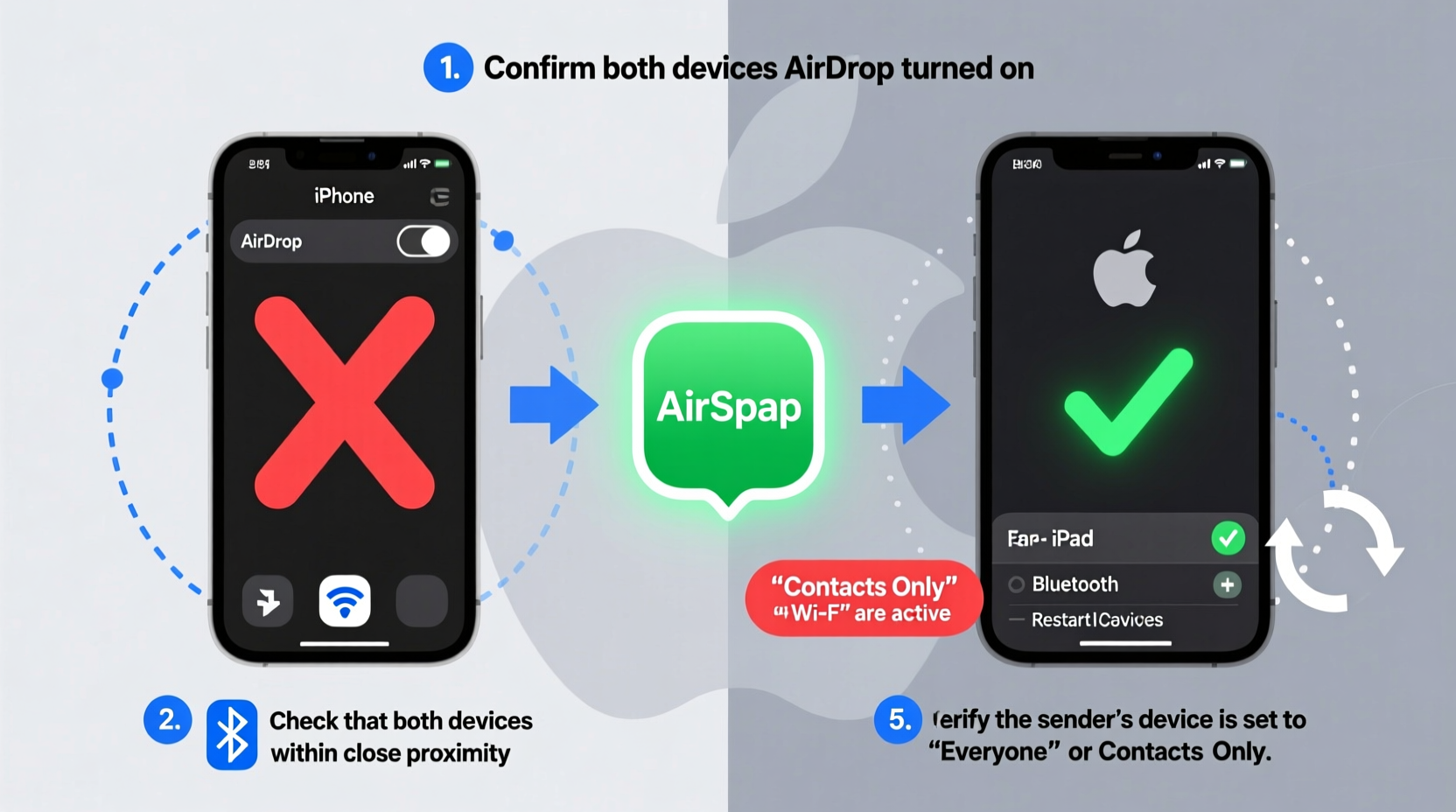
AirDrop uses a combination of Bluetooth Low Energy (BLE) and peer-to-peer Wi-Fi to create a direct, encrypted connection between Apple devices. It doesn’t require an internet connection, but both Wi-Fi and Bluetooth must be enabled for discovery and transfer. When you open AirDrop, your device broadcasts a discoverable signal via Bluetooth while simultaneously creating a temporary Wi-Fi network to handle the actual file transfer. This dual-technology approach ensures speed and security, but it also means that disruptions in either system can prevent AirDrop from functioning properly.
Apple has two versions of AirDrop:
- AirDrop (Legacy): Available on older devices, supports transfers between Macs and iOS devices using Bonjour over Wi-Fi.
- AirDrop (Continuity): Introduced with OS X Yosemite and iOS 7, uses BLE for discovery and peer-to-peer Wi-Fi for transfer. Requires at least an iPhone 5, iPad 4th gen or later, or iPod touch (6th gen).
If your devices don’t meet these requirements, AirDrop won’t appear as an option. However, if all devices are compatible but still fail to connect, the issue lies elsewhere — typically in settings, proximity, or interference.
Step-by-Step Troubleshooting Guide
When AirDrop isn’t working, follow this systematic approach to isolate and resolve the issue. Start with basic checks and progress to deeper resets if needed.
- Verify Device Compatibility: Confirm all devices support AirDrop and are running compatible operating systems. For example, AirDrop between Mac and iPhone requires macOS X 10.10 or later and iOS 7 or later.
- Enable Wi-Fi and Bluetooth: Both must be turned on. Check Control Center on iOS or System Settings on Mac. Even if not connected to a network, Wi-Fi must be active.
- Check AirDrop Visibility Settings: On iPhone/iPad, open Control Center, long-press the network settings card, and tap AirDrop. Set it to “Everyone” temporarily for testing. On Mac, open Finder > AirDrop and select “Allow me to be discovered by: Everyone.”
- Ensure Devices Are Close Enough: AirDrop works best within 30 feet (9 meters). Physical barriers like walls or metal objects can weaken signals.
- Restart Bluetooth and Wi-Fi: Turn both off and on again on each device. This clears any stuck connections or glitches in wireless modules.
- Restart All Devices: A full reboot often resolves underlying software conflicts affecting AirDrop.
- Toggle Personal Hotspot Off: If Personal Hotspot is active on an iPhone, it can interfere with peer-to-peer Wi-Fi used by AirDrop.
- Disable VPN or Private Relay: These services may block local network discovery. Disable them temporarily during testing.
- Reset Network Settings: As a last resort, reset network settings on iOS (Settings > General > Transfer or Reset [Device] > Reset > Reset Network Settings). Note: This erases saved Wi-Fi passwords.
- Update Software: Install the latest version of iOS, iPadOS, or macOS. Bugs affecting AirDrop are frequently patched in updates.
Common Pitfalls and What Not to Do
Many users unknowingly sabotage AirDrop attempts by making small configuration errors. The table below outlines frequent mistakes and their corrections.
| Mistake | Consequence | Correct Action |
|---|---|---|
| Turning off Wi-Fi to save battery | AirDrop cannot establish peer-to-peer connection | Keep Wi-Fi on even without internet access |
| Leaving AirDrop set to \"Contacts Only\" | Non-iCloud contacts won’t appear | Switch to \"Everyone\" temporarily for broader discovery |
| Using Low Power Mode aggressively | May throttle background processes including BLE | Disable Low Power Mode during transfers |
| Blocking AirDrop via Screen Time | Feature becomes inaccessible | Check Screen Time > Content & Privacy > Allowed Apps |
| Having outdated or mismatched OS versions | Incompatible protocols prevent handshake | Ensure all devices run supported, recent OS versions |
Real-World Example: Office Team File Sharing Failure
A marketing team in a mid-sized firm regularly shares design mockups between MacBooks and iPads during brainstorming sessions. One afternoon, AirDrop suddenly stopped detecting devices despite being used successfully the day before. Initial attempts failed — no devices appeared, even though everyone was sitting around the same table.
The IT lead investigated and found that a new enterprise-grade Wi-Fi router had been installed overnight. While improving internet performance, its aggressive channel management and DFS (Dynamic Frequency Selection) settings were interfering with the 5GHz band used by peer-to-peer Wi-Fi. Additionally, several employees had updated to the latest iOS version, which introduced stricter privacy rules requiring explicit permission for local network access.
The solution involved three steps: adjusting the router to avoid DFS channels, ensuring all devices granted local network permissions when prompted after the update, and restarting all affected devices. Within 20 minutes, AirDrop resumed normal operation. This case highlights how environmental changes and silent software updates can jointly disrupt AirDrop — a reminder to consider both internal and external factors.
“AirDrop reliability depends on more than just Apple settings. Network infrastructure and firmware updates play a hidden but critical role.” — Jordan Lee, Senior Apple Systems Engineer at TechFlow Solutions
Expert Tips for Sustained AirDrop Performance
To minimize future disruptions, adopt these best practices:
- Use consistent Apple IDs: While not strictly required, signing into iCloud with the same Apple ID improves trust and discovery between personal devices.
- Keep devices awake during transfer: Screens must remain on and unlocked until the file transfer completes. If a device locks, the connection may drop.
- Avoid crowded wireless environments: In areas with many Wi-Fi networks (e.g., offices, campuses), interference can degrade peer-to-peer performance. Try moving to a quieter location if possible.
- Grant Local Network Access: Starting with iOS 14 and macOS Big Sur, apps must request permission to access local networks. If prompted, allow Finder or ShareSheet to use local network services.
Frequently Asked Questions
Why does AirDrop show my friend’s old phone number instead of their name?
This usually happens when contact information isn’t synced correctly across devices. Ensure both users have each other’s details saved in Contacts, including the correct email address linked to their Apple ID. Also, verify that “My Info” is assigned in Contacts settings on iOS or macOS.
Can AirDrop work if one device is in Airplane Mode?
Only if Wi-Fi and Bluetooth are manually re-enabled after turning on Airplane Mode. AirDrop cannot function if either wireless technology is disabled, even partially.
Why do some files fail to send while others go through?
Large files (e.g., 4K videos) may time out if the connection weakens or if devices move out of range. Compress large files first or split them. Also, ensure the receiving device has enough storage space — insufficient space halts transfers silently.
Final Checklist for Immediate Fixes
When AirDrop fails, run through this checklist to restore functionality quickly:
- ✅ Wi-Fi is ON (even without internet)
- ✅ Bluetooth is ON
- ✅ AirDrop visibility set to “Everyone” temporarily
- ✅ Devices within 30 feet, no major obstructions
- ✅ No active Personal Hotspot on sender
- ✅ Screen Time or MDM isn’t blocking AirDrop
- ✅ Local Network Access allowed for sharing features
- ✅ All devices updated to latest OS version
- ✅ Restarted devices if initial fixes fail
Conclusion: Regain Seamless File Sharing Today
AirDrop should feel effortless — a quick swipe, a tap, and a file lands securely on another device. When it breaks down, the disruption feels disproportionate to the simplicity we expect. Yet in nearly every case, the root cause is something manageable: a forgotten setting, a silent update, or a momentary wireless conflict. By understanding the interplay between Bluetooth, Wi-Fi, and Apple’s Continuity framework, you gain control over the process rather than leaving it to chance.
Don’t accept broken file sharing as inevitable. Apply the steps outlined here methodically, and you’ll likely restore AirDrop within minutes. More importantly, use the insights and habits shared to prevent future issues. Whether you're collaborating in a meeting, sharing memories with family, or moving files between your own devices, a well-maintained AirDrop experience enhances productivity and peace of mind.









 浙公网安备
33010002000092号
浙公网安备
33010002000092号 浙B2-20120091-4
浙B2-20120091-4
Comments
No comments yet. Why don't you start the discussion?