Streaming content from your iPhone, iPad, or Mac to your Roku TV via AirPlay should be seamless. But when it doesn’t work, the experience can quickly turn frustrating. Whether you're trying to mirror a video, share photos, or cast music, an unresponsive AirPlay connection disrupts your entertainment flow. The good news: most AirPlay issues on Roku are fixable with systematic troubleshooting. This guide walks you through real-world solutions that address connectivity problems, software conflicts, and network misconfigurations—so you can get back to streaming in minutes.
Understanding AirPlay Compatibility
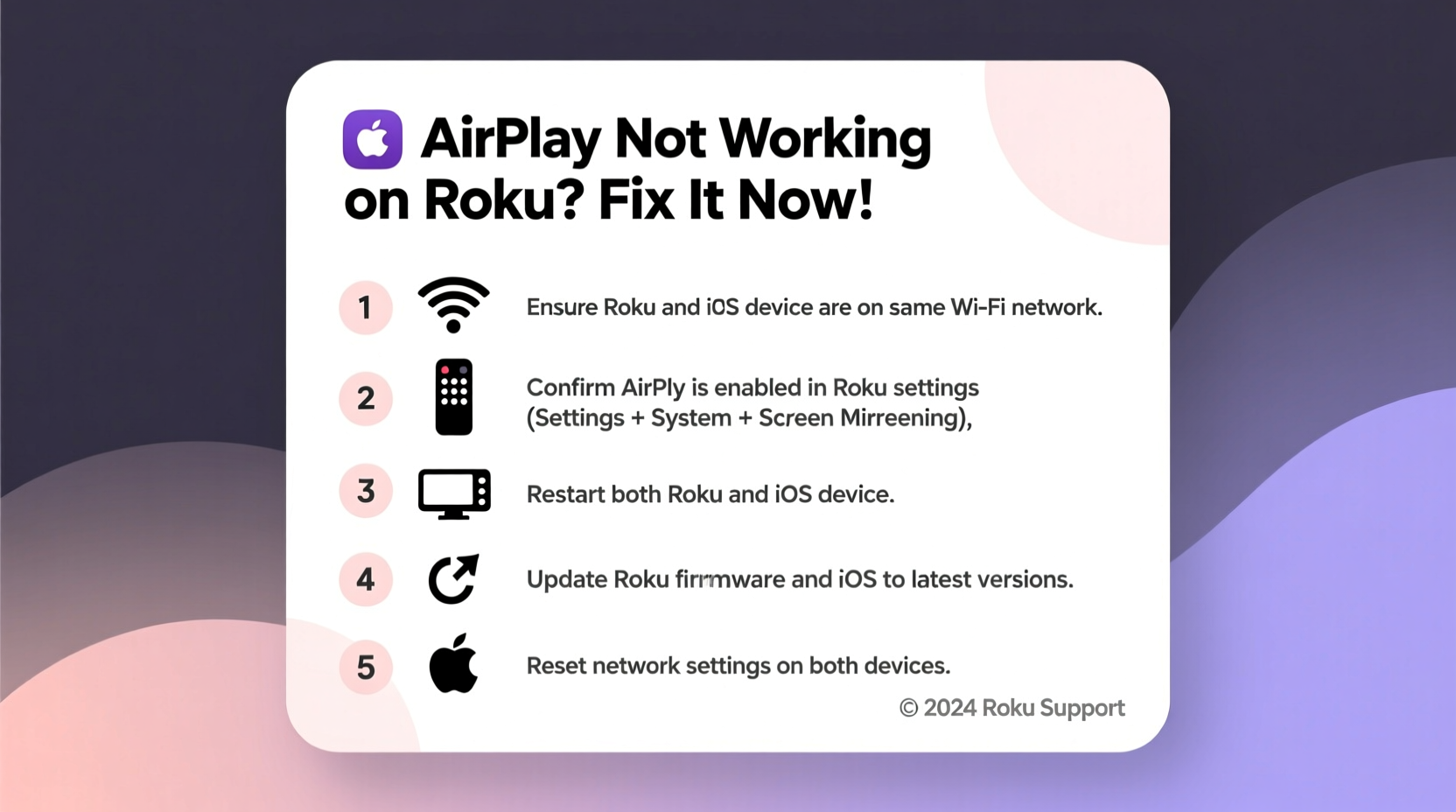
Before diving into fixes, confirm that your devices support AirPlay. Apple introduced AirPlay 2 with enhanced multi-room audio and improved reliability, but not all Roku models are compatible. AirPlay works only on select Roku TVs and streaming players released from 2019 onward. If your device is older than that, AirPlay may not be available at all.
Roku models that support AirPlay include:
- Roku Ultra (2019 and later)
- Roku Streambar and Streambar Pro
- Roku Smart TVs from brands like TCL, Hisense, and Sharp (model-dependent)
- Roku Streaming Stick 4K (with firmware updates)
If your model supports AirPlay but isn’t responding, the issue likely lies in network settings, device configuration, or software bugs.
“AirPlay relies on precise network synchronization between Apple devices and the receiving hardware. Even minor mismatches in Wi-Fi bands or firewall settings can break the connection.” — Jordan Lee, Network Systems Engineer
Step-by-Step Troubleshooting Guide
Follow this structured approach to diagnose and resolve AirPlay issues efficiently. Each step builds on the previous one, eliminating common failure points.
- Verify both devices are on the same Wi-Fi network. AirPlay cannot function if your iPhone and Roku are connected to different networks—even if they share the same name. Dual-band routers often broadcast separate 2.4 GHz and 5 GHz networks. Ensure both devices use the same frequency band.
- Restart your Apple device and Roku. A soft reboot clears temporary glitches. On your iPhone or iPad, power off completely, then restart. For Roku, go to Settings > System > Power > System Restart, or unplug the device for 30 seconds before reconnecting.
- Check AirPlay settings on your Roku. Navigate to Settings > Apple AirPlay and HomeKit > AirPlay. Confirm that AirPlay is enabled and set to “On” or “Anyone on the same network.” If set to “No One,” your device won’t appear as an option.
- Update Roku’s operating system. Outdated firmware can cause compatibility issues. Go to Settings > System > System Update and check for updates. Install any pending patches.
- Update your iOS or macOS device. Apple frequently rolls out AirPlay improvements through OS updates. Check Settings > General > Software Update on your iPhone or iPad, or System Settings > General > Software Update on Mac.
Network Optimization for Reliable AirPlay
AirPlay demands a stable, low-latency wireless environment. Interference, weak signals, or router limitations can prevent discovery or cause dropouts during playback.
Router Best Practices
- Use a dual-band router and connect both devices to the 5 GHz band for faster data transfer and less interference.
- Position your router centrally and minimize physical obstructions between it, your Roku, and your Apple device.
- Disable MAC filtering or client isolation features that may block device-to-device communication.
- Ensure UPnP (Universal Plug and Play) is enabled in your router settings to allow seamless device discovery.
Advanced Fix: Assign Static IP to Roku
Frequent IP changes can confuse AirPlay discovery. Assigning a static IP to your Roku stabilizes the connection.
- Note your Roku’s current IP under Settings > Network > About.
- Log into your router’s admin panel (usually via 192.168.1.1 or similar).
- Locate DHCP reservation or static IP settings.
- Reserve the current IP for your Roku’s MAC address.
| Issue | Likely Cause | Solution |
|---|---|---|
| “No AirPlay Devices Found” | Different Wi-Fi networks or disabled AirPlay | Confirm same network; enable AirPlay in Roku settings |
| Connection drops during playback | Weak signal or network congestion | Switch to 5 GHz; reduce connected devices |
| Audio works, video doesn’t | Bandwidth limitation or codec mismatch | Restart devices; avoid high-resolution streams |
Real-World Example: Resolving Persistent AirPlay Failure
Sarah, a remote worker in Austin, used her Roku TV to mirror presentations from her iPad during virtual team meetings. One Monday morning, AirPlay stopped detecting her TV. She confirmed both devices were on the same 5 GHz network, restarted everything, and still saw no improvement.
After checking Roku’s AirPlay settings (which were enabled), she accessed her router and discovered UPnP had been disabled during a recent firmware update. Enabling UPnP restored device discovery within seconds. Additionally, she reserved a static IP for her Roku to prevent future disruptions. Since then, AirPlay has worked reliably across all her Apple devices.
This case highlights how backend network features—often overlooked—can silently break AirPlay functionality.
Essential Checklist: Fix AirPlay in 10 Minutes
When AirPlay fails, run through this checklist to restore functionality quickly:
- ✅ Confirm both devices are on the same Wi-Fi network (and same band)
- ✅ Enable AirPlay on Roku: Settings > Apple AirPlay and HomeKit > AirPlay = On
- ✅ Restart your iPhone/iPad/Mac and Roku device
- ✅ Reboot your Wi-Fi router
- ✅ Check for and install system updates on both devices
- ✅ Disable VPN or private relay on your Apple device temporarily
- ✅ Ensure firewall or parental controls aren’t blocking AirPlay ports
- ✅ Test with a different Apple device if possible
Frequently Asked Questions
Why does my Roku not show up in AirPlay?
Your Roku may not appear due to being on a different Wi-Fi network, outdated software, or AirPlay being disabled in settings. Also, ensure your Roku model supports AirPlay. Older models do not have this feature.
Can I use AirPlay without Wi-Fi?
No. AirPlay requires both devices to be on the same local Wi-Fi network. It does not work over cellular data or Bluetooth. Personal hotspots may not support peer-to-peer AirPlay discovery.
Does AirPlay work with all apps on iPhone?
Most native Apple apps (Photos, Safari, Videos) support AirPlay. Third-party apps vary—Netflix and YouTube typically disable screen mirroring due to DRM restrictions. Use their dedicated casting features instead.
Final Steps and When to Seek Further Help
If you’ve completed all troubleshooting steps and AirPlay still doesn’t work, consider resetting your Roku to factory settings. Navigate to Settings > System > Advanced System Settings > Factory Reset. Note: You’ll need to reconfigure your device afterward.
As a last resort, contact Roku Support with details of your model, software version, and steps already attempted. They can verify server-side issues or firmware bugs affecting your region.
“Most AirPlay failures aren’t hardware defects—they’re configuration oversights. A methodical reset of network and device states resolves 90% of cases.” — Carla Mendez, Senior Customer Support Lead, Roku Partner Team
Conclusion
Experiencing AirPlay not working on Roku is common, but rarely permanent. With the right combination of network hygiene, updated software, and correct settings, most issues resolve quickly. Don’t settle for disconnected streaming—apply these fixes systematically and reclaim seamless mirroring from your Apple devices. Whether you're sharing memories, presenting work, or just enjoying your favorite shows, a reliable AirPlay connection enhances your digital lifestyle.









 浙公网安备
33010002000092号
浙公网安备
33010002000092号 浙B2-20120091-4
浙B2-20120091-4
Comments
No comments yet. Why don't you start the discussion?