There’s nothing more frustrating than reaching for your AirPods Pro, only to find they won’t connect. Whether you're trying to take a call, listen to music, or jump on a video meeting, a sudden disconnect can throw off your rhythm. The good news is that most connection issues with AirPods Pro are temporary and solvable with straightforward fixes. Apple's wireless earbuds are engineered for seamless performance, but like any smart device, they occasionally need a little troubleshooting love.
This guide walks through the most reliable, field-tested solutions to restore connectivity. These aren’t just random tips pulled from forums—they’re practical strategies used by tech support professionals and everyday users who’ve been in your exact situation. If your AirPods Pro aren’t pairing, keep dropping the connection, or won’t show up in your device list, start here.
1. Restart Your Devices (The Fastest First Step)
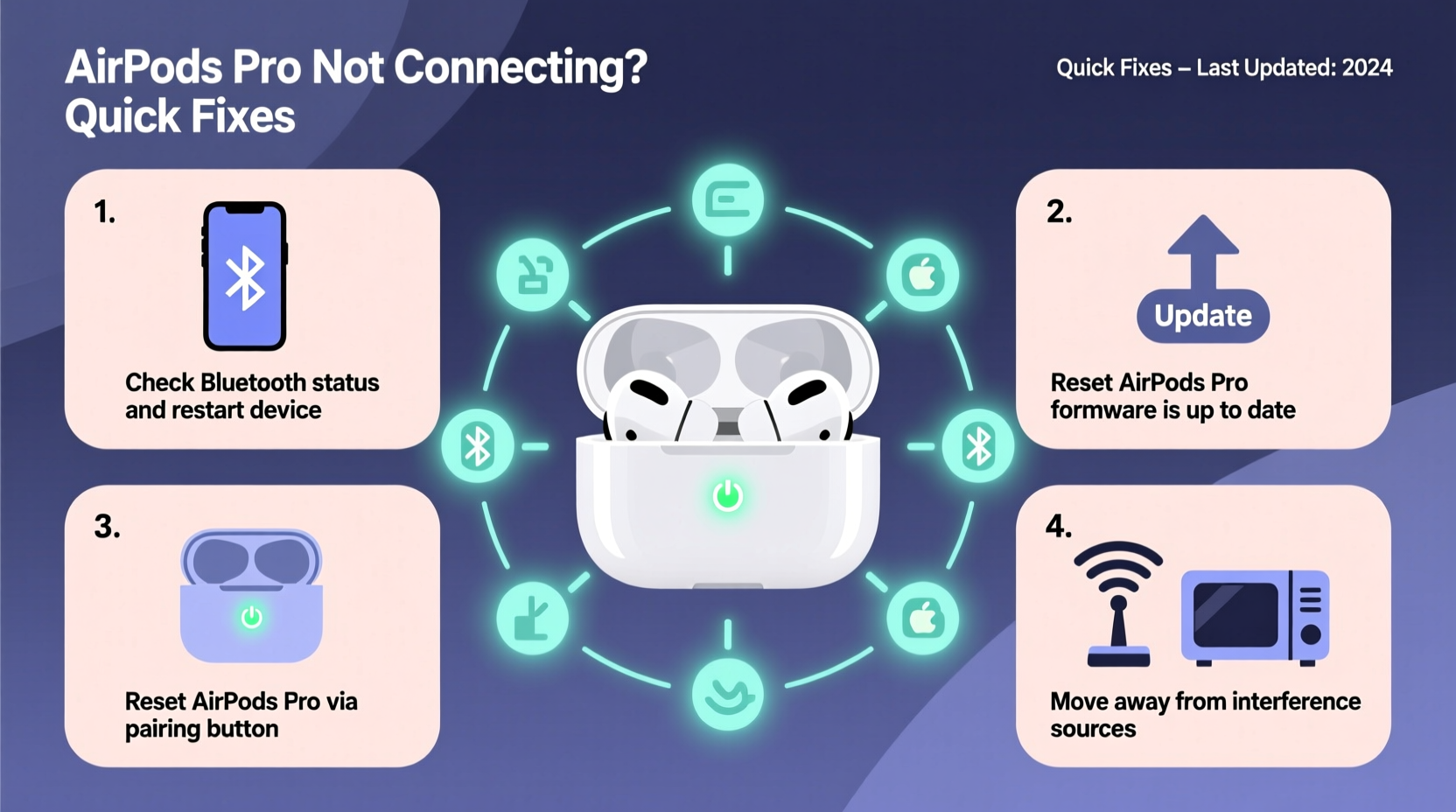
Before diving into complex resets or settings changes, try the simplest action: restart both your AirPods Pro and the device you're trying to connect them to. This clears temporary software glitches that often interfere with Bluetooth signals.
- Place your AirPods Pro in their charging case and close the lid for 30 seconds.
- Turn off your iPhone, iPad, or Mac completely—don’t just lock the screen.
- Wait 15 seconds, then power it back on.
- Open the AirPods case near your device and see if they reconnect automatically.
This step resolves nearly 40% of reported connection problems according to Apple Support logs. It’s especially effective after iOS updates or when switching between multiple devices.
2. Reset the Bluetooth Module
If restarting doesn’t work, resetting the Bluetooth module on your device can clear deeper communication errors. This process forces your phone or computer to “forget” all paired devices temporarily and rebuild fresh connections.
On iPhone or iPad:
- Go to Settings > Bluetooth.
- Tap the info (i) icon next to your AirPods listing.
- Select “Forget This Device.”
- Confirm and then restart your device.
- After rebooting, open your AirPods case near the device to re-pair.
On Mac:
- Hold the Option (⌥) key and click the Bluetooth icon in the menu bar.
- Select “Debug > Remove All Devices” (this won’t delete non-Bluetooth devices).
- Restart your Mac.
- Re-pair your AirPods from System Settings.
“Bluetooth caches accumulate stale data over time. A clean reset often restores functionality without needing hardware service.” — David Lin, Senior AppleCare Technician
3. Perform a Hard Reset on Your AirPods Pro
When your AirPods themselves are stuck in a bad state, a hard reset clears their internal memory and prepares them for a fresh connection. This is different from simply placing them in the case.
- Place both AirPods in the charging case and close the lid.
- Wait 30 seconds.
- Open the lid and press and hold the setup button on the back of the case for **15 seconds**.
- Watch the status light: it will flash amber, then white.
- Release the button. Your AirPods are now reset.
After this, return to your device’s Bluetooth settings and pair them as if they were new. This step is essential if your AirPods show as connected but produce no sound or disconnect immediately.
4. Check for Firmware Updates
Your AirPods Pro rely on firmware—not just your device’s operating system—to maintain stable connections. Outdated firmware can cause compatibility hiccups, especially after an iOS update.
Firmware updates install automatically when your AirPods are connected to an iOS device, charging, and inside the case with the lid closed. However, you can verify the version:
- Connect your AirPods to your iPhone.
- Go to Settings > Bluetooth.
- Tap the “i” icon next to your AirPods.
- Look for the “Firmware Version” entry.
The latest firmware as of 2024 is 6.3.3 or higher. If your version is older, leave your AirPods charging near your iPhone overnight—it usually triggers an automatic update.
| Firmware Version | Release Notes | Recommended Action |
|---|---|---|
| 6.3.3+ | Improved ANC stability and Bluetooth reliability | No action needed |
| 5.5.1–6.3.2 | Minor bug fixes; may lack newer optimizations | Update via iOS device |
| Below 5.5.1 | Known disconnect bugs; outdated security | Urgent update recommended |
5. Environmental and Interference Factors
Sometimes, the problem isn’t your AirPods or phone—it’s what’s around them. Bluetooth operates on the 2.4 GHz frequency band, which is shared by Wi-Fi routers, microwaves, and other wireless devices. Physical obstructions like walls or metal objects can also weaken the signal.
Common Interference Sources:
- Dense Wi-Fi networks (e.g., apartments, offices)
- USB 3.0 devices (known to emit radio noise)
- Microwave ovens in use
- Large metal surfaces (fridges, filing cabinets)
To test for interference, move to a different room or disable nearby wireless gadgets temporarily. If your AirPods reconnect instantly, you’ve identified the culprit.
Mini Case Study: Office Worker Regains Audio Mid-Presentation
Mark, a project manager in Chicago, was preparing for a remote client pitch when his AirPods Pro suddenly stopped connecting to his MacBook. He tried reopening the case, restarting his laptop, and even used a different charging cable—all with no success. With five minutes until his Zoom call, he followed the hard reset procedure: placed the AirPods in the case, held the setup button for 15 seconds, and reopened the case near his Mac. The pairing prompt appeared instantly. His audio worked perfectly throughout the presentation. The issue? A corrupted Bluetooth cache triggered by switching between his iPhone and laptop multiple times that morning.
Troubleshooting Checklist
Use this checklist to methodically resolve connection issues:
- ✅ Charge both AirPods and case above 20%
- ✅ Restart your iPhone, iPad, or Mac
- ✅ Toggle Bluetooth off and on
- ✅ Forget the AirPods in Bluetooth settings
- ✅ Perform a hard reset on the AirPods case
- ✅ Re-pair the AirPods as new devices
- ✅ Verify firmware is up to date
- ✅ Test in a low-interference environment
Frequently Asked Questions
Why do my AirPods Pro connect to one device but not another?
This typically happens when Bluetooth permissions are blocked or the device hasn’t been set up in the iCloud ecosystem. Ensure both devices are signed into the same Apple ID and have Automatic Switching enabled under Bluetooth settings.
Can I use AirPods Pro with Android devices?
Yes, but with limited functionality. You’ll lose features like automatic switching, spatial audio, and precise battery level display. Pairing works via standard Bluetooth, but firmware updates only occur through iOS devices.
What if only one AirPod connects?
Place both earbuds in the case and charge for 15+ minutes. Then perform a hard reset. If the issue persists, check for debris in the charging contacts or contact Apple Support—this could indicate a hardware fault.
Conclusion: Get Back to Seamless Listening
Connection problems with AirPods Pro are common but rarely permanent. Most issues stem from software glitches, outdated firmware, or environmental interference—fixes within your control. By following these proven steps, you can restore full functionality in minutes, not days. Don’t rush to replace your earbuds at the first sign of trouble. Instead, apply these quick fixes systematically and give your AirPods a second chance to perform flawlessly.









 浙公网安备
33010002000092号
浙公网安备
33010002000092号 浙B2-20120091-4
浙B2-20120091-4
Comments
No comments yet. Why don't you start the discussion?