If your AirPods microphone isn’t picking up your voice during calls or when using Siri, you're not alone. Many users encounter this frustrating issue across different AirPods models — from the original AirPods to the latest AirPods Pro and Max. The good news: most microphone problems are software-related or caused by simple physical issues that can be resolved quickly without visiting a service center.
This guide walks through practical, tested solutions to restore your AirPods’ microphone functionality. Whether you’re on an important work call or just asking Siri for directions, these steps will help you get back to clear, reliable audio transmission.
Check Microphone Settings on Your Device
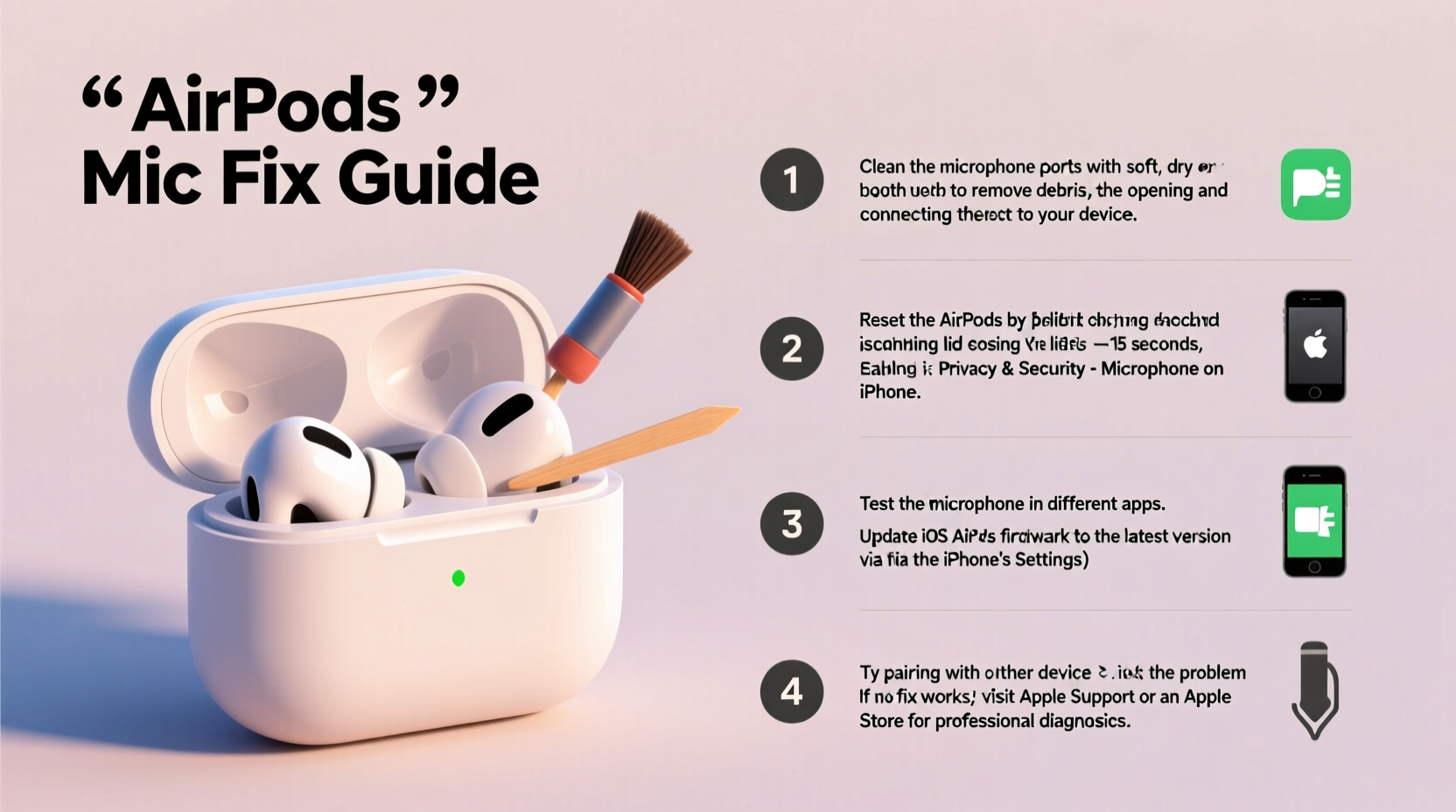
The first place to look is within your iPhone or iPad settings. Sometimes, the device defaults to using the phone’s built-in microphone instead of the AirPods’, especially after updates or reconnecting devices.
- Open Settings on your iPhone or iPad.
- Navigate to Bluetooth, then tap the “i” icon next to your AirPods.
- Scroll down to find Microphone.
- Select Always Left, Always Right, or Automatically Switch depending on your preference.
Choosing “Automatically Switch” allows either AirPod to act as the microphone based on which one is in your ear. If set to only one side and that AirPod has a blockage or defect, the mic won’t work properly.
Clean Your AirPods Gently
Dust, earwax, and debris are common culprits behind muffled or silent microphones, especially on AirPods (2nd and 3rd gen) and AirPods Pro where the mic ports are small and exposed.
The microphone openings are located on the stem of standard AirPods and near the top and bottom of AirPods Pro. Over time, these tiny grilles can become clogged, impairing sound input.
Safe Cleaning Procedure:
- Power off and remove your AirPods from your ears.
- Use a dry, soft-bristled brush (like a clean toothbrush) to gently sweep away visible debris.
- For stubborn buildup, lightly wrap a lint-free cloth around the tip of a toothpick and carefully wipe around the mic mesh.
- Never use sharp objects, liquids, or compressed air — they can damage internal components.
“Over 60% of ‘faulty’ AirPods brought into our repair shop had no hardware issue — just blocked mic ports.” — Jordan Lee, Apple Repair Technician, iFix Hub NYC
Restart and Re-pair Your AirPods
A simple reboot can resolve temporary glitches between your AirPods and connected device.
Step-by-Step Reset Process:
- Place both AirPods in their charging case and close the lid for 30 seconds.
- Open the lid and go to your iPhone’s Settings > Bluetooth.
- Tap the “i” next to your AirPods and select Forget This Device.
- Press and hold the setup button on the back of the case for about 15 seconds until the status light flashes amber, then white.
- Reconnect by opening the case near your iPhone and following the on-screen pairing prompt.
This process clears corrupted connection data and forces a fresh handshake between devices, often restoring full microphone function.
Test Each AirPod Individually
Sometimes, only one AirPod’s microphone fails. Testing them separately helps identify if the problem is isolated.
How to Test:
- Open the Voice Memos app on your iPhone.
- Wear only the left AirPod and record yourself speaking clearly.
- Play it back — is your voice clear?
- Repeat with the right AirPod only.
If one side records poorly, focus cleaning and troubleshooting efforts there. Also, try swapping sides during a call to see if the other works fine — this confirms uneven performance.
| Issue Symptom | Possible Cause | Solution |
|---|---|---|
| No mic detected on either AirPod | Software glitch or incorrect settings | Reset Bluetooth settings and re-pair |
| Mic works only on one side | Debris blockage or hardware fault | Clean affected AirPod; test individually |
| Others hear echo or muffled voice | Wind interference or poor mic placement | Use Wind Noise Reduction mode; adjust fit |
| Siri doesn’t respond to voice | Microphone disabled or low sensitivity | Check Siri permissions and mic setting |
Update Firmware and iOS
Outdated firmware is a frequent but overlooked cause of microphone issues. AirPods receive firmware updates automatically when connected to an updated iOS device.
To ensure your AirPods are running the latest firmware:
- Keep your AirPods in the case and connected to power.
- Leave the case near your iPhone (which should be connected to Wi-Fi).
- Firmware updates install silently in the background.
You can check your current firmware version via a hidden method:
- Connect your AirPods to your iPhone.
- Go to Settings > General > About > AirPods.
- Look for “Firmware Version.”
Current firmware versions (as of 2024):
- AirPods (1st/2nd gen): 6.8.x or higher
- AirPods (3rd gen): 5A257 or later
- AirPods Pro (1st/2nd gen): 7A407 or newer
- AirPods Max: 5A550+
If your version is outdated, updating your iPhone to the latest iOS version usually triggers an automatic firmware upgrade.
Real-World Example: Remote Worker Regains Call Clarity
Samantha, a project manager based in Denver, began experiencing constant complaints from her team: “We can’t hear you,” or “Your mic cuts out.” She was using AirPods Pro (1st gen) daily for Zoom meetings and assumed they were failing.
After trying multiple calls and even resetting her phone, she followed the individual testing method outlined above. She discovered that only the right AirPod recorded properly. Upon inspection, she noticed a small wad of lint stuck in the stem mic port of the left AirPod.
Using a soft brush, she gently cleaned the area. After re-pairing the AirPods, both mics worked perfectly. Her microphone issues vanished — all without replacing hardware or paying for repairs.
This case highlights how minor physical obstructions can mimic serious technical failures.
Troubleshooting Checklist
Follow this concise checklist to systematically fix AirPods microphone problems:
- ✅ Ensure microphone setting is set to “Automatically Switch” or correct side
- ✅ Clean both AirPods, focusing on mic ports (stem and top/side)
- ✅ Restart your iPhone or connected device
- ✅ Forget and re-pair your AirPods
- ✅ Test each AirPod individually using Voice Memos
- ✅ Confirm iOS and AirPods firmware are up to date
- ✅ Disable any third-party audio apps that might override mic access
- ✅ Try using AirPods with another device to isolate the issue
Frequently Asked Questions
Why does only one AirPod microphone work?
This typically happens due to debris blocking one mic port, incorrect settings limiting input to a single side, or a hardware malfunction in one unit. Test each AirPod independently and clean thoroughly before concluding it's a defect.
Can water damage affect the AirPod microphone?
Yes. While AirPods Pro and 3rd gen have sweat and water resistance, they are not waterproof. Exposure to moisture — especially from rain, perspiration, or humid environments — can corrode microphone components over time. Dry them immediately and avoid charging when damp.
Do I need to replace my AirPods if the mic isn’t working?
Not necessarily. Most microphone issues stem from software misconfigurations, dirt buildup, or outdated firmware. Only consider replacement if you’ve completed all troubleshooting steps and confirmed a hardware failure through Apple Support.
Final Steps and When to Seek Help
If you've completed every step — cleaned the AirPods, reset settings, re-paired, updated software, and tested across devices — and still experience microphone failure, contact Apple Support. You may be eligible for repair or replacement under warranty or AppleCare+.
Before reaching out, make sure to back up your device and note the exact symptoms: Does the issue occur on calls? With Siri? On specific apps? Detailed information speeds up diagnosis.
“Most AirPod mic issues are fixable at home. It’s surprising how often a quick clean or setting adjustment makes all the difference.” — Lisa Tran, Senior Apple Support Advisor
Take Action Today
Don’t let a quiet microphone disrupt your communication. Spend 10–15 minutes going through the steps above — cleaning, resetting, and testing. In most cases, you’ll restore full functionality without cost or hassle. Share your experience or ask questions in the comments below to help others facing the same challenge.









 浙公网安备
33010002000092号
浙公网安备
33010002000092号 浙B2-20120091-4
浙B2-20120091-4
Comments
No comments yet. Why don't you start the discussion?