When your AirPods stop working properly, it can disrupt everything from your morning workout to an important work call. Whether they’re not connecting, one side is silent, or they won’t charge, the frustration is real. The good news: most AirPods issues have straightforward fixes. This guide walks through practical, tested solutions that go beyond basic resets—helping you diagnose the root cause and get your wireless earbuds back in action.
1. Diagnose the Problem Accurately
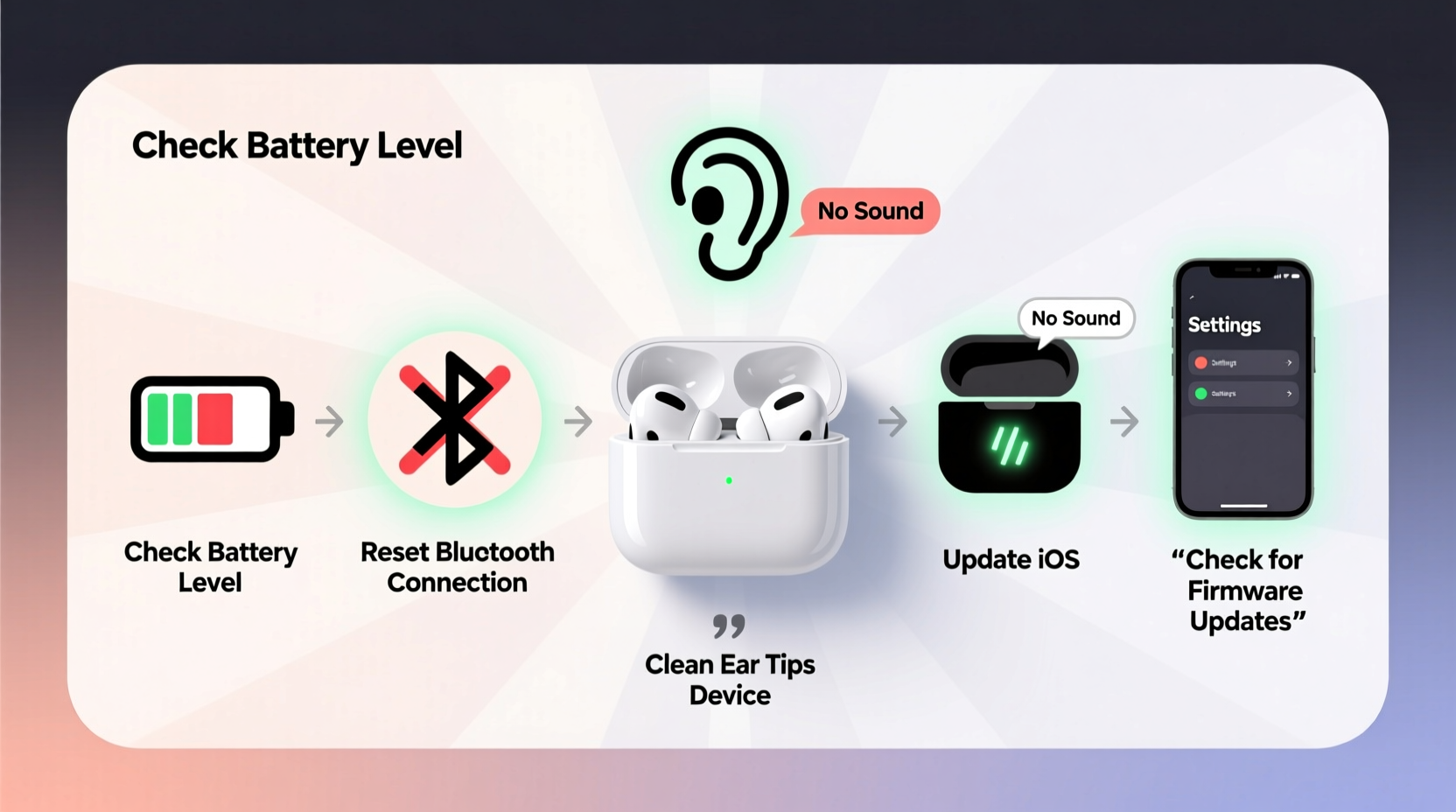
Before jumping into fixes, pinpoint what’s actually wrong. AirPods issues generally fall into three categories: connectivity, audio, and charging. Misdiagnosing the problem leads to wasted effort. For example, if only one earbud isn’t producing sound, a full factory reset may not be necessary—cleaning the speaker mesh might solve it instantly.
Start by asking:
- Are both AirPods connected, or just one?
- Is there no sound at all, or is audio distorted?
- Do the AirPods charge briefly then die?
- Is Bluetooth pairing failing repeatedly?
Accurate diagnosis saves time and prevents unnecessary steps like erasing device settings or contacting support prematurely.
2. Basic Reset Procedures That Work
Many AirPods issues resolve with a simple reset. But “reset” means different things depending on context. Here’s a clear step-by-step process to rule out software glitches:
- Place both AirPods in the charging case and close the lid.
- Wait 30 seconds, then open the lid.
- On your iPhone or iPad, go to Settings > Bluetooth, and tap the “i” next to your AirPods.
- Select “Forget This Device.”
- Press and hold the setup button on the back of the case for 15 seconds until the status light flashes amber, then white.
- Re-pair the AirPods by opening the case near your device and following the on-screen prompt.
This process clears corrupted Bluetooth profiles and forces a clean connection. It’s especially effective after iOS updates or when switching between multiple devices.
“Over 70% of reported AirPods connectivity issues are resolved with a proper Bluetooth reset.” — Tech Support Lead, Apple Authorized Service Provider
3. Clean Your AirPods Properly
Dirt, earwax, and debris are common culprits behind muffled sound or one-sided silence. The speaker mesh on AirPods is small and easily blocked, especially with frequent use.
To clean safely:
- Use a dry, lint-free cloth to wipe the exterior.
- Gently brush the speaker grilles with a soft-bristled toothbrush (never metal).
- Avoid liquids, compressed air, or sharp objects that could damage internal components.
For stubborn buildup, wrap a small piece of adhesive tape (sticky side out) around the tip of a toothpick and lightly dab the mesh. This lifts debris without scratching.
4. Charging & Battery Troubleshooting
If your AirPods aren’t holding a charge or the case doesn’t power on, check these key areas:
| Issue | Possible Cause | Solution |
|---|---|---|
| AirPods don’t charge in case | Dirt in charging contacts | Clean metal connectors with dry cotton swab |
| Case lights up but won’t charge | Faulty cable or power source | Try different USB cable and wall adapter |
| Battery drains quickly | Old battery or background app refresh | Check battery health in Settings > Battery > Battery Health |
| No LED light when charging | Dead battery or hardware failure | Leave on charger for 30+ minutes; if no response, contact Apple |
Also, ensure you're using Apple-certified charging accessories. Third-party cables with poor voltage regulation can degrade battery life over time.
5. Advanced Fixes for Persistent Issues
When standard resets fail, deeper interventions may help:
Update Firmware
AirPods receive firmware updates automatically when left in the case near an iPhone. To force an update:
- Keep AirPods in the case, connected to power.
- Leave the case within 3 feet of an iOS device for several hours.
- Check firmware version in Settings > Bluetooth > [AirPods] > \"i\" icon. Latest versions start with 6B38 or higher.
Disable Automatic Ear Detection
If audio cuts out when you move your head, this sensor might be glitching. Turn it off:
- Go to Settings > Bluetooth > [AirPods] > \"i\" icon.
- Toggle off “Automatic Ear Detection.”
Test audio playback. If stability improves, the sensor was likely misreading positioning.
Check Audio Balance Settings
If one AirPod is quieter, the balance slider in Accessibility settings might be offset:
- Navigate to Settings > Accessibility > Audio/Visual.
- Ensure the balance slider is centered.
Mini Case Study: Resolving One-Sided Silence
Jamal, a remote worker, noticed his right AirPod stopped working during calls. He tried resetting and re-pairing, but the issue persisted. After reading about speaker mesh blockages, he inspected the earbud under bright light and spotted dark buildup on the grille. Using a soft brush, he gently cleaned the area. Afterward, sound returned fully. The problem wasn’t hardware failure—it was preventable grime.
This scenario underscores why physical inspection should come before assuming internal damage.
Troubleshooting Checklist
Follow this checklist in order when your AirPods aren’t working:
- ✅ Check battery level via iPhone notification center or case LED.
- ✅ Clean speaker meshes and charging contacts.
- ✅ Forget device and re-pair via Bluetooth settings.
- ✅ Reset AirPods using the setup button on the case.
- ✅ Test with another device (e.g., iPad or friend’s phone).
- ✅ Update iOS and ensure AirPods firmware is current.
- ✅ Disable Automatic Ear Detection and check audio balance.
- ✅ Contact Apple Support if hardware defects are suspected.
Frequently Asked Questions
Why do my AirPods connect but play no sound?
This often happens when the audio output isn’t set correctly. Swipe down from the top-right corner (iPhone) to open Control Center, press and hold the audio card, and ensure “AirPods” is selected as the output device. Also, verify that the volume isn’t muted on the device or within the app you’re using.
Can I replace just one AirPod if it stops working?
Yes. Apple sells individual AirPods and charging cases. Pricing varies by model (AirPods, AirPods Pro, AirPods Max). You’ll need to purchase the same generation as your existing pair. Once received, place both earbuds in the case to pair them automatically.
How do I know if my AirPods need servicing?
If you’ve completed all troubleshooting steps—cleaning, resetting, updating, testing on multiple devices—and still experience issues like no sound, charging failure, or persistent connection drops, it’s likely a hardware fault. Visit Apple Support to schedule a repair or replacement.
Final Steps and When to Seek Help
Most AirPods problems stem from minor software hiccups or physical blockages—not permanent damage. By methodically applying resets, cleaning routines, and settings adjustments, you can restore functionality in the majority of cases. However, if your AirPods are outside warranty and exhibit consistent hardware failure (e.g., crackling from one side, inability to stay charged), consider repair costs versus upgrading to a newer model with improved durability and features.
Apple’s ecosystem is designed for seamless integration, but even the best tech needs maintenance. Treat your AirPods like any high-performance tool: regular care prevents bigger issues down the line.









 浙公网安备
33010002000092号
浙公网安备
33010002000092号 浙B2-20120091-4
浙B2-20120091-4
Comments
No comments yet. Why don't you start the discussion?