If you've ever had your AirPods suddenly start narrating a text message out loud—perhaps during a meeting, on public transit, or in the middle of the night—you're not alone. Apple’s “Announce Messages with Siri” feature is designed to help users stay connected without looking at their phones, but when it activates unexpectedly, it can feel invasive, awkward, or even alarming. Understanding why this happens and how to control it is essential for maintaining privacy and comfort.
This behavior isn’t a glitch or a sign that your device has been compromised. It’s a built-in accessibility and convenience function that may have been enabled accidentally or by default during device setup. The good news: you’re in full control. With a few simple adjustments across your iPhone and AirPods settings, you can disable or customize this feature to suit your preferences.
Why Are Your AirPods Reading Your Texts?
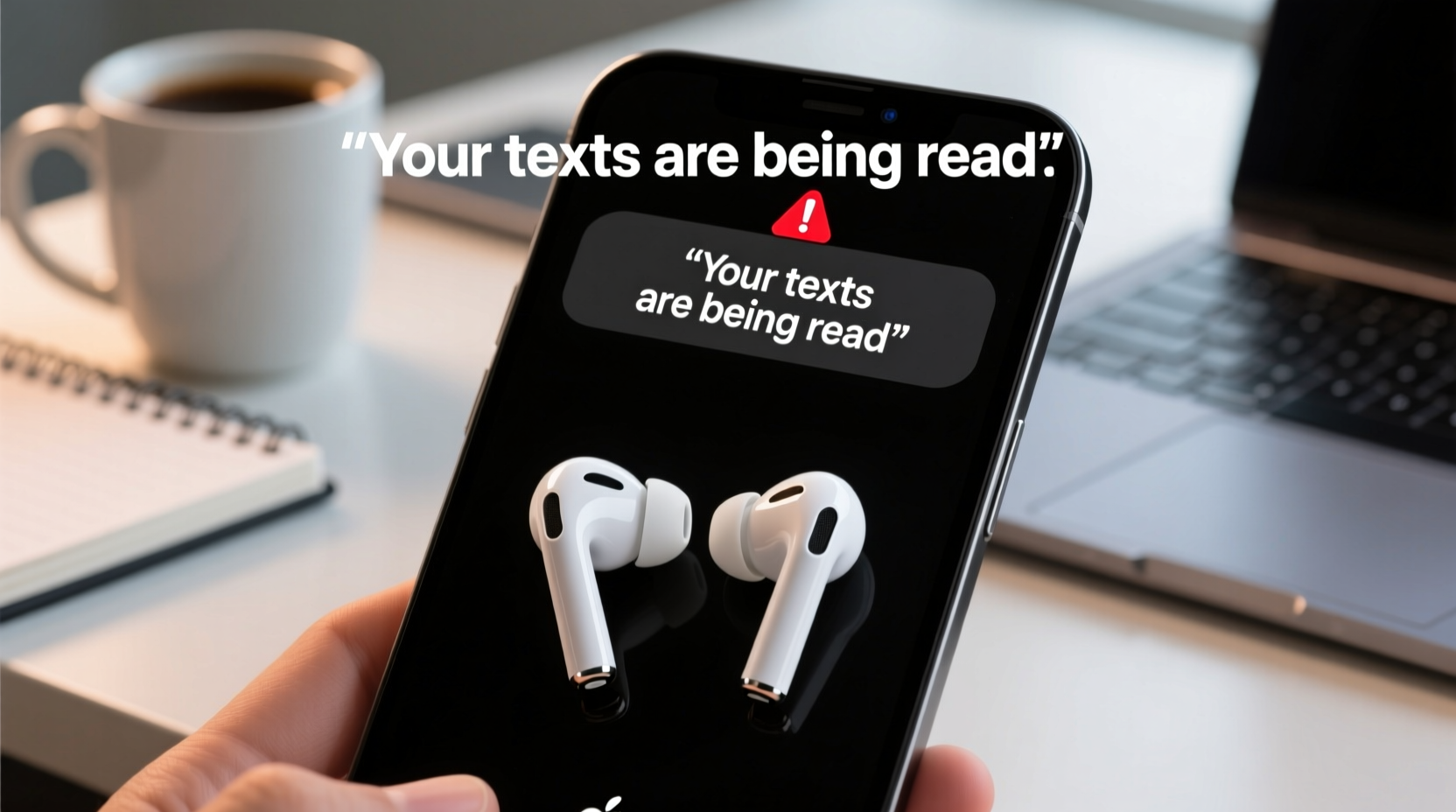
The primary reason your AirPods are reading incoming messages is due to Apple’s “Announce Messages with Siri” feature. When activated, Siri listens for new notifications from messaging apps like iMessage, WhatsApp, and others, then reads them aloud through your connected AirPods or Beats headphones.
This feature relies on several conditions:
- You must be wearing your AirPods (detected via ear detection sensors).
- Your iPhone must be locked or in sleep mode.
- Siri must be enabled and set to respond to “Hey Siri” or button activation.
- The Announce Messages setting must be turned on.
Apple designed this functionality for situations where glancing at your phone isn’t safe or convenient—like while driving or jogging. However, because it uses voice and shares private content audibly, many users find it intrusive if they weren’t aware it was active.
“Voice-based message announcements can enhance accessibility, but they require careful privacy consideration—especially in shared environments.” — Dr. Lena Torres, Human-Computer Interaction Researcher, Stanford University
How to Stop AirPods from Reading Your Texts
Disabling this feature is straightforward. Follow these steps to regain control over your audio notifications:
Step-by-Step: Turn Off Announce Messages with Siri
- Open the Settings app on your iPhone.
- Tap Notifications.
- Select Messages.
- Scroll down and tap Announce Messages with Siri.
- Toggle the switch to Off.
Once disabled, Siri will no longer read incoming messages through your AirPods, even if they’re connected and in use.
Customizing Message Announcements (Selective Control)
You don’t have to turn off the feature entirely. Apple allows granular control so you can choose who gets announced and when.
Allow Messages Only From Specific Contacts
To limit announcements to only trusted individuals:
- Go to Settings > Siri & Search.
- Tap Announce Notifications From.
- Select Contacts or create a custom group (e.g., Family, Close Friends).
Now, only messages from those selected contacts will be read aloud. All others will appear silently as notifications.
Disable Announcements for Specific Apps
Not all messaging apps need to trigger voice alerts. You can disable announcement support per app:
- Navigate to Settings > Notifications.
- Select any messaging app (e.g., WhatsApp, Slack, Telegram).
- Ensure Announce with Siri is toggled off.
This prevents non-essential or work-related apps from interrupting your audio space.
Do’s and Don’ts: Managing Audio Notifications
| Do’s | Don’ts |
|---|---|
| Do review notification permissions regularly. | Don’t leave Announce Messages on if you share living or working spaces. |
| Do use contact filtering to allow only urgent messages. | Don’t assume the feature is off after resetting your device—it may re-enable. |
| Do test changes by having someone send a message while wearing AirPods. | Don’t rely solely on volume controls—Siri may speak quietly but still reveal content. |
| Do consider using Focus modes to silence announcements during meetings or sleep. | Don’t forget to check both iPhone and iPad if syncing across devices. |
Real-Life Scenario: When Voice Readouts Backfire
Jamie, a project manager in San Francisco, once had an embarrassing moment during a team lunch. She received a personal text from her partner joking about dinner plans—something completely innocent but intimate in tone. Her AirPods, left in after a commute, immediately triggered Siri: “Your partner says: ‘Should I pick up wine or just show up half-naked?’”
The entire table went silent. Jamie flushed red and quickly removed her AirPods, realizing too late that she hadn’t disabled the announce feature after testing it weeks earlier. After that incident, she turned off global announcements and now only allows urgent family messages during commute hours using Focus filters.
Her experience highlights how easily context can be lost—and why proactive management matters.
Troubleshooting Unexpected Behavior
Sometimes, even after disabling “Announce Messages,” users report occasional voice alerts. This could stem from other related features. Check the following:
- Backward Compatibility: Older iOS versions may label this setting under \"Siri\" instead of \"Notifications.\"
- Multiple Devices: If you use an iPad or Mac, ensure the same settings are adjusted there.
- Headphone Detection: Some third-party Bluetooth headphones mimic AirPods’ behavior if firmware supports Siri integration.
- Firmware Glitches: Reset your AirPods via Settings > Bluetooth > [AirPods] > Forget This Device, then reconnect.
Checklist: Secure Your AirPods’ Privacy
- ✅ Disable “Announce Messages with Siri” in Settings > Notifications > Messages.
- ✅ Limit announcement access to key contacts only.
- ✅ Review notification settings for each messaging app.
- ✅ Use Focus modes (e.g., Work, Sleep) to suppress announcements at certain times.
- ✅ Test the setup by sending yourself a message while wearing AirPods.
- ✅ Educate household members or roommates about the feature to prevent surprises.
Frequently Asked Questions
Can someone else hear my messages through my AirPods remotely?
No. AirPods cannot be accessed remotely by others. The messages are read only when connected to your iPhone and triggered locally by Siri. No one can eavesdrop unless they physically possess your unlocked phone and pair their own device.
Does Announce Messages work with Android phones?
No. The “Announce Messages with Siri” feature requires an iPhone running iOS 13.2 or later and a compatible Apple or Beats headset. It does not function with Android devices.
Will turning off Announce Messages affect other Siri functions?
No. Disabling message announcements only stops Siri from reading texts aloud. You can still use Siri for setting reminders, making calls, playing music, and more.
Take Control of Your Listening Experience
Your AirPods should enhance your life—not disrupt it. While features like voice-read messages offer undeniable convenience, they also come with privacy trade-offs. By understanding how these tools work and tailoring them to your lifestyle, you maintain both utility and discretion.
Whether you choose to disable announcements entirely, restrict them to select contacts, or schedule them around your daily routine, the power is in your hands. A quick trip through your iPhone’s settings can prevent future embarrassment, protect sensitive information, and restore peace of mind.









 浙公网安备
33010002000092号
浙公网安备
33010002000092号 浙B2-20120091-4
浙B2-20120091-4
Comments
No comments yet. Why don't you start the discussion?