Apple’s AirTag is designed to help you locate lost items using precision finding and audible alerts. When the sound stops working, it defeats a core purpose of the device. Whether your AirTag isn’t making noise when you play a sound in the Find My app or only works intermittently, this guide provides comprehensive, step-by-step solutions. These methods are field-tested and based on real-world user experiences and Apple’s technical guidelines.
Understanding How AirTag Sound Works
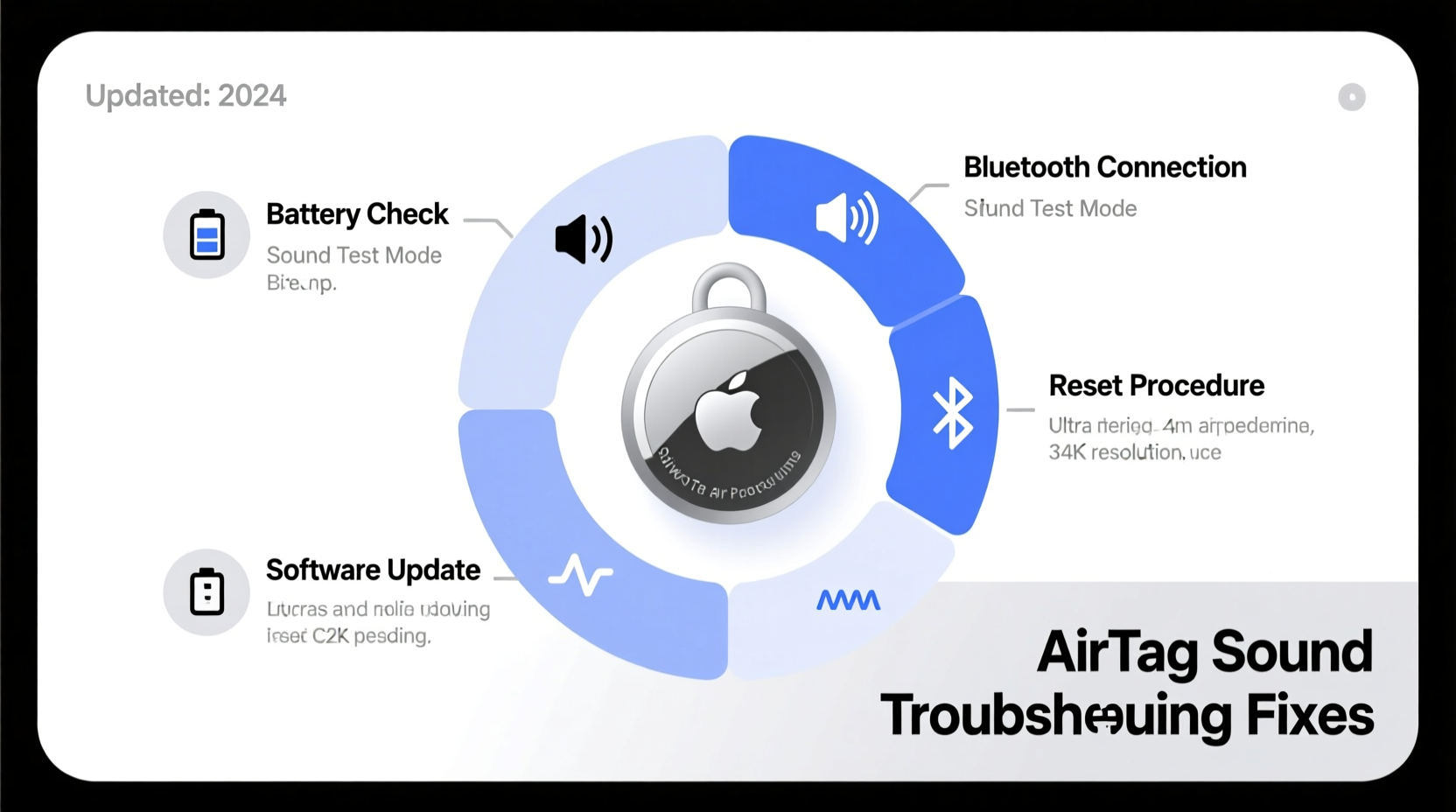
The AirTag emits a chime through a built-in speaker when triggered via the Find My app. This feature relies on Bluetooth connectivity between your iPhone (or iPad) and the AirTag. The sound plays locally on the AirTag itself—not through your phone’s speaker—so any disruption in signal, power, or software can prevent the alert from sounding.
Common triggers for the sound include:
- Selecting “Play Sound” in the Find My app
- Using Siri: “Find my keys” (if AirTag is attached)
- Lost Mode activation
If none of these produce a chime, the issue likely lies in one of several areas: battery, connection, software, or physical damage.
Step-by-Step Troubleshooting Guide
Follow this logical sequence to isolate and fix the problem efficiently.
- Check Battery Status
Open the Find My app and navigate to the Items tab. Tap your AirTag. If the battery level shows low or critical, replace the CR2032 battery immediately. A weak battery may power basic functions but fail to drive the speaker. - Test Speaker Proximity
Ensure you're within 1–2 feet of the AirTag when triggering the sound. Bluetooth range diminishes quickly, especially indoors. Move closer and try again. - Verify Bluetooth and Connection
On your iPhone, go to Settings > Bluetooth and confirm it's enabled. Look for your AirTag under \"My Devices.\" If missing, disconnect and re-pair it by removing the battery, then reinserting it until you hear a setup tone. - Restart Your iPhone
A temporary iOS glitch can interfere with accessory communication. Power off your iPhone completely, wait 30 seconds, then turn it back on. Reopen the Find My app and retry playing the sound. - Update Software
Ensure both your iPhone and AirTag firmware are up to date. While AirTags update automatically when near an iPhone, outdated iOS versions may not support the latest firmware. Go to Settings > General > Software Update to check. - Reset the AirTag
Remove the battery, wait 10 seconds, then reinsert it. Repeat this four times until you hear four distinct tones. This resets internal states and forces a reconnection. - Check for Physical Obstructions
Dust, moisture, or debris around the speaker mesh (located on the flat side) can muffle or block sound. Gently clean the surface with a dry microfiber cloth. Avoid liquids or compressed air, which could push debris deeper.
Do’s and Don’ts When Fixing AirTag Sound Issues
| Do’s | Don’ts |
|---|---|
| Use genuine Apple-recommended accessories | Submerge AirTag in water—even though it's IP67 rated, avoid prolonged exposure |
| Keep the speaker area clean and dry | Use sharp objects to clean the speaker mesh |
| Store spare batteries in a cool, dry place | Mix old and new batteries during replacement |
| Test sound weekly to ensure functionality | Ignore low battery warnings beyond two weeks |
Real-World Example: Recovering a Silent AirTag
Sarah, a frequent traveler, attached an AirTag to her luggage. After returning from a rainy trip, she noticed the sound wasn’t working. She checked the Find My app—battery was at 85%, connection appeared stable—but no chime played. Following the troubleshooting steps, she restarted her iPhone with no success. Then she inspected the AirTag and found moisture trapped near the speaker due to rain exposure during transit.
She placed the AirTag in a sealed container with silica gel packets for 12 hours. After drying, the sound returned. Sarah now keeps her AirTag in a waterproof silicone case during travel and performs monthly functionality checks.
“Moisture ingress is one of the top causes of silent AirTags, even if the device still pairs correctly.” — James Lin, Apple Support Technician
Advanced Fixes and System-Level Checks
If basic steps fail, consider deeper system interactions.
Re-pair the AirTag Completely
If the device appears in Find My but remains unresponsive:
- Open Find My > Items > Select your AirTag > Remove Item.
- Remove the battery for 30 seconds.
- Reinsert the battery until you hear the setup tone.
- Hold your iPhone near the AirTag to trigger the pairing animation.
- Follow on-screen instructions to reconnect.
Check iPhone Sound Settings
Though the AirTag plays its own sound, your iPhone must allow notifications and sounds for the Find My app. Go to Settings > Notifications > Find My and ensure Sounds are enabled. Also verify that Do Not Disturb or Focus modes aren’t silencing alerts.
Test with Another Device
If possible, pair the AirTag with a different iPhone or iPad. If the sound works there, the issue is device-specific—likely software-related on your primary phone. If it fails across devices, the AirTag hardware may be faulty.
Frequently Asked Questions
Why does my AirTag beep randomly?
If an unfamiliar AirTag moves with you over time, it will emit a sound as an anti-stalking measure. This is intentional and part of Apple’s privacy protection. If it’s your own AirTag, ensure it’s not being triggered remotely by someone else with access to your iCloud account.
Can I replace the AirTag speaker?
No. The speaker is sealed inside the unit and not user-replaceable. Attempting to open the AirTag voids any warranty and risks permanent damage. If hardware failure is confirmed, contact Apple Support for a replacement.
How loud should an AirTag be?
The chime is moderately loud—designed to be heard within a room (up to 15 feet in quiet environments). It is not a siren-level alarm. Background noise, walls, or soft materials (like couch cushions) can reduce audibility.
Final Checklist: Restore AirTag Sound in 10 Minutes
- ✅ Replace with a fresh CR2032 battery
- ✅ Ensure Bluetooth is on and AirTag is connected
- ✅ Restart your iPhone
- ✅ Clean the speaker surface gently
- ✅ Re-pair the AirTag if needed
- ✅ Test sound using Siri or Find My app
- ✅ Confirm iOS is updated to the latest version
Conclusion: Act Now Before You Lose Track
An AirTag without sound loses half its utility. By methodically checking battery, connection, and environmental factors, most issues can be resolved in under 15 minutes. Regular maintenance—like cleaning and battery checks—prevents future failures. Don’t wait until your keys are lost in a crowded park to discover your AirTag isn’t working.









 浙公网安备
33010002000092号
浙公网安备
33010002000092号 浙B2-20120091-4
浙B2-20120091-4
Comments
No comments yet. Why don't you start the discussion?