Smartphones are essential tools for communication, productivity, and entertainment. But when your Android device starts running unusually hot, it’s more than just uncomfortable—it can signal underlying problems that affect performance, battery life, and even hardware longevity. Overheating isn’t normal under everyday use, and while a slight warmth during heavy tasks is expected, sustained high temperatures demand attention. Understanding the causes and knowing how to respond can protect your investment and keep your phone functioning smoothly.
Why Android Phones Overheat: Common Causes
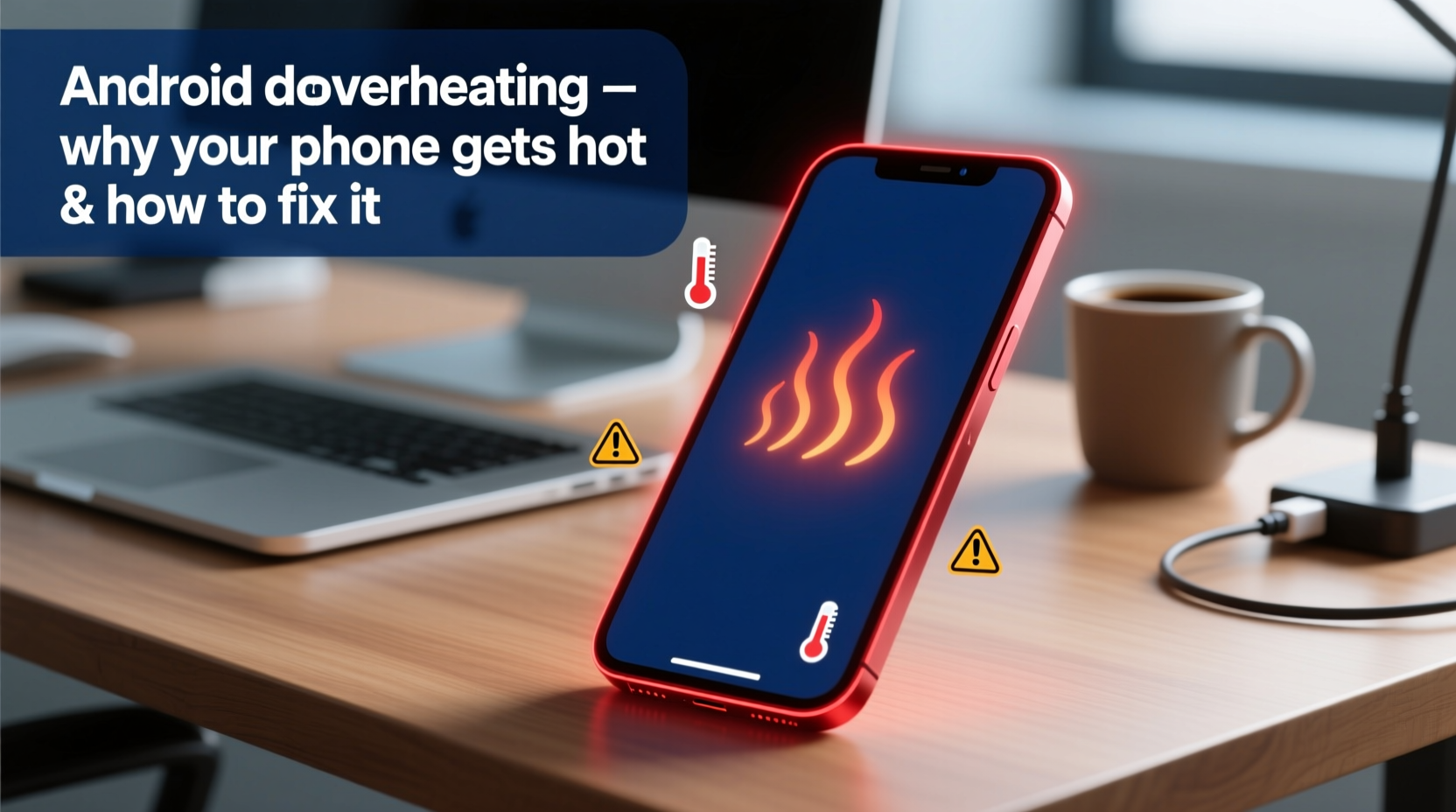
Heat generation in electronics is natural, but excessive heat usually stems from specific triggers. Modern Android phones pack powerful processors, high-resolution screens, and fast charging systems—all of which generate thermal energy. When cooling mechanisms (like heat dissipation through metal frames or software throttling) fail to keep up, temperatures rise. Below are the most frequent culprits:
- Intensive App Usage: Gaming, video editing, or augmented reality apps push the CPU and GPU hard, increasing power draw and heat output.
- Poorly Optimized Apps: Background apps with memory leaks or constant location tracking can overwork the processor without user awareness.
- Direct Sunlight or Hot Environments: Leaving your phone on a car dashboard or in direct sun raises internal temperature rapidly.
- Fast Charging and Wireless Charging: These methods generate more heat than standard charging, especially if used simultaneously with app activity.
- Physical Obstruction: Thick cases or covering the phone while charging trap heat instead of allowing airflow.
- Malware or Buggy Software: Malicious apps or system bugs may cause abnormal background processes that spike CPU usage.
- Aging Battery: As lithium-ion batteries degrade, they become less efficient and more prone to overheating.
Step-by-Step Guide to Cool Down an Overheating Phone
If your Android device is already hot, immediate action prevents damage. Follow this timeline to safely reduce temperature and identify the source:
- Stop Using It Immediately: Continued use under high heat risks permanent component damage. Close all apps and let the device rest.
- Power Off or Enable Airplane Mode: Turning off cellular, Wi-Fi, and Bluetooth reduces radio frequency activity—a major heat contributor.
- Remove the Case: Take off any protective cover to allow better air circulation around the chassis.
- Move to a Cool Environment: Place the phone in a shaded area, away from direct sunlight or heat sources. Do not put it in a freezer or refrigerator—condensation can cause internal damage.
- Wait 15–30 Minutes: Allow passive cooling before attempting to restart. Most phones will return to safe operating temps within half an hour.
- Restart and Monitor: After cooldown, reboot and check battery usage in Settings > Battery to spot apps consuming excessive resources.
Long-Term Fixes and Prevention Strategies
Preventing recurrence requires both behavioral adjustments and technical optimizations. Here are practical, lasting solutions:
- Update Your OS and Apps: Developers frequently release patches that improve efficiency and fix bugs contributing to overheating.
- Limit Background Activity: Go to Settings > Apps & notifications > Special app access > Battery optimization and restrict non-essential apps from running in the background.
- Use Dark Mode: On OLED screens, dark pixels consume less power, reducing heat buildup during prolonged screen-on time.
- Avoid Simultaneous Charging and Heavy Use: Playing games or watching videos while charging multiplies heat production.
- Switch to Adaptive Brightness: High screen brightness increases power consumption. Letting the system adjust dynamically helps manage heat.
| Do’s | Don’ts |
|---|---|
| Charge in a cool, ventilated area | Leave phone charging under pillows or blankets |
| Close unused apps regularly | Run multiple GPS-intensive apps at once |
| Use original or certified chargers | Use cheap, uncertified charging cables |
| Enable battery saver mode when needed | Ignore persistent overheating warnings |
Expert Insight on Device Thermal Management
Modern smartphones employ sophisticated thermal management systems, but users play a critical role in maintaining balance. According to Dr. Lena Patel, a mobile systems engineer at a leading tech research institute:
“Phones are designed with thermal throttling to protect components, but repeated exposure to high temperatures accelerates battery degradation and reduces overall lifespan. User habits—like avoiding extreme environments and managing app load—are as important as hardware design.” — Dr. Lena Patel, Mobile Systems Engineer
Real-World Example: The Case of Persistent Heat After Update
Rajiv, a graphic designer in Mumbai, noticed his Samsung Galaxy S22 began overheating shortly after a major Android update. The phone would get hot even during idle browsing, and battery drained twice as fast. Initially suspecting a faulty battery, he visited a service center where diagnostics showed no hardware issues. Technicians recommended a factory reset after confirming no malware was present.
After resetting, Rajiv reinstalled only essential apps and monitored battery usage closely. He discovered that a recently updated social media app was syncing photos continuously in the background. Disabling auto-backup and restricting background data resolved the issue. His phone returned to normal operating temperature within days. This case illustrates how software changes—even routine updates—can introduce unexpected thermal stress.
Frequently Asked Questions
Can overheating permanently damage my Android phone?
Yes. Prolonged exposure to high temperatures can degrade the battery capacity, weaken adhesive components (like screen layers), and shorten the lifespan of internal chips. While occasional heating is manageable, chronic overheating should be addressed promptly.
Is it safe to use my phone while it's charging?
Moderate use like texting or reading emails is generally safe. However, intensive activities such as gaming or video streaming while charging significantly increase heat and strain on the battery. For best results, avoid heavy usage during charging sessions.
Does closing apps help reduce heat?
Manually closing apps has limited impact unless one is actively misbehaving. Android manages RAM efficiently, so force-closing apps isn't always beneficial. Instead, focus on identifying and disabling apps with excessive background activity via the Battery Usage menu.
Checklist: Prevent Android Overheating
Use this actionable checklist weekly to maintain optimal phone temperature:
- ✅ Check battery usage for rogue apps
- ✅ Restart your phone to clear temporary processes
- ✅ Remove case during charging sessions
- ✅ Disable unnecessary background sync (e.g., weather, news)
- ✅ Avoid leaving the phone in hot environments (e.g., cars, direct sun)
- ✅ Keep software up to date
- ✅ Use battery saver mode during low-power situations
Conclusion: Take Control Before Heat Damages Your Device
Your Android phone is built to handle demanding tasks, but it’s not immune to the effects of sustained overheating. From reduced battery health to potential long-term hardware wear, ignoring heat warnings comes at a cost. By understanding the triggers—whether environmental, behavioral, or software-related—you gain the power to intervene early and effectively. Simple habits like removing cases during charging, monitoring app behavior, and keeping your device out of direct sun make a measurable difference.









 浙公网安备
33010002000092号
浙公网安备
33010002000092号 浙B2-20120091-4
浙B2-20120091-4
Comments
No comments yet. Why don't you start the discussion?