The Antimalware Service Executable (MsMpEng.exe) is a core component of Windows Defender, responsible for real-time protection, scheduled scans, and threat detection. While essential for security, it can sometimes consume excessive CPU resources—slowing down your system during critical tasks. This issue affects users across Windows 10 and 11, especially after updates or when large files are scanned in the background. Understanding why this happens and how to manage it without compromising security is crucial for maintaining both performance and protection.
Understanding the Antimalware Service Executable
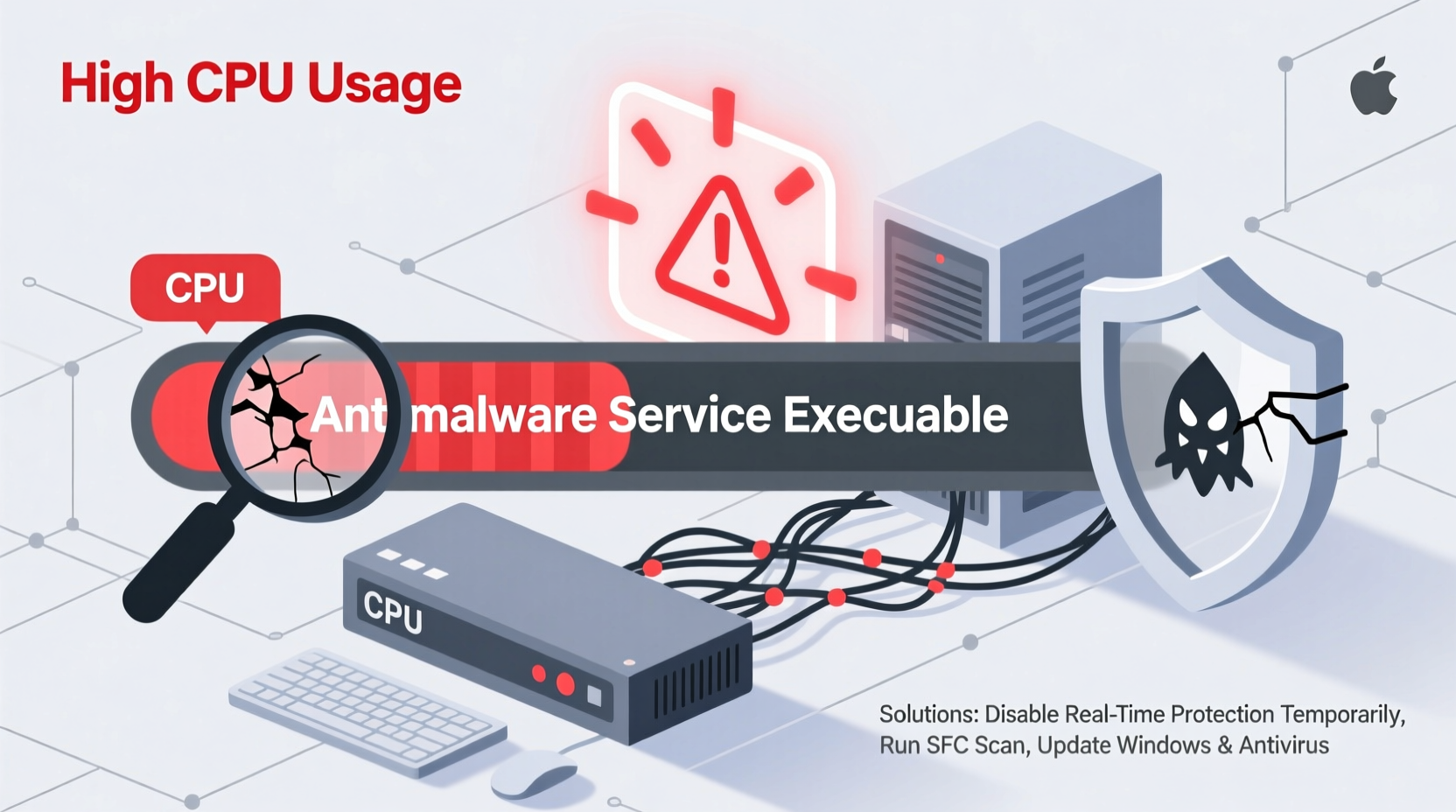
MsMpEng.exe runs under the Windows Security service and operates silently in the background. It performs continuous monitoring, heuristic analysis, and cloud-based threat intelligence checks. Unlike traditional antivirus programs that activate only during manual scans, Windows Defender works proactively, which means it's always listening. Under normal conditions, CPU usage should remain low—typically below 5%. However, spikes above 50% or sustained high usage indicate underlying inefficiencies or conflicts.
This process becomes particularly active during:
- Scheduled full-system scans
- File access events involving downloads or external drives
- Windows Update cycles that trigger re-scanning of system files
- First-time boot after prolonged inactivity
“Background scanning is necessary, but poor resource management can turn protection into a performance bottleneck.” — David Lin, Senior Systems Engineer at CyberShield Labs
Common Causes of High CPU Usage
Not all high CPU incidents stem from malware or bugs. Several legitimate factors can push MsMpEng.exe into overdrive:
- Aggressive Real-Time Protection: Every file opened, downloaded, or modified triggers a scan. On systems with many small files (e.g., development environments), this leads to constant scanning.
- Poorly Optimized Scheduled Scans: Default weekly scans often run during peak hours and include redundant file paths.
- Conflicts with Third-Party Antivirus: Even uninstalled third-party tools may leave behind hooks that cause duplicate scanning.
- Corrupted Virus Definition Files: Damaged or outdated definitions force repeated parsing attempts.
- Large Temporary Folders: Browsers like Chrome generate thousands of temp files; Defender scans each one on access.
- Disk Latency or Fragmentation: Slow disk response delays scan completion, prolonging CPU load.
Step-by-Step Fixes to Reduce CPU Load
Before disabling any security features, try these methodical adjustments to reduce strain while preserving protection.
1. Reschedule or Exclude Resource-Heavy Folders
Navigate to Settings > Update & Security > Windows Security > Virus & threat protection > Manage settings under \"Exclusions.\" Add folders containing non-executable data such as:
- Video editing project caches
- Virtual machine snapshots
- Downloaded media libraries (MP3, MP4)
2. Adjust Scan Scheduling
Open Task Scheduler and locate:
Task Scheduler Library → Microsoft → Windows → Windows Defender → Windows Defender Scheduled Scan
Double-click it and modify the start time to off-peak hours (e.g., 2:00 AM). Also ensure “Run only when user is logged on” is unchecked to prevent missed scans.
3. Restart the Security Center Service
Temporary glitches can lock MsMpEng.exe in a loop. Open Command Prompt as Administrator and run:
net stop windefend
net start windefend
This resets the engine without uninstalling it.
4. Clear Outdated Virus Definitions
Use the built-in cleanup tool:
- Open PowerShell as Admin
- Run:
C:\\ProgramData\\Microsoft\\Windows Defender\\Support\\Tools\\mpcmdrun.exe -RemoveDefinitions -All - Restart and let Windows redownload fresh definitions
5. Limit CPU Usage via Group Policy (Pro/Enterprise Only)
If you're on Windows Pro or Enterprise:
- Press Win+R, type
gpedit.msc - Navigate to: Computer Configuration → Administrative Templates → Windows Components → Microsoft Defender Antivirus → Scan
- Enable “Specify maximum percentage of CPU utilization during scan” and set to 50%
Do’s and Don’ts: Quick Reference Table
| Do | Don't |
|---|---|
| Add exclusions for known-safe, high-volume data folders | Exclude entire C:\\ or system directories |
| Schedule scans during idle times | Disable real-time protection permanently |
| Keep virus definitions updated | Install multiple antivirus tools simultaneously |
| Monitor CPU trends over days using Resource Monitor | Delete MsMpEng.exe manually—it will return and may break Windows Update |
| Use Performance troubleshooter if issues persist | Ignore persistent 100% CPU—it may signal deeper corruption |
Mini Case Study: The Overloaded Developer Workstation
A software developer using Visual Studio reported consistent freezes every morning. Monitoring revealed MsMpEng.exe consuming 70–90% CPU between 8:00–9:30 AM. Investigation showed that each time he opened his codebase (~12,000 small files), Windows Defender scanned every .js, .ts, and .config file—even though they were local and trusted.
The fix involved adding the project root folder to Defender’s exclusion list and adjusting the scheduled scan to run at 1:00 AM instead of its default early-morning slot. CPU usage dropped to 5–10% during work hours, and system responsiveness improved immediately. No security trade-offs occurred since external threats were still monitored at download and execution points.
Expert Insight: Balancing Speed and Safety
Security shouldn’t come at the cost of usability. Modern operating systems must dynamically allocate resources based on context.
“When a user is actively working, background services should throttle intelligently. Microsoft has made progress with adaptive scanning, but manual tuning remains necessary on complex systems.” — Dr. Lena Patel, Cybersecurity Researcher at MIT Lincoln Lab
Adaptive scanning, introduced in later Windows 10 builds, attempts to reduce impact during high-user activity. However, it doesn’t always detect workload intensity accurately—especially on multi-monitor setups or remote desktop sessions.
Frequently Asked Questions
Is it safe to disable Antimalware Service Executable?
No—not recommended. Disabling MsMpEng.exe leaves your system vulnerable. Instead, optimize it through exclusions, scheduling, and CPU limits. If you install another antivirus, Windows Defender automatically disables most background functions.
Why does CPU spike even when I’m not doing anything?
Even idle systems perform maintenance. Windows may be running automatic updates, syncing OneDrive files, or performing a scheduled quick scan. Check Event Viewer under Applications and Services Logs → Microsoft → Windows → Windows Defender to see recent scan triggers.
Can corrupted system files cause high CPU in MsMpEng.exe?
Yes. Corrupted OS components can cause infinite loops in scanning routines. Run sfc /scannow and dism /online /cleanup-image /restorehealth in Command Prompt (Admin) to repair system integrity.
Checklist: Reduce Antimalware CPU Impact
- ✅ Review current exclusions in Windows Security settings
- ✅ Add high-I/O folders (e.g., temp, cache, VMs) to exclusions
- ✅ Reschedule full scans to overnight hours
- ✅ Update Windows to ensure latest Defender optimizations
- ✅ Run SFC and DISM scans to rule out system corruption
- ✅ Monitor CPU usage for 24–48 hours post-changes
- ✅ Avoid installing secondary antivirus unless replacing Defender entirely
Conclusion: Optimize, Don’t Disable
The Antimalware Service Executable plays a vital role in keeping your Windows system secure. High CPU usage is frustrating but rarely requires extreme measures. With thoughtful configuration—exclusions, smart scheduling, and selective throttling—you can maintain robust protection without sacrificing performance. These fixes are proven across enterprise and personal environments, balancing efficiency and safety.









 浙公网安备
33010002000092号
浙公网安备
33010002000092号 浙B2-20120091-4
浙B2-20120091-4
Comments
No comments yet. Why don't you start the discussion?