Apple CarPlay is a seamless bridge between your iPhone and your vehicle’s infotainment system, allowing you to access navigation, music, messages, and phone calls with minimal distraction. But when it stops working—whether refusing to connect, freezing mid-use, or failing to display—the convenience turns into frustration. The good news: most CarPlay issues stem from simple, fixable causes. This guide walks through practical, proven solutions that go beyond basic restarts, helping you diagnose and resolve deeper problems quickly.
Check Physical Connections and Cable Quality
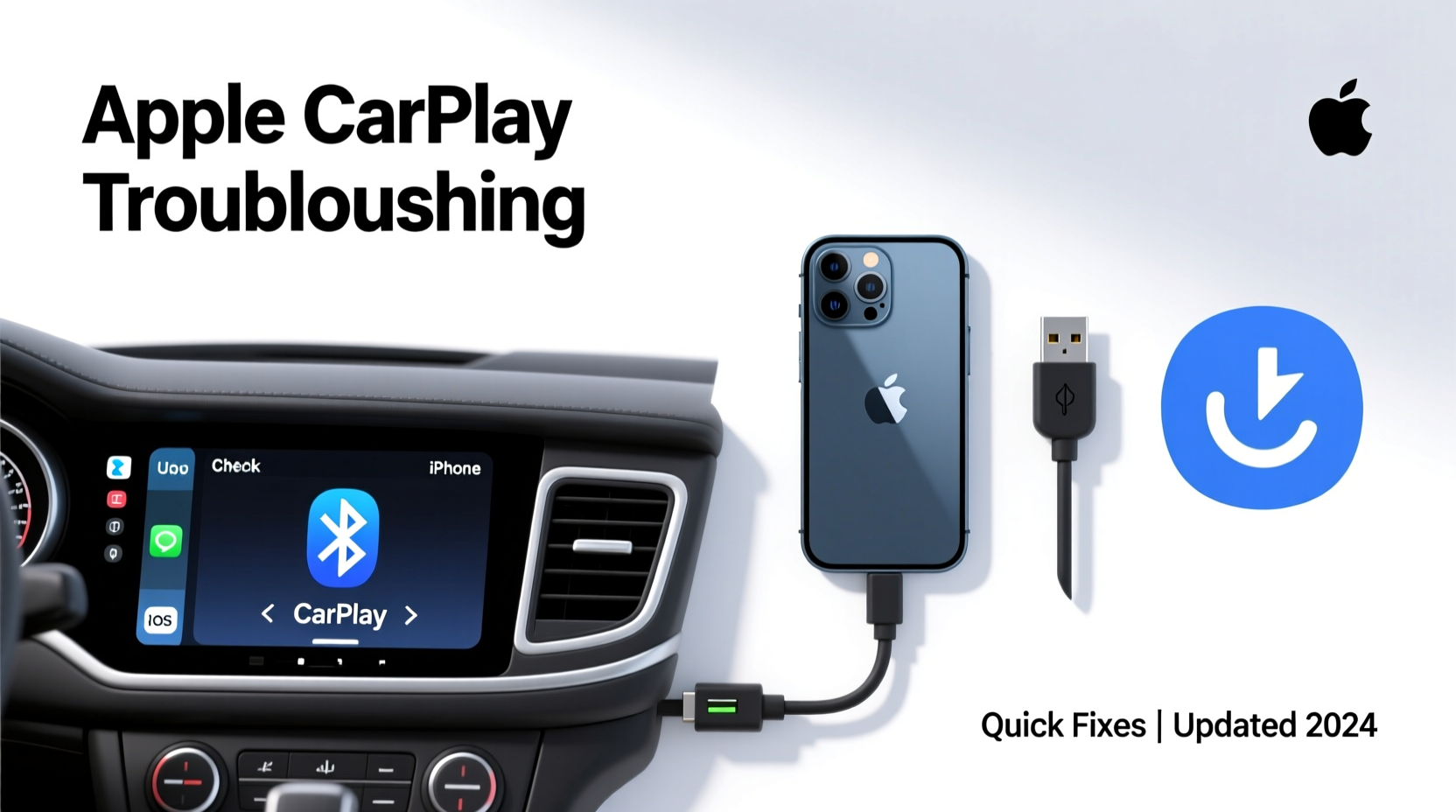
The most common reason for CarPlay failure is a faulty USB connection. Even if the cable appears intact, internal damage or wear can disrupt data transfer while still allowing charging. Start by inspecting the Lightning cable for fraying, bent connectors, or stiffness near the ends. Try using a different Apple-certified (MFi) Lightning to USB cable—even slight deviations in manufacturing quality can impact performance.
Ensure the USB port in your car is clean and free of debris. Dust, lint, or corrosion can interfere with contact. Gently blow into the port or use compressed air to clear obstructions. Avoid metal tools that could damage internal pins.
Restart Devices and Reset Network Settings
Like any digital system, both your iPhone and your car’s head unit can experience temporary glitches. A full restart clears cached errors and resets communication protocols.
- Disconnect your iPhone from CarPlay.
- Turn off your vehicle completely and remove the key or press the power button until systems shut down.
- Restart your iPhone by holding the side button and either volume button until the slider appears, then slide to power off. Wait 30 seconds before turning it back on.
- After both devices reboot, start the car and reconnect via USB.
If the issue persists, reset network settings on your iPhone. This clears Wi-Fi, Bluetooth, and cellular configurations that might be conflicting with CarPlay—even when using a wired connection.
Navigate to Settings > General > Transfer or Reset iPhone > Reset > Reset Network Settings. You’ll need to re-enter Wi-Fi passwords afterward, but this often resolves stubborn pairing failures.
Update Software on Both Devices
Outdated software is a frequent culprit behind CarPlay malfunctions. Apple regularly releases iOS updates that improve compatibility and fix bugs related to CarPlay integration. Similarly, automakers push firmware updates for infotainment systems that address connectivity issues.
Check for iOS updates: Go to Settings > General > Software Update. Install any available update over Wi-Fi.
For your vehicle, consult the owner’s manual or manufacturer’s website. Some brands—like Honda, Toyota, and Ford—offer over-the-air updates. Others require a visit to the dealership or a manual download via USB. If your car hasn’t received a software refresh in over a year, outdated firmware may be blocking CarPlay functionality entirely.
| Issue | Possible Cause | Solution |
|---|---|---|
| CarPlay won’t launch | Outdated iOS or car firmware | Update iPhone and check for head unit updates |
| Screen freezes during use | Memory overload or corrupted cache | Restart both devices; reset network settings |
| No audio from CarPlay apps | Audio routing misconfiguration | Check car audio source; restart and reconnect |
| “No Response” message | Faulty cable or port | Replace cable; test another USB port if available |
Re-enable CarPlay and Manage App Permissions
Sometimes, CarPlay gets disabled at the system level—either accidentally or after a software update. Re-enabling it forces the system to re-establish the link.
On your iPhone: Go to Settings > General > CarPlay. Tap your car’s name if listed, then select “Forget This Car.” Restart the car, plug in your iPhone, and follow the on-screen prompts to reconnect.
Additionally, ensure individual apps have permission to appear on CarPlay. For example, if Spotify isn’t showing up, open the app, tap your profile, go to Settings, and confirm “Show in CarPlay” is enabled. Repeat for Maps, Messages, and other frequently used apps.
“Over 60% of CarPlay issues reported to support teams are resolved by simply re-pairing the device after a forget-and-reconnect cycle.” — David Lin, Senior Support Engineer at Apple Authorized Service Provider
Test with Another iPhone and Evaluate Hardware Health
If none of the above steps work, isolate the problem by testing with a different iPhone. Connect a friend’s or family member’s device to your car’s USB port. If CarPlay works, the issue lies with your iPhone. If it doesn’t, the problem is likely with the vehicle’s system.
For iPhone-specific faults, consider hardware diagnostics. A damaged Lightning port, water exposure residue, or logic board issues can prevent proper data handshake. Visit an Apple Store or authorized repair center for a free diagnostic. Note: Aftermarket repairs may void CarPlay functionality if non-OEM parts were used.
On the vehicle side, some manufacturers limit CarPlay to specific USB ports—often only one supports full functionality. Verify in your manual which port is designated for smartphone integration. Also, certain cars disable CarPlay when driving speed exceeds a threshold during setup, so perform initial connections while parked.
Mini Case Study: Resolving Persistent Disconnects in a 2021 Toyota RAV4
A user reported that their iPhone 13 would connect to CarPlay in their 2021 RAV4 but disconnect after 30 seconds. Initial troubleshooting—cable swap, restarts, and iOS update—failed. The breakthrough came when they checked the USB port location: they had been using a rear console port, which Toyota designates for charging only. Switching to the front dashboard USB port restored stable CarPlay functionality. Lesson: not all USB ports are created equal. Always verify compatibility through the vehicle manual.
Troubleshooting Checklist
- ✅ Use an Apple-certified Lightning cable
- ✅ Inspect USB port for debris or damage
- ✅ Restart both iPhone and vehicle
- ✅ Update iOS to the latest version
- ✅ Check for car infotainment system updates
- ✅ Reset iPhone network settings
- ✅ Forget the car in CarPlay settings and re-pair
- ✅ Confirm app permissions for CarPlay visibility
- ✅ Test with another iPhone to isolate the issue
- ✅ Use the correct USB port (refer to owner’s manual)
Frequently Asked Questions
Why does CarPlay work sometimes but not others?
Inconsistent performance is often due to marginal cables or ports. The connection may hold briefly but fail under vibration or temperature changes. Replace the cable first, then verify port integrity. Also, background app refresh or low storage on your iPhone can delay CarPlay initialization.
Does CarPlay stop working if my iPhone battery is low?
Low battery doesn’t disable CarPlay, but if your iPhone enters Low Power Mode, some background processes slow down, potentially delaying app loading. Ensure your phone is charging during use. If the battery is degraded (below 80% health), it may struggle to maintain stable output, affecting data transfer.
Can a factory reset fix CarPlay issues?
Yes, as a last resort. Back up your iPhone first, then go to Settings > General > Transfer or Reset iPhone > Erase All Content and Settings. After setup, test CarPlay before restoring apps. This eliminates deep software conflicts, though it’s time-consuming.
Conclusion: Take Control of Your Driving Experience
Apple CarPlay should enhance your drive, not interrupt it. Most issues aren’t permanent—they’re symptoms of mismatched software, aging cables, or overlooked settings. By methodically testing connections, updating systems, and verifying configurations, you can restore seamless integration in minutes. Don’t accept recurring glitches as normal. With the right approach, CarPlay reliability is within reach.









 浙公网安备
33010002000092号
浙公网安备
33010002000092号 浙B2-20120091-4
浙B2-20120091-4
Comments
No comments yet. Why don't you start the discussion?