Apple Pay is one of the most seamless digital wallet experiences available, but even the best technology can hit a snag. Whether your payment fails at checkout, your device won’t authenticate, or cards aren’t loading properly, these hiccups can be frustrating—especially when you're in a rush. The good news: most Apple Pay problems have simple fixes. This guide walks through the most common causes and provides clear, actionable steps to get your digital wallet working again.
1. Verify Basic Requirements Are Met
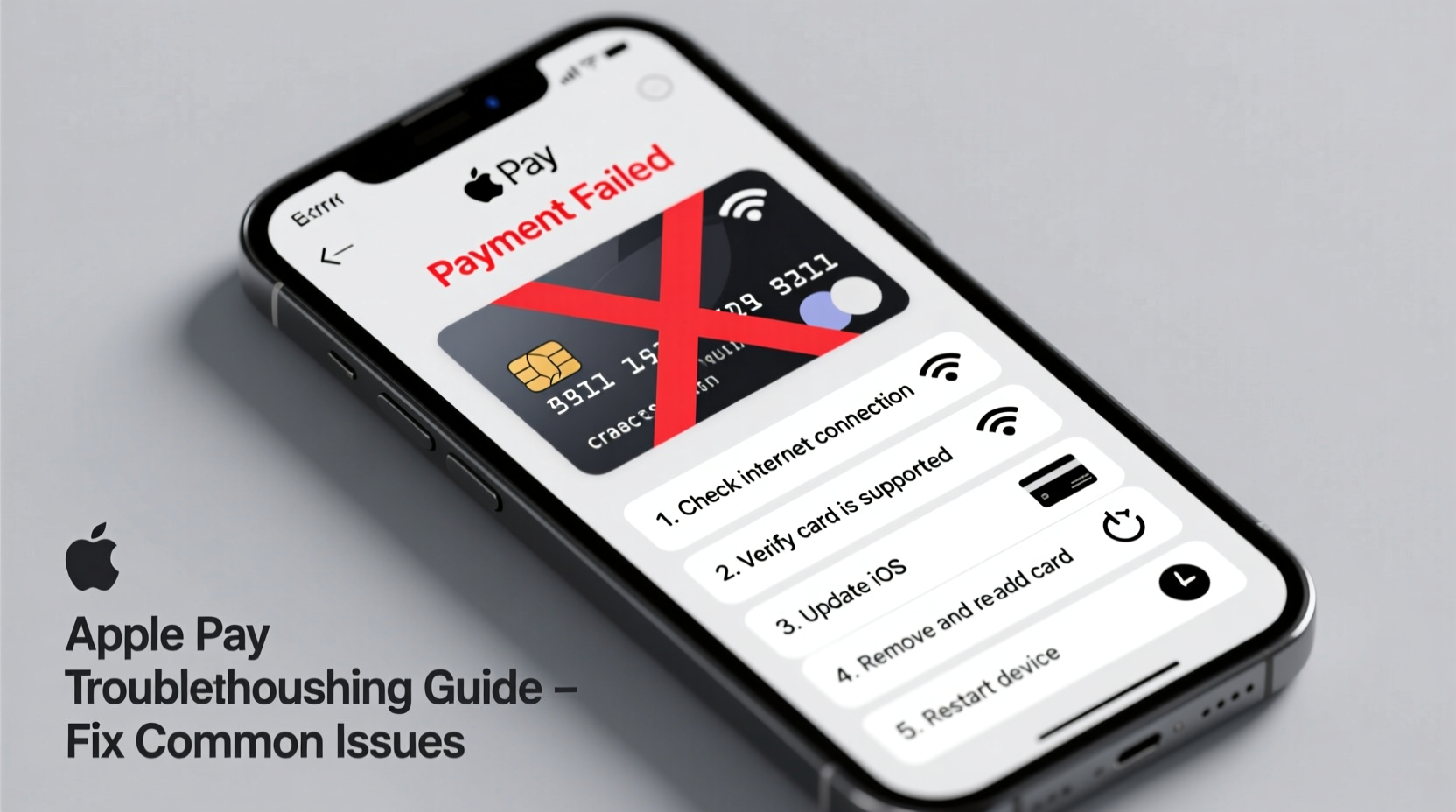
Before diving into complex troubleshooting, confirm that your device and setup meet Apple Pay’s basic requirements. Many issues stem from overlooked prerequisites rather than technical faults.
- Your device must support Apple Pay (iPhone 6 or later, Apple Watch Series 1 or later, iPad Air 2 or later).
- You need an eligible credit, debit, or prepaid card from a participating bank.
- Location services must be enabled for Wallet & Apple Pay.
- Face ID, Touch ID, or a passcode must be set up.
- iOS version should be iOS 11 or higher (ideally latest stable release).
2. Step-by-Step Troubleshooting Checklist
When Apple Pay isn’t working, follow this logical sequence to isolate and resolve the issue efficiently.
- Check if NFC is enabled: Apple Pay relies on Near Field Communication. Ensure it's active by going to Settings > Wallet & Apple Pay and confirming \"Express Mode\" or tap-to-pay functions are accessible.
- Ensure you’re using the correct side of the terminal: Some payment terminals only accept contactless payments on specific sides. Look for the contactless symbol (four curved lines) and align your device accordingly.
- Wake the device before tapping: Your iPhone or Apple Watch must be awake. Double-click the side button on iPhone or wake the watch screen before approaching the terminal.
- Verify network connectivity: While Apple Pay doesn’t require internet during transaction, initial setup and card verification do. Make sure Wi-Fi or cellular data is active.
- Check card status: Open Wallet, tap your card, and look for any alerts such as “Verification Needed” or “Suspended.” Contact your bank if needed.
- Re-add the problematic card: Remove and re-add the card in Wallet. This refreshes authentication tokens and often resolves sync issues.
3. Common Issues and Their Fixes
Different symptoms point to different root causes. Here’s how to address frequent scenarios.
Issue: “Payment Not Processed” or Terminal Declines Tap
This usually indicates communication failure between your device and the terminal.
- Try another terminal—some older systems don’t support Apple Pay reliably.
- Hold your device steady within 1–2 inches of the reader for 3–5 seconds.
- On iPhone, ensure you haven’t accidentally activated Express Transit mode without proper setup.
Issue: Card Won’t Add or Verify
If you see messages like “Could Not Add Card,” the problem may lie with your bank or Apple ID.
- Confirm your Apple ID has two-factor authentication enabled.
- Check if your bank supports Apple Pay. Visit apple.com/apple-pay/available-cards for a full list.
- Try signing out of iCloud and back in under Settings > [Your Name].
Issue: Face ID/Touch ID Not Prompting
Authentication failures prevent transactions even if everything else works.
- Go to Settings > Face ID & Passcode (or Touch ID) and ensure “Wallet & Apple Pay” is toggled on.
- Reset Face ID if recognition has degraded over time.
- Make sure your fingers or face are clean and well-lit during authentication.
| Symptom | Most Likely Cause | Solution |
|---|---|---|
| Device vibrates but no payment | Terminal compatibility or distance | Move closer; try a different reader |
| “Verification Failed” error | Billing info mismatch | Update address/card details in Wallet |
| Card disappears after restart | Sync issue with iCloud | Sign out/in to iCloud; re-add card |
| No sound or vibration on tap | NFC disabled or hardware fault | Check settings; test with known-working terminal |
4. Real Example: Why Sarah Couldn’t Pay at the Grocery Store
Sarah pulled out her iPhone 13 at the checkout, tapped it against the terminal, and nothing happened. No beep, no vibration, no confirmation. Frustrated, she used her physical card instead. Later at home, she opened Wallet and noticed a small yellow exclamation mark next to her primary debit card.
She tapped the card and saw: “Verification Required.” A quick call to her bank confirmed they’d flagged the digital addition as suspicious activity. After verifying her identity, the bank lifted the restriction. Sarah removed and re-added the card, and Apple Pay worked perfectly the next day.
This case illustrates how backend security measures—while protective—can silently block functionality without clear user warnings. Regularly checking card status in Wallet prevents surprises at checkout.
5. Expert Insight: What Support Teams See Most Often
“We see dozens of ‘Apple Pay not working’ tickets daily. Over 70% are resolved by simply restarting the device or re-adding the card. Users overlook the basics because they assume it’s a deeper flaw.” — Jordan Lee, Senior Apple Support Technician, Tier 2 Escalations
Experts emphasize that Apple Pay is designed for reliability. When issues arise, they’re typically environmental (terminal type), procedural (user behavior), or account-related (bank restrictions), not device defects.
6. Preventive Maintenance Tips
Keep Apple Pay running smoothly with these ongoing habits.
- Update your iOS software regularly—security patches and payment protocol updates are critical.
- Store your iPhone away from magnets or RFID-blocking materials, which can interfere with NFC.
- Use the same Apple ID across devices to maintain consistent sync via iCloud.
- Enable automatic updates for apps and system software to avoid compatibility lags.
7. Frequently Asked Questions
Why does Apple Pay work at some stores but not others?
Not all merchants use compatible payment terminals. Older or non-upgraded systems may lack NFC capability or proper configuration for Apple Pay. Look for the Apple Pay or contactless symbol at checkout.
Can I use Apple Pay without internet?
Yes. Once your card is added and verified, Apple Pay works offline. The tokenized transaction data is stored locally on the Secure Element chip in your device.
What should I do if my phone is lost or stolen?
Immediately use Find My iPhone to mark your device as lost. This disables Apple Pay remotely. You can also remove all cards from iCloud.com/settings under your device list.
Final Thoughts: Stay Calm and Reboot
Apple Pay failures are rarely permanent. In most cases, the solution lies in a combination of device management, card verification, and awareness of terminal limitations. By understanding the ecosystem—how your device, bank, and merchant systems interact—you gain control over the experience.
Don’t let a failed tap discourage you from using one of the most secure and convenient payment methods available. With the right knowledge, you can diagnose and fix nearly any Apple Pay issue in under five minutes.









 浙公网安备
33010002000092号
浙公网安备
33010002000092号 浙B2-20120091-4
浙B2-20120091-4
Comments
No comments yet. Why don't you start the discussion?