The Apple Pencil has long been regarded as the gold standard for stylus input on the iPad. With pixel-perfect precision, pressure sensitivity, and seamless palm rejection, it's no wonder creatives and professionals rely on it daily. But at $129 (for the second generation) or $99 (first gen), not everyone is ready to make that investment—especially when a growing number of third-party styluses promise similar features at a fraction of the cost.
This raises an important question: Are Apple Pencil alternatives actually worth using with the iPad?
The answer isn’t a simple yes or no. It depends on your usage patterns, creative needs, budget, and expectations. While some alternatives come surprisingly close in performance, others fall short in latency, responsiveness, or compatibility. To help you make an informed decision, we’ll examine real-world performance, key differences, and who might benefit most from going off-brand.
How Do Third-Party Styluses Compare?
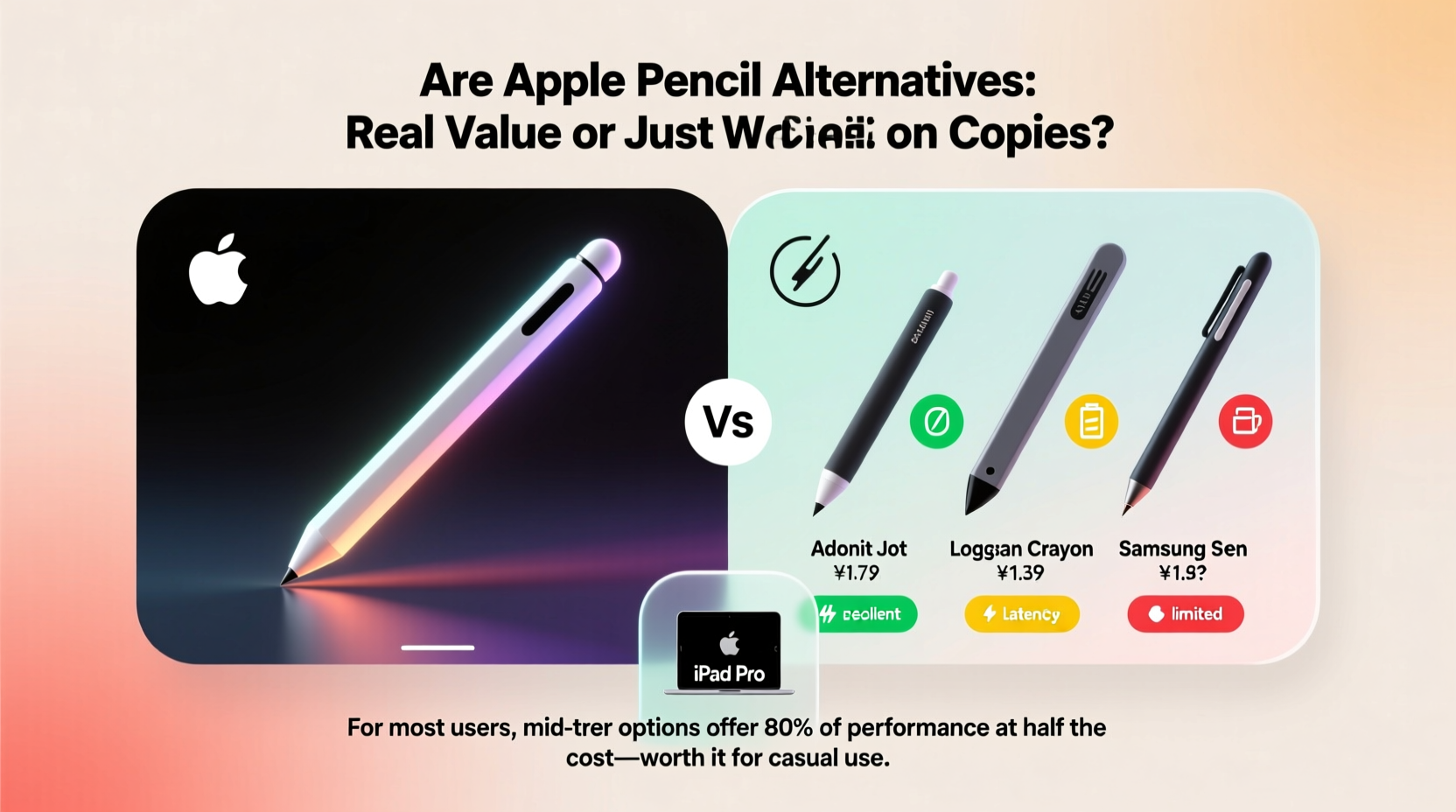
Apple’s ecosystem is known for its tight integration between hardware and software. The Apple Pencil takes full advantage of this by communicating directly with the iPad’s display controller, enabling ultra-low latency and advanced features like tilt detection and pressure sensitivity calibrated specifically for apps like Procreate, Adobe Fresco, and Notes.
Most third-party styluses, however, operate differently. They typically use passive capacitive technology or active Bluetooth-based systems. Passive styluses mimic a finger touch and lack pressure sensitivity or tilt recognition. Active alternatives connect via Bluetooth and simulate Apple Pencil-like functionality—but without direct access to Apple’s proprietary protocols.
As a result, even high-end alternatives often exhibit slightly higher latency, less accurate line prediction, and inconsistent behavior across apps. Some may work flawlessly in Apple Notes but stutter or lag in more demanding drawing applications.
Key Differences: Apple Pencil vs. Alternatives
To understand where alternatives stand, let’s compare core features side by side.
| Feature | Apple Pencil (2nd Gen) | Premium Alternative (e.g., Logitech Crayon) | Budget Alternative (e.g., Adonit Dash 4) |
|---|---|---|---|
| Pressure Sensitivity | Yes – Advanced | Yes – Moderate | No |
| Tilt Detection | Yes | No | No |
| Latency | ~9ms | ~20–30ms | ~50ms+ |
| Palm Rejection | Native, flawless | App-dependent | Inconsistent |
| Charging Method | Magnetic snap + wireless | USB-C/Lightning | USB-C/Micro-USB |
| Price Range | $129 | $70–$90 | $30–$50 |
| iPad Compatibility | Select models only | Broad support (education-focused) | Most iPads with touchscreen |
The data shows a clear hierarchy: the Apple Pencil leads in technical performance, while premium alternatives offer a middle ground, and budget options serve basic note-taking needs.
Who Benefits Most From Alternatives?
Not every user needs professional-grade precision. For many, especially students, casual note-takers, or light annotators, a cheaper stylus delivers sufficient functionality.
- Students: Taking handwritten notes in Notability or GoodNotes doesn’t require tilt detection. A $40 stylus with decent latency and palm rejection may be all they need.
- Professionals doing light markup: Lawyers, teachers, or project managers reviewing PDFs can often get by with reliable mid-tier pens.
- Budget-conscious users: If you’re pairing a used iPad with a stylus just to reduce finger fatigue, spending $130 on an Apple Pencil may not make financial sense.
However, digital artists, illustrators, and designers who rely on nuanced brush control will notice the gap immediately. Subtle variations in line weight, shading, and stroke smoothness are harder to achieve without true pressure and tilt response.
“While some third-party pens have improved dramatically, nothing replicates the tactile feedback loop between the Apple Pencil and iPad Pro’s display. It’s engineered as a single system.” — Maya Tran, Digital Illustrator & Art Instructor
Real-World Example: A Student’s Experience
Jessica, a university student majoring in psychology, purchased a refurbished iPad Air and needed a stylus for her lectures and study notes. She considered the Apple Pencil but found it nearly half the price of her device. Instead, she opted for the Logitech Crayon at $79.
After three months of daily use, she reported high satisfaction. The Crayon paired instantly, supported palm rejection in her preferred app (GoodNotes), and lasted through back-to-back classes. She occasionally noticed minor lag during fast writing, but nothing disruptive. When asked if she’d upgrade, she said: “Only if I start doing art. For schoolwork, this does everything I need.”
Her experience reflects a broader trend: for non-artistic tasks, well-designed alternatives provide excellent value.
What to Look for in a Quality Alternative
Not all third-party styluses are created equal. To avoid disappointment, consider these criteria before buying:
- Active vs. Passive Technology: Choose an active stylus with Bluetooth connectivity for better responsiveness and pressure support.
- Low Latency: Look for claims of sub-30ms response time. Real-world reviews often reveal the truth here.
- Palm Rejection Support: Ensure the stylus works with iOS-level palm rejection or within your primary app.
- Battery Life & Charging: USB-C charging is preferable over micro-USB. Magnetic charging (like Apple Pencil) remains rare but convenient.
- Nib Quality: Replaceable nibs extend lifespan. Soft silicone tips wear faster than polymer or conductive fiber.
- iPad Model Compatibility: Double-check whether the stylus supports your iPad’s generation and operating system.
Step-by-Step: Choosing the Right Stylus for Your Needs
Follow this decision framework to determine whether an alternative makes sense for you:
- Assess Your Primary Use Case: Are you sketching professionally, taking lecture notes, marking up documents, or teaching online?
- List Required Features: Do you need pressure sensitivity? Tilt detection? Long battery life? Magnetic attachment?
- Set a Budget: Decide how much you’re willing to spend relative to your iPad’s value.
- Check Compatibility: Visit manufacturer websites to confirm support for your iPad model and iOS version.
- Read Verified Reviews: Focus on users with similar needs—e.g., “artist,” “student,” “teacher.”
- Test Before Committing (if possible): Some retailers allow returns. Try quick writing and drawing strokes to evaluate lag and comfort.
- Evaluate Long-Term Value: A $40 stylus lasting one year costs more per month than a $100 pen lasting three years.
Top Alternatives Worth Considering
Based on consistent performance and user feedback, these alternatives stand out:
- Logitech Crayon: Designed for education, supports palm rejection, charges via Lightning, and offers smooth writing. Works well with iPad (6th gen and later), iPad Air, and iPad mini.
- Adonit Note: Includes pressure sensitivity and a fine tip for precise input. Syncs via Bluetooth and features a built-in eraser (reverse end).
- Zagg Pro Stylus: Offers magnetic attachment (for select iPads), USB-C charging, and replaceable tips. Competes closely with mid-tier performance.
- Wacom Bamboo Sketch: Favored by hobbyists, combines decent pressure levels with a comfortable grip, though pairing can be finicky.
Each falls short of the Apple Pencil in one way or another—usually in latency or ecosystem integration—but none feel like cheap knockoffs.
Frequently Asked Questions
Can any third-party stylus support tilt detection like the Apple Pencil?
No current third-party stylus fully replicates tilt detection on iPadOS. This feature requires deep hardware-software integration that Apple restricts to its own Pencil. Some apps simulate tilt through button shortcuts, but it’s not dynamic or intuitive.
Do Apple Pencil alternatives work with Procreate?
Many do, but with limitations. Procreate supports pressure sensitivity from certain active styluses (like the Logitech Crayon), but advanced brushes relying on tilt may not respond correctly. Performance varies by model.
Is there a noticeable difference in writing feel?
Yes. The Apple Pencil’s matte finish, balanced weight, and low-friction tip create a paper-like glide. Most alternatives use glossy plastic barrels and rubberized tips, which can feel sticky or overly springy over time.
Final Verdict: Are They Worth It?
For creative professionals and serious artists, the Apple Pencil remains unmatched. Its seamless integration, industry-leading latency, and refined ergonomics justify the price for those who depend on reliability and precision.
But for everyday users—students, educators, office workers, and casual doodlers—high-quality alternatives absolutely deliver value. Pens like the Logitech Crayon or Zagg Pro offer 80–90% of the functionality at half the cost. They won’t replace the Apple Pencil in a studio setting, but they eliminate finger fatigue, enable handwriting conversion, and improve annotation workflows without breaking the bank.
The real issue isn’t capability—it’s expectation. If you go into a $50 stylus expecting Apple Pencil performance, you’ll be disappointed. But if you view it as a smart tool for practical tasks, many alternatives prove not only worth using but genuinely effective.
“The best stylus is the one you’ll actually use. For some, that’s the Apple Pencil. For others, it’s a reliable, affordable pen that gets the job done.” — David Kim, Tech Educator & iPad Workflow Consultant
Make the Right Choice for Your iPad Journey
Your iPad is only as powerful as the tools you pair with it. Whether you choose the Apple Pencil or a capable alternative, what matters most is how well it supports your goals. Don’t overspend unnecessarily, but don’t compromise on core functionality either.
Take stock of how you use your iPad. Test options if you can. And remember: technology should enhance your productivity and creativity—not become a source of frustration.









 浙公网安备
33010002000092号
浙公网安备
33010002000092号 浙B2-20120091-4
浙B2-20120091-4
Comments
No comments yet. Why don't you start the discussion?