As remote learning becomes a permanent fixture in education, families are reevaluating their tech investments. With school budgets tight and household expenses rising, many parents and students wonder: Can a budget tablet—often priced under $200—truly support effective online learning? The answer isn’t a simple yes or no. It depends on the student’s grade level, course demands, digital literacy, and specific tools required by schools. While high-end devices offer seamless multitasking and long-term durability, budget tablets have evolved significantly in recent years. For many learners, especially younger ones or those with lighter academic loads, these affordable devices can be surprisingly capable.
This article examines the real-world performance of budget tablets in educational settings, evaluates key limitations, and provides practical guidance for determining whether such a device meets your needs. We’ll explore processing power, software compatibility, screen quality, battery life, and more—all through the lens of actual classroom demands.
Understanding What \"Budget Tablet\" Means Today
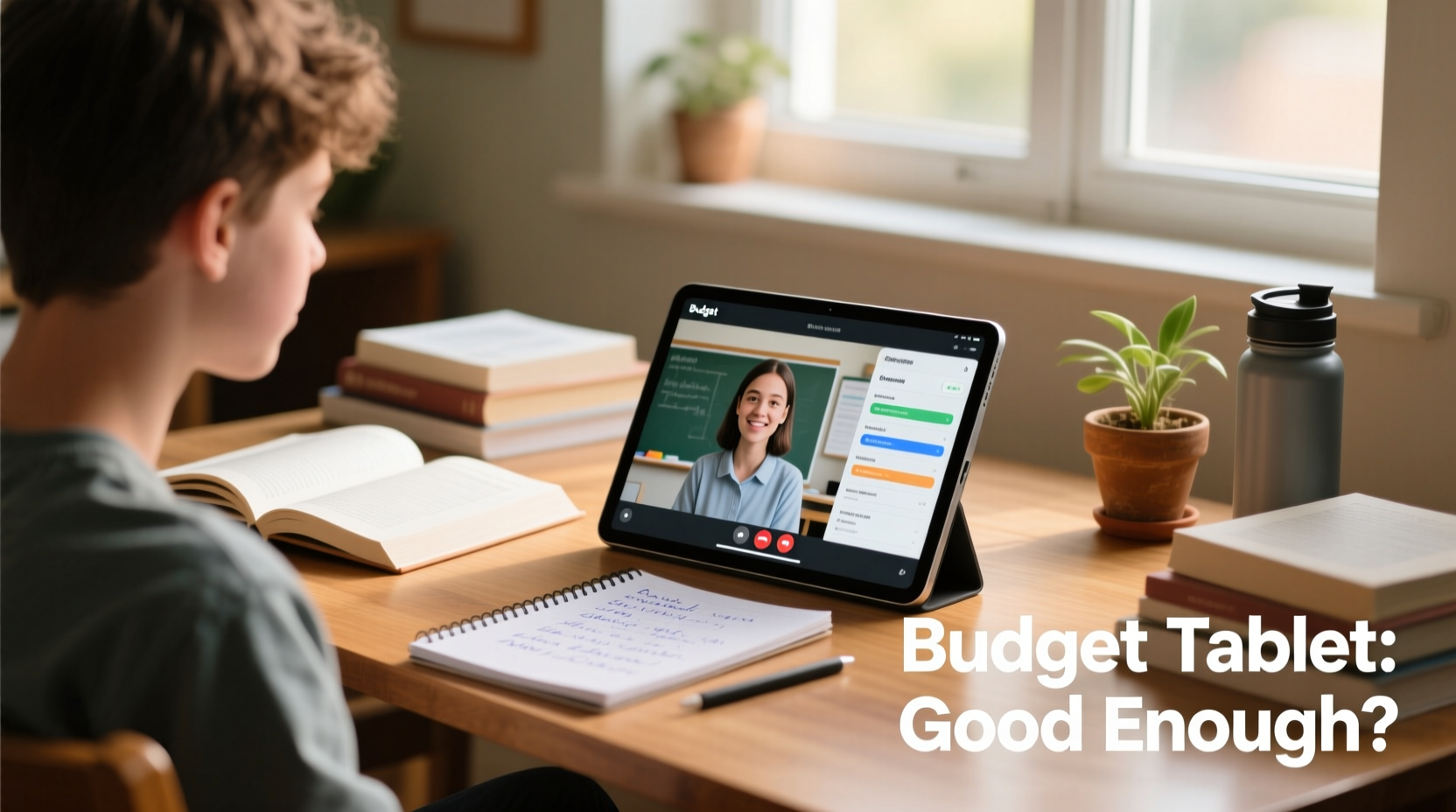
The term “budget tablet” typically refers to models priced between $80 and $200. These include entry-level offerings from brands like Amazon (Fire series), Lenovo (Tab M series), Samsung (Galaxy A series), and lesser-known manufacturers such as Alldocube or Teclast. Unlike premium tablets like the iPad Pro or Samsung Galaxy Tab S9, budget devices often feature older processors, limited RAM (1–3GB), lower-resolution screens, and restricted storage (16–32GB).
Despite these constraints, they run full operating systems—either Android or Fire OS—and support essential apps like Google Classroom, Zoom, Microsoft Teams, Khan Academy, and web browsers. Many also allow expandable storage via microSD cards, which helps offset internal space limitations. However, not all budget tablets receive regular software updates, potentially exposing users to security risks or app incompatibility over time.
Key Performance Factors for Remote Learning
Remote learning isn’t just about watching videos—it involves active participation: joining live classes, submitting assignments, annotating documents, collaborating on group projects, and managing schedules. To assess whether a budget tablet can handle these tasks, consider the following criteria:
- Processor and RAM: A quad-core processor with 2GB or more RAM is the bare minimum for smooth video conferencing and browser-based work.
- Screen size and resolution: At least 8 inches and 1280x800 resolution reduce eye strain during prolonged reading sessions.
- Battery life: Aim for 8+ hours of mixed usage to last a full school day without charging.
- Connectivity: Wi-Fi 5 (802.11ac) ensures stable connections; Bluetooth 4.2+ supports keyboards and headphones.
- Software compatibility: Must support mainstream educational apps available on Google Play or Amazon Appstore.
While budget tablets may meet basic specs on paper, real-world performance varies widely. Some struggle with multitasking—for example, running a video call while simultaneously accessing shared documents. Others experience lag when loading interactive quizzes or animated lessons.
Real-World Use Cases: When Budget Tablets Work (and When They Don’t)
“Many elementary and middle school students don’t need a powerhouse device. For reading, light research, and teacher-led video instruction, even modest tablets perform well.” — Dr. Lisa Tran, Educational Technology Researcher, University of Michigan
A closer look at different age groups reveals where budget tablets succeed—and where they fall short.
Elementary School Students (Grades K–5)
For young learners, most remote activities involve passive engagement: watching recorded lessons, completing simple worksheets, playing educational games, or listening to audiobooks. Tasks rarely require simultaneous app use or advanced input methods. In this context, a budget tablet with a durable case and parental controls is often sufficient.
Parents report success using Amazon Fire Kids Edition tablets for daily routines. These come preloaded with educational content, include robust parental supervision tools, and are built to withstand drops and spills. Paired with a Bluetooth keyboard, they can even support basic typing practice.
Middle and High School Students (Grades 6–12)
Academic demands increase significantly at this level. Students frequently juggle multiple browser tabs, participate in hour-long Zoom meetings, edit Google Docs, create presentations, and use specialized software like Desmos (math), Kami (PDF annotation), or coding environments. Here, budget tablets begin to show their limits.
Devices with only 2GB RAM may freeze when switching between apps. Lower-resolution cameras hinder participation in virtual labs or art critiques. Limited storage fills quickly with downloaded textbooks and project files. Without a proper stylus or keyboard support, handwritten math equations or essay drafting become frustrating.
College and Adult Learners
For higher education, budget tablets are generally inadequate unless used strictly as secondary devices. Most college courses rely on complex LMS platforms (like Canvas or Blackboard), require file uploads in varied formats, and expect consistent audio/video quality during seminars. Additionally, note-taking across lectures demands reliable voice recording, split-screen functionality, and cloud sync—all features often compromised on low-end hardware.
Comparison Table: Budget vs. Mid-Range Tablets for Learning
| Feature | Budget Tablet (e.g., Fire HD 10, ~$130) | Mid-Range Tablet (e.g., iPad 9th Gen, ~$329) |
|---|---|---|
| Processor | MediaTek Helio A22 / Qualcomm Snapdragon 600-series | Apple A13 Bionic / MediaTek Kompanio |
| RAM | 2–3 GB | 3–4 GB |
| Storage | 32 GB (expandable) | 64 GB (not expandable) |
| App Ecosystem | Limited Google Play access (Fire OS); some sideloading needed | Full access to iOS/Android app stores |
| Pencil/Stylus Support | No active stylus; finger or basic capacitive pen only | Compatible with Apple Pencil (1st gen) or USI styluses |
| Keyboard Support | Bluetooth-only; no smart connector | Folio cases with trackpad supported |
| Battery Life | Up to 10 hours (video playback) | Up to 10 hours (mixed use) |
| OS Updates | 1–2 years guaranteed | 5+ years expected |
| Ideal For | Young learners, light media consumption, supplementary use | Full-time students, note-takers, creators, long-term ownership |
Maximizing a Budget Tablet’s Potential: A Practical Checklist
If you’ve chosen or already own a budget tablet for remote learning, follow this checklist to optimize its effectiveness:
- ✅ Install a lightweight, ad-free browser like Firefox Focus or Kiwi Browser for faster page loads.
- ✅ Use cloud storage (Google Drive, Dropbox) to offload files and free up local space.
- ✅ Disable background apps and animations to improve responsiveness.
- ✅ Pair with a foldable Bluetooth keyboard and noise-reducing headphones for better class interaction.
- ✅ Set up automatic backups and enable parental controls if used by younger children.
- ✅ Regularly clear cache and uninstall unused apps to maintain speed.
- ✅ Download offline versions of textbooks or instructional videos for unreliable internet days.
Mini Case Study: The Martinez Family’s Experience
The Martinez family in Phoenix, Arizona, purchased two Amazon Fire HD 10 tablets for their twin daughters entering sixth grade during a period of financial strain. Each tablet cost $129 and came with kid-friendly covers and 1-year warranty extensions.
Initially, both girls managed daily assignments through Google Classroom, attended Zoom calls, and completed math drills on Prodigy. However, by mid-semester, issues emerged. One daughter struggled with a science project requiring her to annotate diagrams using Kami—her tablet couldn’t run the web tool smoothly. The other found herself constantly closing apps to reopen her English assignment, frustrated by memory overload.
After consulting with teachers, the parents added a $40 Bluetooth keyboard and upgraded to a 128GB microSD card. They also switched to using the Chrome app instead of Silk Browser, which improved compatibility. While not ideal, these adjustments allowed both girls to complete the school year successfully. Still, the parents noted they would invest in a mid-tier device for high school due to increasing digital demands.
Step-by-Step Guide: Choosing the Right Device Within Your Budget
Follow this timeline to evaluate whether a budget tablet fits your remote learning needs:
- Week 1: Assess Academic Requirements
Review your school’s technology guidelines. List required apps, expected weekly screen time, and any hardware needs (e.g., camera for lab reports). - Week 2: Test Existing Devices
Try current phones or older tablets for a full day of simulated schoolwork. Note slowdowns, battery drain, or missing features. - Week 3: Research Compatible Models
Filter options by OS, RAM (≥3GB preferred), screen size (≥8”), and update policy. Read user reviews focusing on education use. - Week 4: Consider Accessories
Factor in costs for a keyboard (~$30), protective case (~$20), and extended storage (~$15). Total accessory cost could reach $65. - Final Decision: If total package stays under $250 and meets core requirements, a budget tablet may suffice—especially for grades K–8.
Frequently Asked Questions
Can a budget tablet run Zoom and Google Classroom effectively?
Yes, most modern budget tablets can run Zoom and Google Classroom without major issues. However, performance depends on RAM and processor strength. Devices with less than 2GB RAM may lag during longer meetings or when uploading attachments. Close other apps before joining calls to conserve resources.
Do I need a stylus for schoolwork on a tablet?
It depends on the subject. For math, art, or language classes involving handwriting, a stylus improves accuracy and comfort. Unfortunately, most budget tablets lack pressure-sensitive stylus support. You can use a basic capacitive stylus, but it behaves like a finger tap—no palm rejection or fine control. For serious writing or drawing, consider a mid-range device.
How long should a budget tablet last for school use?
With moderate care, expect 2–3 years of usable life. After that, outdated software, degraded battery, or incompatible apps may force replacement. Compare this to mid-range tablets, which often remain functional for 4–5 years with updates. If longevity matters, spending more upfront saves money long-term.
Conclusion: Making the Smart Choice for Your Learning Needs
Budget tablets can indeed support remote learning—but with important caveats. For younger students engaged in structured, teacher-led instruction, these devices offer a cost-effective entry point into digital education. Their portability, app access, and decent battery life make them viable for foundational academic tasks. However, as cognitive and technical demands grow, so do the limitations of underpowered hardware.
The key is alignment: match the device to the learner’s actual workload, not just theoretical capabilities. A $130 tablet might empower a fourth-grader to thrive in virtual school, while leaving a high school junior struggling to keep pace. By evaluating real usage patterns, investing in essential accessories, and planning for future upgrades, families can make informed decisions that balance affordability with functionality.









 浙公网安备
33010002000092号
浙公网安备
33010002000092号 浙B2-20120091-4
浙B2-20120091-4
Comments
No comments yet. Why don't you start the discussion?