In an era where digital workspaces are more crowded than ever, professionals juggle multiple projects, communication tools, browsers, and documents simultaneously. One solution gaining traction across operating systems—especially in Windows, macOS, and Linux environments—is the use of virtual desktops. These allow users to create separate screen spaces, each hosting different sets of applications and windows. But while some hail them as a game-changer for focus and productivity, others find themselves disoriented, switching aimlessly between screens. So, are virtual desktops truly helpful for organization—or do they complicate an already complex workflow?
The answer isn’t binary. When used intentionally, virtual desktops can dramatically improve clarity, reduce clutter, and support task-specific focus. But without structure, they risk becoming digital dumping grounds that increase cognitive load instead of reducing it.
The Organizational Power of Virtual Desktops
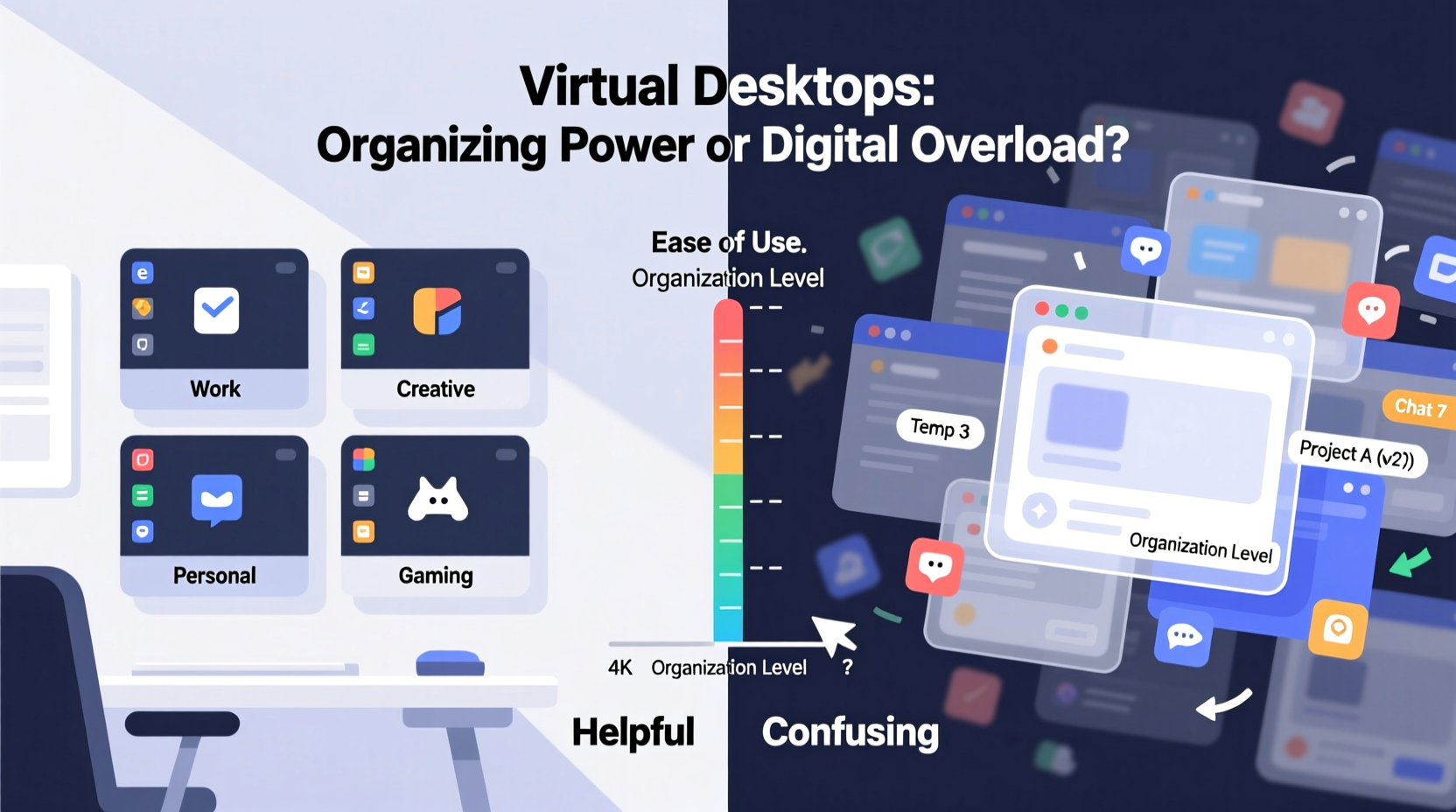
At their best, virtual desktops function like physical desks assigned to specific roles: one for deep work, another for meetings, a third for personal tasks. This spatial separation helps the brain associate certain environments with certain activities, much like how working from a home office signals “work mode” differently than lounging on the couch.
Operating systems now make virtual desktops easy to access. On Windows 10 and 11, Win + Tab opens Task View, where new desktops can be added instantly. macOS users can swipe up with three fingers on the trackpad (or press F3) to enter Mission Control and create Spaces. Each desktop operates independently—open Chrome on Desktop 1, Slack and Zoom on Desktop 2, and leave Desktop 3 completely empty for focused writing.
Studies in cognitive psychology suggest that environmental cues influence attention and memory. A 2021 report by the University of California’s Human-Computer Interaction Lab found that participants using segregated digital workspaces completed task-switching exercises 19% faster than those working on a single, cluttered screen. The researchers attributed this to reduced visual interference and stronger context anchoring.
“Just as a clean desk improves mental clarity, a well-structured digital environment supports sustained attention.” — Dr. Lena Patel, Cognitive Ergonomics Researcher, UC Irvine
When Virtual Desktops Cause Confusion
Despite their potential, virtual desktops often fall short due to poor implementation. Many users treat them as infinite storage rather than intentional zones. They create desktop after desktop without naming them, remembering what’s where, or maintaining consistency. The result? More time spent hunting for windows than actually working.
A common pitfall is over-segmentation. Some users assign one desktop per project, another per browser profile, and even one just for email—leading to eight or more active desktops. Without clear labeling or muscle-memory navigation, switching becomes a gamble. Was the budget spreadsheet on Desktop 4 or Desktop 6?
Another issue arises when team collaboration enters the picture. During screen-sharing sessions on Zoom or Teams, presenters may accidentally expose unrelated desktops—revealing private messages, unfinished drafts, or distracting apps. This not only breaks professionalism but also undermines confidence in the tool itself.
Best Practices for Effective Virtual Desktop Use
To harness the power of virtual desktops without falling into chaos, adopt a structured approach. Treat them like rooms in a house: each should have a purpose, a name, and consistent contents.
1. Define Clear Use Cases
Start by identifying your primary workflows. Most people benefit from 3–5 desktops at most. Examples include:
- Desktop 1 – Focus Mode: Writing, coding, reading—only essential apps.
- Desktop 2 – Communication Hub: Email, Slack, calendar, Teams.
- Desktop 3 – Creative Work: Design tools, media editors, reference materials.
- Desktop 4 – Personal: Banking, shopping, news, social media.
- Desktop 5 – Meetings: Reserved for video calls; keep it minimal.
2. Name Your Desktops
Default labels like “Desktop 2” or “Space 3” offer no cognitive anchor. Rename them to reflect their function. On macOS, you can rename Spaces by clicking the desktop name in Mission Control. On Windows, third-party tools like VirtuaWin or Dexpot allow naming until native support improves.
3. Use Keyboard Shortcuts Religiously
Relying on mouse navigation defeats the purpose. Internalize shortcuts:
- Windows: Win + Ctrl + Left/Right to switch, Win + Ctrl + D to create, Win + Ctrl + F4 to close.
- macOS: Ctrl + Left/Right Arrow to switch, Ctrl + Up Arrow for Mission Control, Ctrl + Number for direct access if enabled.
4. Avoid App Drift
Resist the urge to open a quick browser tab or chat window on the wrong desktop. If you need something, switch first. Letting apps bleed across contexts weakens the organizational benefit.
5. Reset Weekly
Every Monday, audit your desktops. Close unused windows, merge redundant spaces, and ensure alignment with current priorities. Think of it as digital tidying—a reset that reinforces discipline.
Step-by-Step Guide: Setting Up an Effective Virtual Desktop System
Follow this sequence to build a sustainable virtual desktop workflow:
- Assess Your Daily Tasks – List your main activity categories (e.g., writing, admin, client calls).
- Lay Out 3–5 Desktops – Assign each a role based on frequency and focus needs.
- Create and Label Them – Use your OS tools or third-party apps to set up and name each space.
- Migrate Existing Windows – Drag open apps into their correct desktops using Task View or Mission Control.
- Train Muscle Memory – Practice switching with keyboard shortcuts for five minutes daily.
- Monitor for One Week – Track how often you get lost or waste time searching.
- Refine Based on Feedback – Adjust names, merge desktops, or reassign functions as needed.
This process takes less than an hour initially but pays dividends in long-term efficiency.
Real-World Example: A Freelancer’s Transformation
Sophie, a freelance content strategist, used to manage 15+ browser tabs, two Slack workspaces, and ongoing client documents—all on a single 13-inch laptop screen. She frequently missed deadlines because she’d lose track of pending revisions or forget about scheduled calls.
After adopting virtual desktops, she created four dedicated spaces:
| Desktop | Purpose | Key Apps |
|---|---|---|
| 1. Deep Work | Writing & research | Notion, Google Docs, Safari (research-only) |
| 2. Comms | Email & messaging | Gmail, Slack, Outlook |
| 3. Clients | Ongoing projects | Trello, Zoom, Figma |
| 4. Admin | Billing & scheduling | QuickBooks, Calendly, Chrome (personal) |
Within two weeks, Sophie reported a 30% reduction in task-switching time and fewer instances of missed communications. “It’s like having four monitors without buying any hardware,” she said. “I know exactly where to go depending on my mindset.”
Checklist: Is Your Virtual Desktop Setup Working?
Use this checklist monthly to evaluate effectiveness:
- ✅ Can I switch to the right desktop within 3 seconds using only the keyboard?
- ✅ Does each desktop have a clear, distinct purpose?
- ✅ Are desktop names visible or memorized?
- ✅ Do I avoid opening off-topic apps on the wrong desktop?
- ✅ Have I cleaned up unused windows or merged redundant spaces recently?
- ✅ Am I less likely to lose files or forget tasks since implementing the system?
If you answer “no” to more than two items, it’s time to re-evaluate your setup.
Comparison: Good vs. Poor Virtual Desktop Habits
| Aspect | Effective Use | Ineffective Use |
|---|---|---|
| Number of Desktops | 3–5, clearly defined | 6+, created ad hoc |
| Naming | Descriptive labels (e.g., “Meetings”, “Finance”) | Default names (“Desktop 2”, “Space 4”) |
| Navigation | Keyboard shortcuts only | Relies on mouse and visual scanning |
| Consistency | Same layout week after week | Changes frequently, no routine |
| Distraction Control | Focus desktops remain clutter-free | All desktops contain mixed apps and distractions |
Frequently Asked Questions
Can virtual desktops slow down my computer?
No. Virtual desktops are a display management feature—they don’t consume additional RAM or CPU simply by existing. Performance impact comes from the number of running applications, not the number of desktops. You can have five empty desktops with zero overhead.
Do all apps work properly across virtual desktops?
Most do, but some system-level or full-screen apps may behave unpredictably. For example, certain games, screen recorders, or legacy software might default to the primary desktop or span across all spaces. Test critical tools before relying on them in a multi-desktop setup.
Is there a difference between virtual desktops and multiple monitors?
Yes. Multiple monitors provide expanded real estate—you can view several apps side by side. Virtual desktops offer temporal separation: one workspace at a time, switched as needed. They serve different purposes. Many power users combine both: using dual monitors within each virtual desktop for maximum flexibility.
Conclusion: Clarity Through Intentionality
Virtual desktops are neither inherently helpful nor inherently confusing. Their value depends entirely on how they’re implemented. Like any organizational tool—from bullet journals to project management software—they amplify intentionality. In the hands of a disciplined user, they create mental boundaries that foster focus and reduce digital fatigue. In the hands of someone seeking quick fixes without structure, they become another layer of complexity.
The key is not to adopt virtual desktops because they’re trendy, but because they solve a real problem: cognitive overload in a multitasking world. Start small. Define your workflows. Commit to consistency. And remember—the goal isn’t to have more desktops, but to think more clearly.









 浙公网安备
33010002000092号
浙公网安备
33010002000092号 浙B2-20120091-4
浙B2-20120091-4
Comments
No comments yet. Why don't you start the discussion?