If you're experiencing sluggish browsing, buffering videos, or dropped video calls, your AT&T internet connection might be underperforming. While occasional slowdowns can happen due to network congestion or device issues, persistent low speeds often point to fixable problems. The good news is that most causes of slow AT&T internet are within your control. From router placement to outdated hardware and background applications, a range of factors can degrade performance. This guide walks through practical, step-by-step solutions to troubleshoot and boost your internet speed—no technical expertise required.
1. Diagnose the Root Cause of Slow Speeds
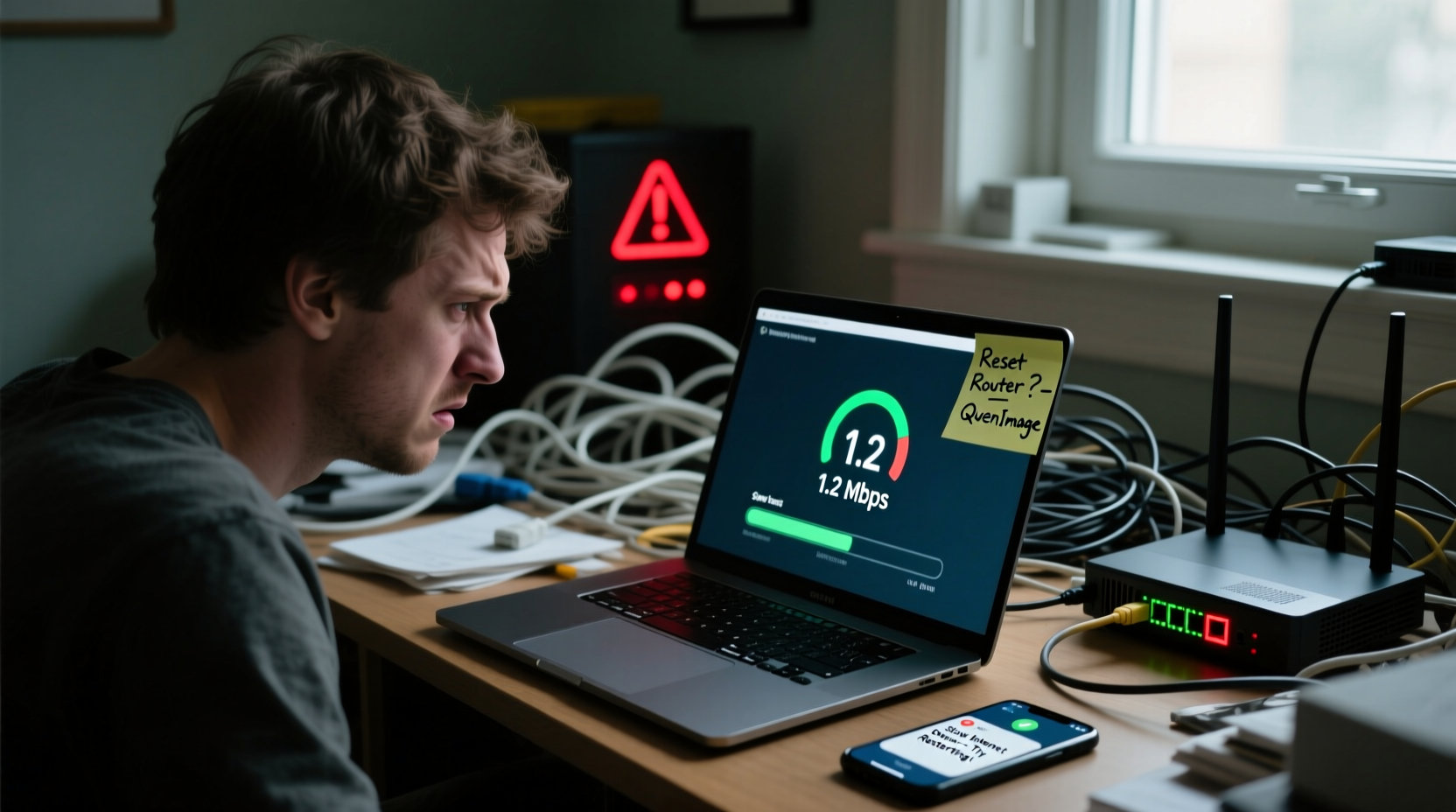
Before making changes, confirm whether the issue lies with your connection or another factor. Start by running a speed test using a reliable service like Speedtest.net or FCC’s Measuring Broadband America. Compare the results with the download and upload speeds promised in your AT&T plan. If you’re consistently getting less than 70% of your subscribed speed, there’s room for improvement.
Test from multiple devices and locations in your home. If only one device is slow, the problem may be local—such as outdated software or malware. If all devices perform poorly, the issue likely stems from your network setup or ISP service.
Check for Network Congestion
Internet speeds naturally dip during peak usage hours (typically 7–10 PM). If your speeds recover late at night or early morning, congestion may be the culprit. However, if slowdowns occur throughout the day, investigate internal network issues such as Wi-Fi interference or faulty equipment.
2. Optimize Your Router Setup
Your router is the heart of your home network. Even high-speed plans won’t deliver optimal performance if the router is poorly configured or placed in a suboptimal location.
Router Placement Matters
Place your router in a central, elevated location—away from walls, metal objects, and electronic appliances like microwaves or cordless phones that emit interfering signals. Avoid tucking it behind furniture or in cabinets.
- Avoid basements or garages unless necessary.
- Keep at least 3–5 feet away from large electronics.
- Ensure antennas are positioned vertically for best signal spread.
Update Firmware Regularly
AT&T occasionally releases firmware updates that improve stability, security, and speed. Log into your router’s admin interface (usually via 192.168.1.254) and check for updates under the “Maintenance” or “Utilities” tab. Enable automatic updates if available.
“Over 60% of home Wi-Fi issues stem from outdated firmware or poor router placement.” — James Lin, Senior Network Engineer at Consumer Tech Review
3. Step-by-Step Troubleshooting Guide
Follow this logical sequence to isolate and resolve common speed issues:
- Restart your equipment: Power down the modem and router, wait 60 seconds, then turn them back on. This clears temporary glitches.
- Connect via Ethernet: Plug a computer directly into the modem with an Ethernet cable. Run a speed test. If speeds improve significantly, your Wi-Fi is the bottleneck.
- Check connected devices: Too many devices streaming or downloading simultaneously can saturate bandwidth. Use the AT&T Smart Home Manager app to see active connections.
- Change Wi-Fi channel: In crowded neighborhoods, overlapping channels cause interference. Use a Wi-Fi analyzer app to find the least congested 2.4GHz or 5GHz channel and adjust in router settings.
- Upgrade DNS servers: Switch from AT&T’s default DNS to faster alternatives like Google DNS (
8.8.8.8,8.8.4.4) or Cloudflare (1.1.1.1). This can reduce latency and improve page load times.
4. Hardware and Network Upgrades That Work
Sometimes, the solution isn’t configuration—it’s equipment. Older routers may not support modern standards like Wi-Fi 6 or dual-band transmission, limiting your potential speeds.
| Device Type | Recommended Standard | Expected Benefit |
|---|---|---|
| Modem | DOCSIS 3.1 (for fiber/cable) | Supports gigabit+ speeds, future-proof |
| Router | Wi-Fi 6 (802.11ax) | Better handling of multiple devices, lower latency |
| Mesh System | Tri-band with dedicated backhaul | Eliminates dead zones in large homes |
If you rent equipment from AT&T, consider purchasing your own compatible modem-router combo. Models like the Arris SURFboard SBG7600AC2 or Netgear Nighthawk C7000 offer better performance and save $12–$15 monthly in rental fees.
Real Example: Fixing a Lagging Home Office
Mark, a remote worker in Austin, noticed constant Zoom call freezes despite having a 300 Mbps AT&T plan. After testing, he found his desktop (connected via Wi-Fi) got only 45 Mbps. He followed these steps:
- Moved the router from the basement to the living room.
- Connected his work PC via Ethernet—speed jumped to 290 Mbps.
- Installed a Wi-Fi 6 mesh node in his office for wireless flexibility.
The result? Stable video calls, faster file uploads, and no more mid-meeting lag. His total investment: $180 for a mesh system, paid off in under a year via rental savings.
5. Preventative Maintenance and Best Practices
Maintaining fast internet isn’t a one-time fix—it requires ongoing attention. Implement these habits to keep speeds consistent:
Monthly Checklist
- Restart modem and router.
- Check for firmware updates.
- Review connected devices; remove unknown ones.
- Run a speed test and log results for trend tracking.
- Scan devices for malware that may consume bandwidth.
Do’s and Don’ts
| Do | Don't |
|---|---|
| Use 5GHz band for high-speed devices | Place router near thick walls or mirrors |
| Schedule large downloads overnight | Ignore repeated speed drops without investigation |
| Set up guest network for visitors | Share your main password freely |
Also, ensure your plan matches your household’s needs. A 100 Mbps plan may struggle with four people streaming 4K, gaming, and working remotely. Consider upgrading to 500 Mbps or 1 Gbps if usage is heavy.
Frequently Asked Questions
Why is my AT&T internet suddenly slow?
Sudden slowdowns are often caused by network congestion, router overheating, too many connected devices, or a need for a reboot. First, restart your equipment and run a wired speed test. If speeds don’t improve, contact AT&T to check for outages or line issues in your area.
Can AT&T throttle my internet speed?
AT&T does not throttle based on content or usage for most residential plans. However, data-intensive activities during peak hours may experience reduced priority on congested networks. Unlimited plans include a 22 TB soft cap; beyond that, AT&T may deprioritize traffic during congestion—but this affects very few users.
Does using a VPN slow down AT&T internet?
Yes, a VPN can reduce speeds by 10–30% due to encryption overhead and server distance. Choose a nearby server and a lightweight protocol (like WireGuard) to minimize impact. For general browsing, disable the VPN when not needed.
Take Control of Your Internet Experience
Slow AT&T internet doesn’t have to be a daily frustration. With systematic troubleshooting, smart upgrades, and consistent maintenance, you can reclaim the speed you’re paying for. Most fixes take less than an hour and cost nothing. Others, like investing in better hardware, pay for themselves over time through improved performance and lower rental fees. Don’t accept buffering and lag as normal—your connection should empower your digital life, not hold it back.









 浙公网安备
33010002000092号
浙公网安备
33010002000092号 浙B2-20120091-4
浙B2-20120091-4
Comments
No comments yet. Why don't you start the discussion?