If your AT&T Wi-Fi has suddenly stopped working, you're not alone. Millions of users experience intermittent connectivity, slow speeds, or complete outages—often without warning. While frustrating, most issues can be resolved at home with systematic troubleshooting. Whether the problem lies in your router settings, signal interference, or a deeper network issue, this guide walks you through every step to diagnose and restore your connection quickly and effectively.
Understanding Common Causes of AT&T Wi-Fi Issues
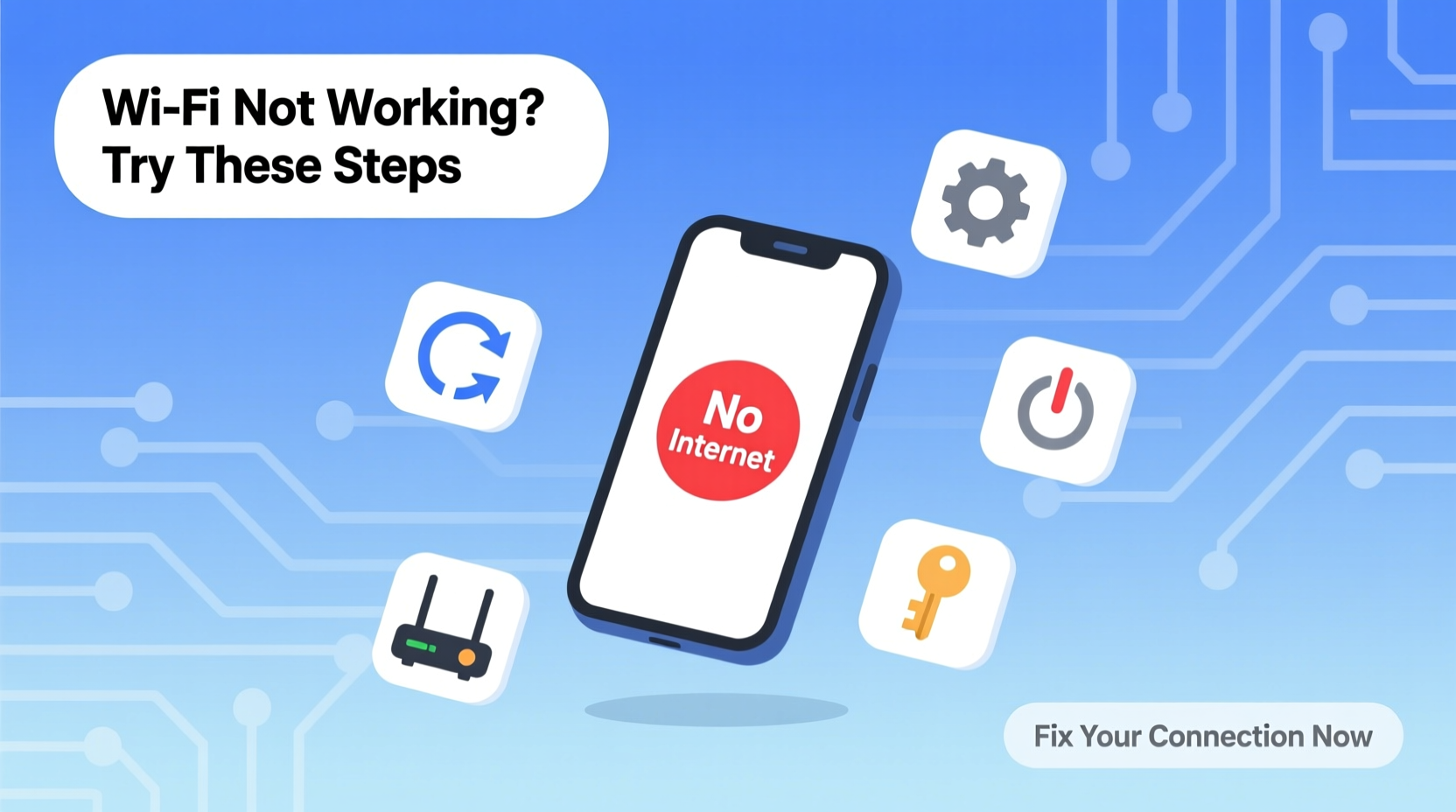
Before diving into fixes, it's essential to understand what might be causing your Wi-Fi disruption. AT&T internet service typically relies on fiber-optic or DSL technology, paired with a gateway or modem-router combo. Common culprits behind connection failures include:
- Router or gateway malfunction: Overheating, firmware bugs, or hardware failure.
- Service outages: Localized network maintenance or infrastructure problems.
- Signal interference: Nearby electronics, thick walls, or competing networks.
- Outdated firmware: Security patches or performance updates not applied.
- Account or billing issues: Service suspension due to overdue payments.
Identifying the root cause saves time and prevents unnecessary calls to customer support.
Step-by-Step Guide to Restore Your AT&T Wi-Fi Connection
Follow this logical sequence to isolate and resolve the problem efficiently. Most issues are fixed within 20 minutes using these steps.
- Check for Outages
Visit AT&T’s Service Status page and enter your ZIP code. If there’s a reported outage in your area, wait for restoration—no further action will help until AT&T resolves it. - Restart Your Gateway or Router
Unplug the power cable from your AT&T gateway (common models: BGW210, NVG599, ARRIS). Wait 60 seconds, then plug it back in. Allow 3–5 minutes for full reboot. This clears temporary glitches and resets network connections. - Inspect Physical Connections
Ensure all cables (power, coaxial, Ethernet) are securely connected. Look for frayed wires or bent connectors. For DSL users, verify phone line filters are correctly installed. - Test a Wired Connection
Connect a computer directly to the gateway using an Ethernet cable. If the wired connection works, the issue is wireless-related—likely signal strength or configuration. - Log Into Your Gateway Dashboard
Open a browser and go tohttp://192.168.1.254. Log in with your admin credentials (default is often “admin” / “password” unless changed). Check for error messages, WAN status, or firmware alerts. - Update Firmware (if available)
In the gateway interface, navigate to “Gateway > Settings > Firmware Update.” Install any pending updates. Do not interrupt this process. - Reset Wi-Fi Settings (Optional)
If only Wi-Fi is down, try resetting wireless settings under “Wireless > Radio Settings.” Avoid full factory reset unless necessary—it erases all custom configurations. - Factory Reset as Last Resort
Press and hold the reset button (small hole) on the back for 15 seconds. Use only if all else fails. You’ll need to reconfigure Wi-Fi name and password afterward.
Do’s and Don’ts When Troubleshooting AT&T Wi-Fi
| Action | Do | Don't |
|---|---|---|
| Restart Equipment | Unplug for 60 seconds before restarting | Yank cords repeatedly without waiting |
| Check Internet Status | Use AT&T’s official outage map | Assume it’s your fault immediately |
| Secure Wi-Fi | Use WPA2/WPA3 encryption | Leave default passwords unchanged |
| Placement of Router | Elevate and centralize away from metal objects | Hide it in a cabinet or basement corner |
| Contact Support | Have account details and model number ready | Call without trying basic fixes first |
Real Example: How One User Fixed Intermittent AT&T Wi-Fi
Sarah, a remote worker in Austin, Texas, noticed her video calls kept dropping despite having AT&T Fiber. Her laptop showed full Wi-Fi bars, but latency spiked unpredictably. She followed standard restart procedures with no success. After testing a wired connection—which remained stable—she realized the issue was localized to Wi-Fi.
Using the gateway dashboard, she discovered her 5 GHz band was disabled due to a failed update. She manually re-enabled it under “Wireless Settings,” adjusted the channel to reduce interference from neighboring networks, and relocated the gateway from a closet to an open shelf. Within 15 minutes, her connection stabilized, and Zoom meetings ran smoothly again.
This case highlights how internal settings and placement—not just hardware—impact performance.
“Over 70% of ‘broken’ Wi-Fi issues stem from misconfigurations or environmental factors, not actual outages.” — James Lin, Senior Network Technician at AT&T
Troubleshooting Checklist
✅ AT&T Wi-Fi Troubleshooting Checklist
- ☐ Check AT&T service status for outages
- ☐ Restart the gateway (unplug for 60 seconds)
- ☐ Verify all cables are secure and undamaged
- ☐ Test internet via Ethernet cable
- ☐ Confirm Wi-Fi is enabled on your device
- ☐ Log into gateway (192.168.1.254) and check WAN status
- ☐ Look for firmware updates
- ☐ Reboot all connected devices
- ☐ Move closer to the router or eliminate obstructions
- ☐ Contact AT&T support if unresolved after 30 minutes
Frequently Asked Questions
Why does my AT&T Wi-Fi show as connected but no internet?
This usually means your device is linked to the router, but the router isn’t receiving data from AT&T’s network. It could be a service outage, DNS issue, or gateway malfunction. Restart the gateway and check its “Internet” LED. If it remains red or amber, the problem is upstream.
Can too many devices slow down my AT&T Wi-Fi?
Yes. Each connected device consumes bandwidth and router resources. Streaming, gaming, and downloads add strain. Consider upgrading to a mesh system if you have more than 15 active devices. Also, use Quality of Service (QoS) settings in your gateway to prioritize critical traffic like video calls.
How do I know if my AT&T gateway needs replacement?
Signs include frequent disconnections, overheating, slow speeds despite high-tier service, or inability to update firmware. AT&T may offer free replacements if the device is leased and outdated. Check your account online or call support to confirm eligibility.
Final Steps and When to Escalate
If you’ve completed all troubleshooting steps and still face issues, contact AT&T customer support at 1-800-288-2020. Be ready with your account information, gateway model number, and a summary of actions taken. This speeds up diagnosis and avoids redundant instructions.
For recurring problems, request a technician visit. AT&T often dispatches field engineers for persistent signal loss, line noise, or hardware defects. Keep records of all interactions—this helps if disputes arise over service credits or equipment fees.









 浙公网安备
33010002000092号
浙公网安备
33010002000092号 浙B2-20120091-4
浙B2-20120091-4
Comments
No comments yet. Why don't you start the discussion?