When it comes to safeguarding your iPhone data—photos, messages, app settings, passwords, and more—the choice between iCloud and computer backups isn't just about convenience. It's a decision that impacts the long-term security, accessibility, and integrity of your digital life. Apple offers two primary backup methods: iCloud, its cloud-based service, and iTunes (or Finder on macOS Catalina and later), which enables local backups to your Mac or PC. But which is truly safer? The answer depends on several factors, including encryption standards, physical control, threat models, and personal habits.
How iPhone Backups Work: A Quick Overview
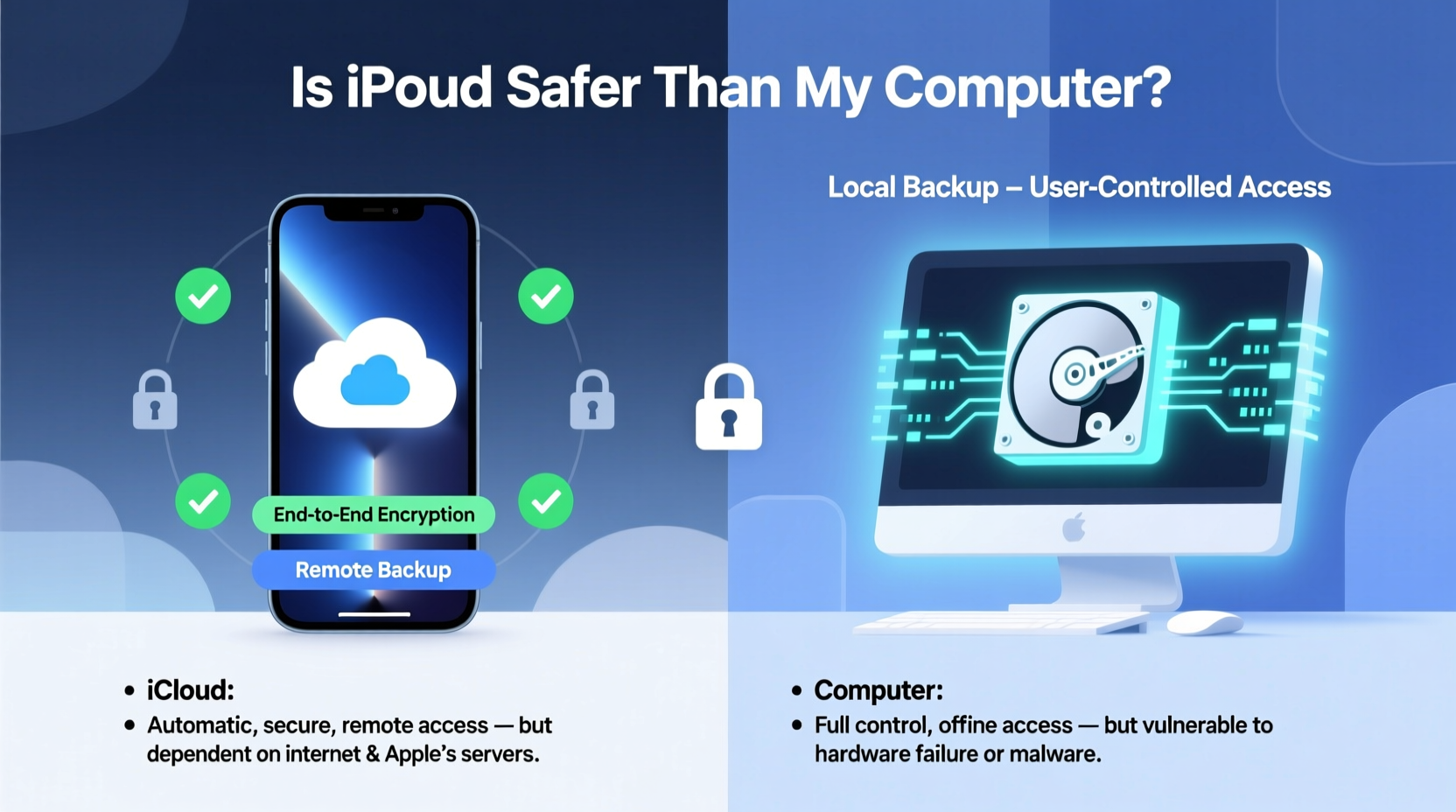
An iPhone backup captures nearly all the data on your device. This includes contacts, calendars, messages, app data, settings, Health data, and even your Home screen layout. However, certain data like content from the iTunes and App Stores, or iCloud Photos, are not included since they can be re-downloaded or are already stored in iCloud.
iCloud backups are encrypted and uploaded automatically when your iPhone is connected to Wi-Fi, plugged in, and locked. In contrast, computer backups occur manually through iTunes or Finder and are stored directly on your hard drive. These local backups can be encrypted with a password, offering an extra layer of protection.
Security Comparison: iCloud vs. Computer Backup
The core difference lies in where your data resides and who controls access to it. iCloud stores your backup on Apple’s servers, while a computer backup keeps it within your physical environment.
| Factor | iCloud Backup | Computer Backup |
|---|---|---|
| Data Location | Apple’s secure data centers | Your personal device (Mac/PC) |
| Encryption Type | End-to-end encryption (if enabled) + AES-128 | AES-256 (with password encryption) |
| Access Control | Requires Apple ID and trusted device | Depends on user password and device security |
| Risk of Physical Theft | Negligible (data not on-site) | High (if computer stolen/unencrypted) |
| Vulnerability to Hacking | Low (but subject to account compromise) | Low (if offline and encrypted) |
| Automatic Updates | Yes (daily, if conditions met) | No (manual process required) |
Understanding Encryption: What Really Keeps Your Data Safe
Both iCloud and computer backups use strong encryption, but the implementation differs. When you enable encrypted backups in iTunes or Finder, your data is protected with AES-256 encryption, one of the strongest standards available. The password you set is never stored by Apple, meaning if you lose it, your backup is inaccessible.
iCloud backups are also encrypted, but the level of protection varies. If you use iCloud Advanced Data Protection (ADP), your backup is end-to-end encrypted—meaning only your trusted devices can decrypt it. Without ADP, Apple holds the keys to some parts of your data, allowing them to comply with legal requests under certain circumstances.
“End-to-end encryption shifts control from the service provider to the user. With iCloud Advanced Data Protection, even Apple cannot access your backup data.” — Jane Harper, Cybersecurity Analyst at SecureMobile Insights
For maximum privacy, enabling ADP is essential. This feature must be turned on manually in Settings > [Your Name] > iCloud > Advanced Data Protection. Note that recovery becomes more difficult—if you lose access to all trusted devices, your data may be permanently lost.
Real-World Scenario: When Each Option Shines
Consider Maria, a freelance photographer who travels frequently. She uses iCloud backups with Advanced Data Protection enabled. During a trip, her laptop is stolen from a café. Because her backups were stored locally and unencrypted, she lost years of client metadata and app configurations. However, her iPhone was recently backed up to iCloud, and since it was end-to-end encrypted, no one could access her data—even though the thief had her laptop.
In contrast, David, a home-based accountant, prefers full control. He performs weekly encrypted backups to his desktop, which is kept in a locked office and backed up itself to an external drive stored offsite. When his iCloud account was targeted by a phishing attempt, he remained unaffected because his critical data wasn’t reliant on cloud access.
Maria’s case highlights iCloud’s advantage in mobility and remote safety; David’s illustrates the strength of local control when managed responsibly.
Step-by-Step: Securing Your iPhone Backup Strategy
A single method isn’t always enough. For optimal safety, consider a hybrid approach. Follow this timeline to build a resilient backup system:
- Week 1: Enable iCloud Backup and turn on Advanced Data Protection in Settings.
- Week 2: Connect your iPhone to your computer and create an encrypted iTunes/Finder backup. Use a strong, unique password and store it securely (e.g., in a password manager).
- Week 3: Verify both backups by checking Settings > [Your Name] > iCloud > iCloud Backup and reviewing your computer’s backup history.
- Ongoing: Maintain both systems—one automatic (iCloud), one manual (computer). Rotate external drives monthly for additional redundancy.
Common Pitfalls to Avoid
- Assuming iCloud is always encrypted: By default, not all iCloud data is end-to-end encrypted. Enable Advanced Data Protection to ensure full coverage.
- Forgetting your computer backup password: There is no recovery option. Store it in a secure password vault.
- Storing backups on unsecured devices: An unencrypted laptop or external drive left in an unlocked space is vulnerable to theft and data exposure.
- Ignoring storage limits: iCloud offers only 5GB free. Larger backups may fail unless you upgrade or clean up data.
Frequently Asked Questions
Can someone hack my iCloud backup?
Direct hacking of iCloud backups is extremely difficult due to Apple’s encryption and infrastructure security. However, attackers may target your Apple ID through phishing or social engineering. Using a strong password, two-factor authentication, and Advanced Data Protection greatly reduces this risk.
Is a computer backup safer if my computer is password-protected?
Password protection on your operating system is a start, but it’s not enough. Always encrypt your iPhone backup in iTunes or Finder with a separate password. OS-level login doesn’t encrypt the backup file itself.
Which is faster to restore from—iCloud or a computer?
Computer backups are typically faster to restore because they rely on local transfer speeds (USB or Wi-Fi), whereas iCloud requires downloading potentially gigabytes of data over the internet, which depends on connection quality.
Best Practices Checklist
- ✅ Enable iCloud Backup with Advanced Data Protection
- ✅ Perform regular encrypted backups to your computer
- ✅ Use a strong, unique password for computer backups
- ✅ Enable two-factor authentication on your Apple ID
- ✅ Store external backup drives in a secure, dry location
- ✅ Test a restore periodically to ensure backups are functional
- ✅ Monitor iCloud storage and upgrade if needed
Conclusion: Safety Isn’t Just About Location—It’s About Layers
Neither iCloud nor computer backups are universally “safer.” Each has strengths: iCloud offers seamless automation and protection against physical loss, while computer backups provide full control and immunity to online account breaches—provided they’re properly secured. The most effective strategy combines both, creating layers of redundancy and defense.
Your digital life is too valuable to rely on a single point of failure. Whether you prioritize convenience or control, take action today to audit your current backup method, strengthen your encryption, and implement a consistent routine. In doing so, you won’t just protect your data—you’ll preserve memories, records, and peace of mind for years to come.









 浙公网安备
33010002000092号
浙公网安备
33010002000092号 浙B2-20120091-4
浙B2-20120091-4
Comments
No comments yet. Why don't you start the discussion?