If your Beats headphones or earbuds aren’t connecting to your iPhone, you’re not alone. Despite Apple’s ownership of the Beats brand, Bluetooth connectivity hiccups still occur—especially after iOS updates, firmware changes, or environmental interference. The good news: most connection issues can be resolved quickly with targeted fixes. This guide walks through real-world solutions that go beyond basic restarts, helping you identify root causes and restore seamless audio.
Step-by-Step: Diagnose and Fix Connection Problems
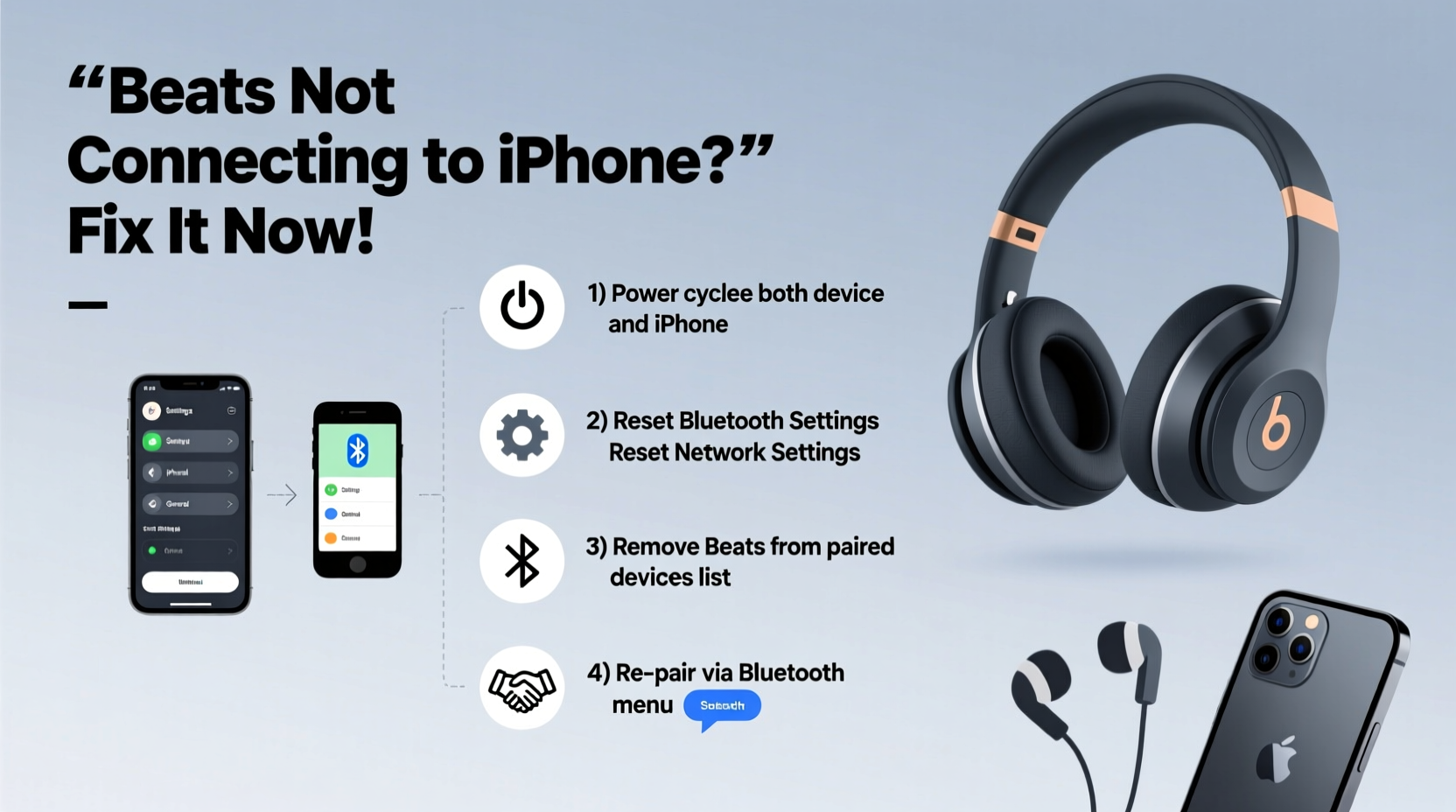
Before jumping into advanced troubleshooting, rule out simple causes. Many users overlook minor oversights like low battery or incorrect device selection. Follow this logical sequence to isolate the issue:
- Check battery level – Ensure your Beats have at least 20% charge. Low power can prevent stable connections.
- Verify Bluetooth is on – Go to Settings > Bluetooth and confirm it's enabled.
- Ensure proximity – Bring your Beats within 3 feet (1 meter) of your iPhone.
- Confirm pairing mode – Press and hold the system button on your Beats until the LED flashes white, then blue.
- Select correct device – In Bluetooth settings, tap your Beats under \"Other Devices\" if they appear there.
Common Causes and How to Address Them
Connection failures rarely stem from a single factor. Interference, outdated firmware, or software conflicts often play a role. Below are frequent culprits and their remedies:
- iOS Software Glitches: After an update, cached Bluetooth data may conflict with new protocols. Reset network settings to clear inconsistencies.
- Firmware Mismatch: Beats rely on firmware updated via the Beats app or automatically through connected iOS devices. Outdated firmware disrupts pairing.
- Multiple Paired Devices: If your Beats are paired with another phone, tablet, or laptop, they may auto-connect elsewhere instead of your iPhone.
- Physical Obstructions: Walls, metal objects, or even crowded Wi-Fi zones interfere with Bluetooth signals.
“Bluetooth is designed for convenience, not robustness. Even premium brands like Beats can suffer from signal negotiation errors, especially in dense wireless environments.” — Dr. Alan Reyes, Wireless Systems Engineer
Advanced Troubleshooting Checklist
When standard steps fail, apply this deeper diagnostic checklist. These actions target hidden software layers and hardware behavior:
- Forget the Beats device in iPhone Bluetooth settings
- Restart both iPhone and Beats
- Update iPhone to latest iOS version
- Install Beats firmware via the Beats app (if supported)
- Reset Beats to factory settings
- Test connection with another iOS or Android device
- Disable Low Power Mode during pairing
How to Reset Your Beats
A factory reset clears all paired devices and restores default settings. The process varies slightly by model:
| Beats Model | Reset Method |
|---|---|
| Beats Studio Buds / Studio Buds+ | Place in case, press & hold case button for 15+ seconds until LED flashes red/white. |
| Powerbeats Pro | Press & hold both buttons (power + volume down) for 15 seconds until LED flashes orange/white. |
| Beats Solo Pro / Studio3 | Press & hold power and volume down for 10 seconds until LED flashes amber, then white. |
| Beats Flex | No full reset; unpair and re-pair only. |
After resetting, open the case (for earbuds) or power on (for over-ear), then immediately place them in pairing mode near your iPhone.
Real-World Example: Resolving Persistent Pairing Failure
Jamal, a commuter in Chicago, found his Beats Studio Buds failing to connect every morning despite working fine the night before. His iPhone would show “Not Connected” even after multiple attempts. He tried restarting both devices with no success.
Upon inspection, he noticed his work iPad had auto-connected to the buds overnight. Because the Studio Buds don’t support simultaneous multi-point connections well, they remained locked to the iPad. By going to Settings > Bluetooth on his iPad and forgetting the device, then repeating the process on his iPhone, he cleared the conflict. A fresh pairing attempt succeeded instantly.
This scenario highlights how background device handoffs can silently block intended connections—a common but overlooked issue.
Do’s and Don’ts When Connecting Beats to iPhone
| Do | Don’t |
|---|---|
| Keep your iPhone and Beats updated with latest firmware and iOS | Assume a one-time setup will last forever without maintenance |
| Use the Beats app to monitor battery and update firmware | Ignore blinking LED patterns—they indicate specific states (e.g., flashing red = low battery) |
| Store Beats in case when not in use to preserve battery and pairing memory | Pair in high-interference areas like gyms or transit hubs |
| Re-pair after major iOS updates | Force restart your iPhone repeatedly without trying Bluetooth-specific resets |
Frequently Asked Questions
Why do my Beats keep disconnecting from my iPhone?
Intermittent disconnections often result from signal interference, low battery, or firmware bugs. Check for nearby Wi-Fi routers, microwaves, or other Bluetooth devices. Also, ensure your Beats firmware is up to date via the Beats app. If the problem persists, reset the headphones and re-pair them.
Can I use Beats with an iPhone if they’re already paired to an Android phone?
Yes, but you must first unpair them from the Android device or manually select them in your iPhone’s Bluetooth settings. If the Beats auto-connect to the Android phone when nearby, disable Bluetooth on that device or forget the Beats from its list.
Does resetting Beats delete my sound settings?
Yes, a factory reset erases all custom EQ presets, noise control modes (like ANC), and paired device history. You’ll need to reconfigure settings after re-pairing. However, any adjustments made via the iPhone’s Music settings or Accessibility > Audio/Visual will remain unaffected.
Final Steps: When Nothing Works
If none of the above resolves the issue, consider these final options:
- Try a different charging cable – Damaged USB-C or Lightning cables can impair communication during firmware updates.
- Contact Apple Support – If your Beats are under warranty, Apple can run diagnostics or replace faulty units.
- Use an alternative audio method – For older Beats models with a 3.5mm jack, use a Lightning to 3.5mm adapter as a temporary workaround.
Occasionally, hardware defects such as damaged Bluetooth chips or water exposure cause permanent connectivity loss. In such cases, professional repair or replacement is the only viable path.
Conclusion
Beats not connecting to iPhone is a frustrating but usually solvable issue. From clearing Bluetooth caches to performing full resets, the solutions outlined here address both surface-level glitches and deeper technical faults. Most problems stem from software mismatches or forgotten pairing histories—not defective hardware. By systematically applying these steps, you can restore reliable performance and enjoy uninterrupted audio.









 浙公网安备
33010002000092号
浙公网安备
33010002000092号 浙B2-20120091-4
浙B2-20120091-4
Comments
No comments yet. Why don't you start the discussion?