When your Beats headphones refuse to power on, it can disrupt your day—whether you're commuting, working out, or trying to focus. The good news is that most power issues aren't permanent. With a methodical approach, many Beats models can be revived through simple troubleshooting, charging checks, or a proper reset. This guide walks you through every possible cause and solution, from dead batteries to firmware glitches, so you can get your audio back without unnecessary replacements.
Common Reasons Why Beats Won’t Turn On
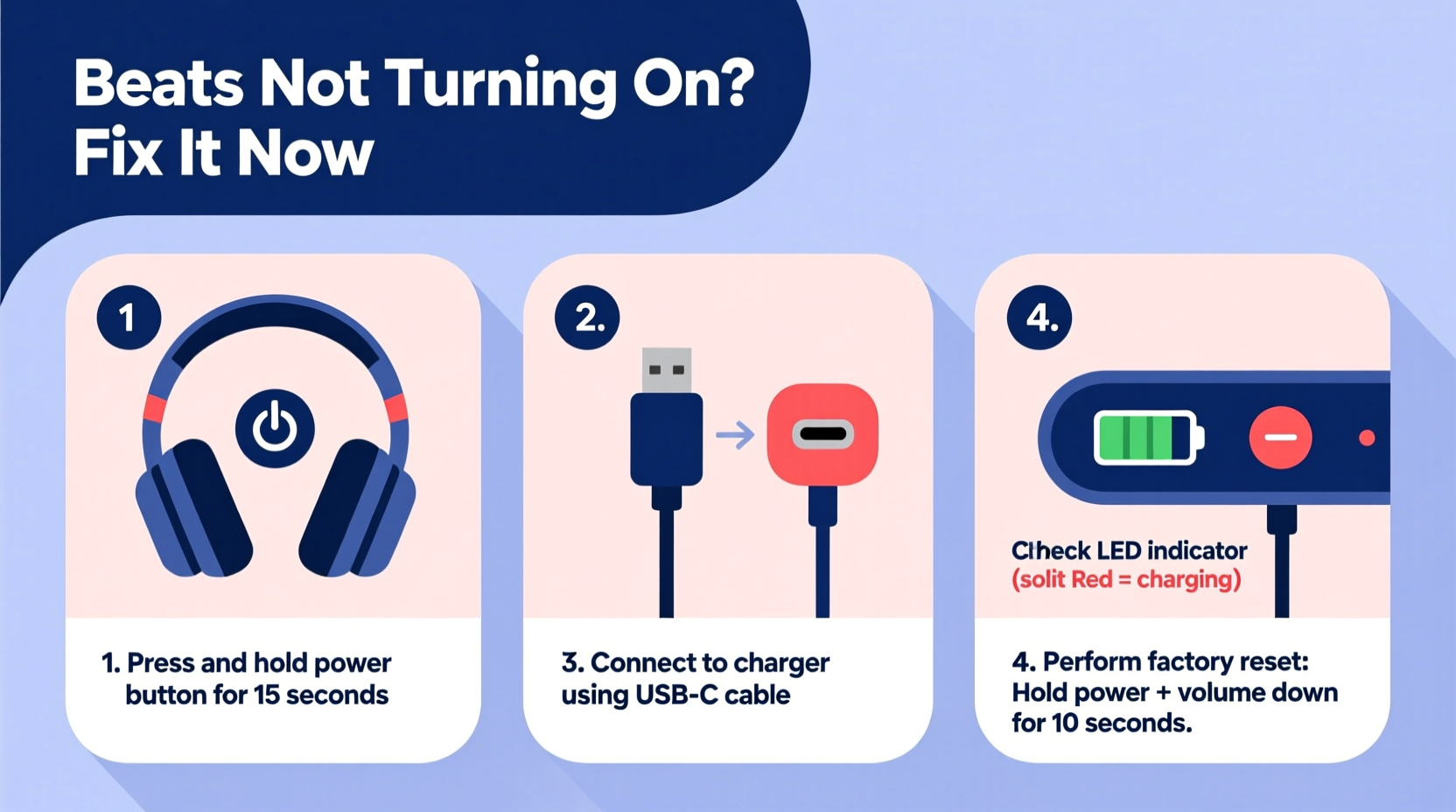
Before diving into fixes, it's essential to understand what might be causing the issue. Beats headphones—whether Solo, Studio, Powerbeats, or Flex—share similar internal systems, making certain failure points common across models.
- Battery depletion: The most frequent culprit. If left unused for weeks, the battery may discharge completely, entering a low-power hibernation mode.
- Charging problems: Faulty cables, worn-out ports, or incompatible chargers can prevent proper charging.
- Software/firmware freeze: Like any smart device, Beats can freeze due to corrupted updates or system errors.
- Physical damage: Drops, moisture exposure, or frayed wires can interrupt internal circuitry.
- Defective power button: Mechanical failure in the button mechanism may prevent signal transmission.
Identifying the root cause streamlines your repair path. Start with the simplest explanations before moving to advanced resets.
Step-by-Step Troubleshooting Checklist
Follow this sequence to diagnose and fix power issues efficiently. Each step eliminates a potential problem, reducing guesswork.
- Check the charging cable and port: Inspect for fraying, bent pins, or debris. Try a different USB cable and power source (e.g., wall adapter instead of laptop).
- Charge for at least 30 minutes: Use a known-working charger. Look for LED indicators (red/orange = charging, white/green = full).
- Clean the charging port: Gently use a dry toothbrush or compressed air to remove lint or corrosion.
- Attempt a force restart: Press and hold the power button for 15–20 seconds. A successful reboot may show a light flash or hear a tone.
- Test with another device: Plug into a different phone or computer to rule out pairing conflicts.
- Inspect for physical damage: Look for cracks, water stains, or swollen earcups that suggest internal harm.
If none of these steps work, proceed to a full reset—especially effective for frozen software states.
How to Reset Your Beats Headphones (All Models)
A factory reset clears temporary glitches and restores default settings. The process varies slightly by model, but all involve holding specific button combinations.
| Beats Model | Reset Steps | Indicators of Success |
|---|---|---|
| Beats Solo3, Studio3, Solo Pro, Studio Pro | Hold power and volume down buttons for 15 seconds until LED flashes. | LED blinks rapidly, then turns off. Device enters pairing mode. |
| Powerbeats Pro, Powerbeats3 | Press and hold both the power button and volume down for 15 sec. | LED on earbuds case flashes red/white repeatedly. |
| Beats Flex, Earbuds (2020) | Hold power button for 15+ seconds until status light flashes. | White LED pulses twice, then resets connection memory. |
| BeatsX | Hold power and volume down for 12 seconds until LED flashes. | Amber and white lights alternate during reset. |
After resetting, reconnect your Beats via Bluetooth as if pairing for the first time. Avoid skipping this re-pairing step—failure to do so often leads users to believe the reset failed.
“Many ‘dead’ Beats units are actually stuck in a soft lock. A proper reset bypasses firmware hangs and forces a clean boot.” — Jordan Lee, Senior Audio Technician at SoundFix Labs
Real-World Example: Reviving a Seemingly Dead Studio3
Mark, a college student, left his Beats Studio3 in a backpack over winter break. When he returned, the headphones wouldn’t respond—not even a light when plugged in. He tried multiple cables and outlets with no luck.
Instead of giving up, Mark followed a deep recovery protocol: he connected the headphones to a wall charger for 60 minutes (not just 30), cleaned the micro-USB port with a pin, then held the power and volume down buttons for 20 seconds. After a long pause, the LED blinked orange once, then stayed lit. The headphones powered on normally and synced with his laptop.
This case highlights two key insights: lithium-ion batteries in Beats can enter deep sleep after prolonged discharge, and extended charging may be needed before any sign of life appears.
Do’s and Don’ts When Fixing Power Issues
To avoid worsening the situation, follow best practices and steer clear of common mistakes.
| Do’s | Don’ts |
|---|---|
| Use Apple-certified or MFi-approved charging cables | Use cheap, non-branded USB cables that deliver unstable voltage |
| Charge for at least 30–60 minutes before testing | Assume the device is dead after only 5 minutes of charging |
| Reset using the correct button combo for your model | Randomly press buttons without following official sequences |
| Store in a dry place with partial charge (50%) if unused | Leave fully drained in hot or humid environments |
Frequently Asked Questions
Why won’t my Beats turn on even after charging?
If charging doesn’t help, the battery may be completely degraded or disconnected internally. Try a reset first. If still unresponsive, the issue could be hardware-related—consider professional repair or contact Apple Support if under warranty.
Can water damage prevent Beats from turning on?
Yes. Even small amounts of moisture can short-circuit internal components. If exposed to sweat, rain, or spills, power off immediately and let dry for 48 hours in a rice-free, ventilated area. Do not charge while damp.
Will resetting my Beats delete my Bluetooth history?
Yes. A reset erases all paired devices. You’ll need to re-pair your Beats with your phone, tablet, or computer afterward. This is normal and expected behavior.
Final Steps and When to Seek Help
If you’ve completed all troubleshooting steps—charged properly, cleaned the port, performed a model-specific reset—and your Beats still won’t turn on, the issue may require technical intervention. First, verify warranty status through Apple’s support site. Many Beats products come with a one-year limited warranty, and registration extends eligibility for service.
For out-of-warranty units, consider third-party repair shops specializing in audio gear. Some offer battery replacement or board-level fixes at a fraction of the cost of new headphones.
Remember: most “dead” Beats aren’t truly dead. They’re often trapped in a low-power state or suffering from easily correctable software hiccups. Patience and precision make the difference between premature replacement and full recovery.









 浙公网安备
33010002000092号
浙公网安备
33010002000092号 浙B2-20120091-4
浙B2-20120091-4
Comments
No comments yet. Why don't you start the discussion?