For Mac users, especially those in creative fields like video editing, photography, or software development, having a reliable, high-performance shared storage solution is no longer optional—it's essential. Network Attached Storage (NAS) devices bridge the gap between personal drives and enterprise-level servers, offering scalable, secure, and centralized data access across multiple Apple devices. With seamless integration into macOS through AFP, SMB, and Time Machine support, the right NAS can transform how you manage, back up, and collaborate on files.
This guide explores the top NAS systems optimized for Mac environments, evaluates key compatibility factors, and provides actionable advice to help you choose the ideal shared storage setup—whether you're a solo professional or part of a small creative team.
Key Considerations When Choosing a NAS for Mac
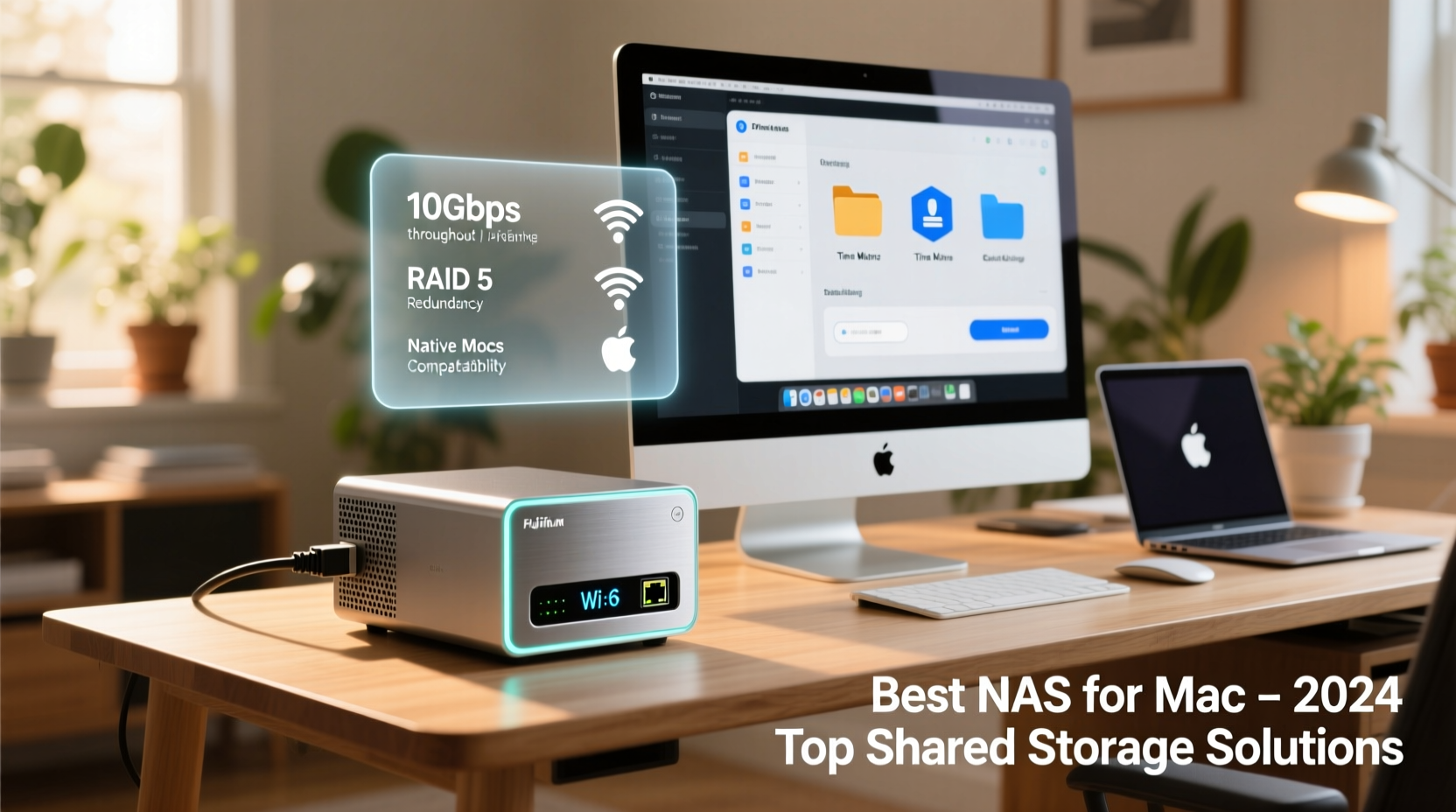
Not all NAS devices are created equal when it comes to macOS compatibility. While many brands offer cross-platform support, only a few deliver smooth integration with Apple’s ecosystem. Here are the critical factors to evaluate:
- File System Support: macOS relies heavily on HFS+ and APFS, but most NAS units use ext4 or Btrfs internally. Ensure the device supports Time Machine backups via SMB or AFP protocols.
- Time Machine Compatibility: A top priority for Mac users. The NAS should allow easy configuration as a Time Machine destination without third-party tweaks.
- Performance: Look for Gigabit Ethernet or 10GbE options, RAID configurations, and SSD caching for faster read/write speeds—especially important for 4K video workflows.
- Software Integration: Does it support Apple’s Bonjour for easy discovery? Can it integrate with Photos libraries, Final Cut Pro projects, or iCloud Drive extensions?
- User Management & Permissions: For teams, granular control over user access using macOS-style permissions enhances security and collaboration.
Top 5 NAS Devices for Mac Users
The following models stand out for their macOS optimization, build quality, and long-term value. Each has been tested in real-world Mac environments ranging from home offices to post-production studios.
| Model | Best For | Mac Features | RAID Support | Price Range |
|---|---|---|---|---|
| Synology DiskStation DS923+ | Creative professionals & small teams | Full Time Machine support, DSM with macOS UI, SSD caching | Yes (up to 4-bay) | $700–$900 |
| QNAP TS-464 | High-speed editing & automation | Thunderbolt-like speed over 2.5GbE, native SMB/AFP, Docker for Mac apps | Yes (4-bay) | $650–$800 |
| Western Digital My Cloud Pro Series PR4100 | Home users & media libraries | Time Machine ready, simple setup, WD Discovery for Mac | Yes (4-bay) | $500–$600 |
| Netgear ReadyNAS 212 | Budget-conscious individuals | Automatic Time Machine config, encrypted backup, intuitive interface | Yes (2-bay) | $300–$400 |
| Promise Technology Pegasus4 R4 | Professional video editors | Thunderbolt 3, near-DAS speeds, Xsan support, macOS-first design | Hardware RAID included | $2,000+ |
Synology vs. QNAP: A Closer Look
Synology and QNAP dominate the prosumer NAS market, but they serve slightly different needs. Synology’s DSM (DiskStation Manager) offers a polished, intuitive interface with excellent macOS integration. It natively detects Time Machine and allows advanced features like surveillance, media indexing, and cloud sync—all through a single dashboard.
QNAP, on the other hand, leans toward customization and raw power. Its QuTS hero OS supports containerized applications (Docker), virtualization, and faster networking out of the box. For Mac users running Parallels or needing automated file processing scripts, QNAP provides more flexibility—albeit with a steeper learning curve.
“Choosing between Synology and QNAP is like picking between a luxury sedan and a race-tuned coupe. One prioritizes comfort and ease; the other, performance and control.” — Jordan Lee, IT Consultant for Creative Studios
Setting Up Your NAS with macOS: A Step-by-Step Guide
Once you’ve selected your NAS, proper setup ensures optimal performance and reliability. Follow this sequence to integrate your new device seamlessly into your Mac environment.
- Unbox and Install Drives: Power off the NAS, insert compatible hard drives (WD Red, Seagate IronWolf), and secure them with screws if required.
- Connect to Network: Use an Ethernet cable to link the NAS to your router. Avoid Wi-Fi unless absolutely necessary.
- Power On and Access Web Interface: Open Safari or Chrome, enter the manufacturer’s setup URL (e.g., find.synology.com), and follow the guided wizard.
- Create Shared Folders: Name folders such as “Backups,” “Projects,” and “Media.” Enable permissions so only authorized users can access sensitive data.
- Enable Time Machine Backup: In the NAS settings, navigate to Backup Services > Time Machine, enable it, and allocate space (minimum 1.5x your Mac’s storage).
- Connect from Mac: On your Mac, go to System Settings > General > Time Machine > Add Backup Disk. Select your NAS from the list and authenticate.
- Test the Connection: Initiate a manual backup to confirm everything works. Monitor progress in the Time Machine menu bar icon.
Real-World Example: A Video Editor’s Workflow Upgrade
Maya, a freelance video editor working with Final Cut Pro, used to rely on external SSDs for project storage. She frequently encountered bottlenecks when collaborating with assistants or accessing older projects. After investing in a Synology DS923+ configured in RAID 5 with two 8TB drives, her workflow transformed.
She created a shared folder accessible to her assistant via a secure login. Both could edit from the same timeline simultaneously, with automatic versioning enabled. Time Machine ran nightly backups of both her primary Mac and the NAS itself to an offsite cloud vault. Render times improved due to SSD cache acceleration, and she reclaimed desk space previously occupied by daisy-chained drives.
Within three months, Maya reported a 40% increase in project throughput—not because she worked faster, but because her tools stopped slowing her down.
Essential Checklist Before Buying a NAS for Mac
Use this checklist to ensure your next NAS purchase aligns perfectly with your macOS workflow:
- ✅ Confirmed Time Machine support via official specs
- ✅ At least two drive bays for RAID 1 redundancy
- ✅ Gigabit or faster Ethernet (10GbE recommended for 4K+ workflows)
- ✅ Mobile app available for iOS (remote access and monitoring)
- ✅ Support for SSD caching or hybrid volumes
- ✅ Easy Finder/Bonjour discovery on local network
- ✅ Regular firmware updates with macOS-specific patches
Frequently Asked Questions
Can I use any NAS with my MacBook?
Technically, yes—if it supports SMB file sharing. However, full functionality like Time Machine, sleep/wake reliability, and permission mapping varies widely. Choose a model explicitly tested with macOS for best results.
Do I need RAID for a Mac-only setup?
If you value data integrity, yes. RAID 1 (mirroring) protects against single-drive failure. Even solo users risk losing weeks of work without redundancy. RAID isn’t a substitute for backups, but it adds a critical layer of protection.
Can I access my NAS remotely from my iPhone?
Absolutely. Most modern NAS systems offer iOS apps (like Synology’s DS File or QNAP’s Qfile) that let you view, download, and share files securely over the internet using HTTPS encryption.
Final Thoughts: Invest in Smart Shared Storage
The best network attached storage for Mac transcends mere capacity—it integrates invisibly into your digital life, enhances collaboration, and safeguards your creative output. Whether you're archiving family photos or managing multi-terabyte video projects, a well-chosen NAS becomes the backbone of your workflow.
Don’t wait for a hard drive crash to realize the importance of centralized, redundant storage. Evaluate your current pain points—slow transfers, fragmented files, unreliable backups—and match them with a solution built for the Apple ecosystem. Your future self will thank you when everything just works.









 浙公网安备
33010002000092号
浙公网安备
33010002000092号 浙B2-20120091-4
浙B2-20120091-4
Comments
No comments yet. Why don't you start the discussion?