In today’s digital-first world, fast and reliable downloads are essential—whether you're grabbing software updates, streaming high-definition media, or transferring large work files. Yet many users experience frustratingly slow download speeds despite having a paid-for high-speed internet plan. The truth is, your connection speed isn’t the only factor at play. Network congestion, outdated hardware, background processes, and inefficient settings can all drag performance down. The good news? You don’t need to upgrade your plan to see improvements. With strategic tweaks and smart habits, you can significantly boost your download speed and make the most of your existing bandwidth.
Understand What Affects Download Speed
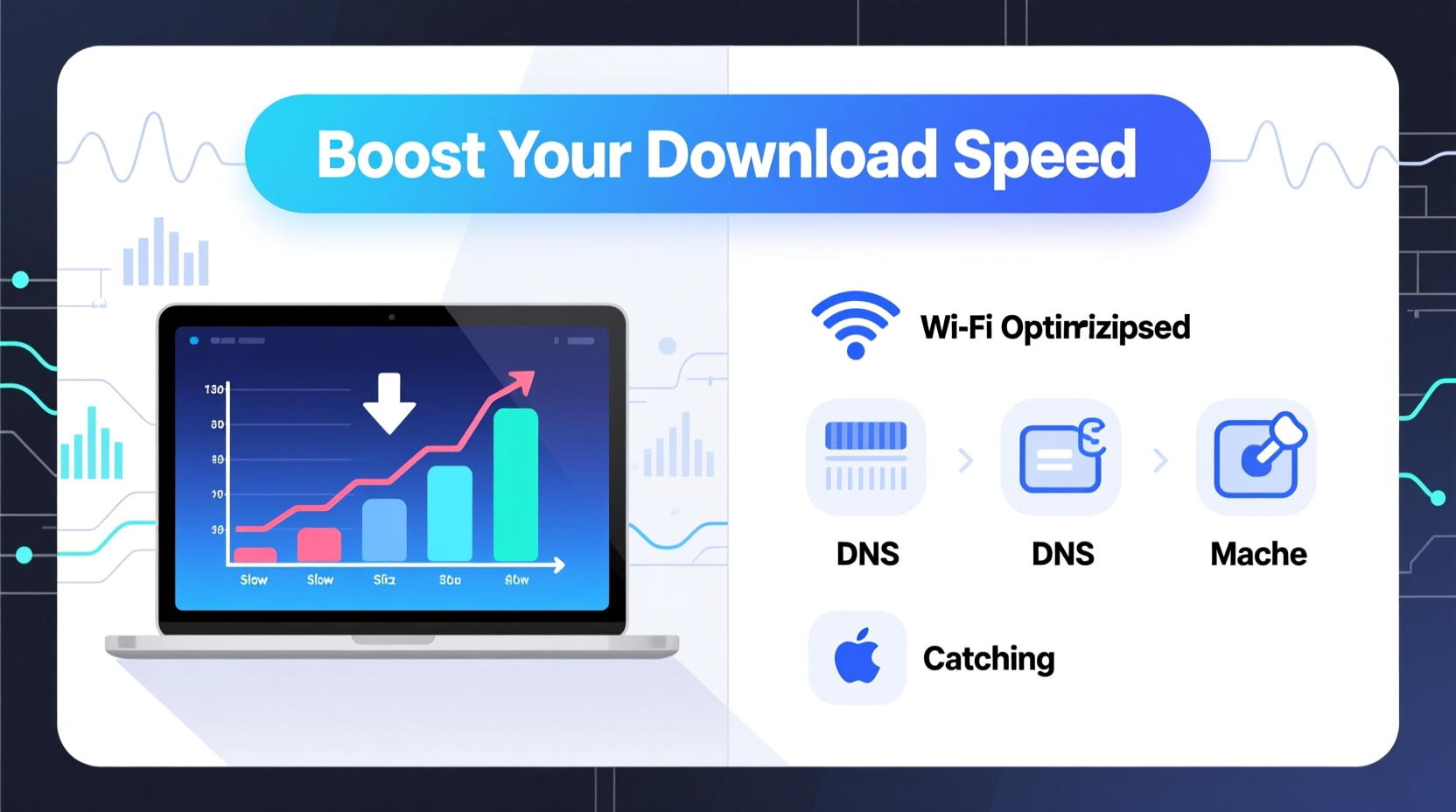
Before diving into solutions, it's crucial to understand what determines your actual download speed. While your Internet Service Provider (ISP) advertises a certain speed (e.g., 100 Mbps), real-world performance often falls short due to multiple variables:
- Network Congestion: Heavy traffic on your local network or ISP infrastructure during peak hours can reduce throughput.
- Router Placement and Quality: Distance from the router, physical obstructions, and outdated equipment weaken signal strength.
- Background Applications: Cloud sync tools, OS updates, and streaming apps consume bandwidth silently.
- Server Limitations: The source server’s capacity and location directly impact how quickly data reaches you.
- Wi-Fi vs. Ethernet: Wireless connections are inherently less stable and slower than wired ones, especially over distance.
Optimize Your Network Setup
The foundation of fast downloads starts with a well-tuned network. Even minor adjustments can yield noticeable gains.
Use Ethernet Over Wi-Fi When Possible
Wired connections eliminate interference, latency, and signal loss associated with wireless networks. If you frequently download large files—such as video projects or game installations—connect your device directly to the router via an Ethernet cable. This simple switch can increase speeds by up to 50% in congested environments.
Upgrade or Reboot Your Router
Routers degrade over time. Models older than three years may not support modern standards like Wi-Fi 5 (802.11ac) or Wi-Fi 6 (802.11ax), limiting maximum speeds. Consider upgrading if yours lacks dual-band support or MU-MIMO technology. At minimum, reboot your router weekly to clear memory leaks and refresh DNS caches.
Position Your Router Strategically
Place your router centrally, elevated, and away from thick walls, metal objects, and appliances like microwaves that emit interfering signals. For multi-story homes, mesh Wi-Fi systems can eliminate dead zones and maintain consistent speeds throughout.
“Even with a gigabit plan, poor router placement can cut effective speeds in half. Physical environment matters more than people realize.” — David Lin, Network Infrastructure Engineer
Streamline Device Performance
Your computer or device plays a critical role in download efficiency. A sluggish system can bottleneck even the fastest internet connection.
Close Background Applications
Applications like Dropbox, OneDrive, Spotify, and Windows Update run in the background and consume bandwidth. Temporarily disable automatic syncing and pause cloud backups while downloading large files.
Clear Browser Cache and Use Download Managers
Browsers can struggle with large or interrupted downloads. Instead of relying solely on built-in downloaders, use dedicated tools like Free Download Manager (FDM), JDownloader, or Internet Download Manager (IDM). These applications split files into multiple segments, download them simultaneously, and reassemble them—often doubling or tripling speeds.
| Tool | Key Benefit | Best For |
|---|---|---|
| Free Download Manager | Open-source, supports torrents and site ripping | Budget-conscious users |
| IDM (Internet Download Manager) | Deep browser integration, resume capability | Frequent Windows users |
| JDownloader | Automates downloads from file hosts | Batch downloads from premium link generators |
Advanced Tweaks for Maximum Speed
For tech-savvy users, deeper system-level optimizations can unlock hidden performance.
Adjust TCP/IP Settings
Windows automatically manages network window sizes, but manual tuning can improve throughput. Tools like TCP Optimizer analyze your connection and suggest optimal settings for MTU, RWIN, and QoS. Avoid extreme values—moderate increases in receive window size often yield the best balance between speed and stability.
Change DNS Servers
Your default DNS (Domain Name System) provider may be slow or unreliable. Switching to faster public DNS services like Google DNS (8.8.8.8, 8.8.4.4) or Cloudflare (1.1.1.1) reduces lookup times and can marginally improve download initiation speed, especially for multiple-file transfers.
Enable Quality of Service (QoS)
Most modern routers allow QoS configuration—prioritizing specific devices or types of traffic. Set your primary download machine as “high priority” to ensure it gets maximum bandwidth during active transfers.
Use a Wired Connection with Gigabit Support
Ensure both your router and device support Gigabit Ethernet (1000 Mbps). Older hardware limited to 100 Mbps will cap your speed regardless of your internet plan. Check your network adapter settings under Device Manager (Windows) or System Report (macOS).
Real-World Example: Recovering Lost Speed
Consider Sarah, a freelance video editor working from home. She subscribed to a 200 Mbps fiber plan but consistently experienced download speeds below 30 Mbps when retrieving client footage. After investigation, she discovered several issues:
- Her laptop connected via Wi-Fi from a bedroom far from the router.
- Her backup software was syncing 50 GB of photos in the background.
- She was using a five-year-old router without firmware updates.
Sarah took these steps:
- Connected her workstation directly via Ethernet.
- Paused her cloud backup service during work hours.
- Updated her router firmware and reset outdated DNS settings.
- Installed Free Download Manager to handle large file retrievals.
Result: Her download speeds jumped to a consistent 180 Mbps—close to her plan’s maximum. File retrieval time dropped from over an hour to under ten minutes.
Essential Download Optimization Checklist
✅ Action Plan: Boost Your Download Speed
- Run a speed test to establish baseline performance
- Switch to Ethernet instead of Wi-Fi for critical downloads
- Reboot your router and check for firmware updates
- Close bandwidth-heavy background apps (cloud sync, streaming)
- Install a download manager for segmented transfers
- Change DNS to 1.1.1.1 (Cloudflare) or 8.8.8.8 (Google)
- Position router centrally and minimize obstructions
- Use QoS settings to prioritize your main device
- Download large files during off-peak hours (e.g., 10 PM–7 AM)
- Monitor results with follow-up speed tests
Frequently Asked Questions
Why is my download speed slower than my internet plan?
Your advertised internet speed is a maximum under ideal conditions. Real-world factors like Wi-Fi interference, server limitations, network congestion, and device performance typically reduce actual speeds. Also, some ISPs throttle bandwidth after certain usage thresholds.
Can a download manager really double my speed?
Yes—download managers use multi-threading to fetch different parts of a file simultaneously. On servers that allow it, this can dramatically increase throughput, especially for large files. However, effectiveness depends on server-side limits and available bandwidth.
Does clearing cache improve download speed?
Not directly, but a cluttered browser or system cache can cause timeouts or failed downloads, forcing retries. Clearing temporary files ensures smoother operations and prevents errors that waste time and bandwidth.
Take Control of Your Downloads Today
Fast downloads shouldn’t require expensive upgrades or technical wizardry. By understanding the bottlenecks and applying targeted fixes—from switching to Ethernet to using intelligent download tools—you can unlock the full potential of your current internet service. The strategies outlined here are practical, low-cost, and immediately actionable. Start with one change, measure the difference, and build from there. Whether you're a remote worker, gamer, or creative professional, every second saved on downloads is time regained for what matters most. Implement these tips now and experience a noticeably faster, more efficient digital life.









 浙公网安备
33010002000092号
浙公网安备
33010002000092号 浙B2-20120091-4
浙B2-20120091-4
Comments
No comments yet. Why don't you start the discussion?