If you’ve ever sent a document to your Brother printer only to pull out a completely blank page, you’re not alone. This frustrating issue affects users across home offices and small businesses alike. While it may seem like a hardware failure at first, most cases of blank page printing stem from preventable causes—ranging from simple ink issues to overlooked software glitches. Understanding the root causes and knowing how to respond can save time, materials, and unnecessary service calls.
The good news is that in the majority of cases, this problem can be resolved without professional help. With methodical troubleshooting and attention to detail, you can restore your Brother printer’s performance efficiently.
Common Causes of Blank Page Printing
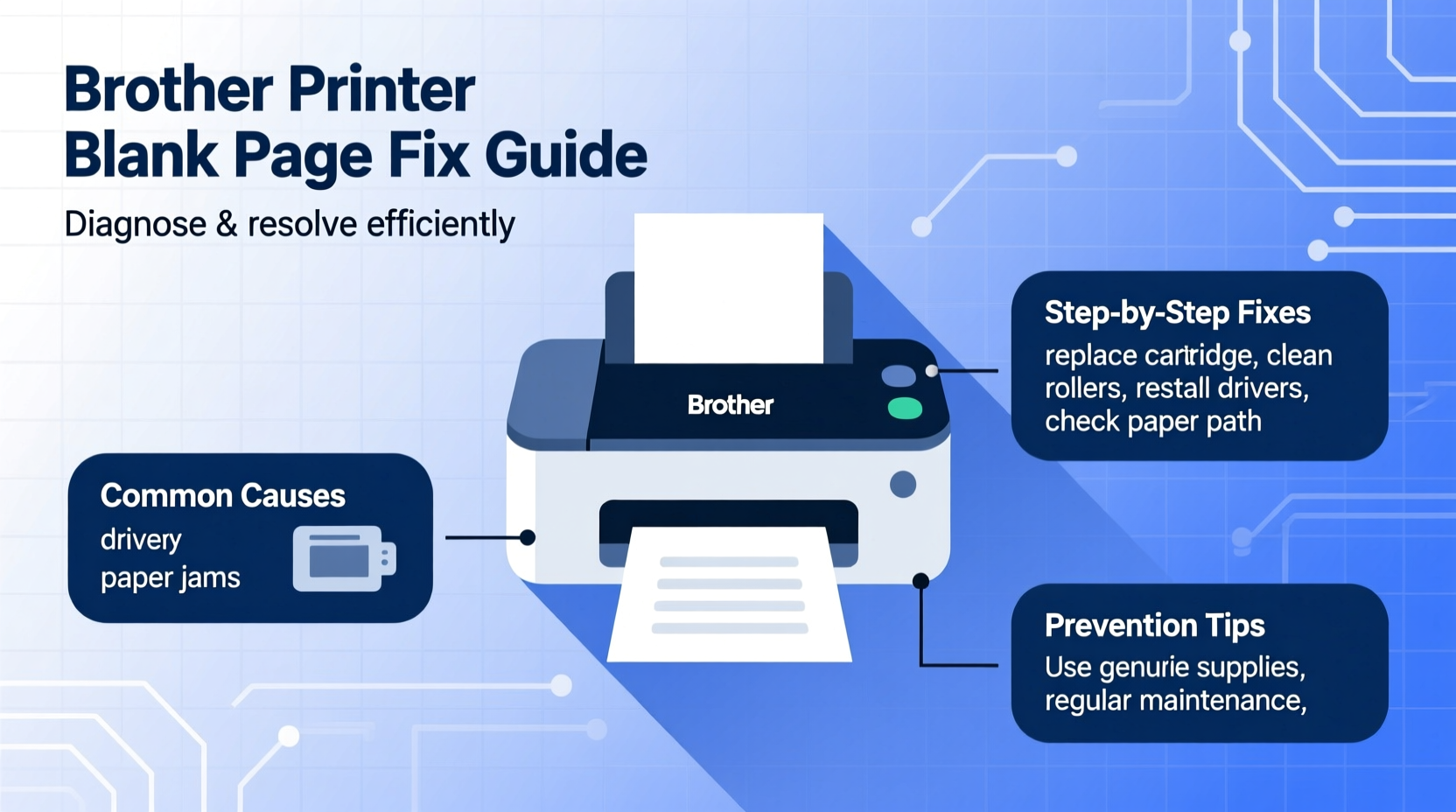
Before jumping into fixes, it's essential to identify what might be causing the issue. Blank pages aren't always due to one single factor—multiple components could be involved.
- Dried or clogged print heads: Inkjet printers are prone to dried ink buildup, especially if unused for several days.
- Empty or defective ink cartridges: Even if the printer shows ink levels, cartridges can fail internally.
- Incorrect paper settings: Mismatched media type or size settings may cause the printer to skip actual printing.
- Firmware or driver issues: Outdated or corrupted drivers often result in incomplete print jobs.
- Print spooler problems: The background process managing print jobs can hang or malfunction.
- Software misconfiguration: Applications like PDF readers or web browsers may send flawed print commands.
Step-by-Step Troubleshooting Guide
Follow this structured approach to isolate and resolve the issue systematically. Start with basic checks before moving to advanced solutions.
- Verify the ink or toner status. Open the front cover and inspect cartridges. Replace any visibly empty or leaking units. For inkjets, gently wipe the contacts with a lint-free cloth.
- Run a nozzle check. On most Brother models, navigate to: Menu → Maintenance → Print Head Alignment → Nozzle Check. This prints a test pattern revealing clogs.
- Clean the print head. If the nozzle check shows gaps, perform a cleaning cycle via: Menu → Maintenance → Clean Print Head. Repeat up to two times if needed (excessive cleaning wastes ink).
- Check paper settings in the print dialog. Ensure correct paper size, type, and layout. Avoid \"Economy Mode\" or \"Toner Save\" settings temporarily during diagnosis.
- Restart the printer and computer. A full reboot clears temporary memory and resets communication between devices. <6> Clear the print queue. On Windows: Open Services (Win + R → services.msc), locate \"Print Spooler,\" stop it, navigate to C:\\Windows\\System32\\spool\\PRINTERS, delete all files, then restart the spooler.
- Update or reinstall drivers. Visit the official Brother support site, enter your model number, download the latest driver, and install fresh.
When Cleaning Isn’t Enough: Deep Maintenance
If standard cleaning fails, deeper intervention may be required—especially for inkjet models used infrequently.
Remove the cartridges and examine the print head nozzles under bright light. If crusty residue is visible, use a shallow dish with warm distilled water and submerge just the nozzle area for 5–10 minutes. Dry thoroughly before reinserting. Do not soak the entire cartridge.
“Print heads left idle for over two weeks are at high risk of clogging. Regular use prevents 80% of blank print issues.” — James Lin, Printer Hardware Technician
Do’s and Don’ts: Best Practices Table
| Do’s | Don’ts |
|---|---|
| Use genuine Brother ink or toner cartridges | Use third-party refilled cartridges without warranty |
| Print at least once every 7–10 days to keep nozzles clear | Leave the printer idle for weeks without maintenance |
| Store replacement cartridges upright in cool, dry places | Lay cartridges on their side or expose them to heat |
| Run nozzle checks monthly on inkjets | Ignore faint or streaky output—it’s an early warning sign |
| Keep firmware updated through Brother iPrint&Scan app | Assume your printer doesn’t need updates after initial setup |
Real-World Case: Office Printer Revived After Weeks of Blank Output
A small accounting firm in Portland reported their Brother MFC-J805DW was consistently producing blank pages despite showing full ink levels. Initial attempts to clean the heads failed twice. Technicians discovered the cyan cartridge, though appearing full, had dried ink sealing the nozzles due to three weeks of non-use during tax off-season.
After soaking the print head assembly overnight in a specialized cleaning solution (not water), and replacing the suspect cartridge, the printer resumed normal operation. The key lesson? Visual indicators don’t always reflect mechanical reality. Proactive maintenance would have prevented downtime during peak season.
Frequently Asked Questions
Why does my Brother printer print blank pages even with new cartridges?
New cartridges can still be defective or improperly seated. Ensure they click firmly into place and run a nozzle check immediately after installation. Sometimes, protective tapes are partially left on, blocking ink flow.
Can a laser Brother printer produce blank pages too?
Yes. Laser models typically don’t suffer from clogs, but blank pages may occur due to a faulty drum unit, depleted toner (even if indicated as full), or fuser errors. Check the display panel for error codes like “Drum Error” or “Replace Toner.”
Does using eco-mode cause blank pages?
Not directly, but economy mode reduces toner/ink coverage significantly. Some users mistake very light printing for blank pages. Disable this setting during testing to confirm actual output quality.
Essential Checklist Before Calling Support
Before contacting Brother customer service or scheduling a repair, complete this checklist to rule out common oversights:
- ✅ Power cycle both printer and computer
- ✅ Confirm paper is loaded correctly and sensors aren’t blocked
- ✅ Run a nozzle check or internal test print (via MENU → Print Report)
- ✅ Clean print head(s) using built-in utility
- ✅ Update firmware and reinstall drivers from official Brother site
- ✅ Try printing from a different device or USB cable
- ✅ Test with a different document or file format (e.g., print a webpage instead of a PDF)
If all steps fail and the printer continues producing blank output, the issue may involve internal hardware such as a damaged printhead circuit board or failing power supply. At that point, professional diagnostics are warranted.
Conclusion: Take Control of Your Printer’s Performance
Blank pages from a Brother printer are rarely a death sentence. Most issues stem from avoidable conditions like dried ink, outdated drivers, or configuration errors. By applying regular maintenance, staying alert to early warning signs, and following a logical troubleshooting path, you can keep your printer running reliably for years.
Don’t wait until critical documents fail to print—build simple habits like weekly test prints and quarterly head cleans. Your future self will thank you when deadlines loom and your printer responds flawlessly.









 浙公网安备
33010002000092号
浙公网安备
33010002000092号 浙B2-20120091-4
浙B2-20120091-4
Comments
No comments yet. Why don't you start the discussion?