If your phone isn’t ringing and calls are going straight to voicemail, it can be more than just an inconvenience—it can disrupt work, relationships, and emergency communication. The issue may stem from a simple setting change or a deeper network problem. The good news is that most causes are fixable without professional help. This guide walks through the most common reasons behind missed calls and provides step-by-step solutions to get your phone ringing again.
Why Calls Go Straight to Voicemail
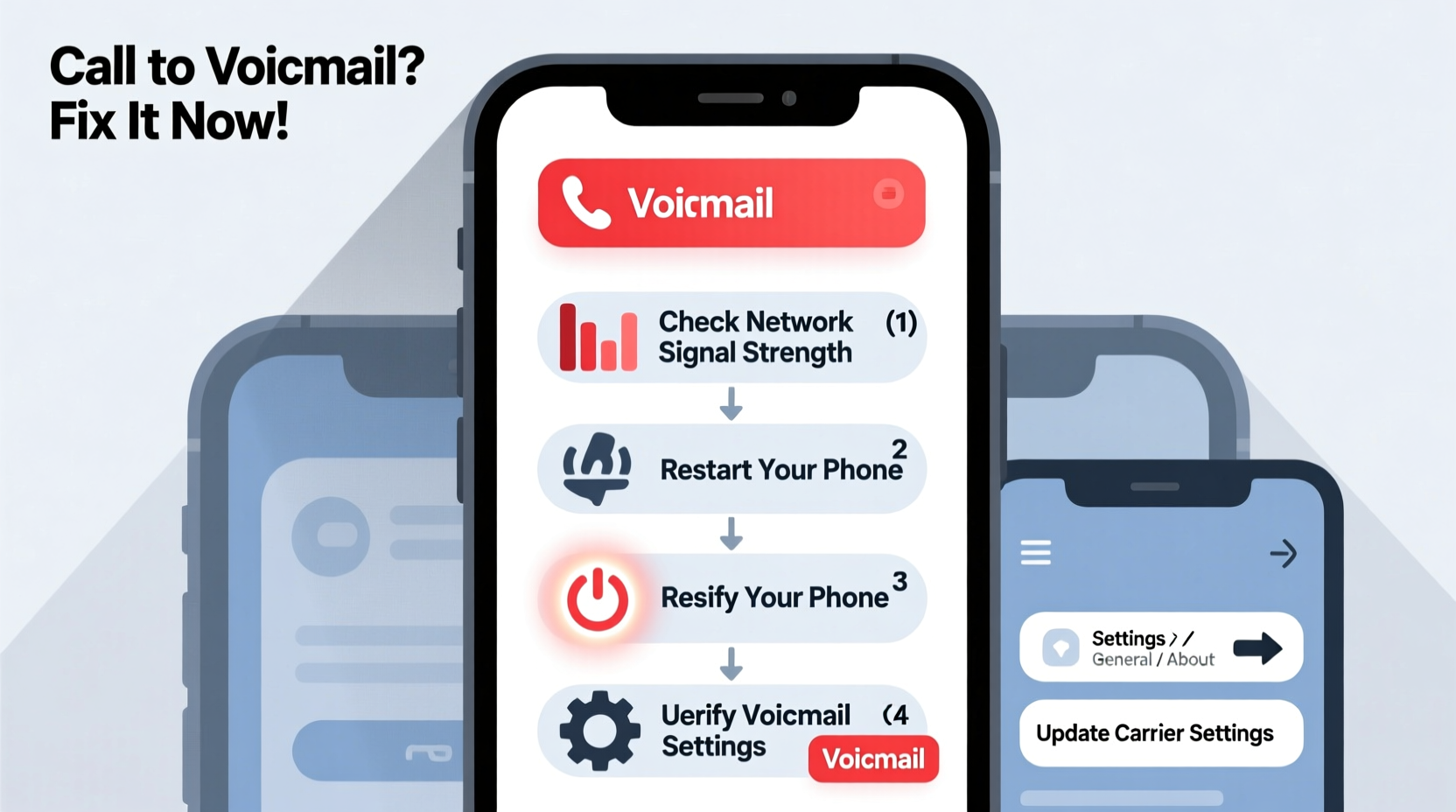
Calls bypassing your ringtone and landing directly in voicemail can result from a range of issues, from user-enabled settings to carrier-level problems. Understanding the root cause is key to applying the right fix. Common culprits include Do Not Disturb mode, call forwarding, poor signal strength, blocked numbers, airplane mode, or software glitches.
Before assuming hardware failure, rule out basic software and connectivity issues. Many users resolve the problem within minutes by checking a few critical settings. Let’s explore the most effective troubleshooting methods.
Step-by-Step Diagnosis and Fixes
Follow this structured approach to identify and correct the issue systematically. Start with the simplest possibilities and move toward advanced solutions if needed.
- Check Airplane Mode: If enabled, Airplane Mode disables all wireless signals, including cellular voice. Swipe down (Android) or up (iPhone) to access Quick Settings and ensure Airplane Mode is off.
- Verify Cellular Signal: No signal means no incoming calls. Check the signal bars. If you’re in a basement or remote area, move to a location with better reception or use Wi-Fi calling if available.
- Disable Do Not Disturb (DND): On iPhone, go to Settings > Focus > Do Not Disturb. On Android, navigate to Settings > Sound > Do Not Disturb. Turn it off and check if calls come through.
- Review Call Forwarding Settings: Accidentally activated call forwarding sends all calls to voicemail. Disable it using these codes:
- Cancel all forwarding:
##002# - Cancel unconditional forwarding:
*#21# - Cancel busy/no reply/no answer:
*#67#,*#62#
- Cancel all forwarding:
- Restart Your Phone: A reboot clears temporary software glitches. Hold the power button, select “Restart,” and wait 30 seconds before testing a call.
Checklist: Restore Normal Call Functionality
Use this checklist to ensure no step is overlooked when troubleshooting:
- ✅ Ensure phone is powered on and not in Airplane Mode
- ✅ Confirm strong cellular signal or Wi-Fi connection
- ✅ Disable Do Not Disturb and Focus modes
- ✅ Turn off call forwarding via dialer codes
- ✅ Restart the device after each major setting change
- ✅ Verify SIM card is properly inserted and not damaged
- ✅ Update operating system to the latest version
- ✅ Test with another phone number to rule out caller-specific blocks
Common Carrier and SIM Issues
Sometimes, the problem lies beyond your device. Carriers manage voicemail systems, network access, and account features that affect call delivery. A deactivated line, suspended service, or SIM authentication error can silently redirect calls.
If your number shows as \"out of service\" to callers despite having signal, contact your carrier. Request verification of:
- Active account status
- Proper SIM provisioning
- Voicemail configuration
- Network tower registration
In some cases, replacing the SIM card—even if it appears functional—resolves authentication failures. Most carriers offer free SIM replacements online or in-store.
“Over 60% of ‘no ring’ issues we see are due to misconfigured call forwarding or DND profiles accidentally left on overnight.” — Carlos Mendez, Senior Support Engineer at T-Mobile
iPhone vs. Android: Key Differences in Call Handling
While both platforms share similar underlying causes, their interfaces and default behaviors differ. The table below outlines platform-specific considerations:
| Issue | iPhone Fix | Android Fix |
|---|---|---|
| Do Not Disturb | Settings > Focus > Do Not Disturb > Off | Settings > Sound > Do Not Disturb > Turn off |
| Call Forwarding | Settings > Phone > Call Forwarding > Off | Dial ##002# or Settings > Connections > More > Call forwarding |
| Silent Ring | Check side switch; ensure not set to mute | Volume buttons > Increase ring volume |
| Blocked Numbers | Settings > Phone > Blocked Contacts | Phone app > 3-dot menu > Settings > Blocked numbers |
| Software Update | Settings > General > Software Update | Settings > System > System Update |
Real-World Example: Sarah’s Work Crisis
Sarah, a freelance designer, missed three client calls in one morning. Each time, the caller reported being sent straight to voicemail. Panicked, she assumed her phone was broken. She tried restarting it—no change. Then she remembered enabling “Sleep Focus” the night before and forgetting to disable it.
After opening Settings > Focus > Sleep and turning it off, her next test call rang normally. The issue wasn’t hardware, network, or voicemail settings—it was a silent focus mode blocking all interruptions. Since then, Sarah schedules automatic Focus mode end times and double-checks them each morning.
When to Reset Network Settings
If basic fixes fail, resetting network settings can resolve deep-seated configuration errors. This action erases saved Wi-Fi passwords, Bluetooth pairings, and APN settings but often restores proper cellular behavior.
To reset network settings:
- iPhone: Settings > General > Transfer or Reset iPhone > Reset > Reset Network Settings
- Android: Settings > System > Reset options > Reset Wi-Fi, mobile & Bluetooth
After resetting, reconnect to Wi-Fi and test a call. Avoid skipping this step if you’ve recently traveled internationally or switched carriers, as incorrect APN settings can prevent call routing.
Frequently Asked Questions
Can someone still leave a voicemail if my phone is off?
Yes. When your phone is off or out of service, calls typically route to voicemail after a few rings. However, if calls go to voicemail instantly (without ringing), the issue is likely a setting or network block, not power status.
Why do some people’s calls go through while others don’t?
This often points to selective call blocking or Smart Features like spam filtering. Check your blocked contacts list and spam protection settings. On Android, apps like Google Phone include automatic spam detection that silences unknown callers.
Does updating my phone fix call issues?
Yes. OS updates often include patches for telephony bugs, especially after major releases. For example, iOS 16.4 had known call delivery bugs later fixed in 16.5. Always install the latest stable update.
Final Steps and Prevention
Once your phone is receiving calls normally, take preventive measures to avoid recurrence. Set reminders to review Focus and DND settings weekly. Disable call forwarding unless actively used. Enable Wi-Fi calling in weak signal areas to maintain connectivity.
If all troubleshooting fails, back up your data and perform a factory reset as a last resort. If the issue persists even after a clean setup, contact your carrier or visit an authorized service center—the problem may involve SIM provisioning or hardware faults like a damaged antenna.
“Most call-routing issues are software-based and reversible. The key is methodical elimination of variables.” — Dr. Lena Park, Mobile Systems Analyst
Take Action Today
Don’t let missed calls damage your personal or professional life. Most fixes take less than ten minutes. Start with the checklist, verify your settings, and restore reliable communication. Share your experience in the comments—your solution might help someone else get their phone ringing again.









 浙公网安备
33010002000092号
浙公网安备
33010002000092号 浙B2-20120091-4
浙B2-20120091-4
Comments
No comments yet. Why don't you start the discussion?