In today’s digital workspace, the sight of dual monitors on a desk has become almost standard—especially among developers, financial analysts, designers, and remote workers. The assumption is often simple: more screen space equals more productivity. But does adding a second monitor truly enhance efficiency, or does it merely open the door to greater distraction? The answer isn’t as straightforward as marketing claims might suggest. While some users report significant gains in focus and output, others find themselves overwhelmed by clutter and tempted by multitasking pitfalls. This article dives into the science, practical applications, and real-world experiences behind dual-monitor setups to help you determine whether they’re a productivity booster or a hidden liability.
The Productivity Promise of Dual Monitors
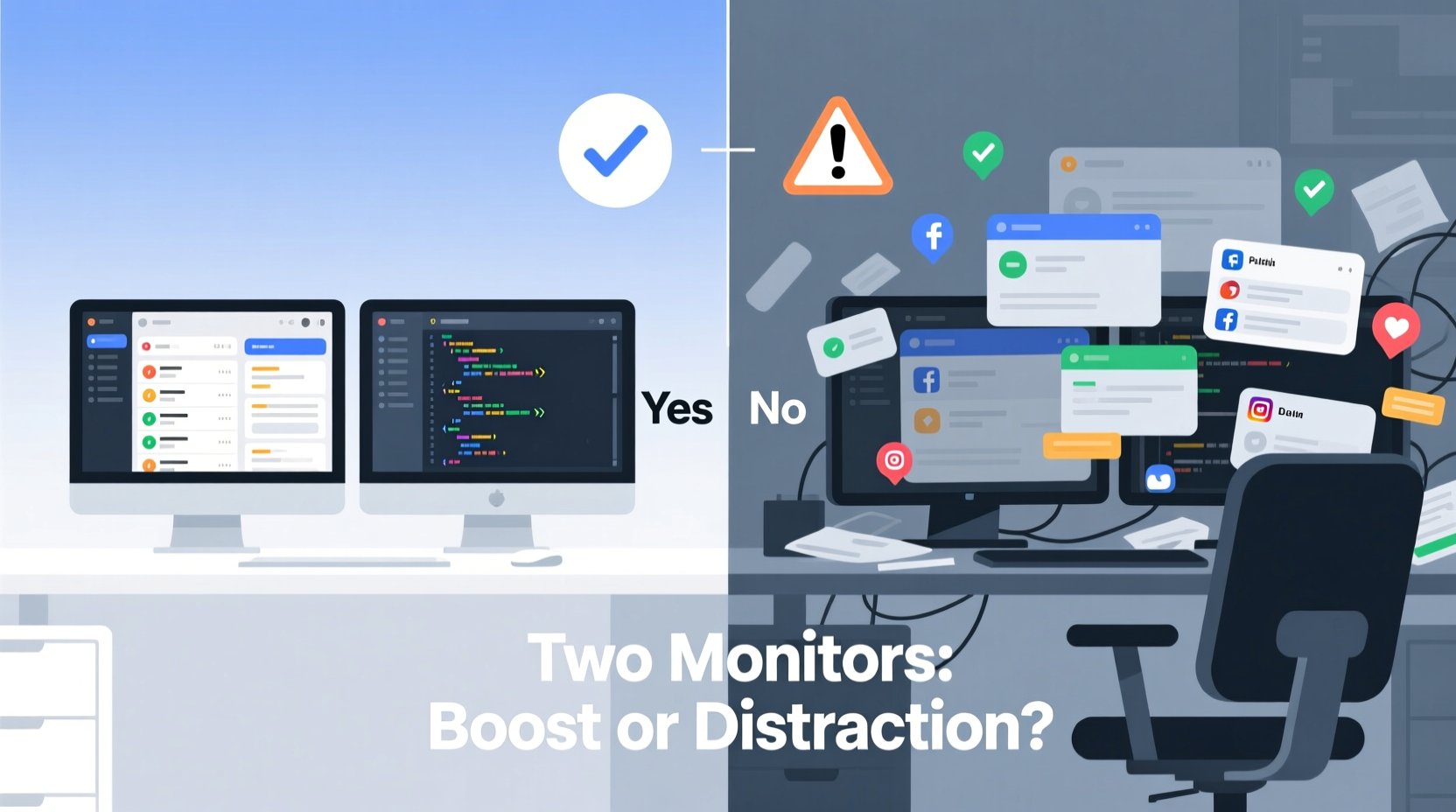
Multiple studies have explored the impact of screen real estate on work performance. One of the most cited reports from the University of Utah, commissioned by NEC in 2008, found that participants using dual monitors completed tasks up to 44% faster than those using a single screen. Tasks involving data comparison, spreadsheet manipulation, and coding showed the greatest improvements. The logic is intuitive: having two windows open side-by-side eliminates constant tab switching, reduces cognitive load, and streamlines workflows.
For professionals who regularly juggle multiple applications—such as customer service agents monitoring live chats while accessing databases, or video editors syncing timelines with preview windows—the benefits are tangible. A developer can keep their code editor on one screen and documentation or testing tools on the other. A writer can reference research materials on one monitor while drafting on the other. This spatial separation supports task-specific focus and reduces mental fatigue caused by repeated window resizing and navigation.
“Expanding visual real estate allows the brain to offload information spatially, reducing working memory strain and improving task-switching efficiency.” — Dr. Gloria Mark, Professor of Informatics, University of California, Irvine
The Distraction Dilemma
Despite the potential gains, dual monitors aren't universally beneficial. The same screen space that enables efficient multitasking can also become a gateway to distraction. With an extra monitor, it's easier to leave email, social media, or news sites permanently open—subtly pulling attention away from core tasks. Research from Microsoft found that employees switch tasks every three minutes on average, and each interruption can cost over 23 minutes of focused recovery time.
The problem intensifies when users treat the second monitor as a passive entertainment zone. Streaming videos, keeping Slack notifications visible, or leaving personal browsing tabs open may seem harmless, but they fragment attention and erode deep work. Cal Newport, author of *Deep Work*, argues that “the ability to concentrate without distraction is becoming increasingly rare—and increasingly valuable.” In this context, a second monitor that facilitates shallow engagement undermines the very skill needed for high-level performance.
Moreover, poorly configured dual displays can lead to visual clutter. Overlapping windows, mismatched resolutions, or inconsistent brightness levels create a disorganized workspace that increases cognitive friction rather than reducing it. Without intentional setup and disciplined usage habits, the second monitor becomes digital dead weight.
Who Benefits Most from Dual Monitors?
Not all professions or work styles benefit equally from multiple screens. The effectiveness of a dual-monitor setup depends heavily on the nature of the tasks being performed. Below is a breakdown of roles where dual monitors tend to deliver measurable advantages versus those where the impact is minimal or even negative.
| Role / Profession | Benefit Level | Primary Use Case |
|---|---|---|
| Software Developers | High | Code editor + terminal/docs/debugger |
| Financial Analysts | High | Spreadsheet analysis + data sources/charts |
| Graphic & Video Editors | High | Timeline/preview + tools/libraries |
| Writers & Researchers | Moderate | Drafting + reference materials |
| Customer Support Agents | Moderate | Ticket system + knowledge base |
| Casual Office Workers | Low | Email + word processing (minimal switching) |
| Creative Thinkers (e.g., strategists) | Variable | Depends on workflow; may prefer blank space |
The key differentiator is whether the role involves frequent cross-referencing, simultaneous application use, or complex data synthesis. For these users, dual monitors act as a force multiplier. For others whose work is linear or highly focused, the added complexity may not justify the investment.
Optimizing Your Dual-Monitor Setup: A Step-by-Step Guide
Simply adding a second monitor isn’t enough. To maximize productivity and minimize distraction, follow this structured approach to configuration and usage:
- Assess Your Workflow Needs: Track your daily tasks for a week. Identify how often you switch between apps, compare documents, or need simultaneous views. If you do this frequently, dual monitors are likely worth it.
- Choose Matching Displays: Use monitors with the same resolution, size, and refresh rate to avoid visual inconsistency. Mismatched specs can cause eye strain and awkward cursor transitions.
- Arrange Monitors Ergonomically: Place the primary monitor centered with the top at or slightly below eye level. Angle the secondary monitor inward about 30 degrees to maintain natural neck posture.
- Assign Roles to Each Screen: Designate one monitor for active work (e.g., writing, coding) and the other for reference or communication tools (e.g., email, Slack, browser). Avoid placing distracting apps on the primary screen.
- Use Software to Enhance Functionality: Leverage tools like DisplayFusion (Windows) or Magnet (Mac) to manage window snapping, taskbars, and wallpaper customization across screens.
- Set Usage Rules: Define boundaries—e.g., no social media on either screen during focused work blocks, or only allow communication apps on the secondary monitor.
- Review and Adjust Monthly: Re-evaluate whether the setup still serves your goals. Remove the second monitor temporarily if you suspect it’s causing fragmentation.
Real-World Example: A Developer’s Transformation
James, a mid-level backend developer at a fintech startup, worked for years on a single 15-inch laptop screen. He frequently complained of fatigue and inefficiency, especially when debugging API integrations that required checking logs, code, and documentation simultaneously. After receiving approval for a dual-monitor setup, he installed two 24-inch 1080p displays—one for his IDE and terminal, the other for Postman, database queries, and Stack Overflow.
Within two weeks, James reported a noticeable reduction in task completion time. More importantly, he felt less mentally drained at the end of the day. “I used to spend so much time alt-tabbing and resizing windows,” he said. “Now I can see everything at once, and my brain doesn’t have to hold as much in memory.” However, he initially struggled with distraction after leaving Slack and YouTube open on the second screen. Only after implementing strict app zoning—reserving the right monitor exclusively for tools related to the current task—did he achieve sustained focus.
His experience underscores a critical point: hardware upgrades alone don’t guarantee productivity gains. Behavioral discipline and intentional design are equally important.
Checklist: Is a Dual Monitor Setup Right for You?
- ✅ Do you regularly work with two or more applications at once?
- ✅ Do you compare documents, spreadsheets, or datasets frequently?
- ✅ Does your job involve coding, editing, or data analysis?
- ✅ Can you commit to organizing your screens purposefully?
- ✅ Are you willing to disable non-essential notifications on the secondary monitor?
- ✅ Do you have adequate desk space and ergonomic support?
- ❌ Do you tend to leave social media or news sites open “just in case”?
- ❌ Do you already struggle with maintaining focus on a single screen?
If most of your answers are “yes” to the positive items and “no” to the cautionary ones, a dual-monitor setup is likely to benefit you. If the reverse is true, consider strengthening your focus habits before expanding your digital workspace.
Frequently Asked Questions
Does using two monitors increase eye strain?
Not inherently—but poor setup can contribute to discomfort. Ensure both monitors are at the same height, have matching brightness and color temperature, and are positioned to minimize glare. Take regular breaks using the 20-20-20 rule: every 20 minutes, look at something 20 feet away for 20 seconds.
Can a second monitor improve multitasking?
It depends on the type of multitasking. For concurrent task management—like monitoring chat while coding—it can help. However, for rapid task-switching between unrelated activities, it may worsen cognitive overload. True productivity comes from minimizing switches, not enabling more of them.
Is one large ultrawide monitor better than two separate ones?
For many users, yes. An ultrawide monitor (e.g., 34-inch 21:9) offers similar screen real estate without the bezel interruption or alignment issues of dual displays. It also simplifies cable management and reduces visual fragmentation. However, it may be less flexible for window placement and can be more expensive.
Conclusion: Tools Don’t Determine Outcomes—Usage Does
The question of whether dual monitors boost productivity or create distractions ultimately hinges on how they are used. The hardware itself is neutral—a tool that amplifies existing habits, for better or worse. When aligned with structured workflows, ergonomic principles, and disciplined focus, a second monitor can significantly enhance efficiency. But when treated as a playground for perpetual multitasking, it becomes a liability.
Before investing in additional screens, reflect on your actual work patterns. Are you seeking more space to think clearly, or more room to scatter your attention? The difference defines the outcome. Start small if needed—try a temporary dual setup or use a TV as a second screen for a week. Measure changes in output, energy, and focus. Then make an informed decision based on evidence, not expectation.









 浙公网安备
33010002000092号
浙公网安备
33010002000092号 浙B2-20120091-4
浙B2-20120091-4
Comments
No comments yet. Why don't you start the discussion?